Learner Progress
A new Learner Progress report is an easy and convenient way to find out how your employees study courses. With the report, you can easily check if users of a certain department have any overdue courses or how far learners have advanced through the content item.
Open the Reports section, click Learner Progress, and the report will be opened on the same page.
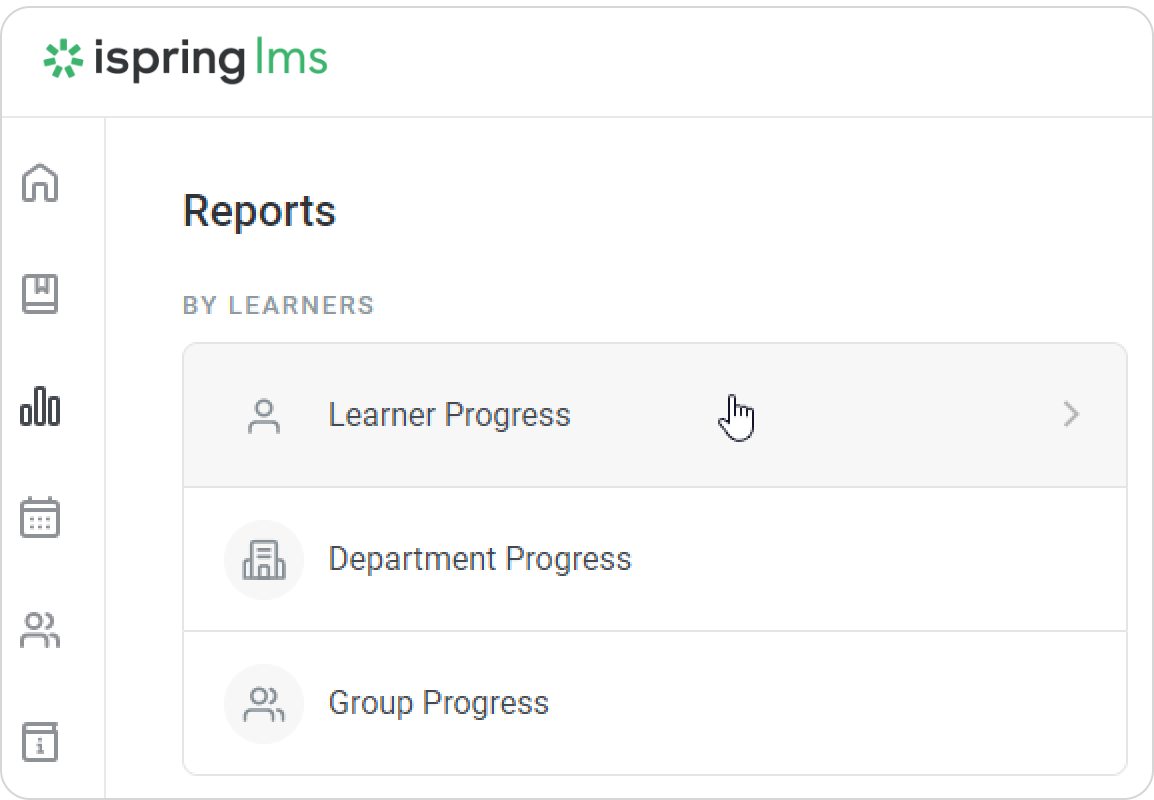
A summary of the entire report will appear above the table with the results.
Trained Level of students' training. To calculate this value, you need to divide the number of completed enrollments by the total number of enrollments.
Passed The number of courses that users passed. Failed The number of courses that users didn't manage to pass. In Progress The number of courses that users started to take, but didn't view till the end.
Not Started The number of not-started courses.
Overdue The number of courses whose due dates have already expired.
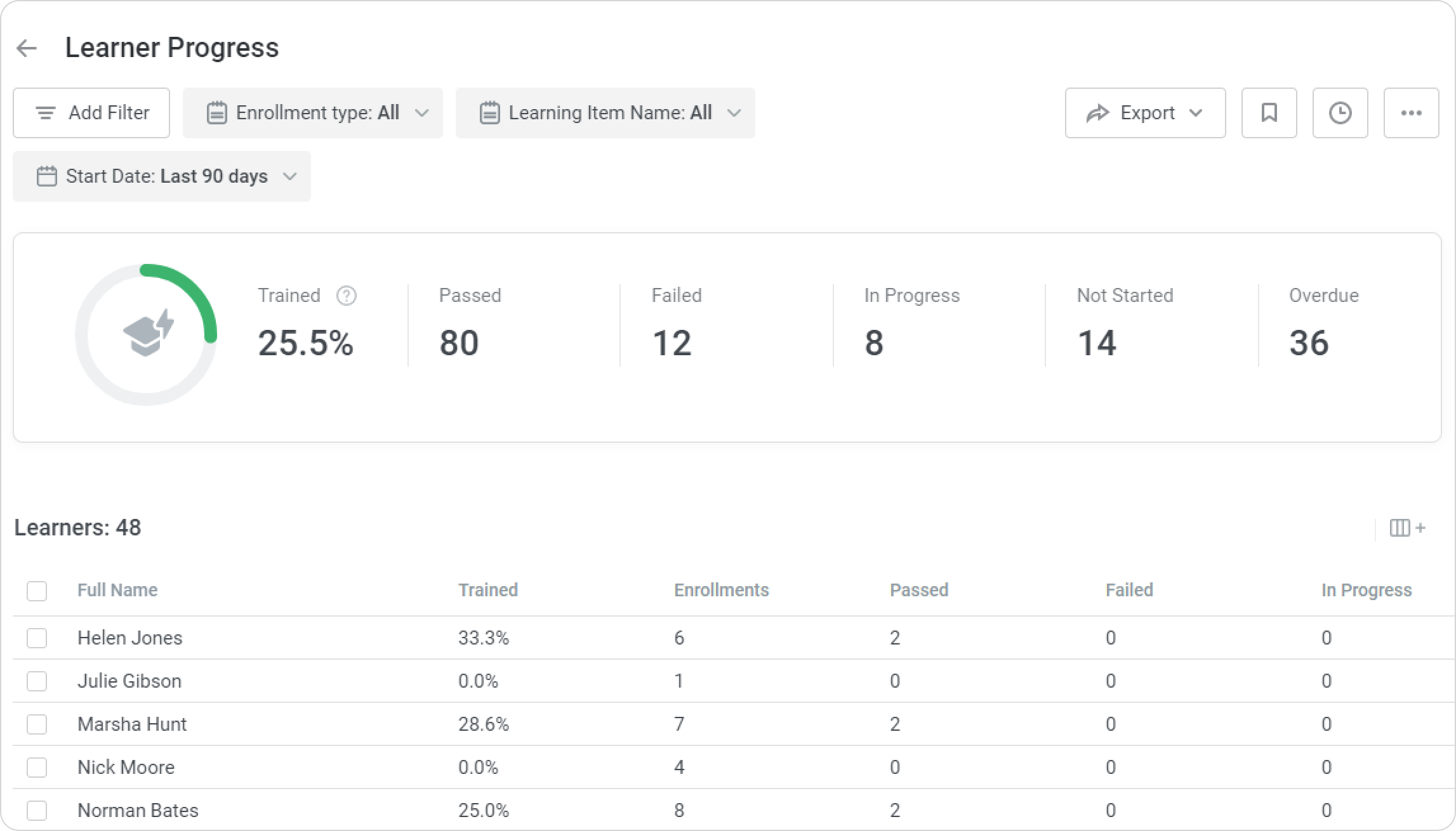
Note:
- By default, only active account users are shown in the report. To add blocked (inactive) users into the report, add the User Status filter and select Inactive.
- Department Administrators will see in the report only users belonging to the departments they manage or their sub-departments.
- Only content items that are already assigned to users are shown in the report. Courses planned to be assigned in accordance with autoenrollment rules won't be displayed.
- The report includes only courses listed in the general list of courses. Content items included in the courses, dialogs, and quizzes inserted in iSpring Suite-created presentations won't appear in the report.
- Deleted users and the statistics on deleted courses aren't available in the report.
Use the Enrollment type filter to view report on content:
Enrolled by administrator
The report will contain only mandatory content items that have been assigned by the administrator.Added from Catalog
The report will contain content items that the user added from the Catalog.
The report will contain content items that the user added from the Catalog.
- If in the Learning Item Name filter you select a course/a training with no users enrolled, it will appear in the report anyway.
- You can edit a user's profile, check their results and enrollment history, or send them messages directly from the report.
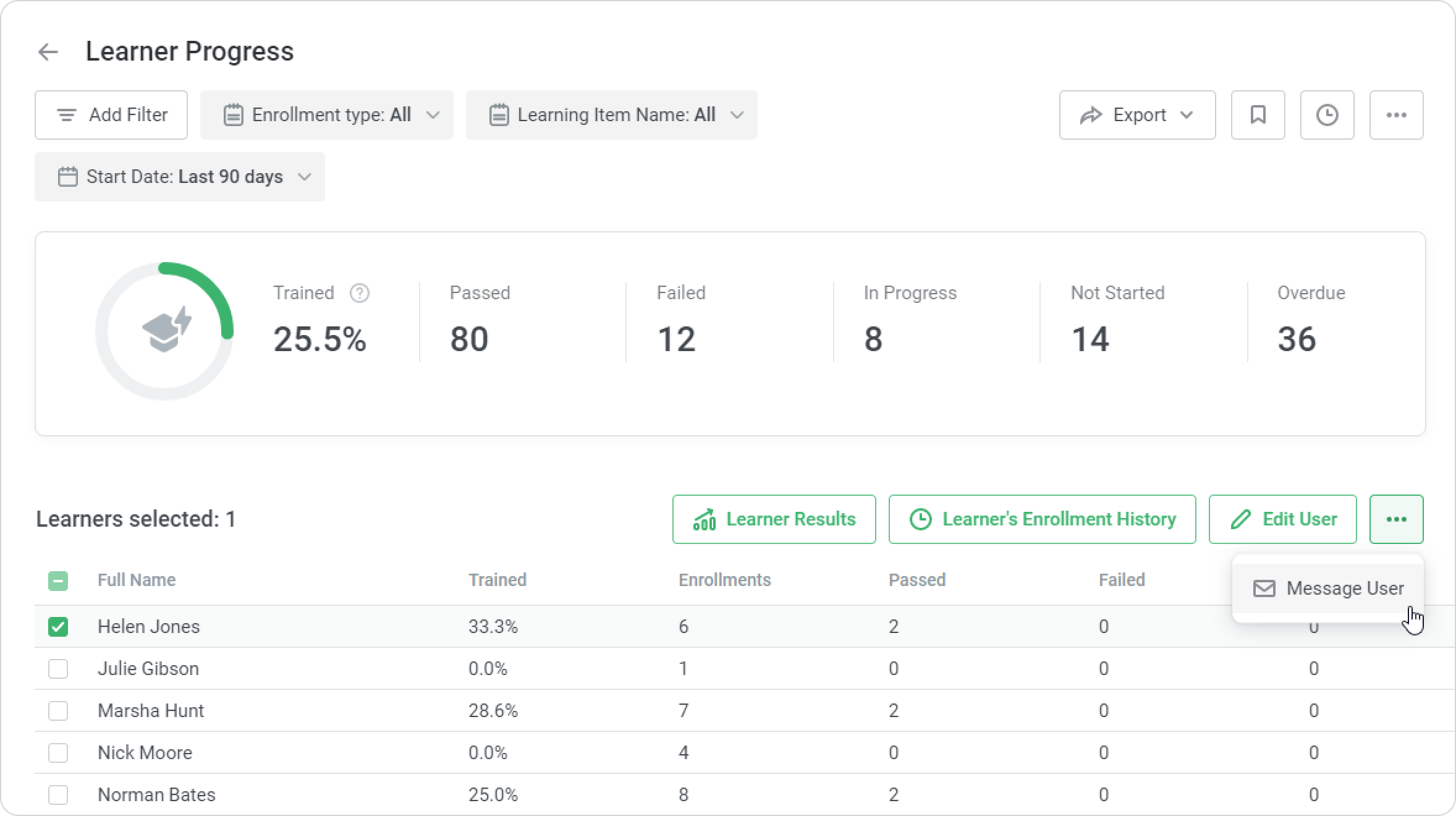
- You can edit the status of a content item or a course manually right from the report.
- In the Learning Item Name filter, select 1 course.
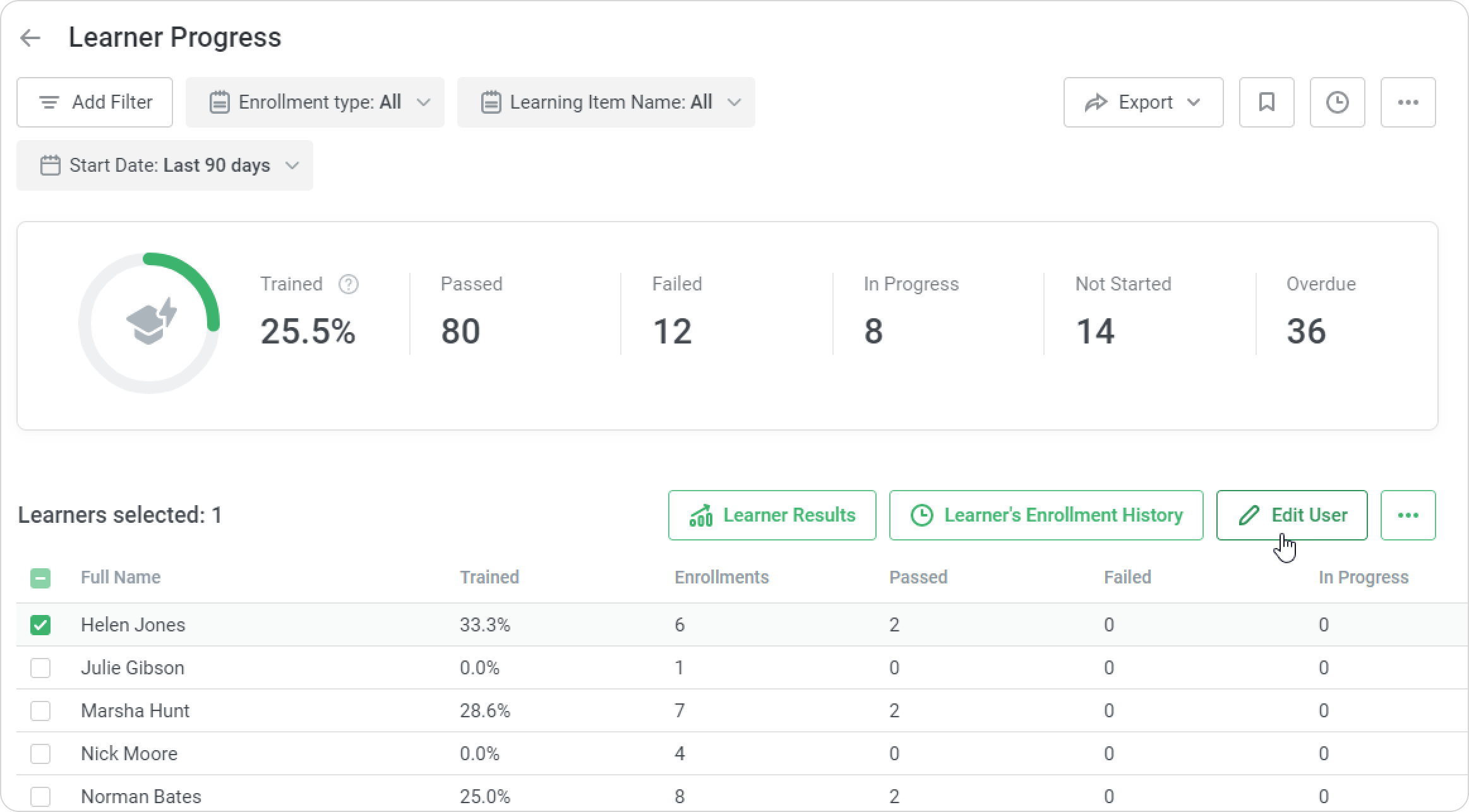
- In the learner list, select one or more learners and click Edit Enrollment.
- Next, change the status of the content item or the course and click Save.
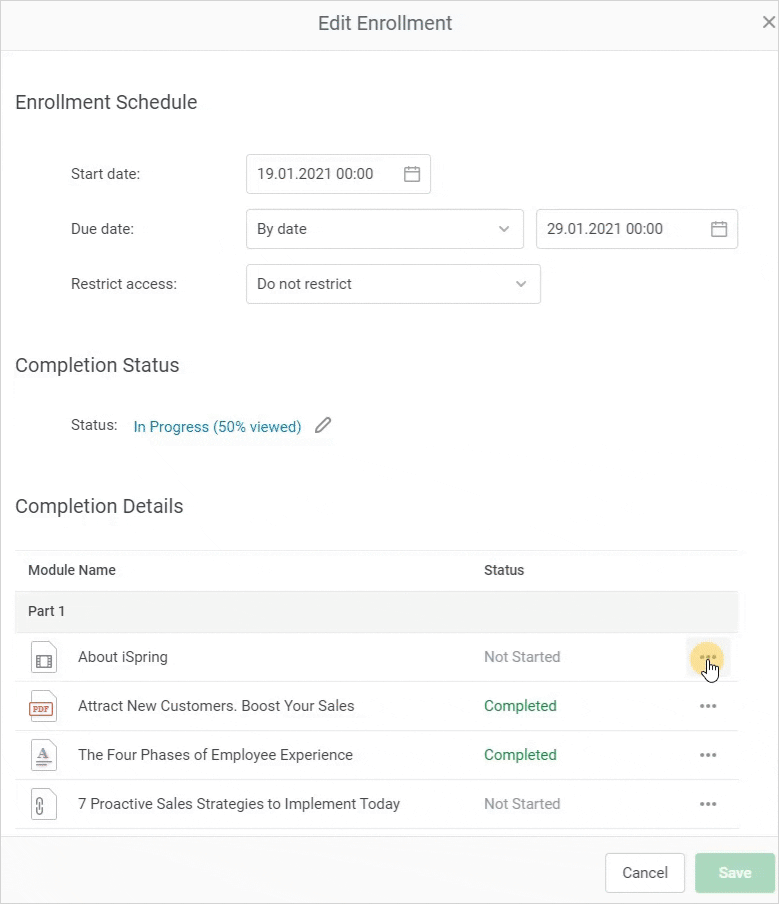
- In the Learning Item Name filter, select 1 course.
Recommended articles: