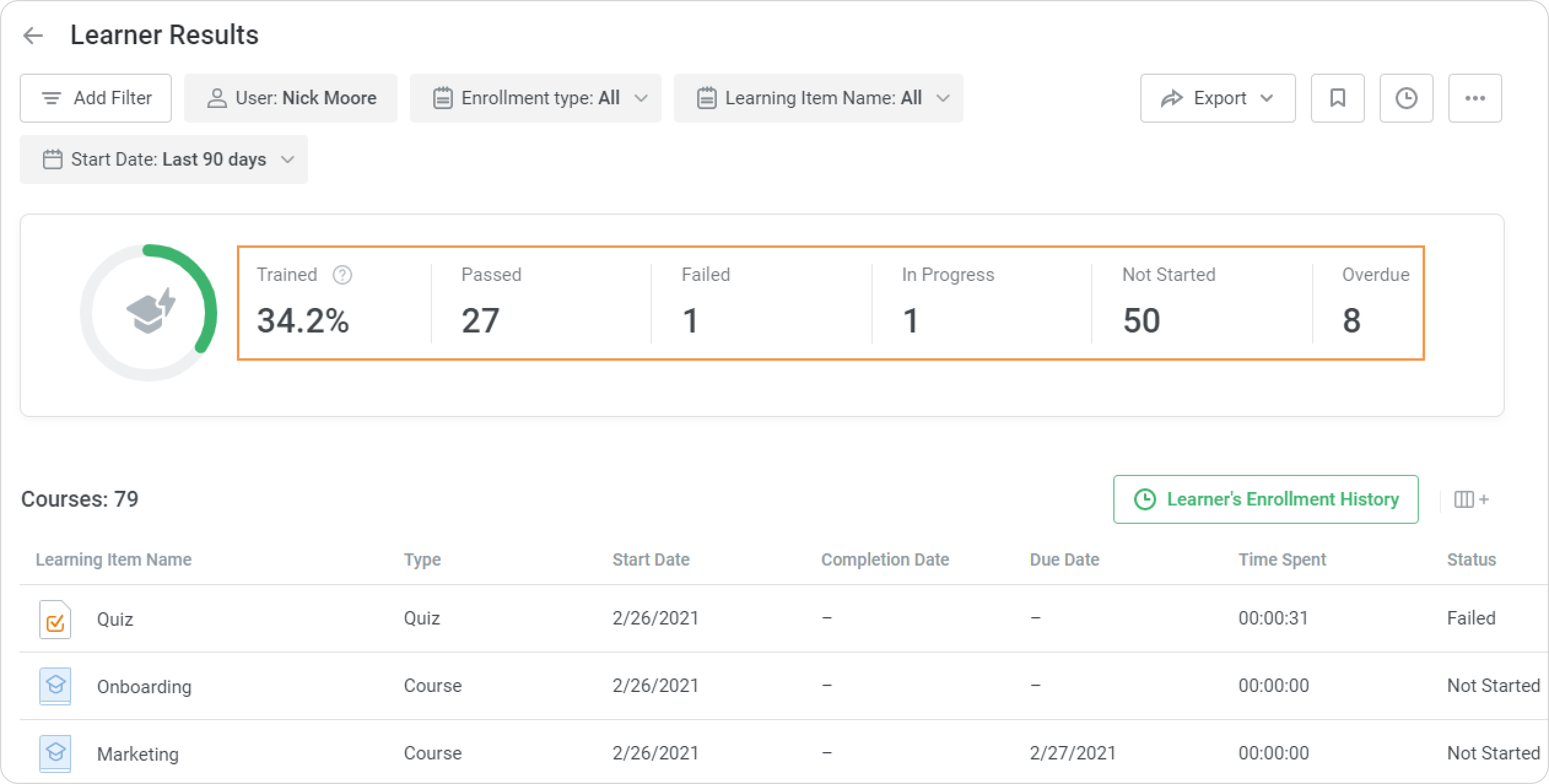The Learner Results report is an easy and convenient way to find out how a selected employee studies their assigned courses.
Open the Reports section, click Learner Progress, and the report will be opened on the same page.
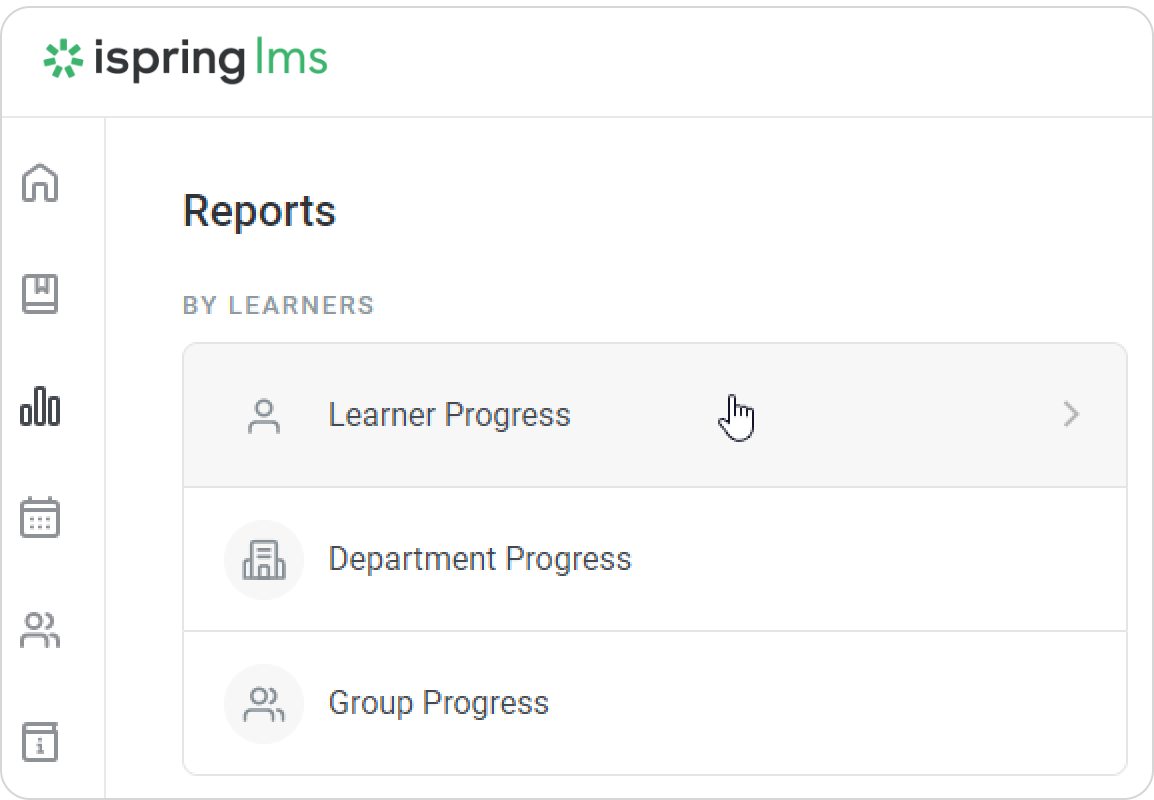
- In the Learner Progress report, select the user whose result you want to view. Then click the Learner Results button.
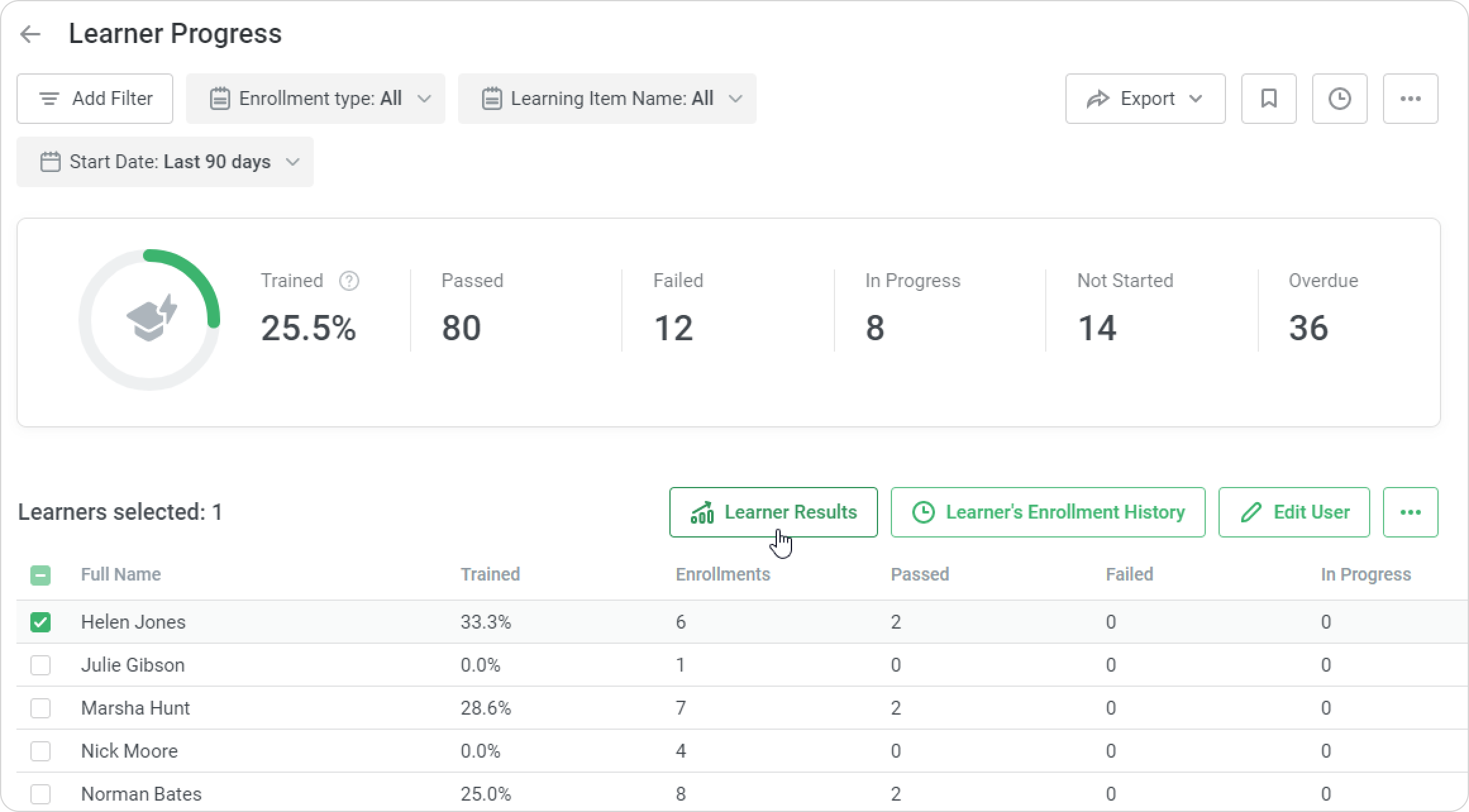
Note:
- If there were some filters applied to the Learner Progress report, they will be kept in the newly opened Learner Results report.
- Only content items that are already assigned to the user are shown in the report. Courses planned to be assigned in accordance with autoenrollment rules won't be displayed.
- The report includes only courses listed in the general Courses list. Content items included in the courses, dialogs, and quizzes inserted in iSpring Suite-created presentations won't appear in the report.
- Deleted courses aren't available in the report.
- In the Course Name filter, you can select up to 10 courses.
- Proceed to edit courses or run reports on them. The reports can be generated only for compiled courses, not for standalone content items.
Select the Completion Details option to access the Course Details report. You will see how this specific user advanced through the chosen course.
Click on the Learner's Enrollment History button to access the Enrollment History report. By default, it will show all the user's enrollments for all time (any time filter added to the Learner Results report will be ignored).
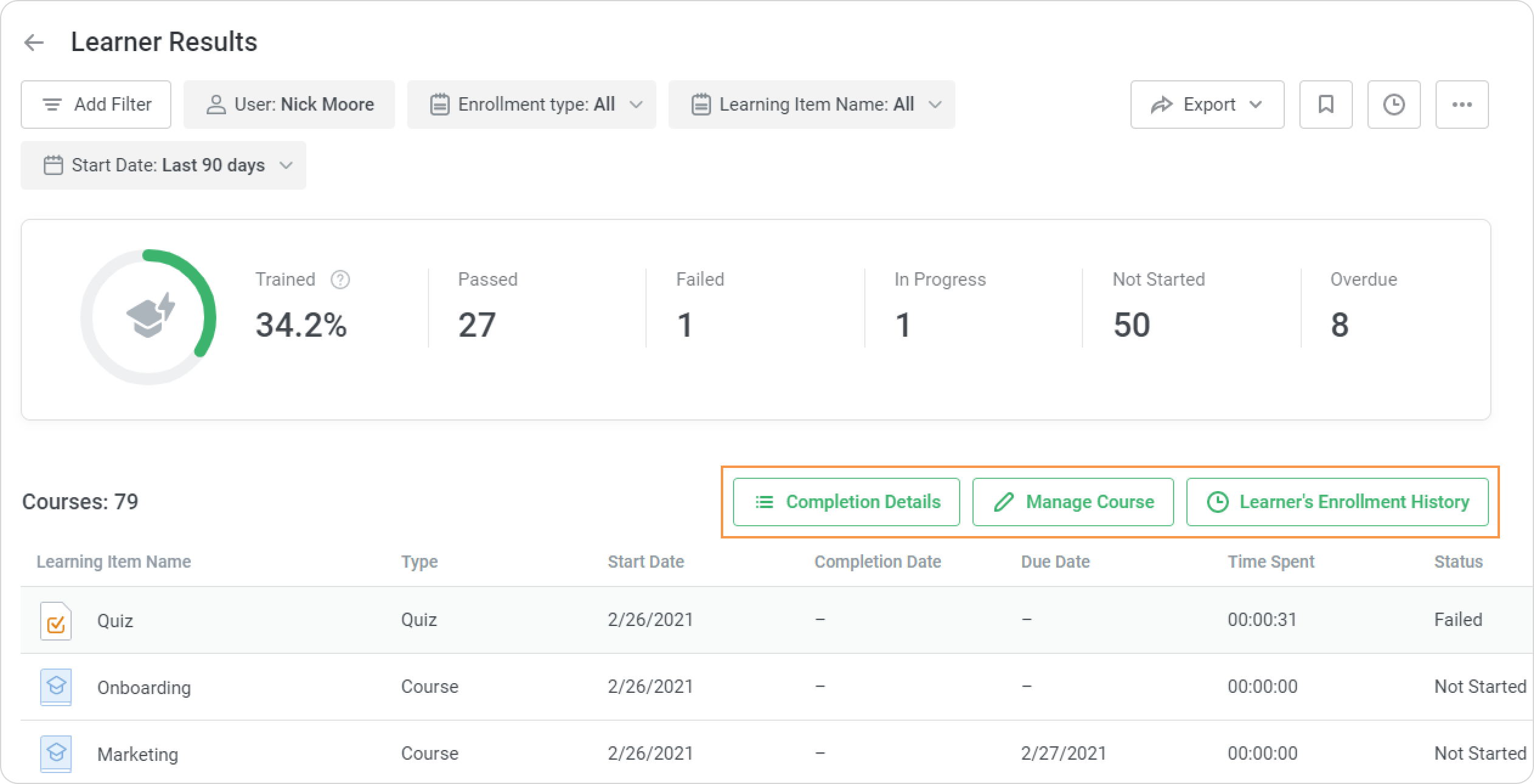
A new Learner Results report will open on the same page. This represents the progress of a specific user.
A summary of the entire report will appear above the table with the results.
| Trained | Level of student training. To calculate this value, the number of completed enrollments is divided by the total number of user enrollments. |
|---|
| Passed | The number of completed courses. |
|---|
| In Progress | The number of courses that a user started to take, but didn't view till the end. |
|---|
| Not Started | The number of not-started courses. |
|---|
| Overdue | The number of courses with due dates that have already expired. |
|---|