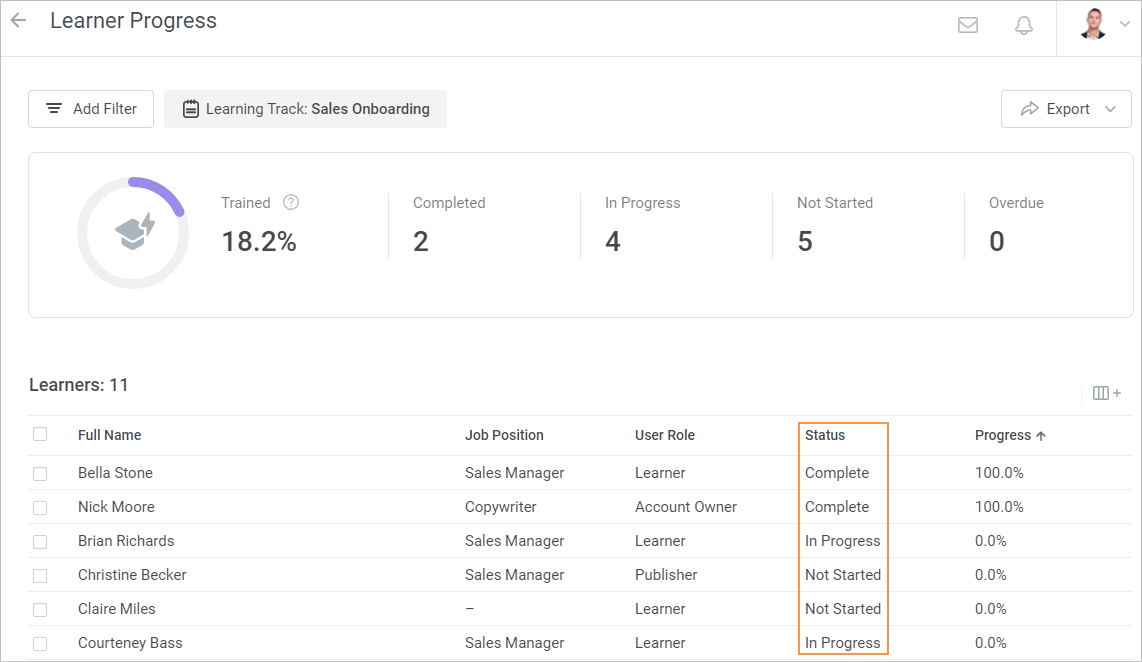Content Statuses in Reports
The reports that can be generated in iSpring LMS demonstrate how users are performing. The status in a report shows how far users have advanced through a content item, a course, or a learning track.
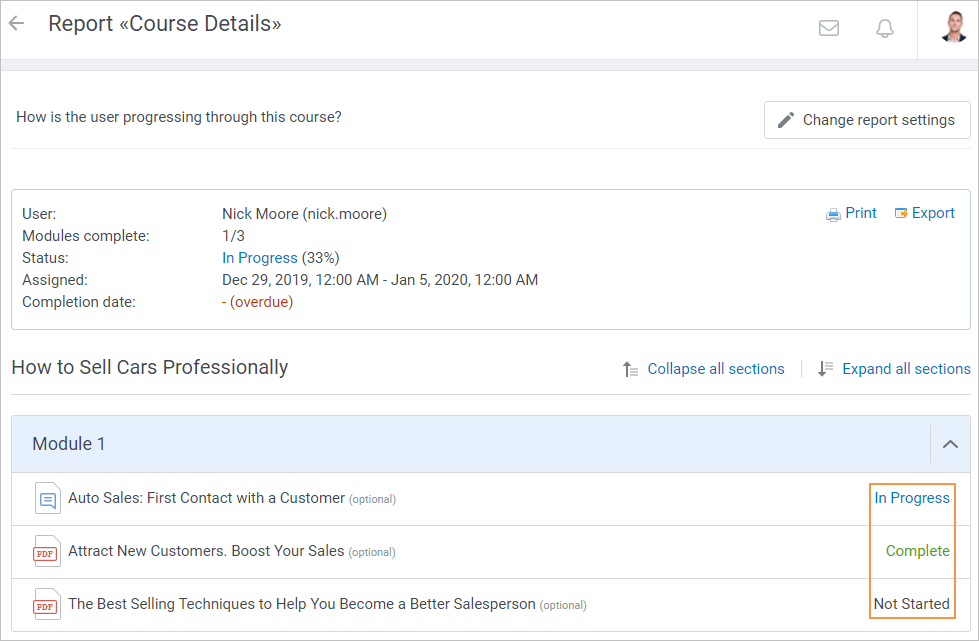
Also, you can check how the user is studying a content item under the Enrollments tab on the Edit Course page.
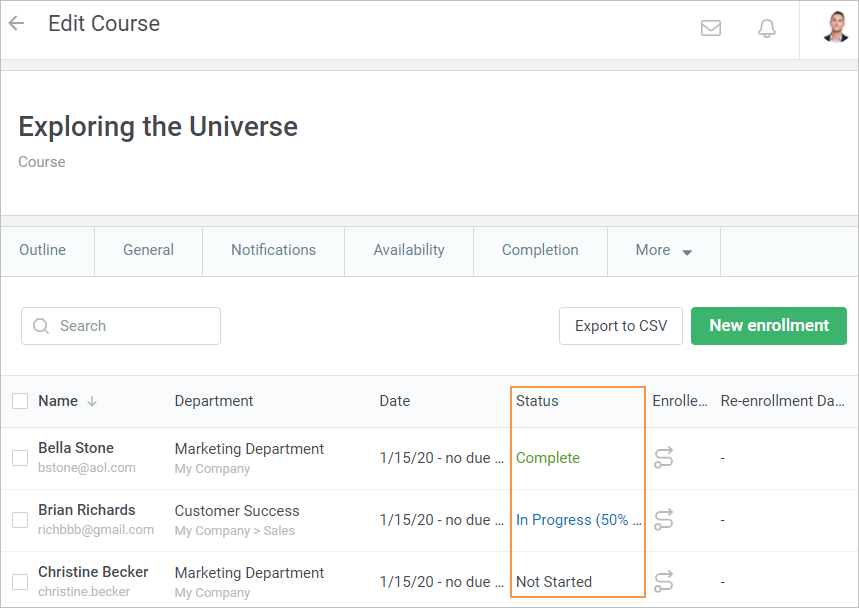
One more place where you can see content statuses is the My Courses section of the user portal.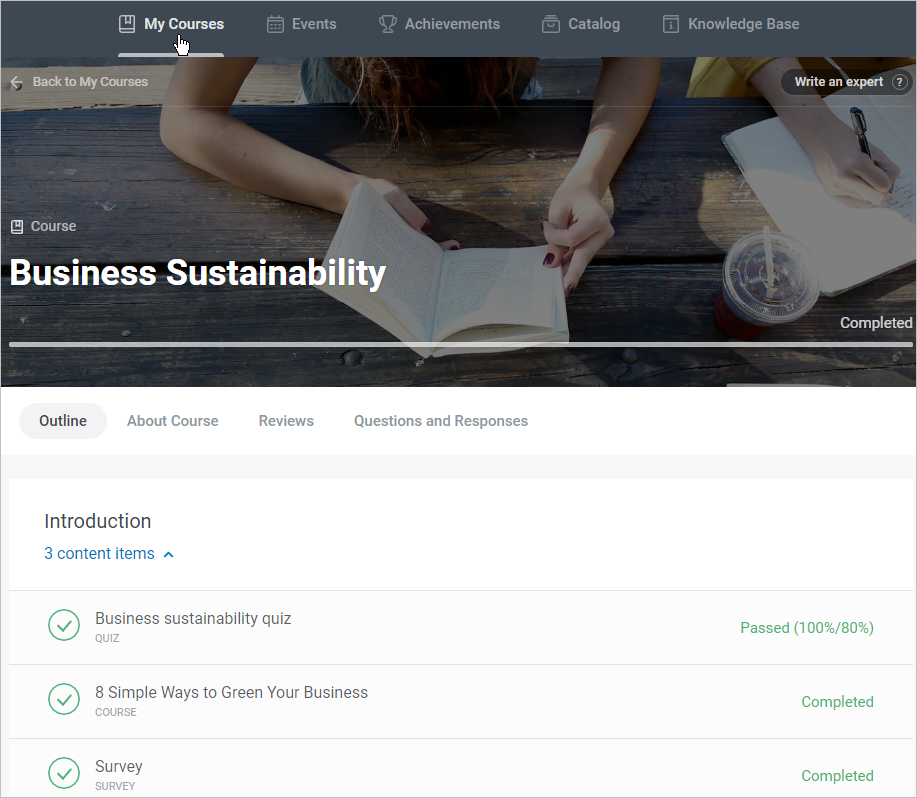
The statuses' values may vary for different content types. In this article, we will outline the statuses for all types of content supported in iSpring LMS and will figure out how they are calculated.
Presentation
Presentation is a kind of e-content, created with iSpring Suite. The statuses for this type of content might be the following:
| Status | Description |
|---|---|
| Not started | The user is enrolled in the course but hasn't opened it yet or opened and closed it immediately. |
| In progress | The user opened the presentation, started to view, but didn't finish it. |
| Complete | The user viewed all the presentation slides. |
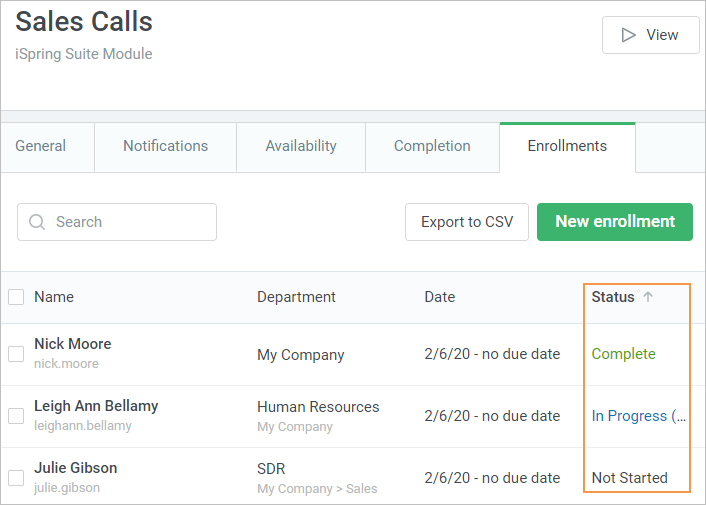
Presentation with a Quiz or a Role-Play
A presentation created with iSpring Suite may contain a quiz compiled in iSpring QuizMaker or role-plays made in iSpring TalkMaster.
The statuses for this type of content might be the following:
Status | Description |
|---|---|
| Not started | The user is enrolled in the course but hasn't opened it yet or opened and closed it immediately. |
| In progress | The user opened the presentation, started to view the slides, but didn't view them to the end. |
| Failed | The learner completed the quiz or role-play but didn't get a passing grade. |
| Passed | The learner completed the quiz or role-play and got a passing grade. |
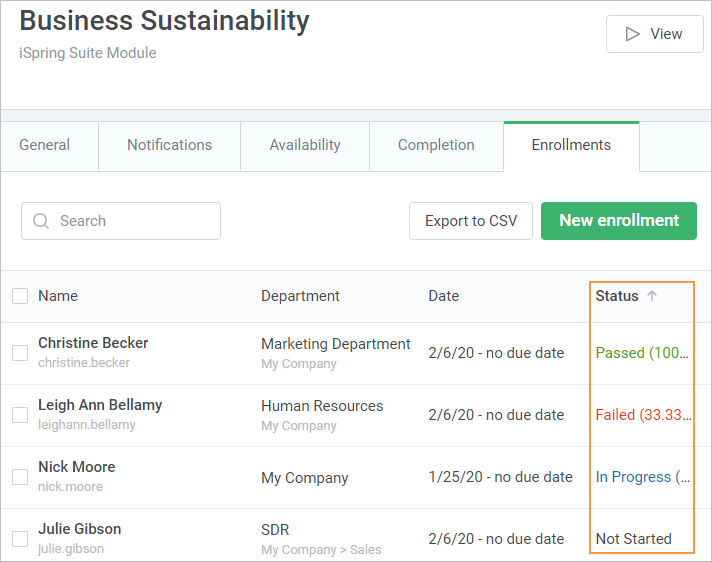
Quiz without Resume
Quizzes are created and published in iSpring QuizMaker.
If you want your users to resume a closed quiz from the very beginning, click Player on the iSpring QuizMaker toolbar. Then, select Navigation and, in the On restart menu, choose Always start over.
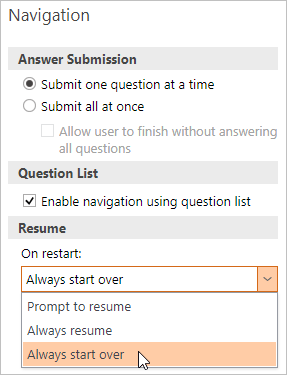
The reports for such quizzes can show the following statuses:
Status | Description |
|---|---|
| Not started | The user opened and closed the quiz. |
| Failed | The user took the quiz but did not reach the passing score. |
| Passed | The user took the quiz and reached the passing score. |
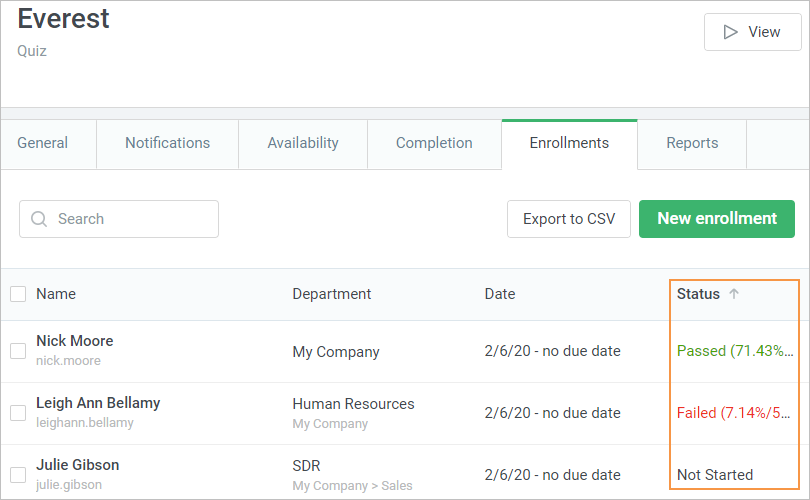
Quiz with Resume
Quizzes are created and published in iSpring QuizMaker.
If you want your users to resume a closed quiz from the question or slide they left off on, click Player on the iSpring QuizMaker toolbar. Then, select Navigation and, in the On restart menu, choose Always resume or Prompt to resume.
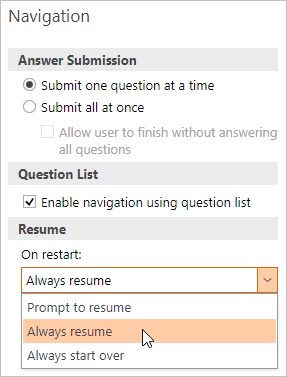
The reports for such quizzes can show the following statuses:
Status | Description |
|---|---|
| Not started | The user opened and closed the quiz. |
| Failed | The user took the quiz but did not reach the passing score. |
| Passed | The user took the quiz and reached the passing score. |
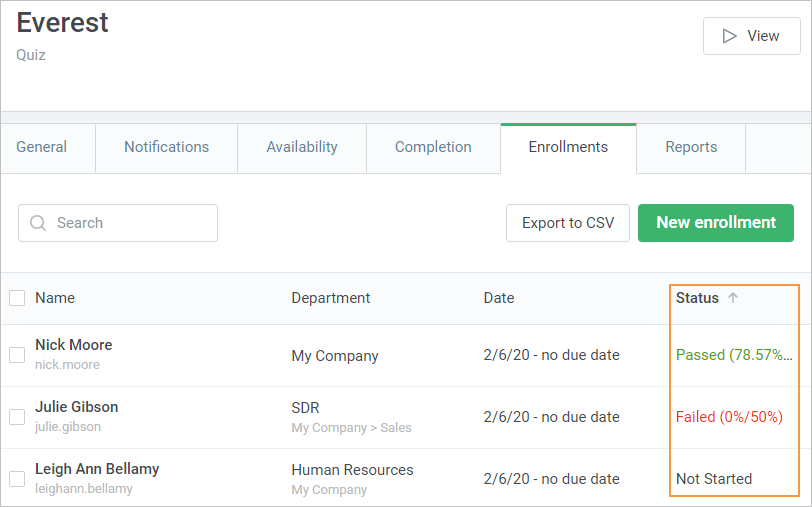
Quiz as Part of Course
A quiz, created with iSpring QuizMaker, can be a part of a course, created and published in iSpring Suite.
For these quizzes, the statuses will be the same irrespective of the On Restart settings:
Status | Description |
|---|---|
| Not started | The user opened and closed the quiz or did not finish it. |
| Failed | The user did not reach the passing score. |
| Passed | The user reached the passing score. |
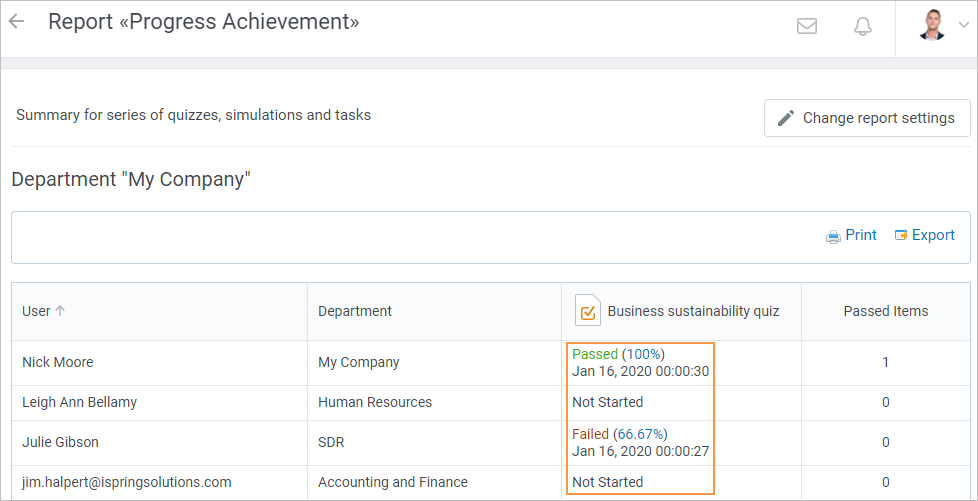
Survey
Surveys are created and published in iSpring QuizMaker.
The reports for a survey can show the following statuses:
Status | Description |
|---|---|
Not started | The user did not open the survey or opened and closed it immediately. |
Incomplete | The user started the survey and did not finish it. |
Complete | The user answered all the survey questions. |
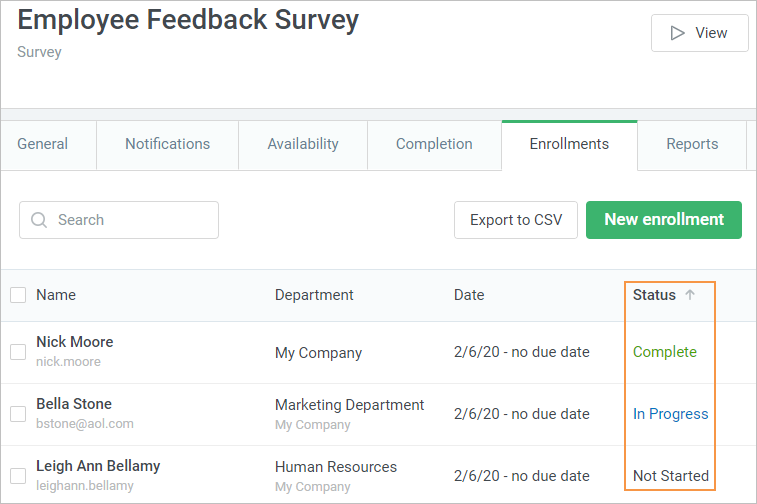
Interaction
Interactions are created and published in iSpring Visuals.
The following statuses can be shown in the interactions reports:
Status | Description |
|---|---|
| Not started | The user opened and closed the interaction or viewed only the introduction. |
| In progress | The user started to view the interaction slides but didn't finish. |
| Complete | The user viewed all the interaction slides. |
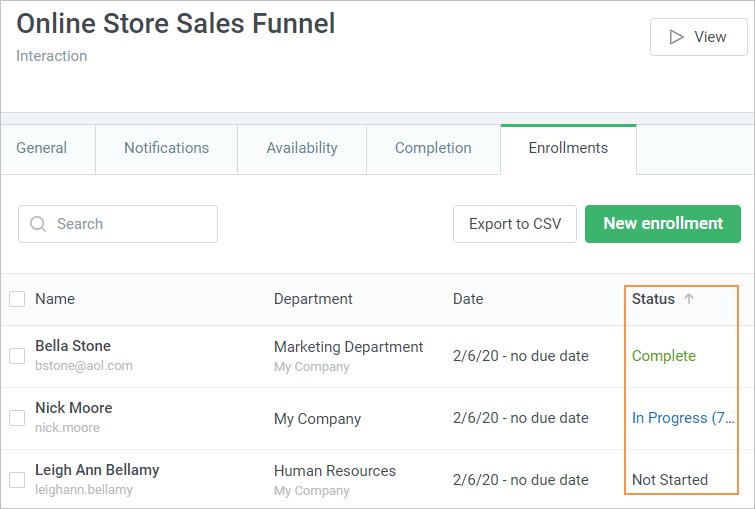
Interactive Books iSpring Flip
This type of content is created and published in iSpring Flip. You can convert PDF, Word documents, and PPT-presentations into e-books.
The following statuses are available for this type of content:
Status | Description |
|---|---|
| Not started | The user did not start to view the e-book. |
| In progress | The user started to view the e-book but didn't finish. |
| Complete | The user viewed all the pages of the e-book. |
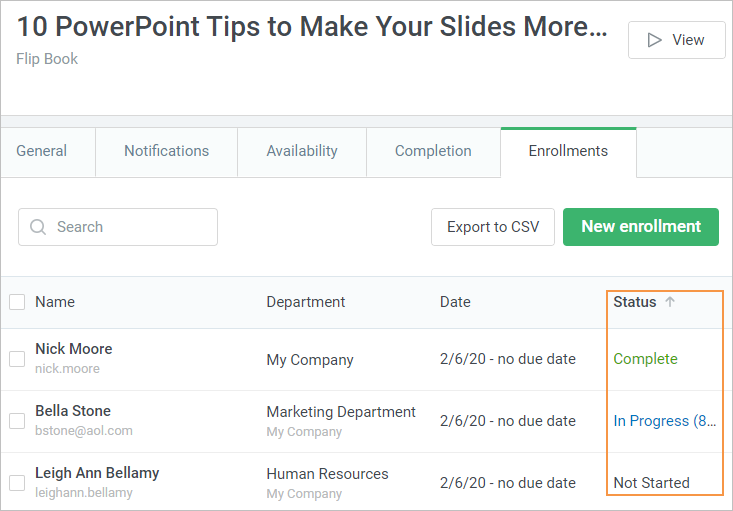
SCORM 1.2/ 2004
SCORM courses can be created and published in iSpring Suite and other authoring tools.
Statuses of SCORM courses in the reports depend on the information transferred to iSpring LMS by the course. For example, a course may not transfer the reached score and the passing score.
The following statuses are available for SCORM courses:
Status | Description |
|---|---|
| Incomplete | The user did not reach the passing score. |
| Complete | The user didn't achieve the passing score. |
| Failed | The user did not view all the slides. The status is displayed only if the completion status is 'Passed'. |
| Passed | The user viewed all the slides. The status is displayed only if the completion status is 'Passed'. |
| In progress | The course transferred the Incomplete status and is not available to be resumed. |
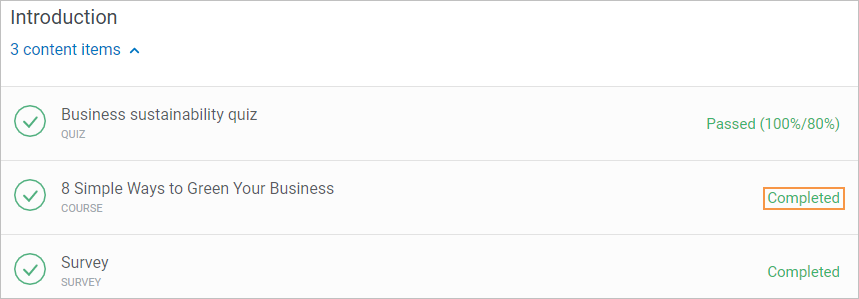
Video and Audio
Video and audio courses are uploaded through the iSpring LMS interface.
The following statuses are available for this type of content:
Status | Description |
|---|---|
| Not started | The user did not open the course |
| Incomplete | The user opened the course but did watch it or listen to it till the end. |
| Complete | The user watched the course or listened to it until the end. |
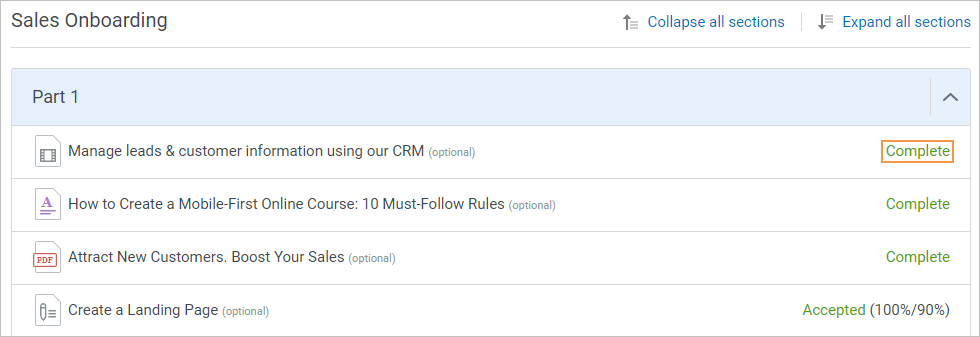
Reference documents (PDF, DOC, XLS, PPT), Flash-files, and links
For the documents, Flash-files, and links, the following statuses are available:
Status | Description |
|---|---|
| Not started | The user did not open the file or the link. |
| Complete | The user opened the file or the link. |
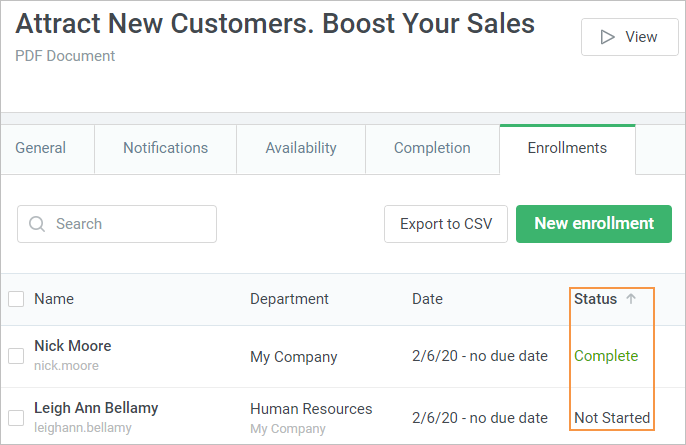
Assignment
Administrators can add assignments in iSpring LMS and send any user an invitation to take it. After the assignment is completed, the user sends it to the administrator to check. The administrator rates the assignment and accepts or declines it.
For the assignments, the following statuses are available:
Status | Description |
|---|---|
| Not started | The user did not make any attempts to complete the assignment. |
| Pending Review | The user sent the assignment to check. |
| Declined | The administrator did not accept the assignment. |
| Accepted | The administrator accepted the assignment. |

Pages
Pages are created in iSpring LMS and represent long articles consisting of chapters.
A page may have the following statuses:
Status | Description |
|---|---|
Not started | The user hasn't started to view the page. |
In Progress | The user has started reading the page but hasn't read all the chapters. |
Completed | The user has read all the chapters of the page. |
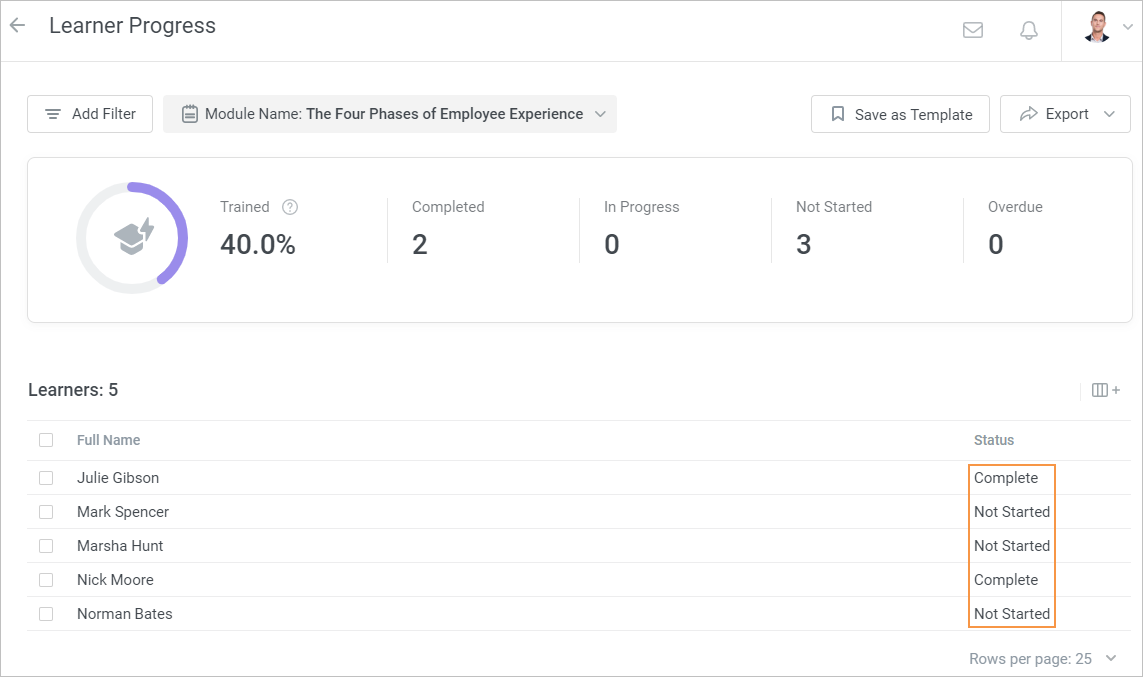
Trainings and Zoom Meetings
Trainings and Zoom meetings are events that can be created in iSpring LMS.
For these events, the following statuses are available:
Status | Description |
|---|---|
Not invited | The user was not invited to the event. |
Missed | The user did not attend the event. |
Attended | The user attended the event. |
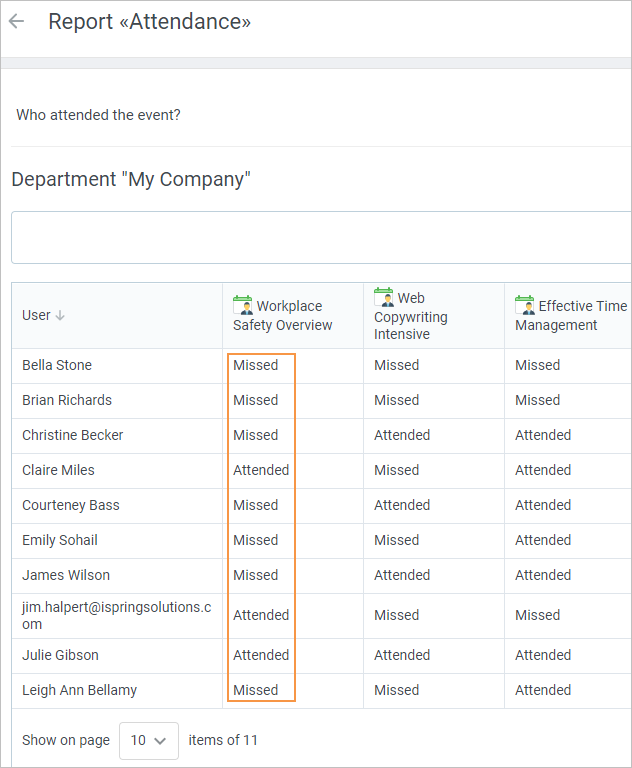
Courses
A course is a set of lessons or standalone items (courses, quizzes, etc.). It consists of chapters which include content items.
For a course, you can set up the completion condition: Complete all content items or Selected content item. The following statuses are available for courses:
Status | Description |
|---|---|
Not started | The user did not pass any content items. |
In progress | The user started or passed at least one content item, but the completion condition was not reached. |
Complete | The completion condition is reached. |
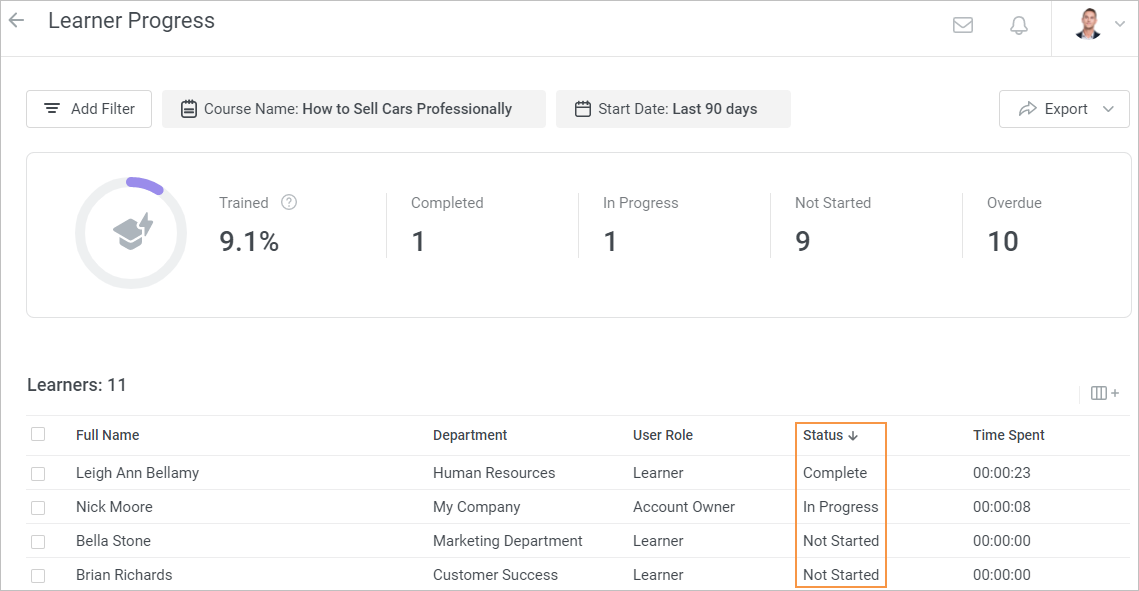
Learning Tracks
A learning track is a row of courses united by a shared topic or goal, for example, adaptation of new employees in a company.
Status | Description |
|---|---|
Not Started | The user hasn't started to view the learning track yet. |
In Progress | The user has started to study the learning track but hasn't viewed it to the end. |
| Complete | The learner has successfully completed all courses on the learning track. |