Scoring a Course
Enable course scoring and use reports to check how many scores your users earned. This will be helpful for learners as well: in their portals, they will be able to view their score for a completed course.
To enable course scoring:
- Open a course, go to the Outline tab, and click on the Course Settings button.
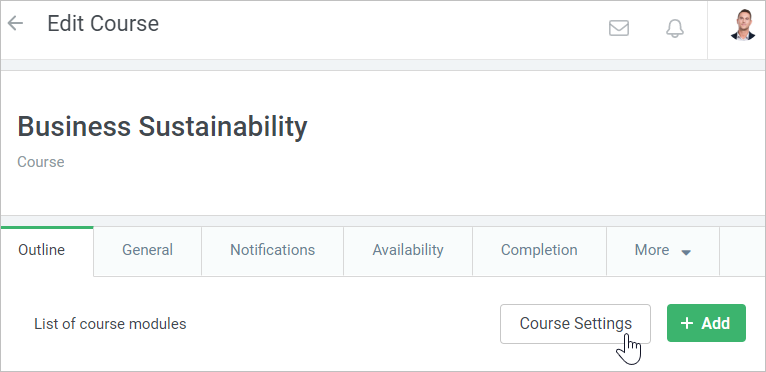
Next, select the mode of navigation through the content items and course completion condition.
In the Completion condition menu, you can select the content items required to complete the course: all content items or some of them.The next step is to choose the course status format.
Selecting the status format is an option only if you have chosen at least one rated content item in the Completion condition menu: a quiz, a rated dialog simulation, an assignment, or an iSpring Suite presentation with a quiz or a rated dialog simulation.
If you haven't chosen any rated content item in the Completion condition menu, the option to choose the status format will be disabled. The only available status format will be Complete/Incomplete and you won't be able to change it.There are two possible status formats:
Complete/Incomplete The course score is not calculated. Passed/Failed (x% earned) The course score is calculated as the average of the scores earned for the selected content items.
When you select this option, you will see a list of quizzes, rated dialog simulations, assignments, or iSpring Suite-created presentations with a quiz or a rated dialog simulation chosen as required in the Completion condition menu.
Select the content items that will be counted when calculating the course score.To enable course scoring, select the Passed/Failed option and click Save.
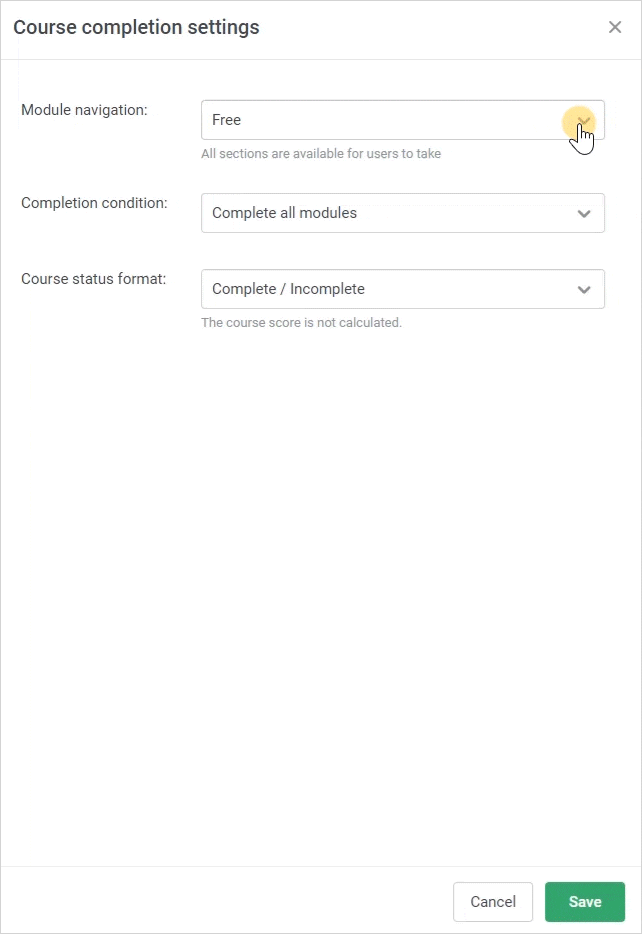
- Course scoring is enabled. You can now track how many points learners earned for the course.
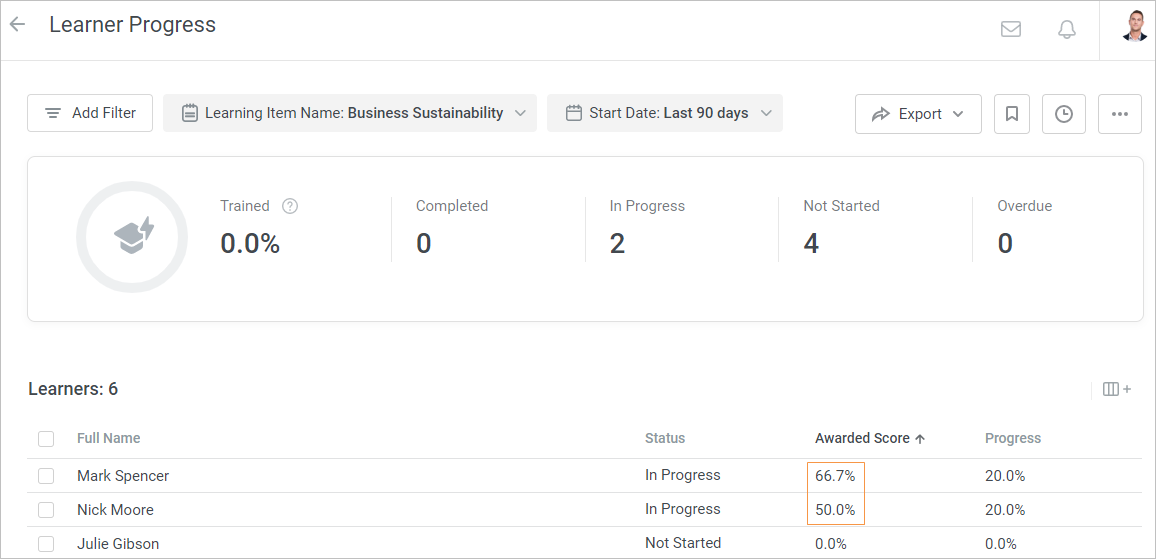
Important:
- The course will have the Complete/Passed status if all required content have been completed/passed and all required trainings have been attended .
- The course will have the Incomplete/Failed status if at least one of the required content items hasn't been completed/passed or one of the required trainings hasn't been attended.
- If you change the status format (enable or disable course scoring), the status of a course that is currently assigned to a user will be recalculated. However, the status of an archived enrollment will remain the same.
- If a course is reassigned or its status is changed, the status of a course that is currently assigned to a user will be recalculated. The status of an archived enrollment will remain the same.
- If you do any of the following:
a. delete a content item that is counted when calculating the course score from the iSpring LMS account or the course,
b. make the content item that is counted when calculating the course score optional (delete it from the content items selected in the Completion condition menu),
c. delete a content item from a list of the content items that are counted when calculating the course score, or
d. change a quiz that is counted when calculating the course score to a survey,
then that content item is removed from the list of the content items that are counted when calculating the course score.
If that was the only content item that had been counted when calculating the course score, the course becomes unrated and its status is recalculated (the status format is changed to Complete/Incomplete). - You also can change the course status to Incomplete/Failed manually.