In the Course completion settings window, specify when the course is considered to have been passed: when all its content items are completed/passed and all trainings are attended, or just some of them.
By default, all content items added to the course have to be completed in order to complete/pass the course, and all trainings need to have been attended.
- On the course page, open the Outline tab and click Course Settings.
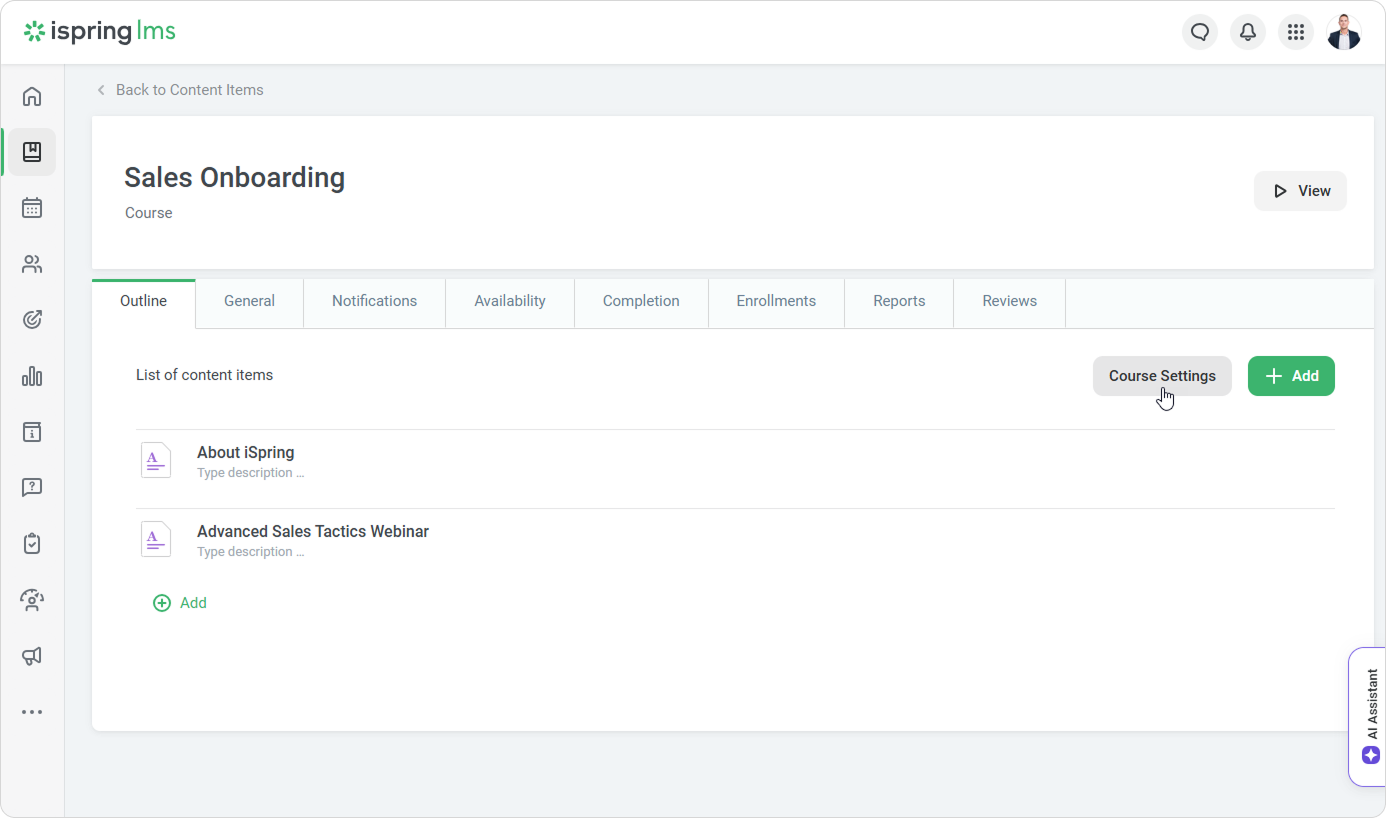
In the Course completion settings window, choose one of the options in the Completion condition menu. Then, click Save.
| Complete all content items | The course will be considered passed when students complete/pass all content items and attend all trainings included in the course. |
|---|
| Complete selected content items | The course status will become completed/passed as soon as selected content items are completed/passed and all selected trainings are attended. |
|---|
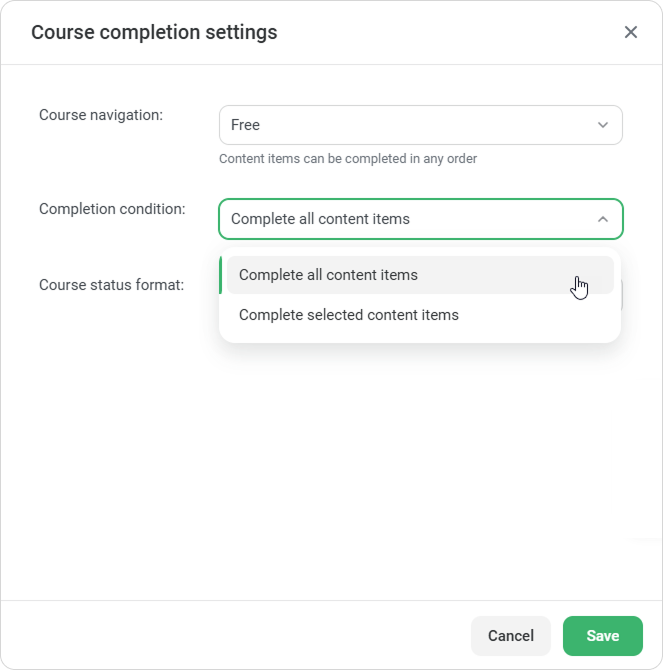
- To “complete” viewing a video, users need to view 95% of the clip.
- Let's say you deleted the last content item required to be completed/passed or the last training required to be attended from the course, and the course status automatically changed to Completed/Passed.
The date of the course completion will be the completion date of the last remaining required content item or the date that the last required training was attended.