Quiz and Role-Play Details
Check how your learners respond to quizzes, role-play, and survey questions. This is useful to understand why users have low scores. Supposedly, you’d rather reword the question or add some extra correct answer options.
To run a report on a quiz, role-play, or survey:
- Proceed to the Learner Results report.
- Then select a quiz, role-play, or survey and click the Completion Details button.
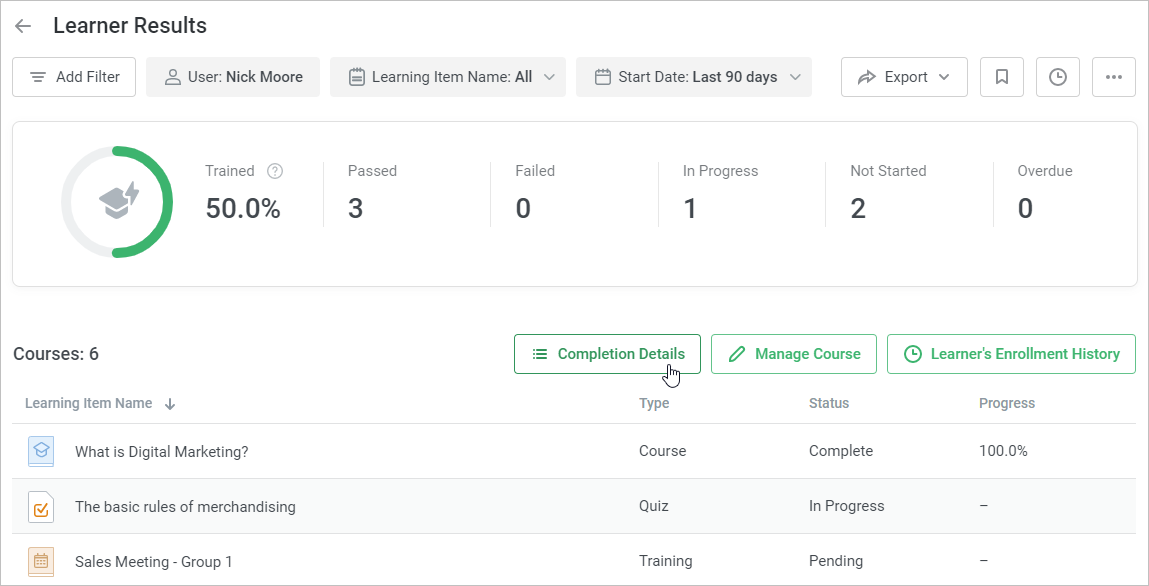
If a quiz, role-play, or survey are included in a course, go to the Course Details report first. Then, select the required content item and click Completion Details.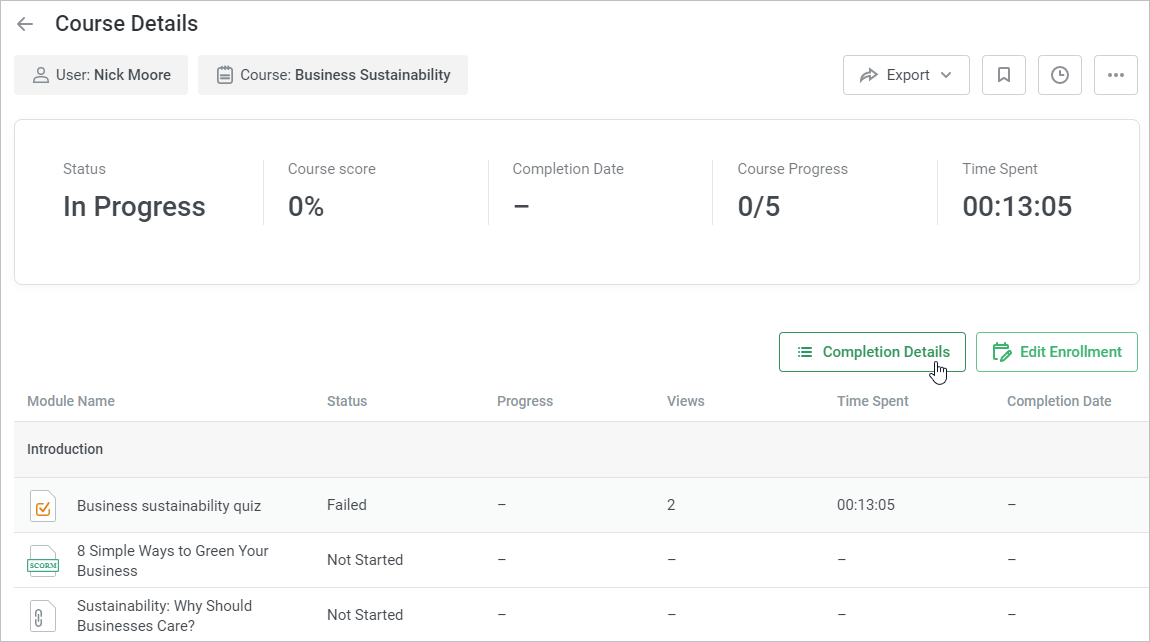
- A report with the completion results will open. Here, you will see all attempts to pass the quiz, role-play, or survey, the number of points gained the passing score, and the completion date.
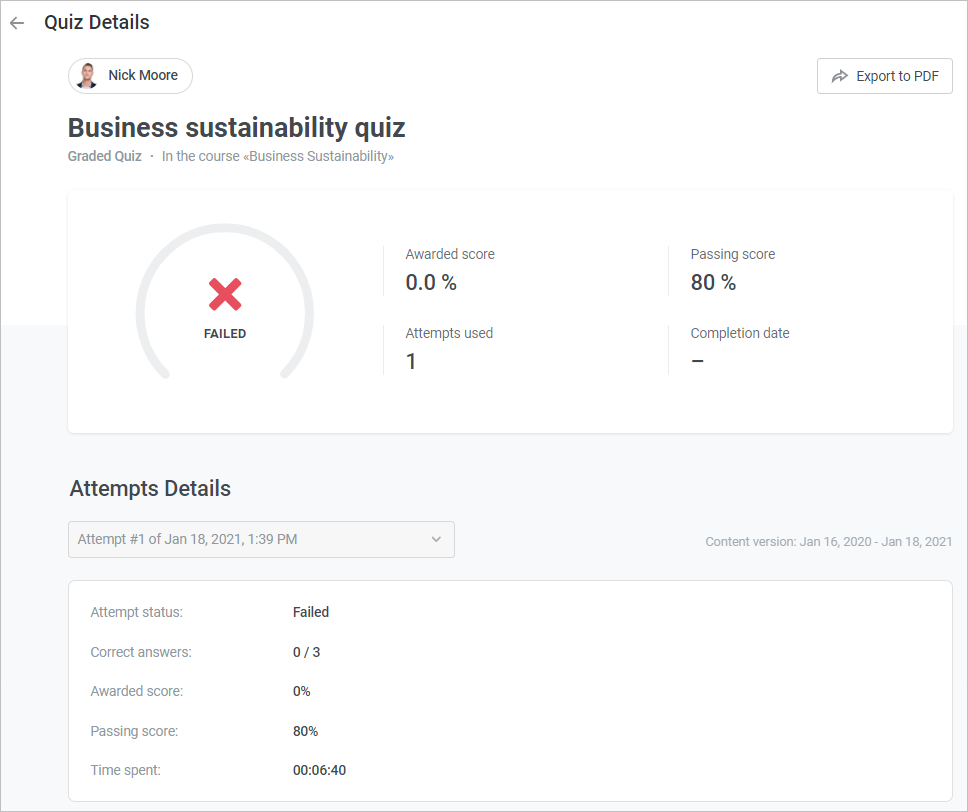
You will see how a user replied to each question: the selected answer option, the number of points gained and used attempts, as well as the question text and a list of correct answer options.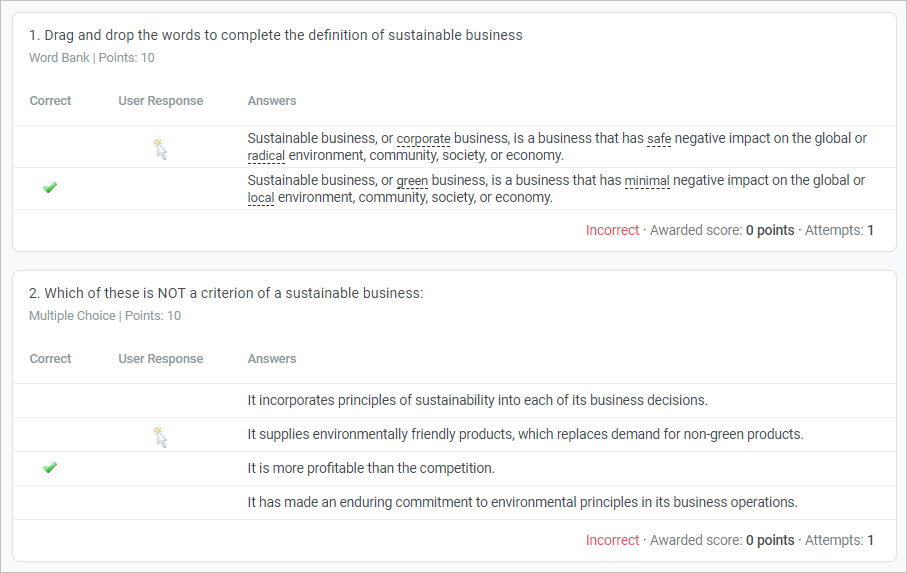
In the Attempt Details section, you can view the results of all user attempts. The attempt marked as “Final” is the user's most successful attempt.
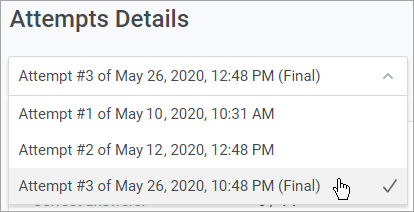
Notes:
- The report accounts for all versions of a quiz, role-play, or survey.
- The report includes only those content items that have already been assigned to users, not scheduled automatic enrollments or enrollments planned within a learning track.
- If you cancel an enrollment that has been already passed and re-assign the content item to the learner, the report will contain the details of the later enrollment.
- A quiz or role-play details report can be exported to PDF and then emailed/printed out. Learn how to do this in the Exporting Reports to PDF article.
- In iSpring QuizMaker, the maximum number of pass attempts is specified on the results slide.
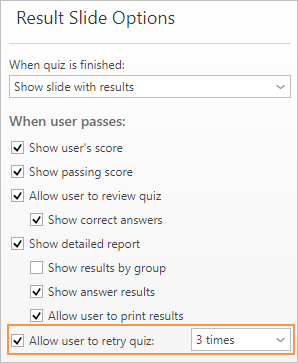
In iSpring TalkMaster, the option to replay a role-play simulation can be enabled in the Playback and Navigation section of the player settings.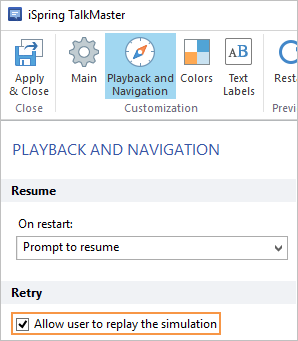
Quiz and role-play simulation views are the instances when a learner opens them.
Find out how many times a quiz or a simulation has been viewed in the Course Details report (it precedes the Quiz/Simulation Details report).
Imagine the following situation: a learner opened a quiz, viewed 3 slides, answered 2 questions, and closed the quiz. A few hours later, they reopened the quiz and completed it.
The quiz will have 2 views and 1 pass attempt.
In another example: a learner completed a quiz, did not get a passing score, clicked the Retake Quiz button on the final slide, and passed the quiz the second time.
In this case, the quiz will have 1 view and 2 pass attempts.
The same logic is applied to calculating role-play simulation views and pass attempts.
Recommended articles: