A new Learning Track Progress report is a convenient option to check learners' progress on all the learning tracks in the account. You can also check the statuses of learning tracks that have already been assigned to users.
Open the Reports section, click Learning Tracks, and the report will be opened on the same page.
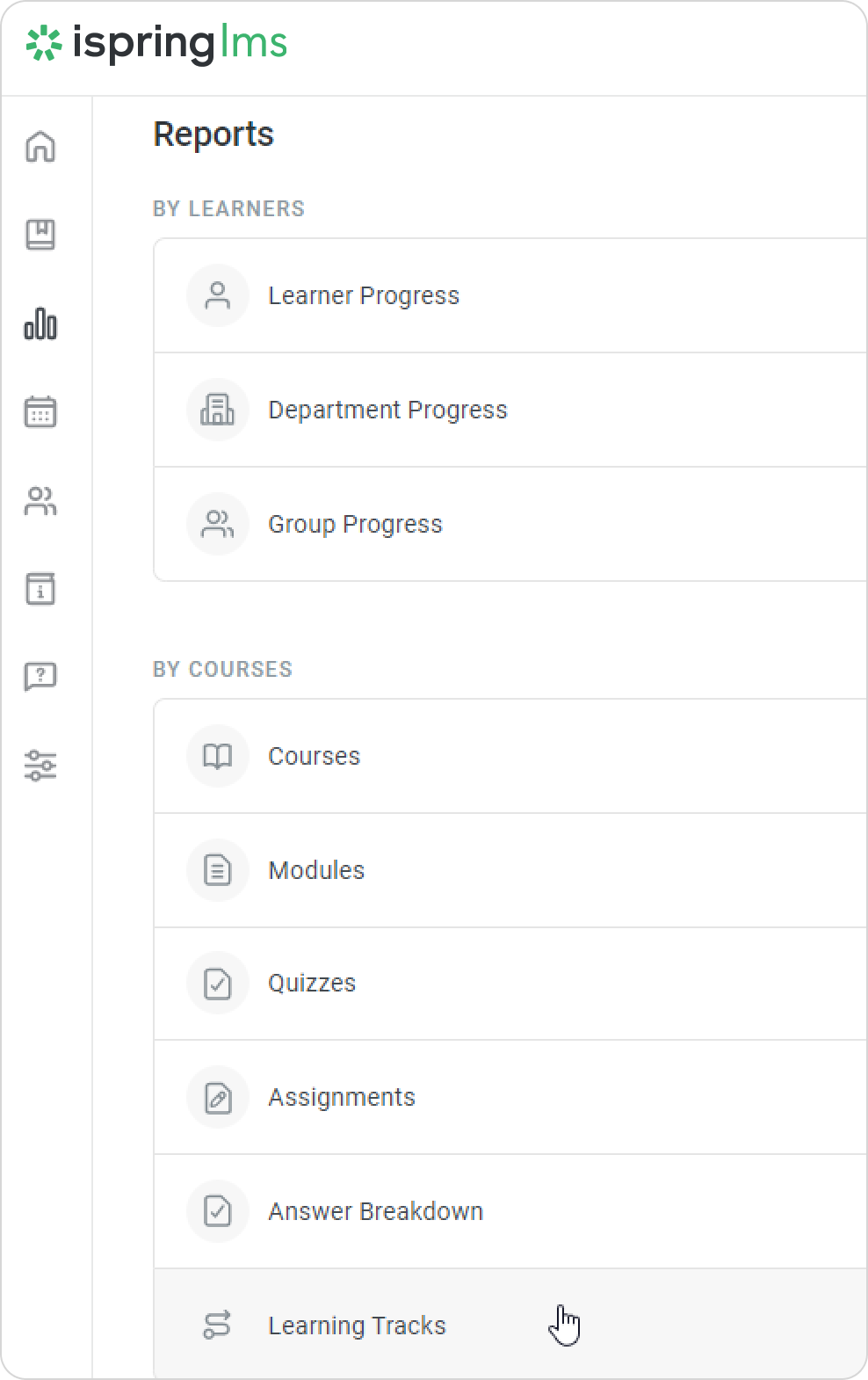
A summary of the entire report will appear above the table with the results.
| Trained | Level of students' training. To calculate this value, you need to divide the number of completed enrollments by the total number of learning track enrollments. |
|---|
| Completed | The number of completed learning tracks. |
|---|
| In Progress | The number of learning tracks that users started to take, but didn't view till the end. |
|---|
| Not Started | The number of not-started learning tracks. |
|---|
| Overdue | The number of learning tracks whose due dates have already expired. |
|---|
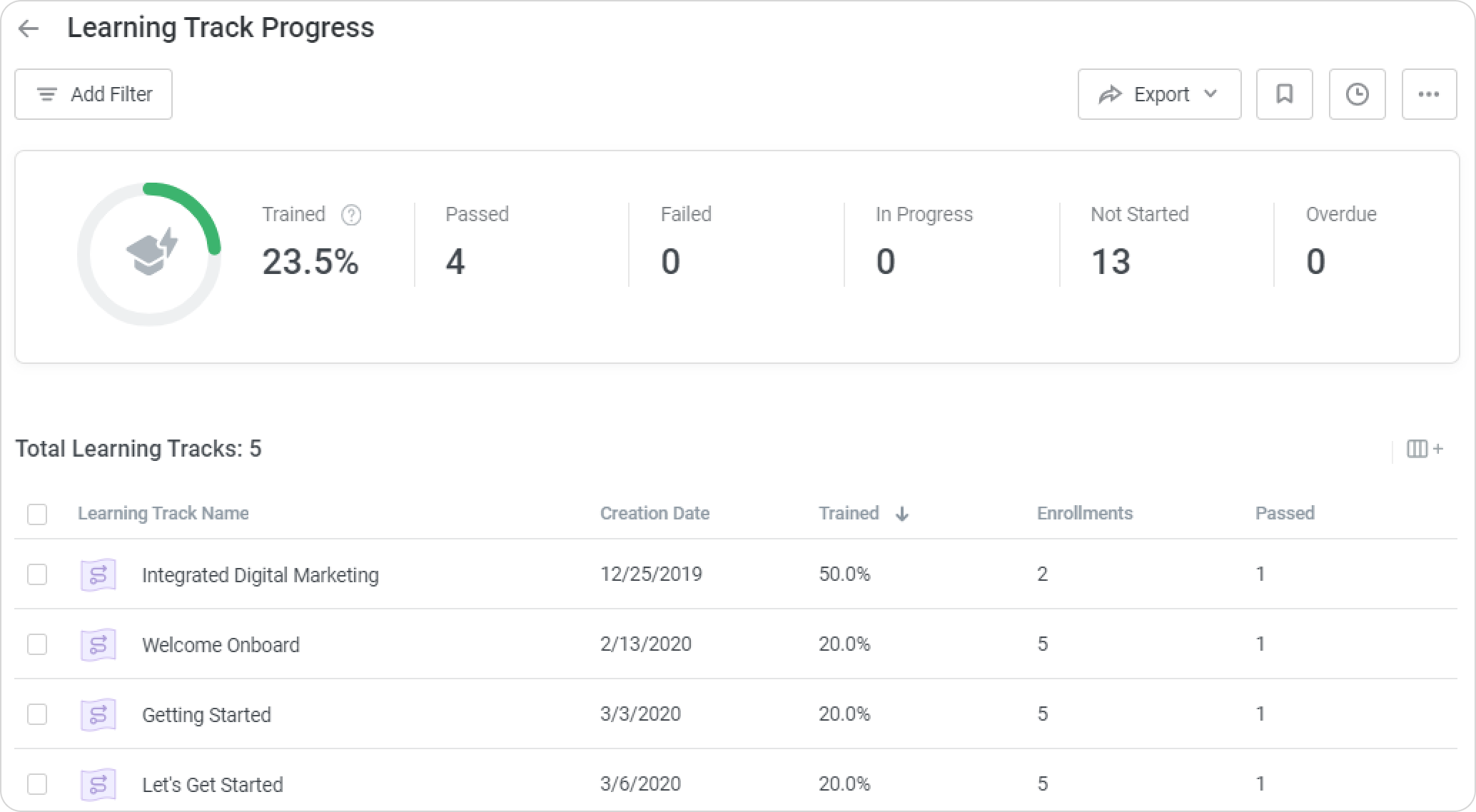
Notes:
- By default, the report includes all account learning tracks, even those that haven't been assigned to anyone.
- The report shows only the enrollments assigned to active users.
- An account administrator will see all learning tracks available in the account in the report. However, only statistics on users belonging to a department they manage and its sub-departments will be displayed in the report.
Let's say; the Sales Onboarding learning track is assigned only to learners from the Sales department. The administrator of the Accounting department will see the learning track in the report, but under the Trained column all values will be equal to 0.
- The reports only contain learning tracks that are already assigned, not future enrollments scheduled according to automatic enrollment rules.
- Deleted learning tracks and learning tracks assigned to deleted users aren't displayed in the report.
- In the Learning Track Name filter, you can select up to 10 courses.
Recommended articles: