This type of report contains data on the training of the departments in your account. Check how many courses are assigned to departments, which of them have been passed and which have not yet been started.
This way, you can constantly maintain control over learners and, if necessary, take certain measures.
Open the Reports section, click Department Progress, and the report will be opened on the same page.
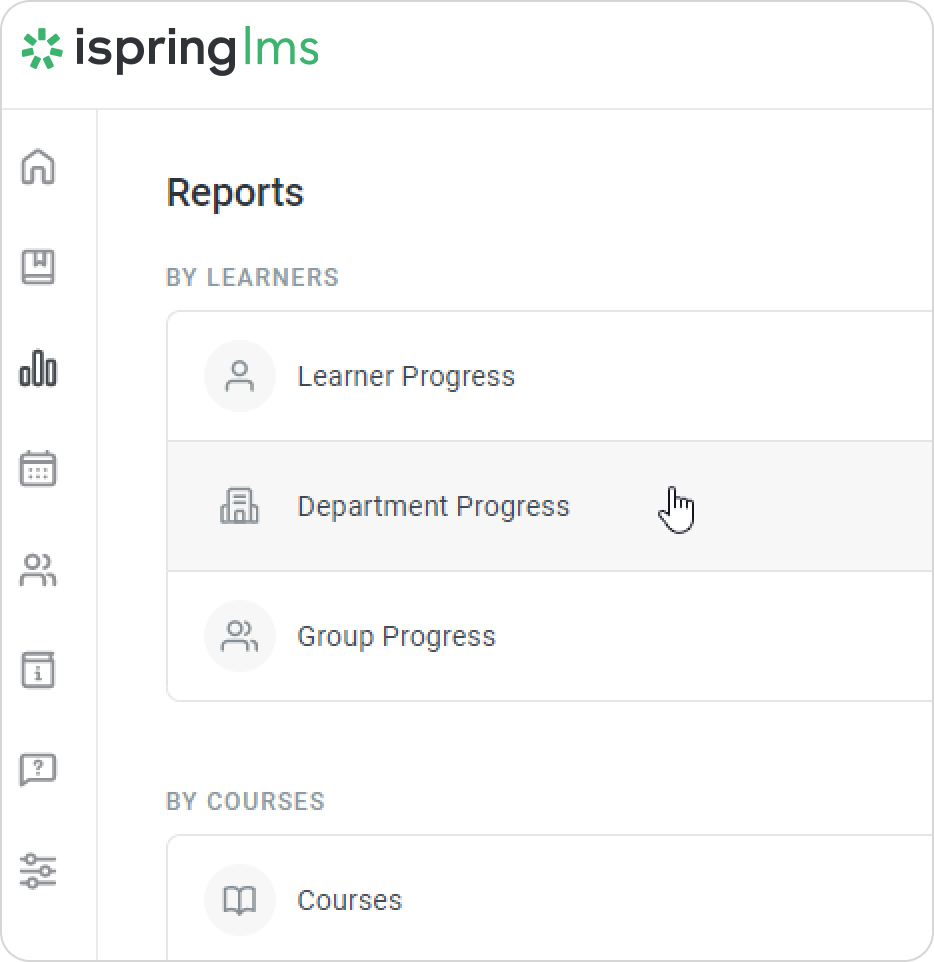
Another way to proceed to the Department Progress report is via the Course Progress report. Open the Course Progress report, select a course, and click the Department Progress button.
Note: The same filters which were earlier applied to the Course Progress report will be applied to the newly opened Department Progress report.
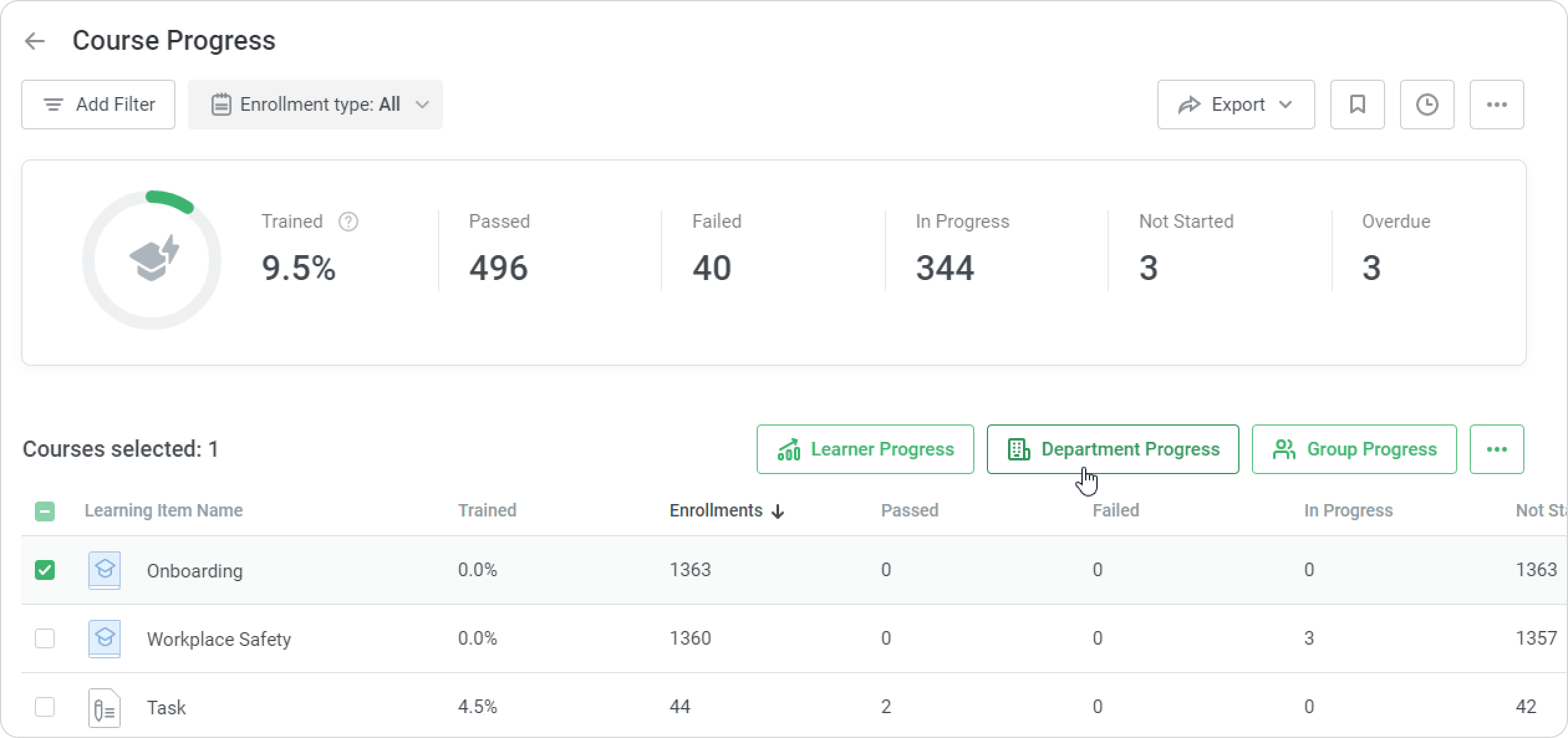
A summary of the entire report will appear above the table with the results.
| Trained | The average value of the departments' training. To calculate this value, you need to divide the number of enrollments completed by departments by the total number of courses assigned to department users. |
|---|
| Completed | The number of completed courses. |
|---|
| In Progress | The number of courses that departments started to take, but didn't continue to end. |
|---|
| Not Started | The number of not-started courses. |
|---|
| Overdue | The number of courses whose due dates have already expired. |
|---|
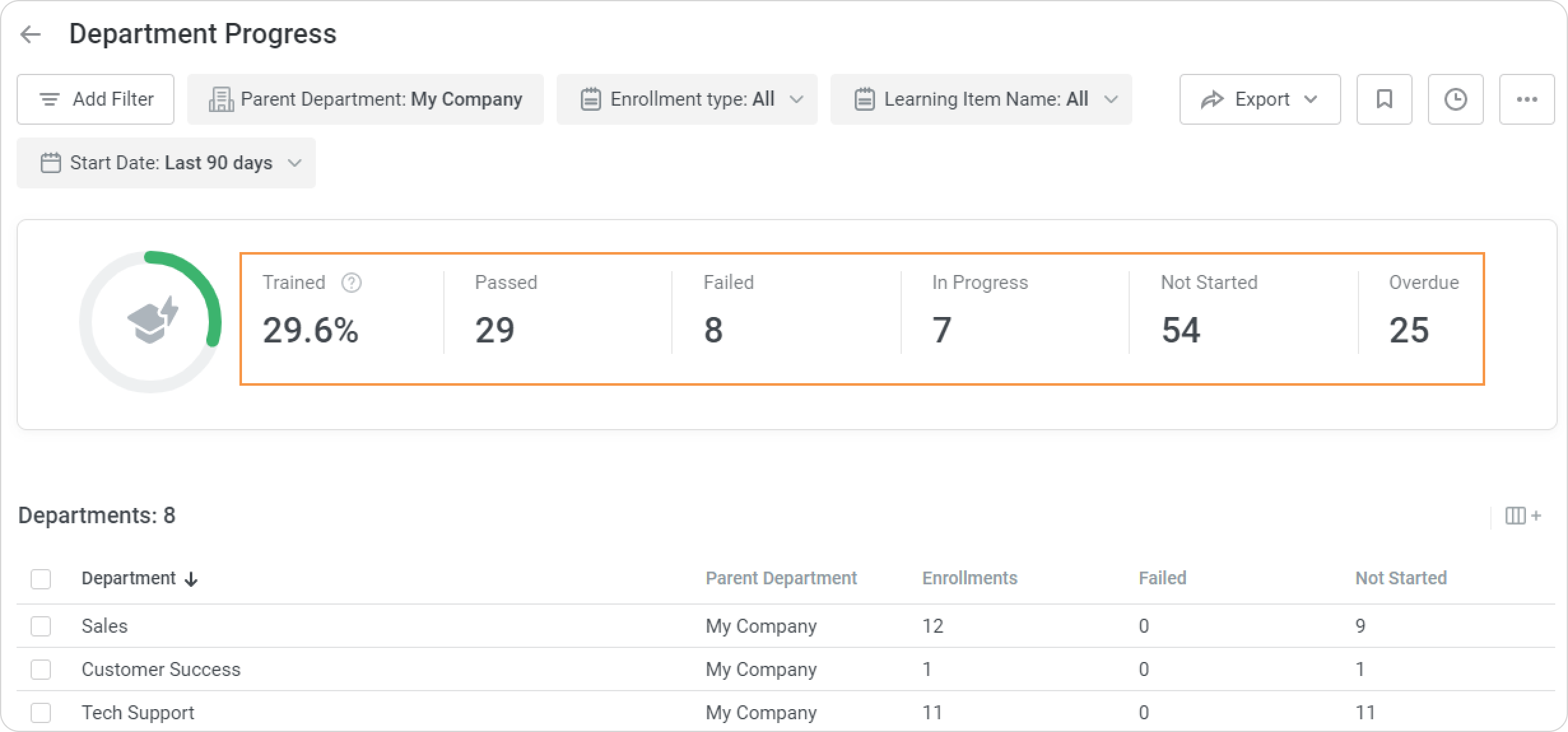
Notes:
- In the report, the administrator will see the departments they manage and their sub-departments. The lower-level sub-departments won't be displayed in the original report.
- If necessary, the administrator may proceed to the sub-departments by selecting the needed department and clicking the View Sub-Depts button.
- The report shows only the enrollments assigned to active users.
- The report only contains courses that are already assigned, not future enrollments scheduled according to automatic enrollment rules.
- Deleted courses and statistics on deleted users aren't displayed in the report.
- In the Learning Item Name filter, you can select up to 10 courses.
- Proceed to view department users and sub-departments, and also check their participants' progress right from the Department Progress report.
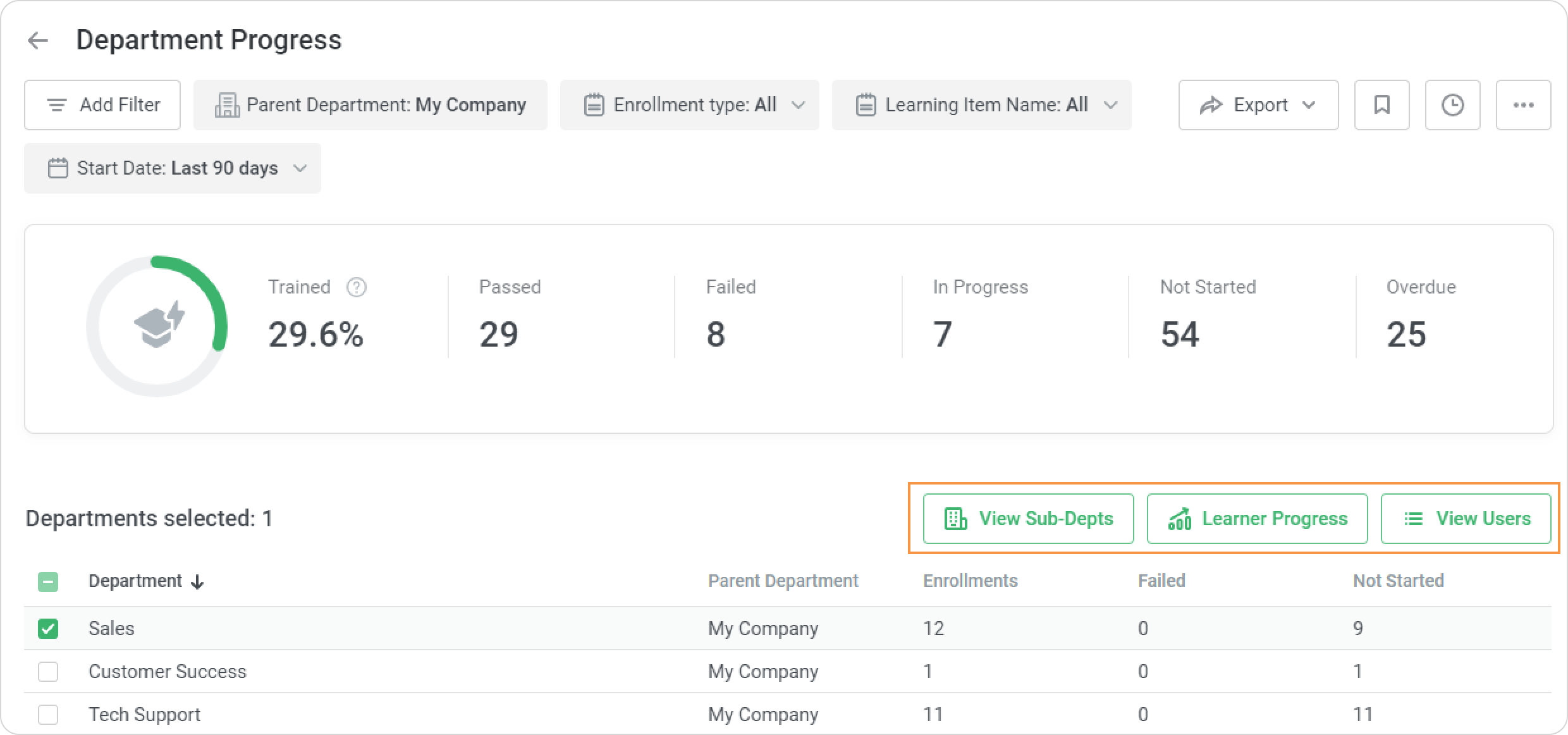
Recommended articles: