A new Course Progress report is a convenient option to check learners' progress on one or multiple courses. You can also check the statuses of courses that have already been assigned to users.
Open the Reports section, click Courses, and the report will be opened on the same page.
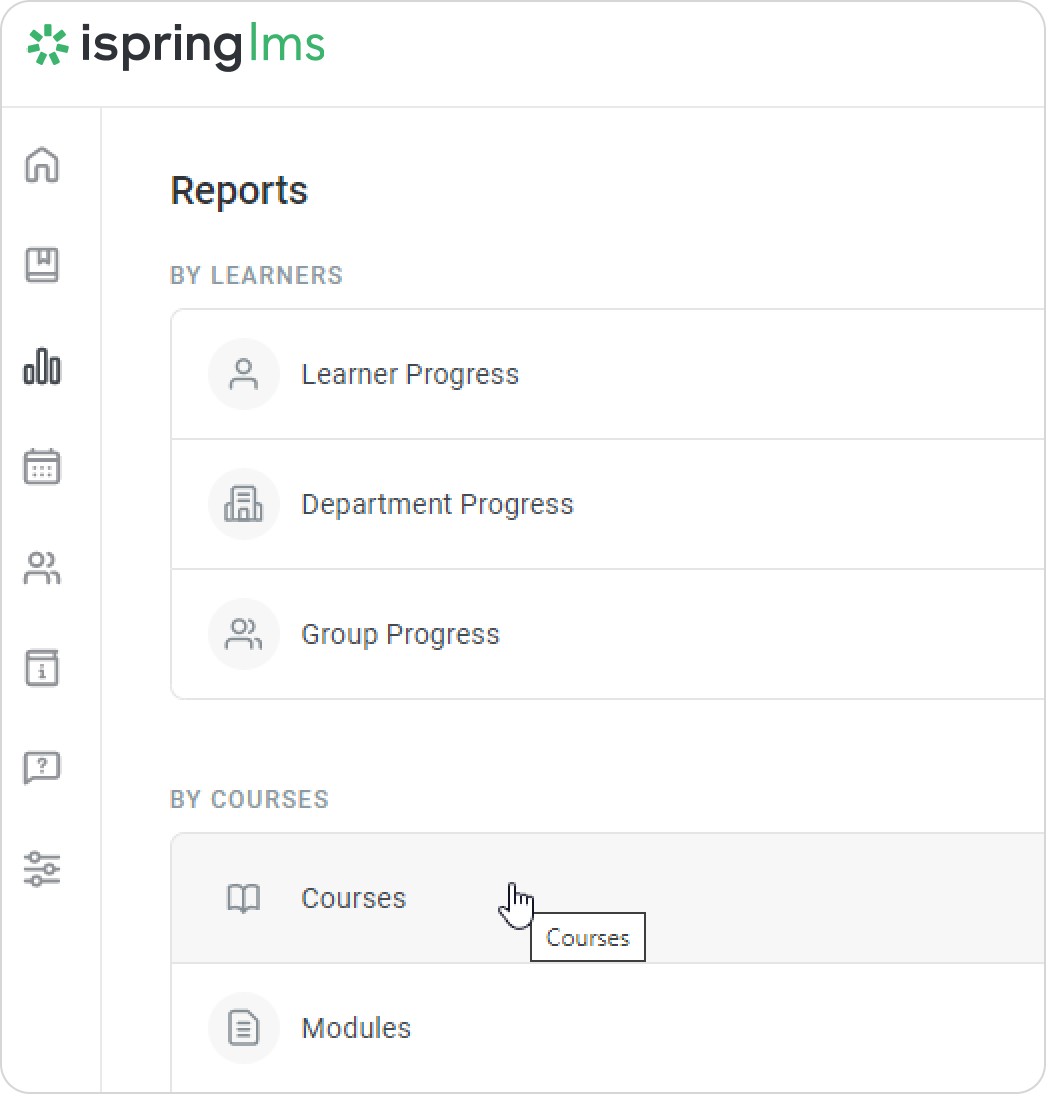
A summary of the entire report will appear above the table with the results.
| Trained | To calculate this value, you need to divide the number of completed enrollments by the total number of enrollments. |
|---|
| Completed | The number of completed courses. |
|---|
| In Progress | The number of courses that users started to take, but didn't view till the end. |
|---|
| Not Started | The number of not-started courses. |
|---|
| Overdue | The number of courses whose due dates have already expired. |
|---|
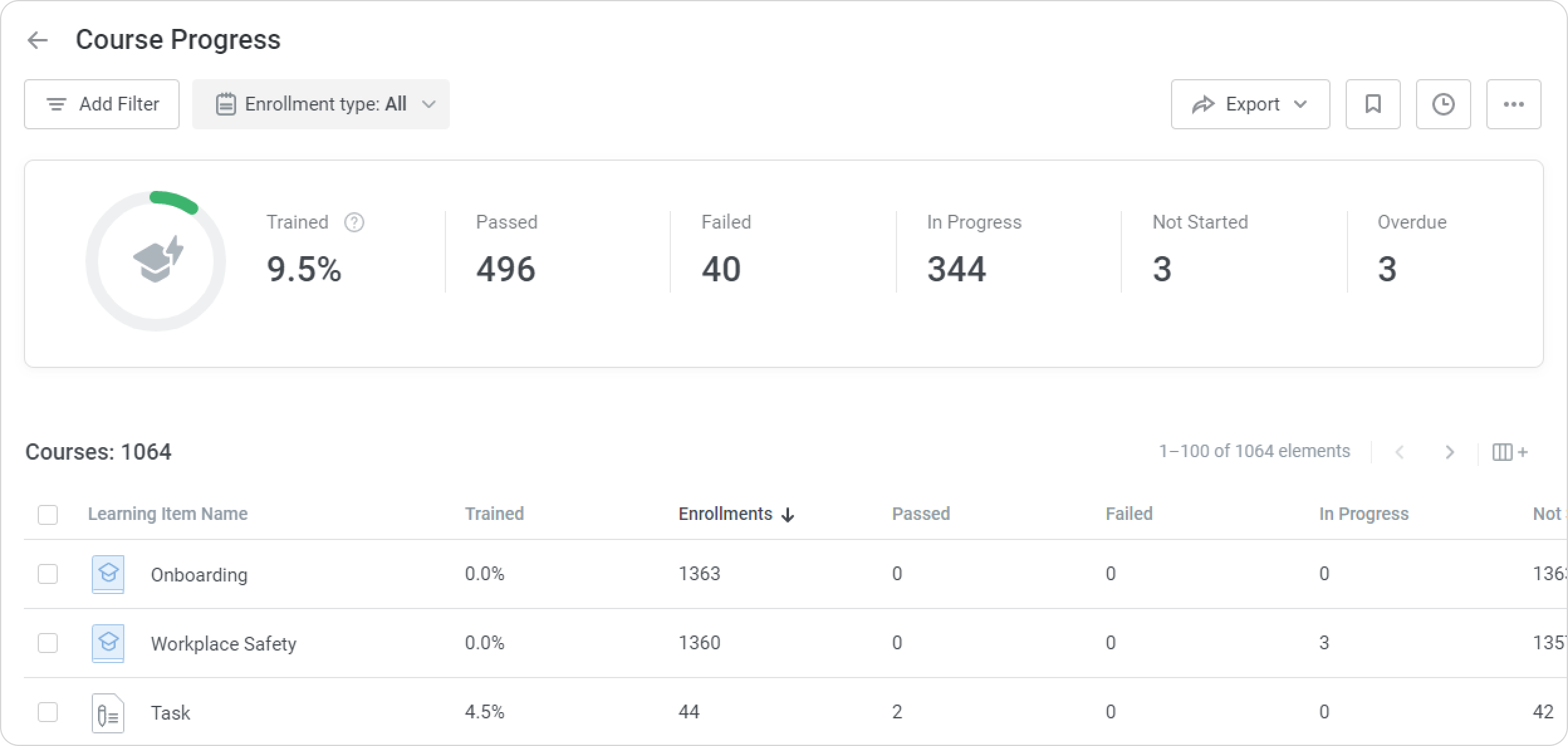
Notes:
- By default, the report includes all account courses, even those that haven't been assigned to anyone.
- The report shows only the enrollments assigned to active users.
- Department Administrator and a user with a custom role will see all courses available in the account in the report. However, only statistics on users belonging to departments they manage and their sub-departments will be displayed in the report.
Let's say; the Sales Onboarding course is assigned only to learners from the Sales department. The administrator of the Accounting department will see the course in the report, but under the Trained column all values will be equal to 0.
- The reports only contain courses that are already assigned, not future enrollments scheduled according to automatic enrollment rules.
- Deleted courses and courses assigned to deleted users aren't displayed in the report.
- In the Course Name filter, you can select up to 10 courses.
- Proceed to edit courses and check the progress and enrollment history of users, groups, and departments right from the report.
Recommended articles: