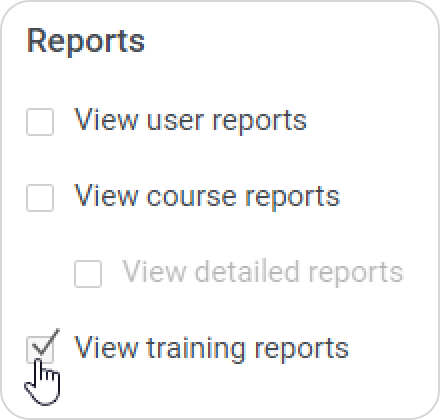Trainings that were created by the user with a custom role and trainings that were added by users from the departments they manage and their sub-departments
Users with a custom role should have access to training reports. To give them access, select the View training reports option on the Access Permissions page.