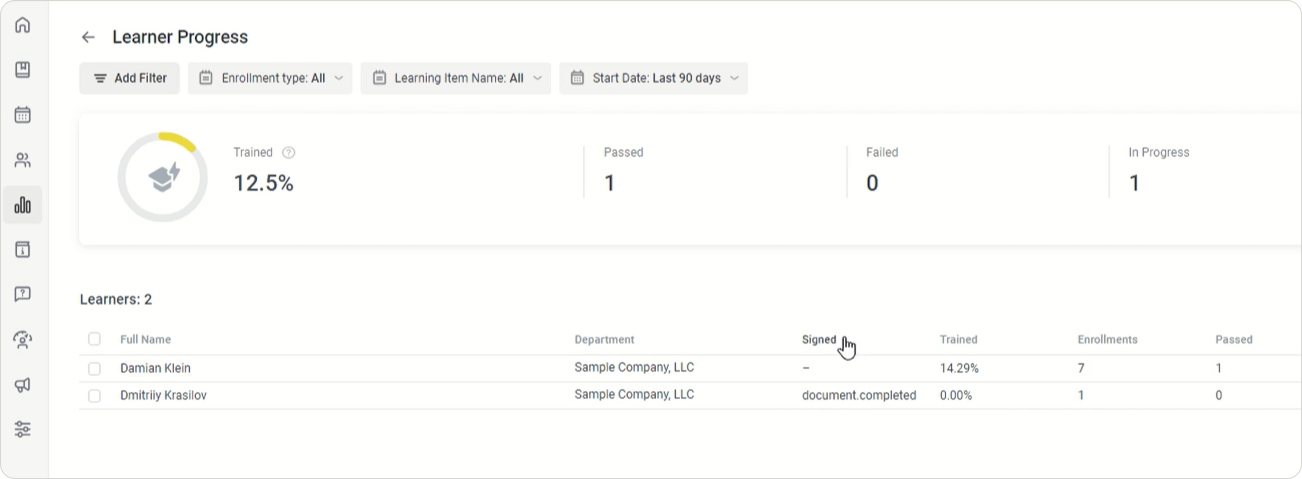iSpring LMS
- Add a user who will sign documents.
- Create a custom field called Signed.
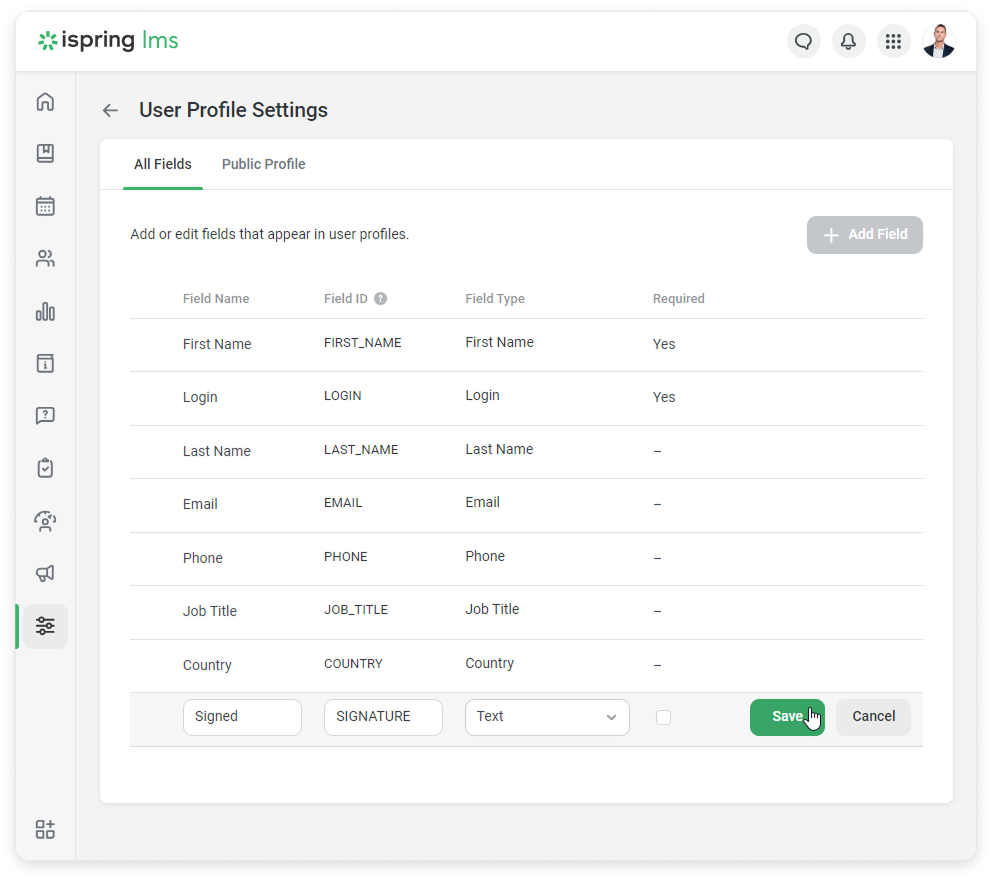
Albato
- Go to the Apps tab and click on Add a connection.
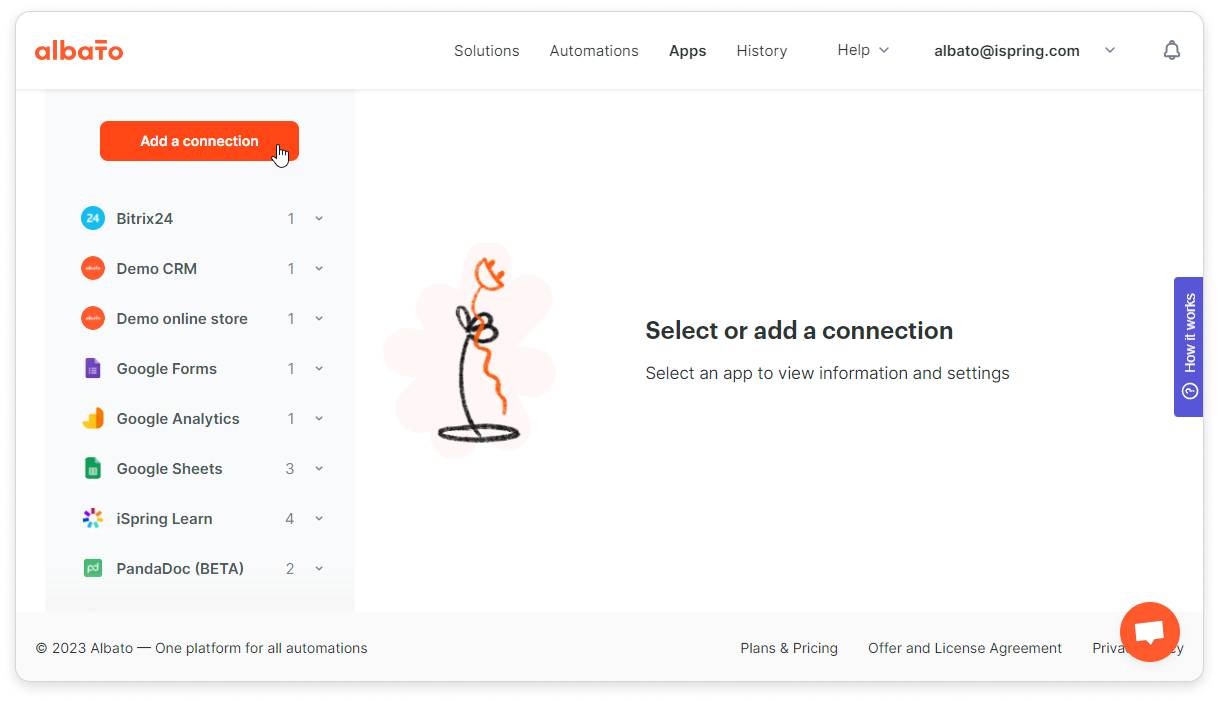
- Add an iSpring LMS account and a PandaDoc account.
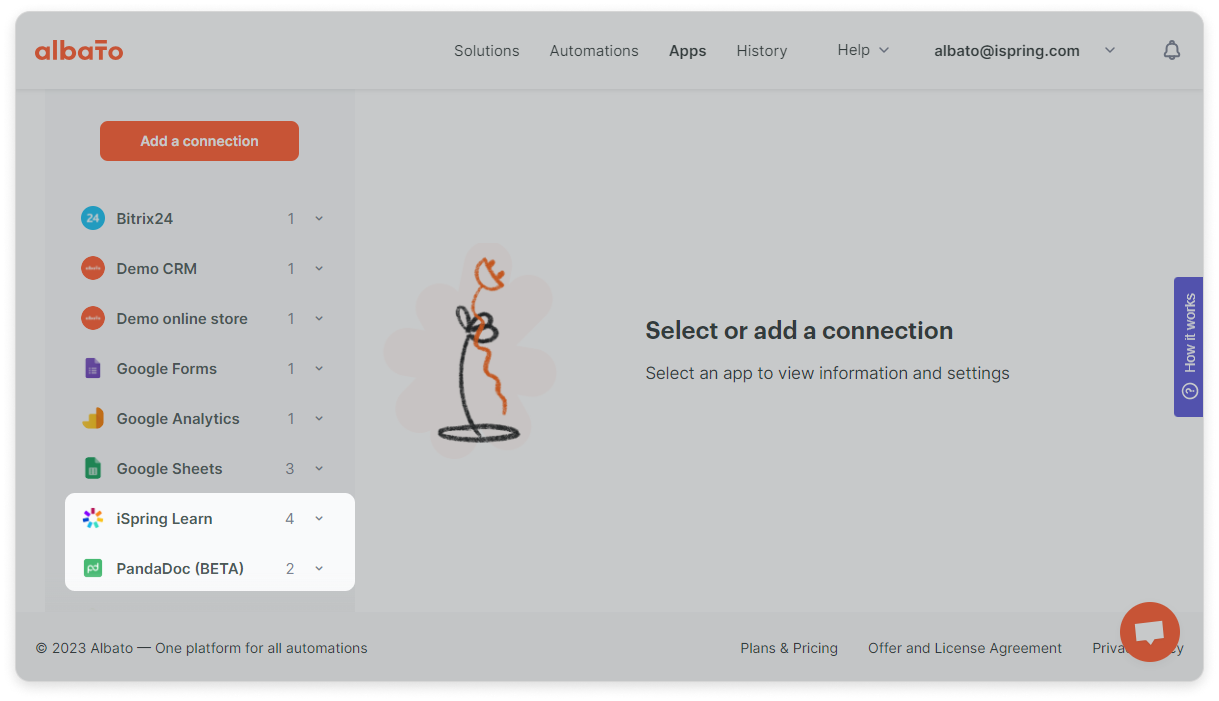
- Next, go to Automations and click on Create new automation.
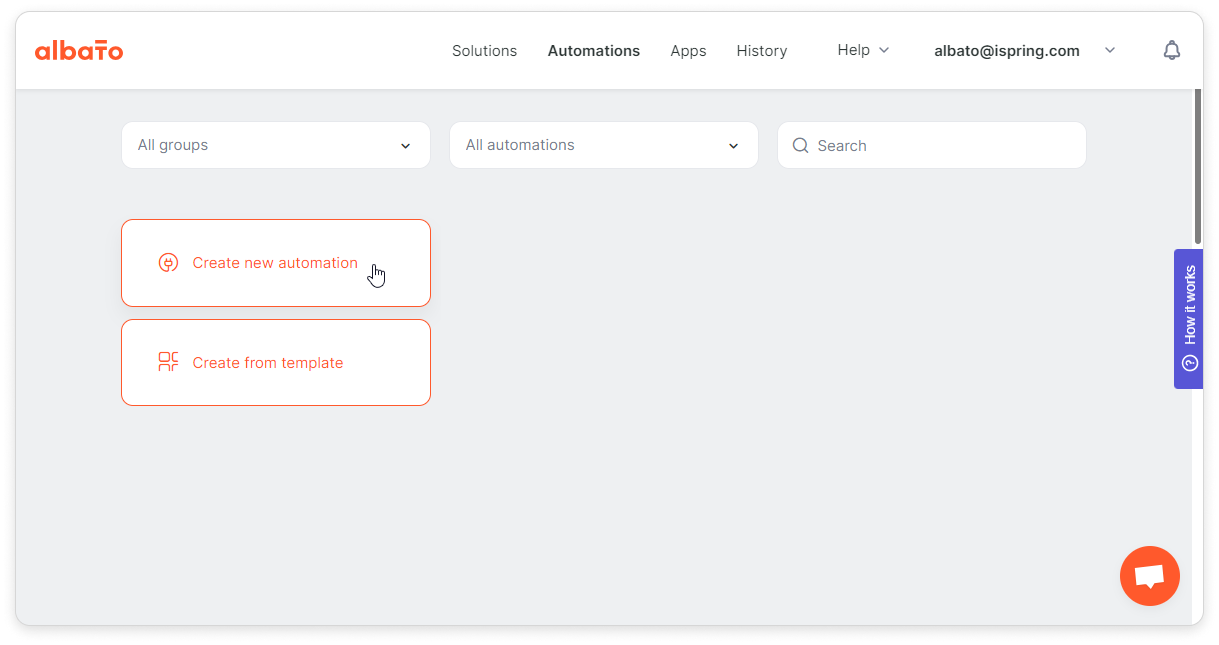
- On the Automation Builder page, select the app that will send data. In the opened window, choose PandaDoc.
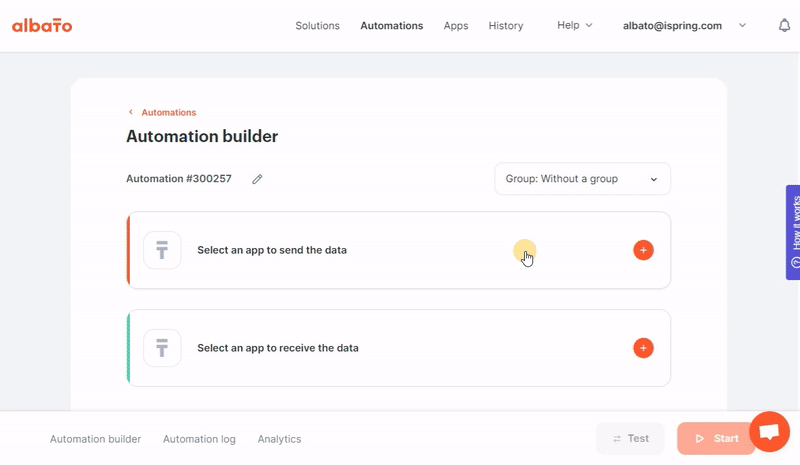
- In the Event field, select Recipient completed.

- Finally, click on Add a trigger.
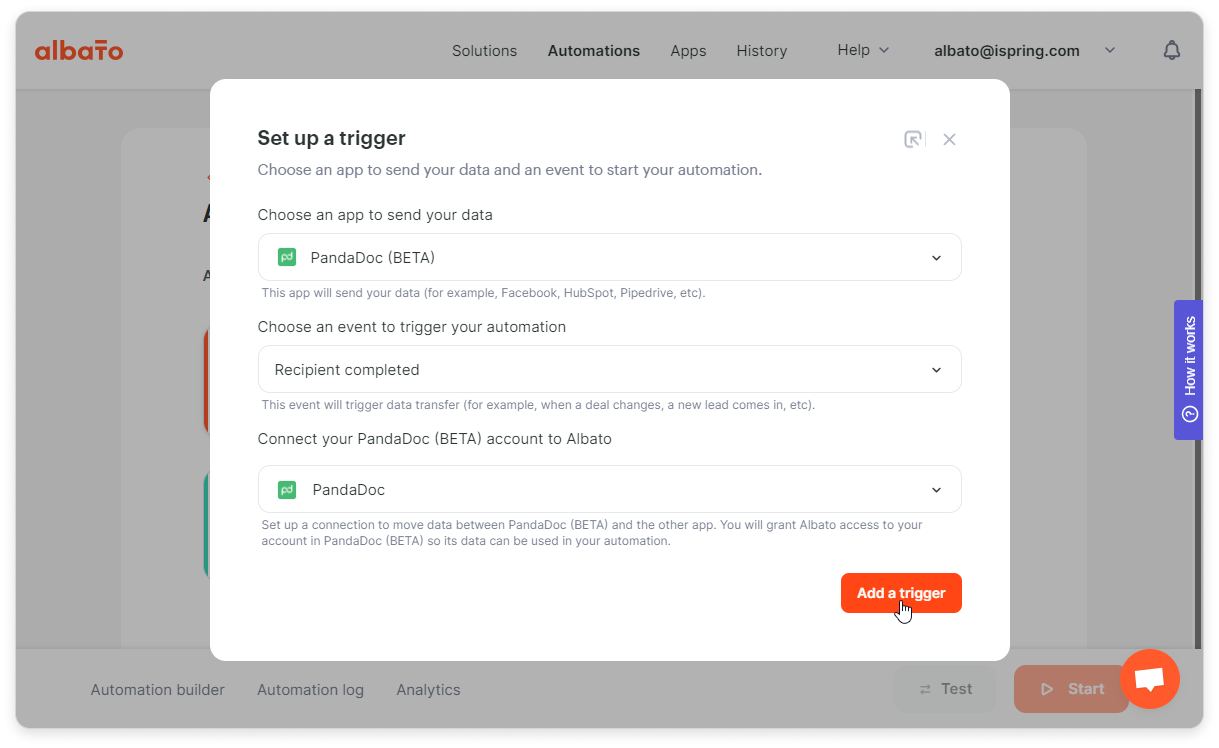
- Then, select the app that will receive data.
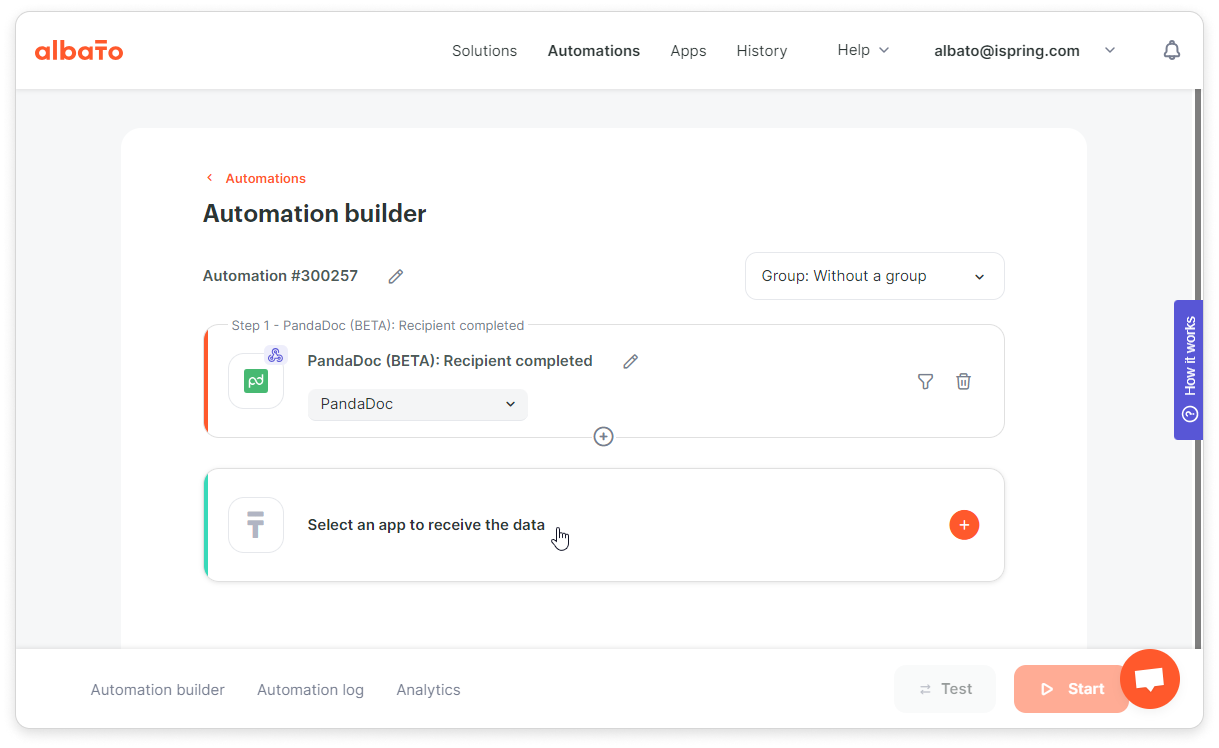
In the opened window, choose iSpring LMS.
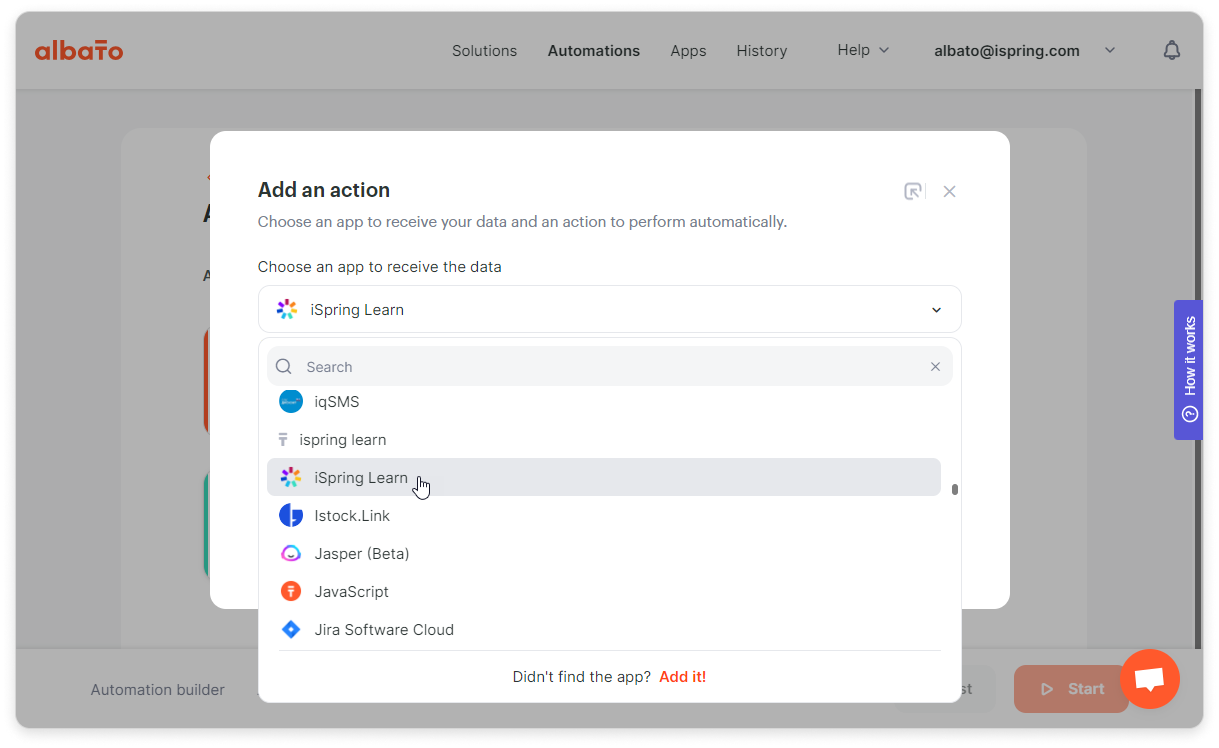
- In the Action field, select Add a user to iSpring LMS.
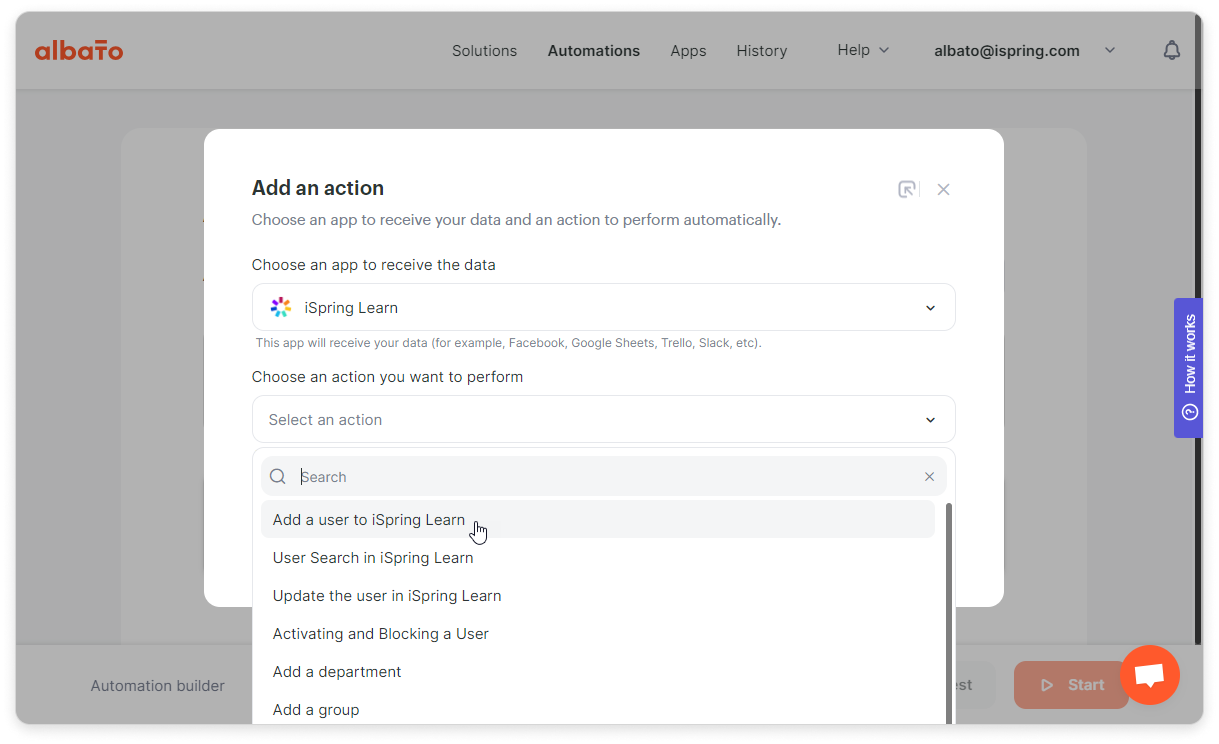
- Click on Add an action.
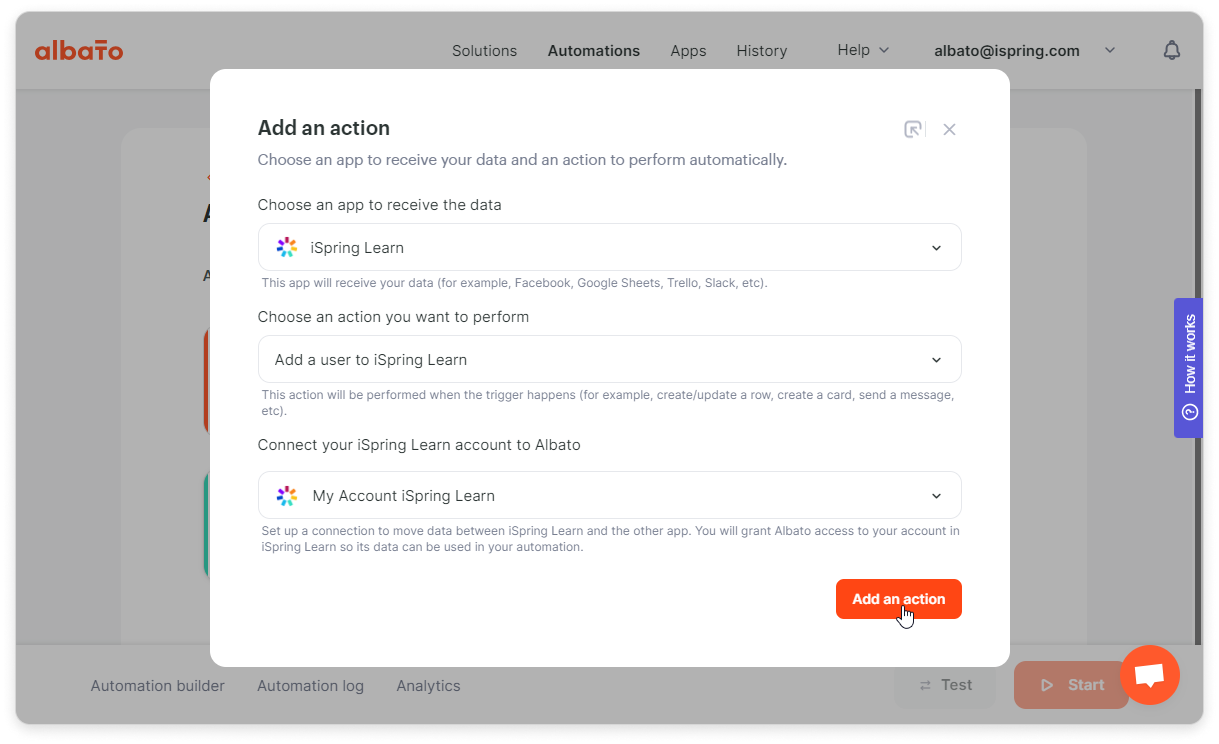
- In the opened window, fill in the fields with information from PandaDoc. First, select a department from the drop-down list.
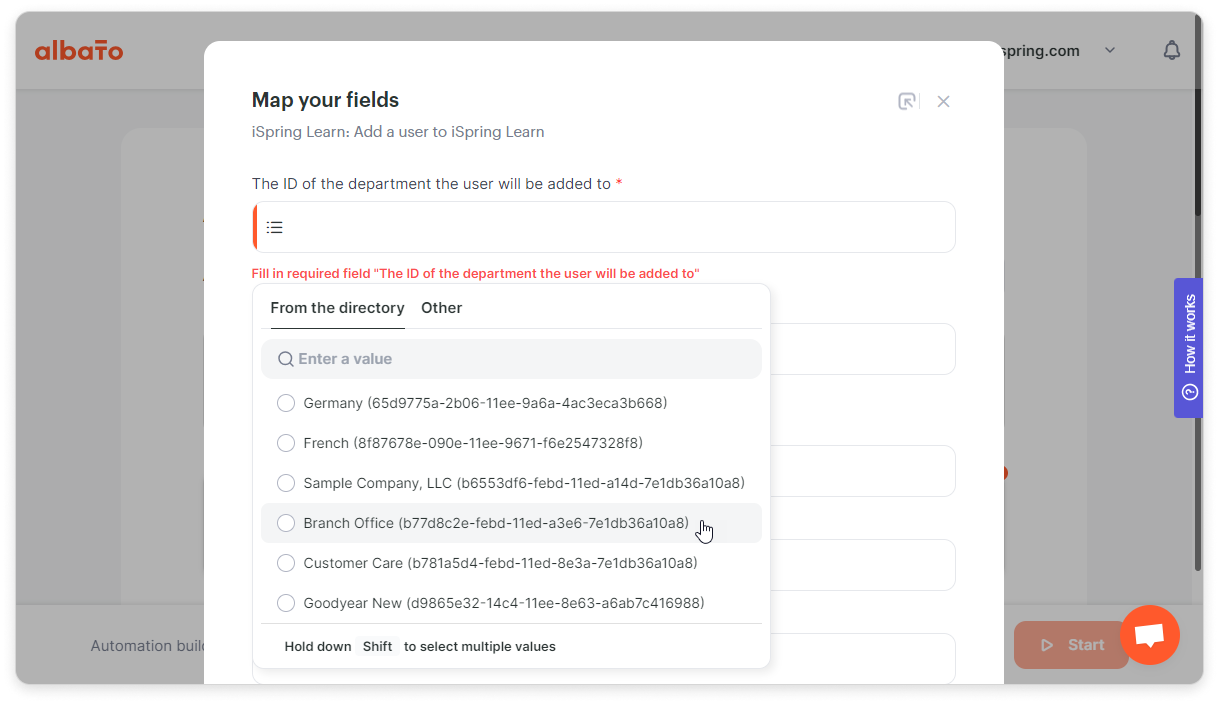
- Then, set up the password for the new user. It's recommended that you use System Settings → Random number.
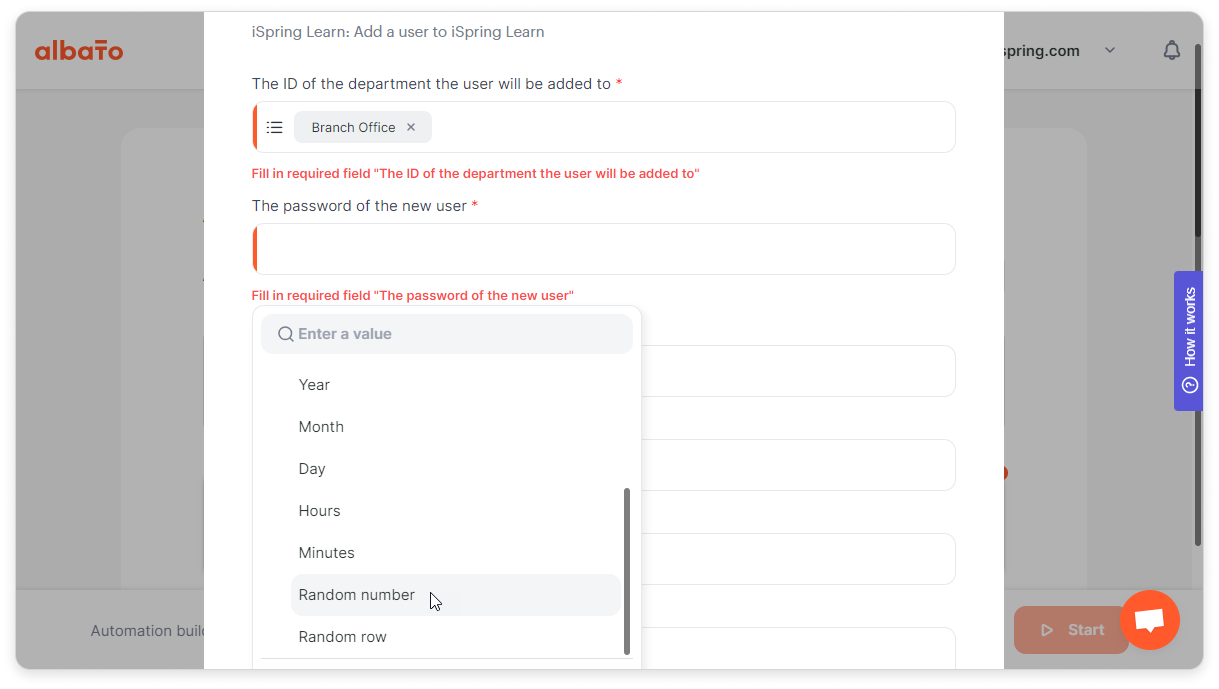
- In the User role field, select Learner.
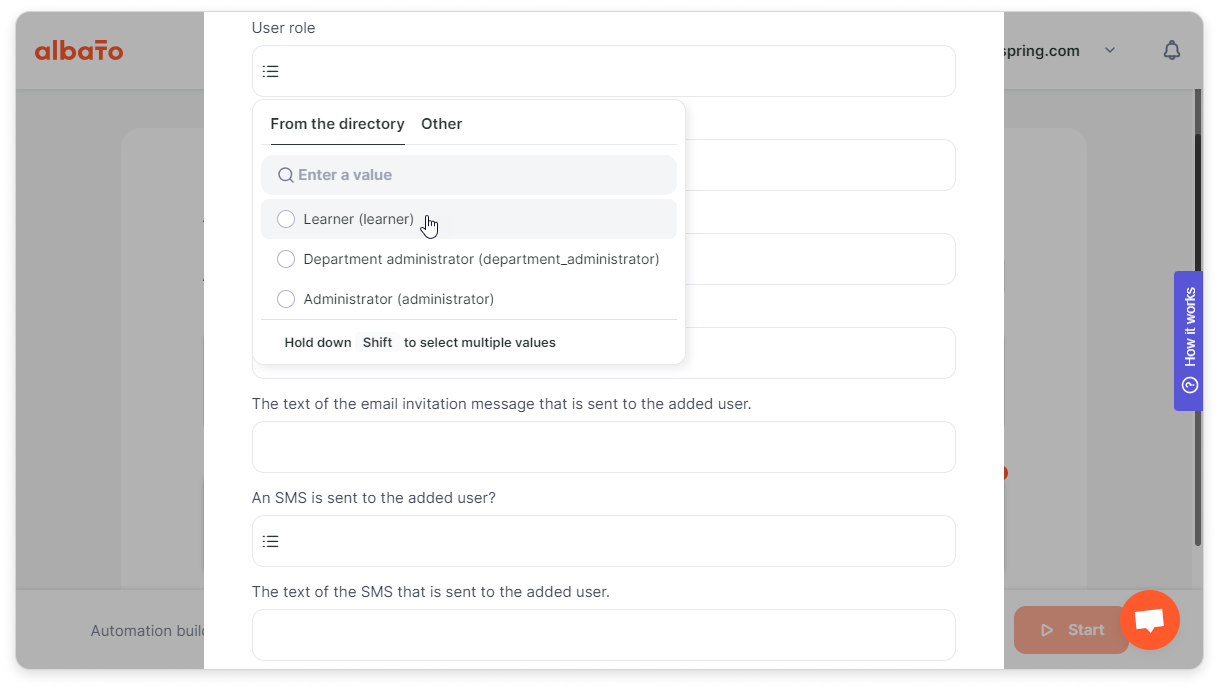
- Confirm that an email will be sent to the added user by clicking on Yes.
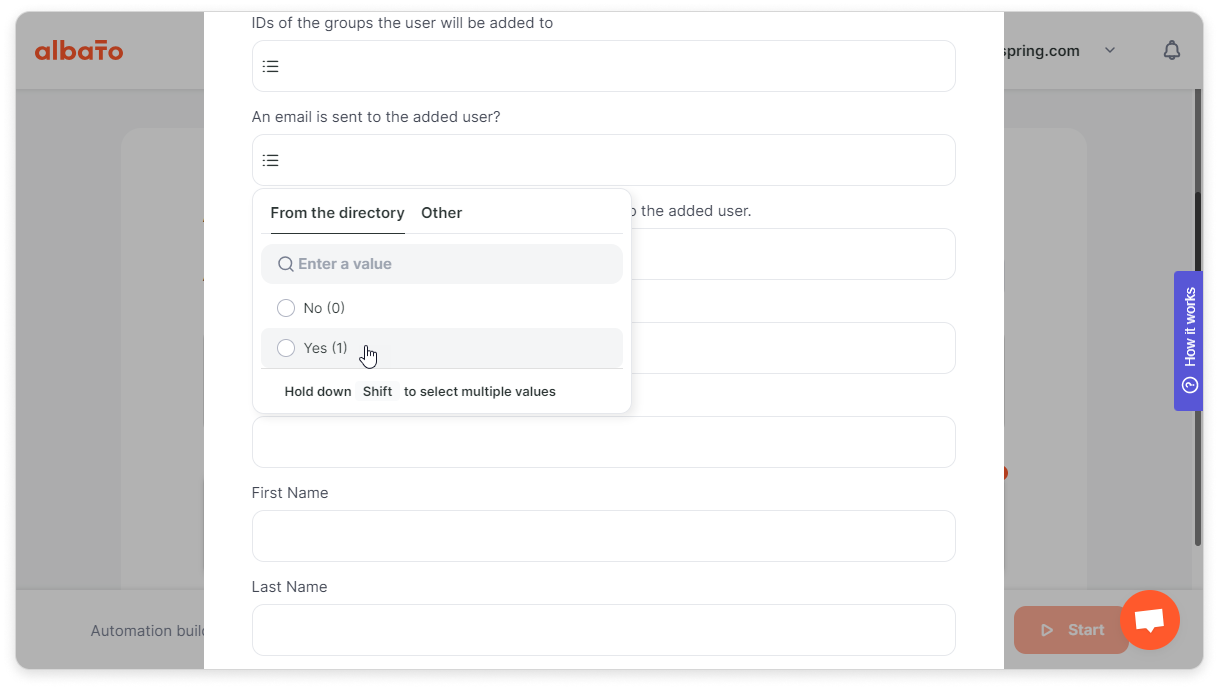
- In the First name field, choose PandaDoc → Recipients first name.
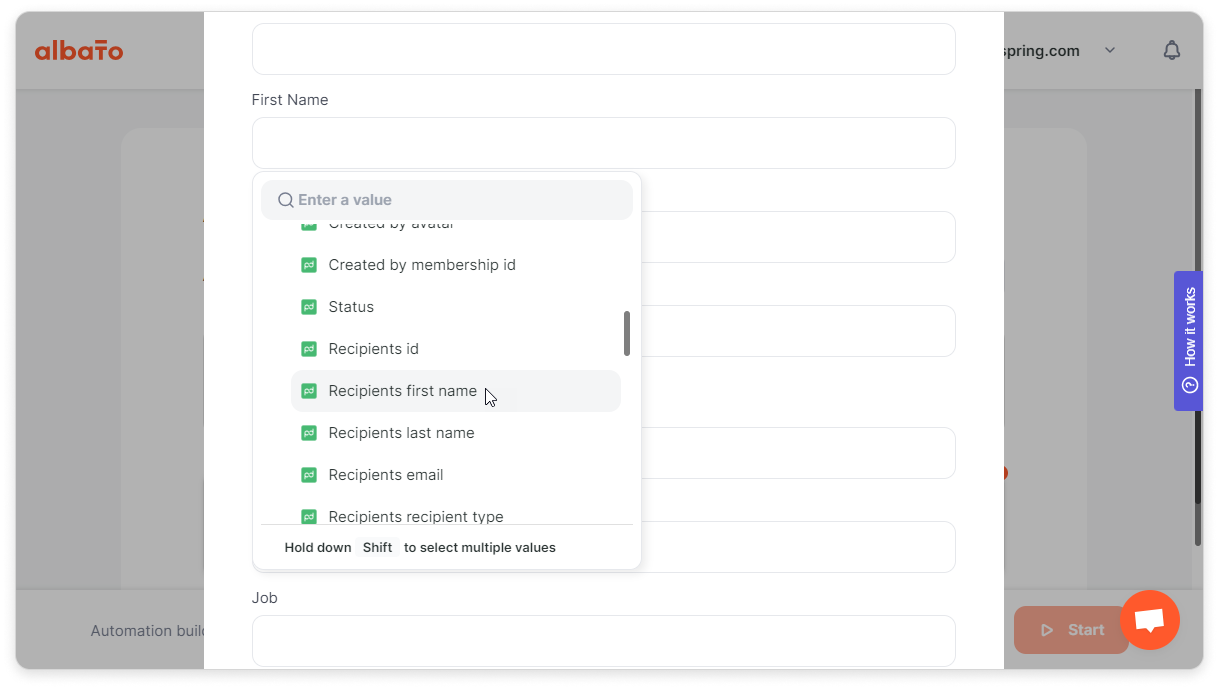
And in the Last name field select PandaDoc → Recipients last name.
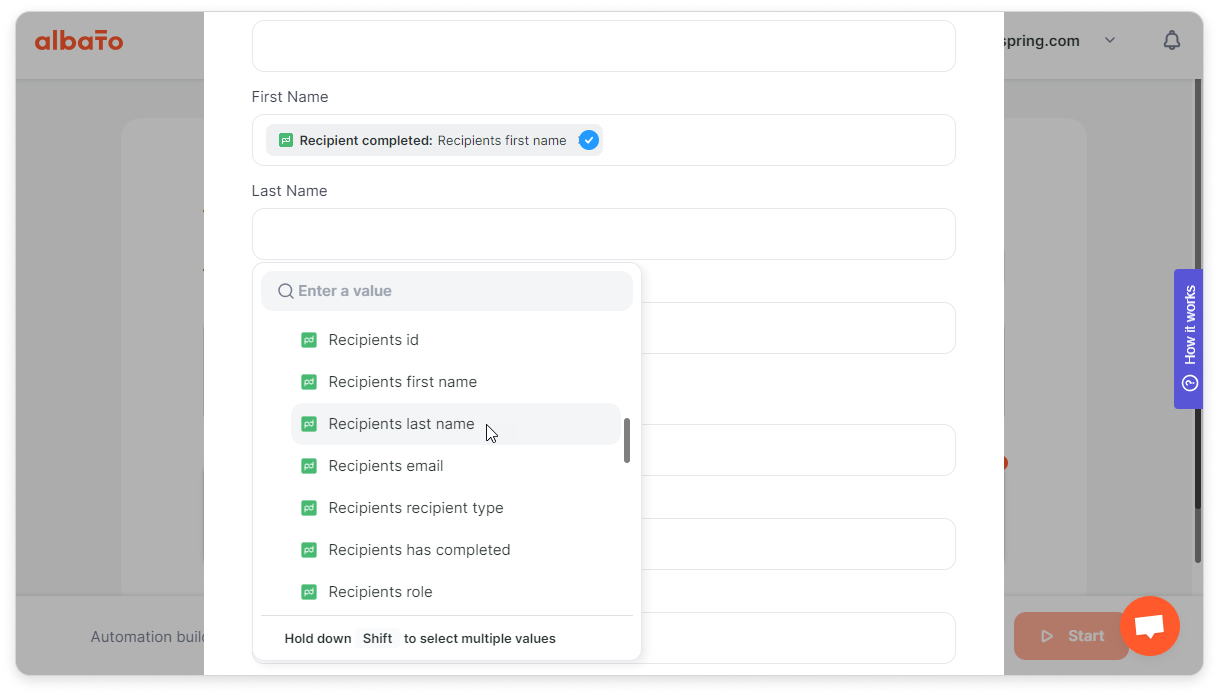
- It's also recommended that you use Recipients email as a login.
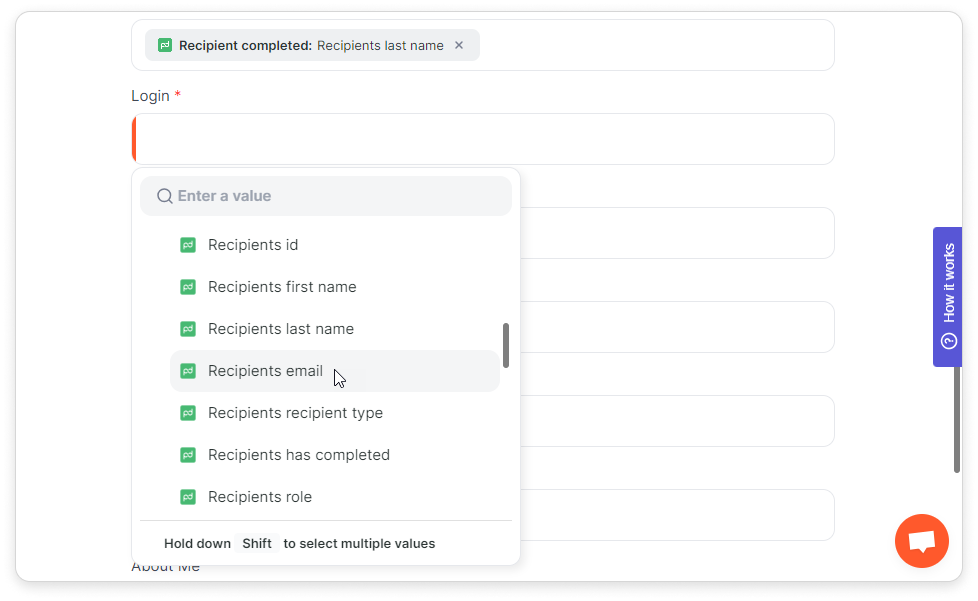
And make sure you've also selected Recipients email for the Email field.
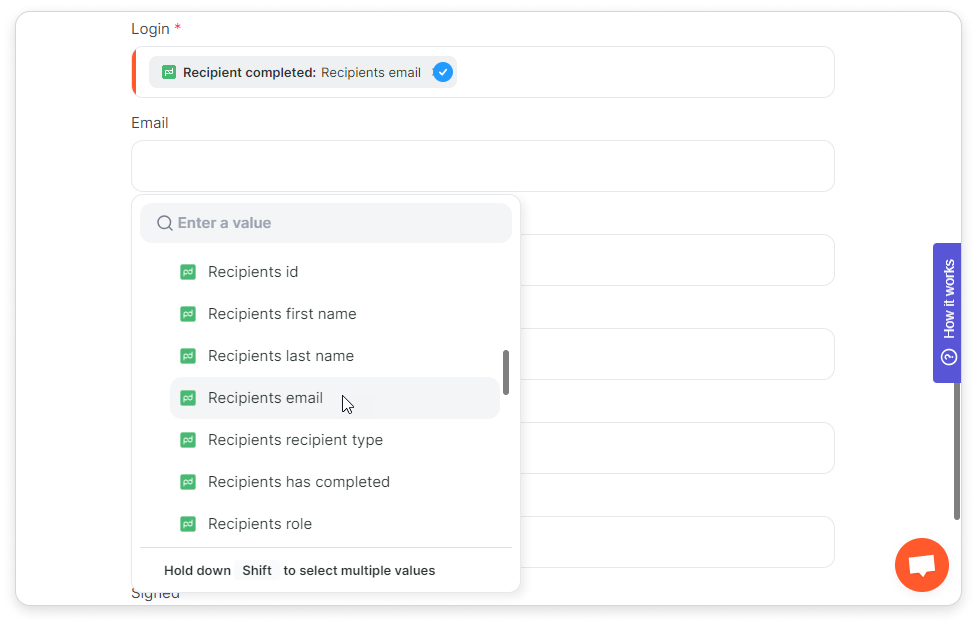
- In the Signed field, choose PandaDoc → Status.
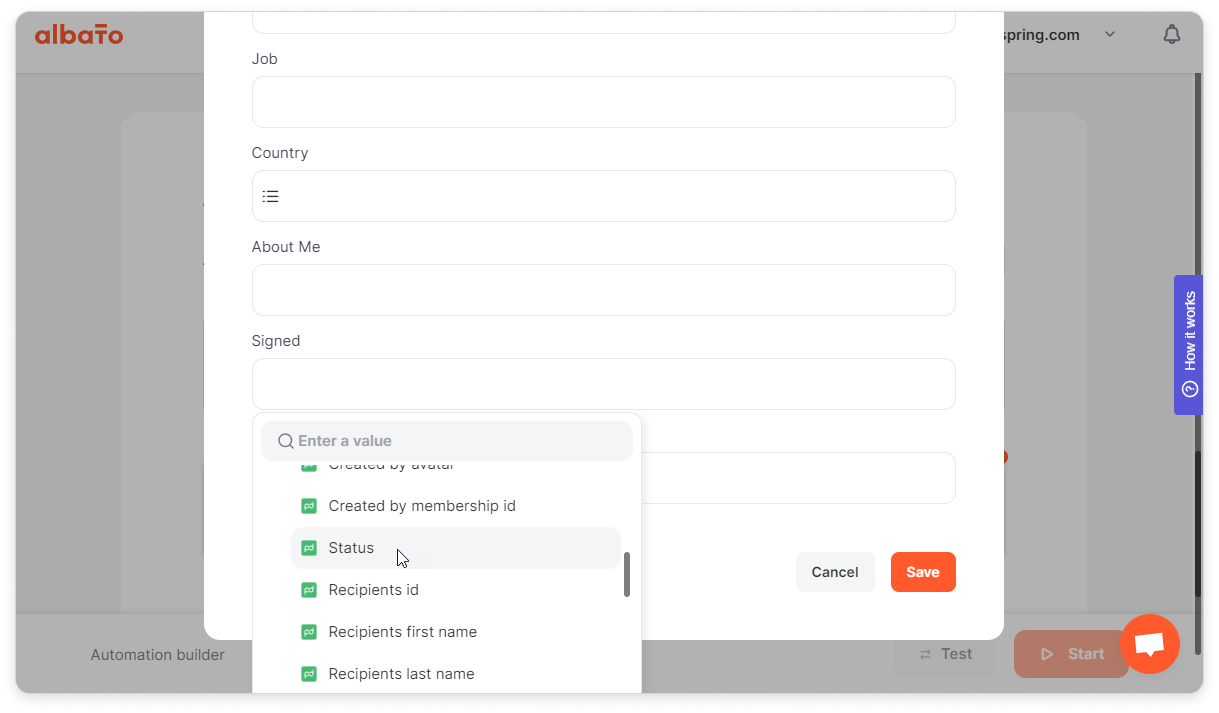
- Make sure to save the changes you've made.
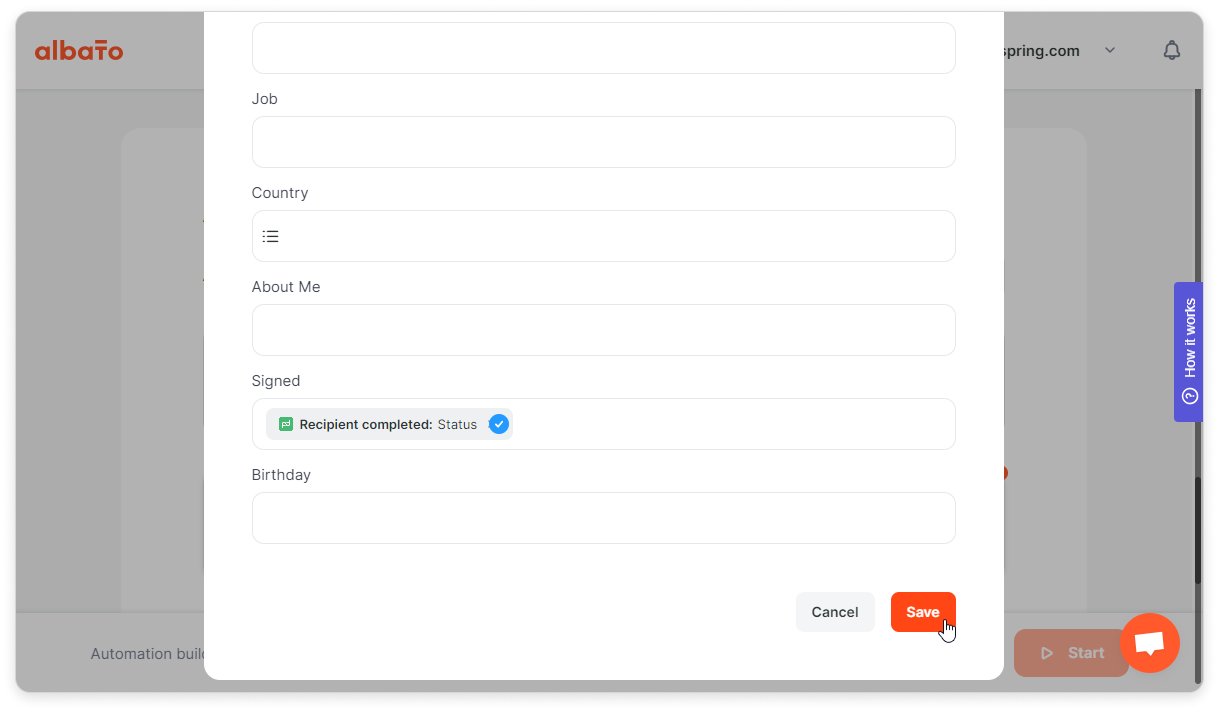
- Finally, click on Start.
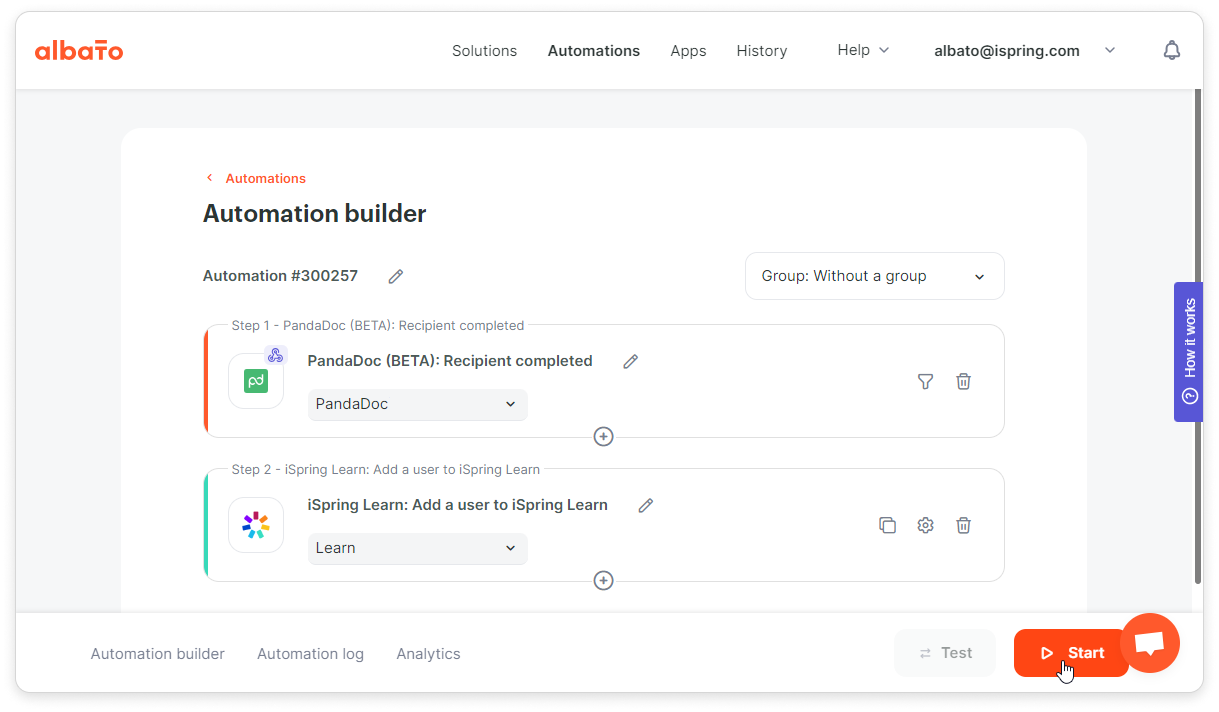
PandaDoc
- Go to the Forms section and create or choose a form.
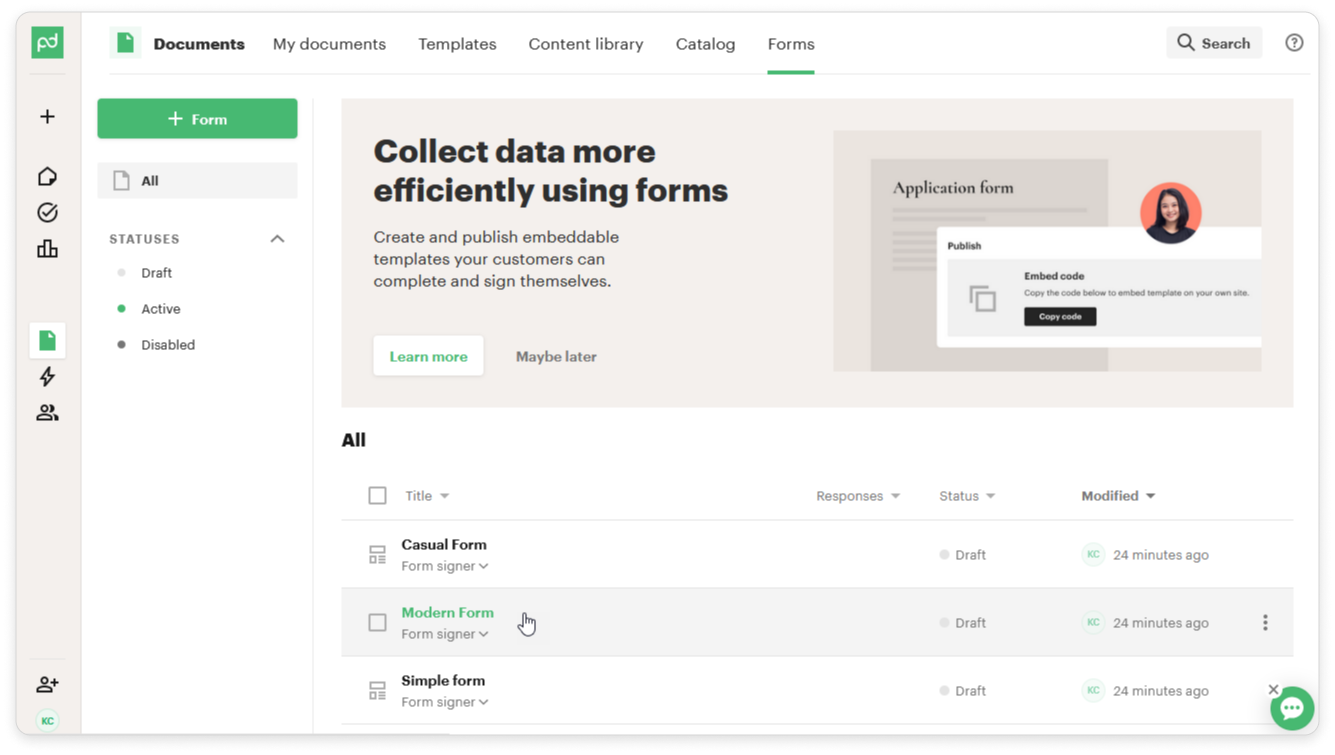
- Once you've finished editing or creating your form, click on Publish.
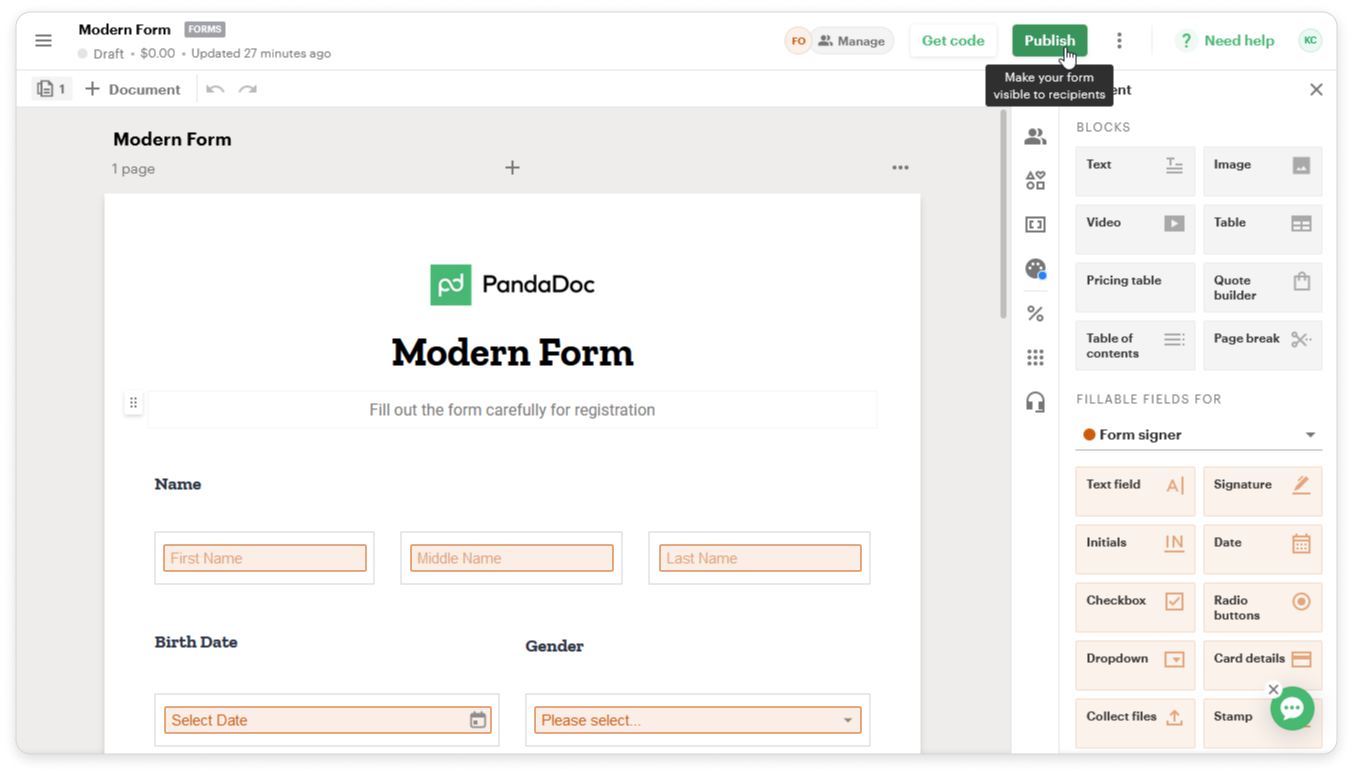
- Click on Get code to see the link to this form. You can copy an embed code to add it to your website or share a web link with someone you want to fill in the form.
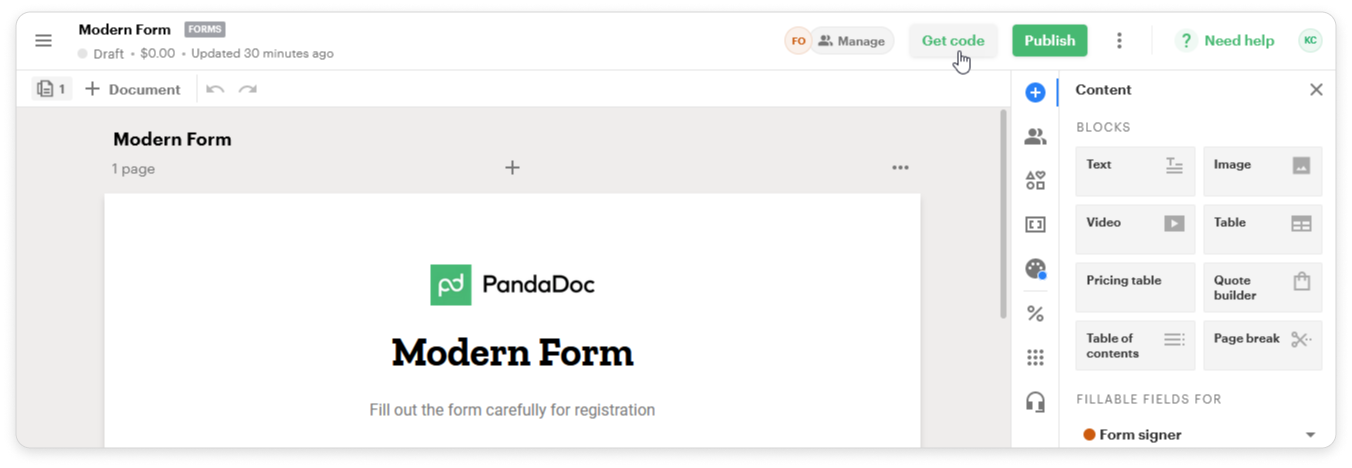
- Users need to follow the link, enter their contact information, and click on Review document.
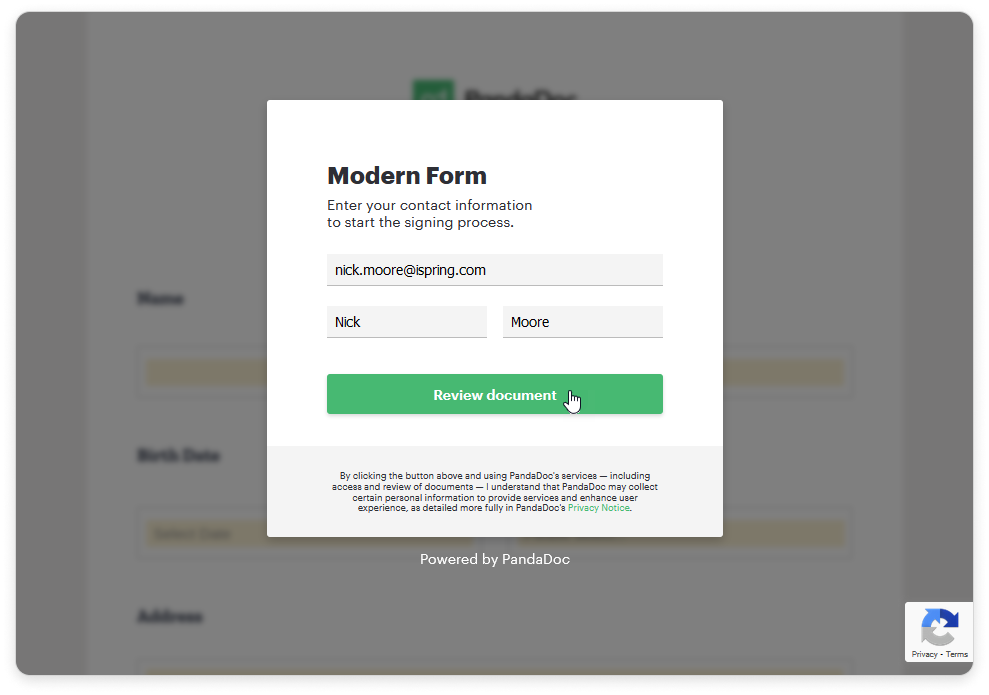
- Then, they'll fill in the form, select the date, and click on Signature. They'll choose a font and click on Accept and sign.
- Finally, they'll need to click on Finish.
PandaDoc sends this user's data to iSpring LMS with the help of Albato. The status of the doc will change to document.completed in the Signed column.
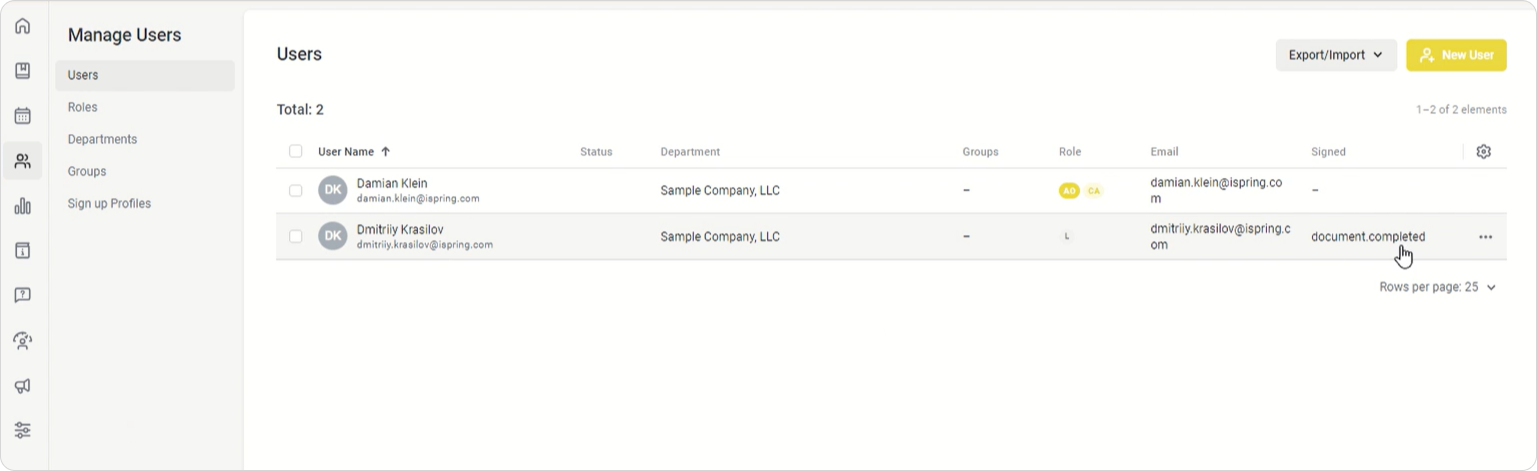
Administrators can also go to Reports → Learner Progress in iSpring LMS, select a learning content item and see its status in the Signed column.