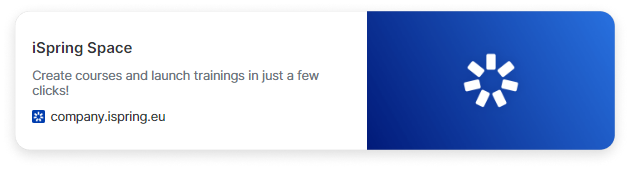Instead of just plain text links, you can create a neat preview for them. The preview includes a title, a short description, and a picture from the website, if they’re available.
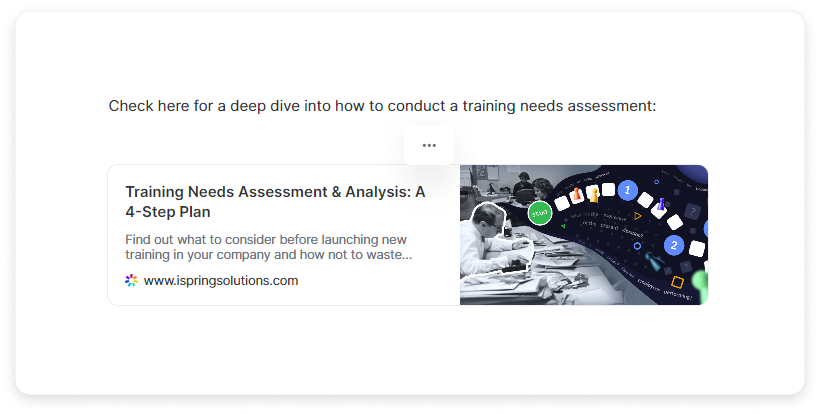
- Paste the link and select Create link preview.
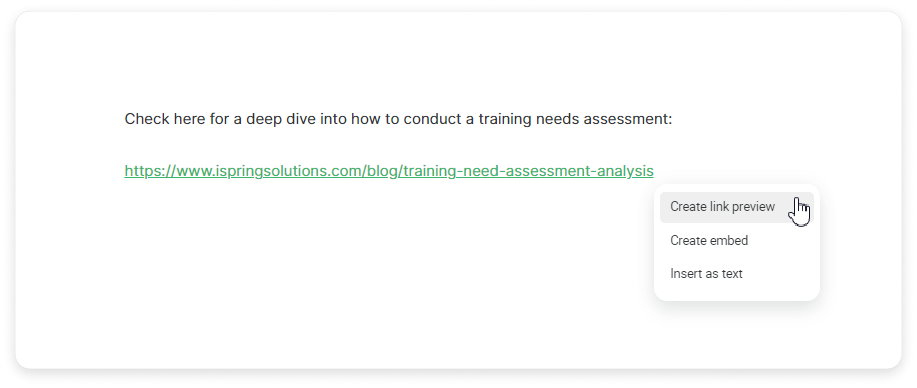
- Click on "+," select the Link preview and paste the link.
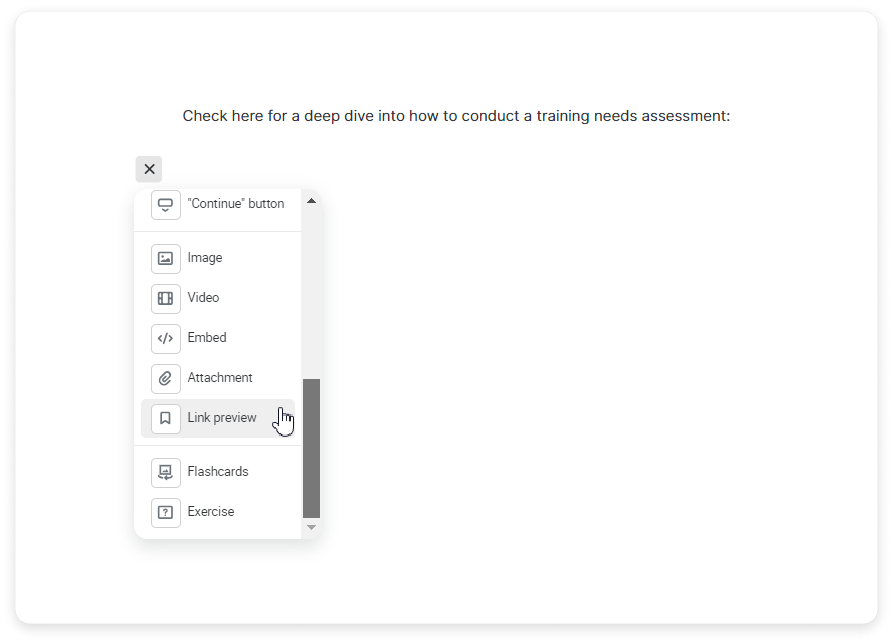
- Replace the regular link with a link preview. Hover over the link and click on the menu → Change to → Link preview.
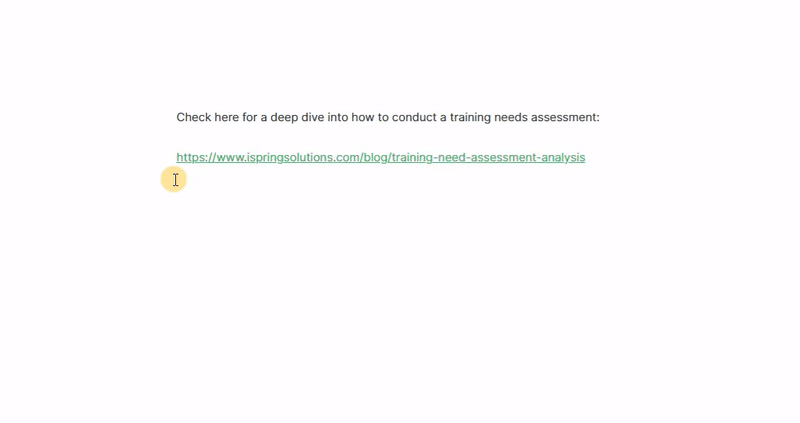
Open the page in preview to see how the link works.
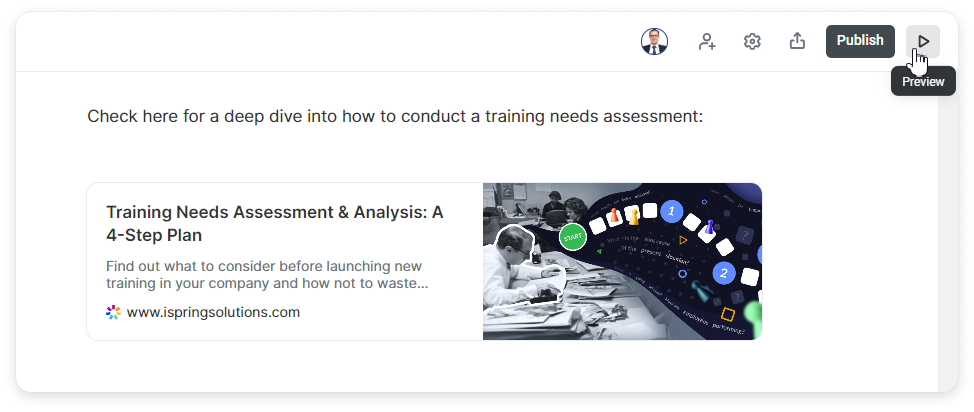
Perfect! Now your page looks even more attractive.
Link to learning content from iSpring Cloud
You can also add a link preview to learning content from iSpring Cloud. Make sure that you made it viewable via a link.
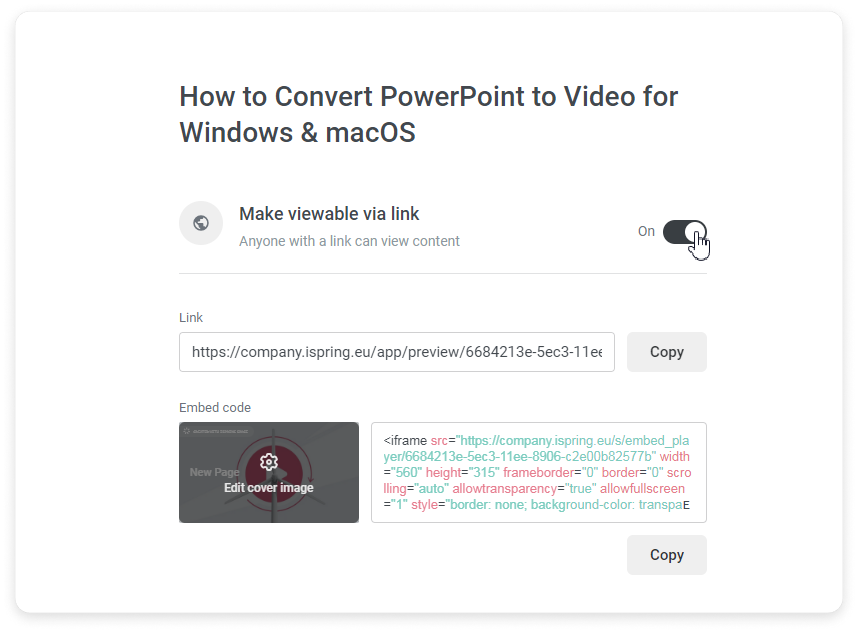
If a piece of learning content from iSpring Cloud is set to be viewable via a link, the link preview will look as it usually does.
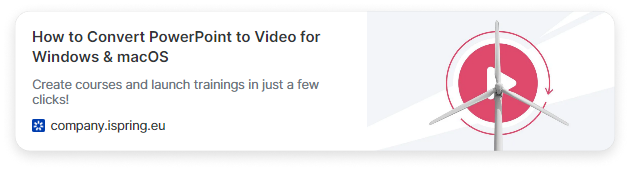
If viewing via a link is not allowed, then instead of the page title, students will see information about iSpring Cloud.