Important:
If you need to post your content as a web object, i.e., on a website, inside an iSpring Suite presentation, or on a blog, make sure you copied the embed code, not the link.
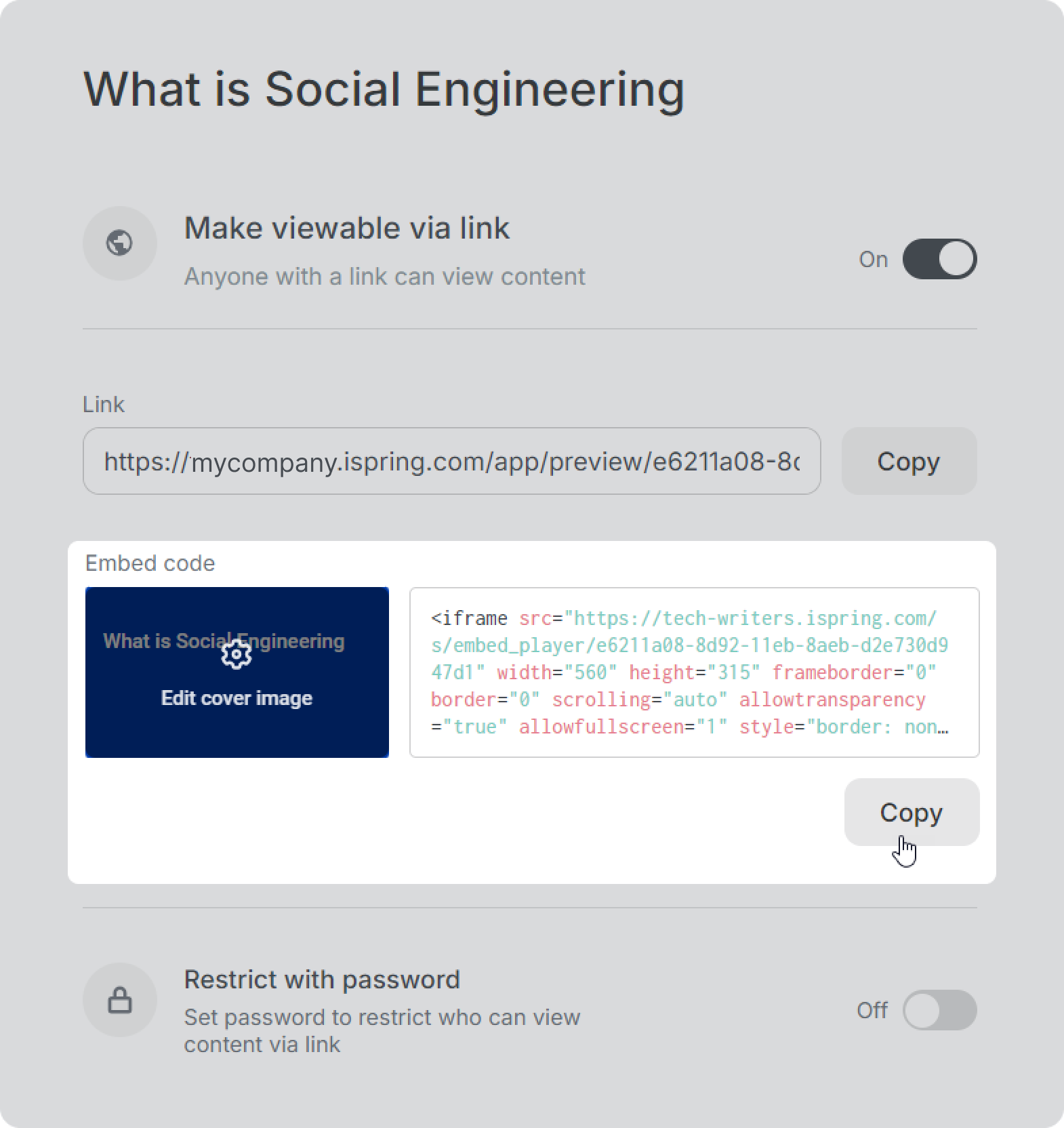
For security reasons, links don't support preview, whereas embed codes do. You still can use links if you need to send them by email, etc.