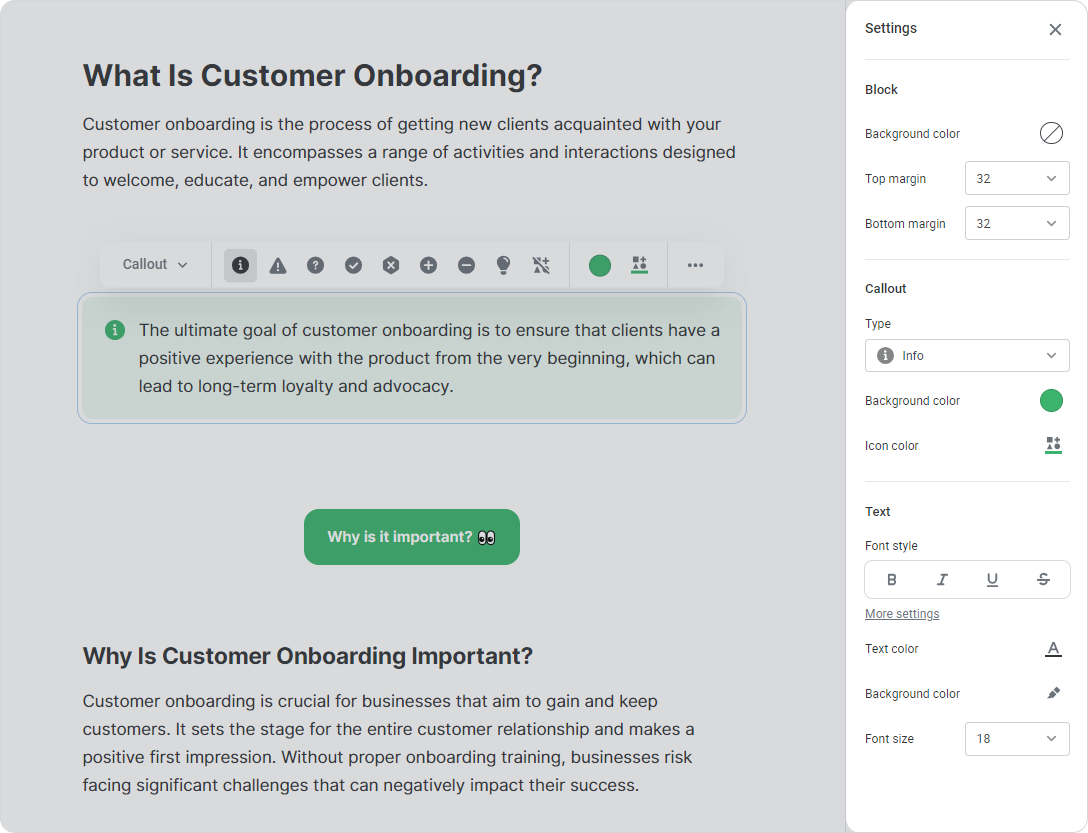You can make your page more exciting by inserting eye-catching elements into the text.
Actions with elements
Moving
To swap the position of elements on a page, hover over the element, hold down the icon, and drag it.
icon, and drag it.
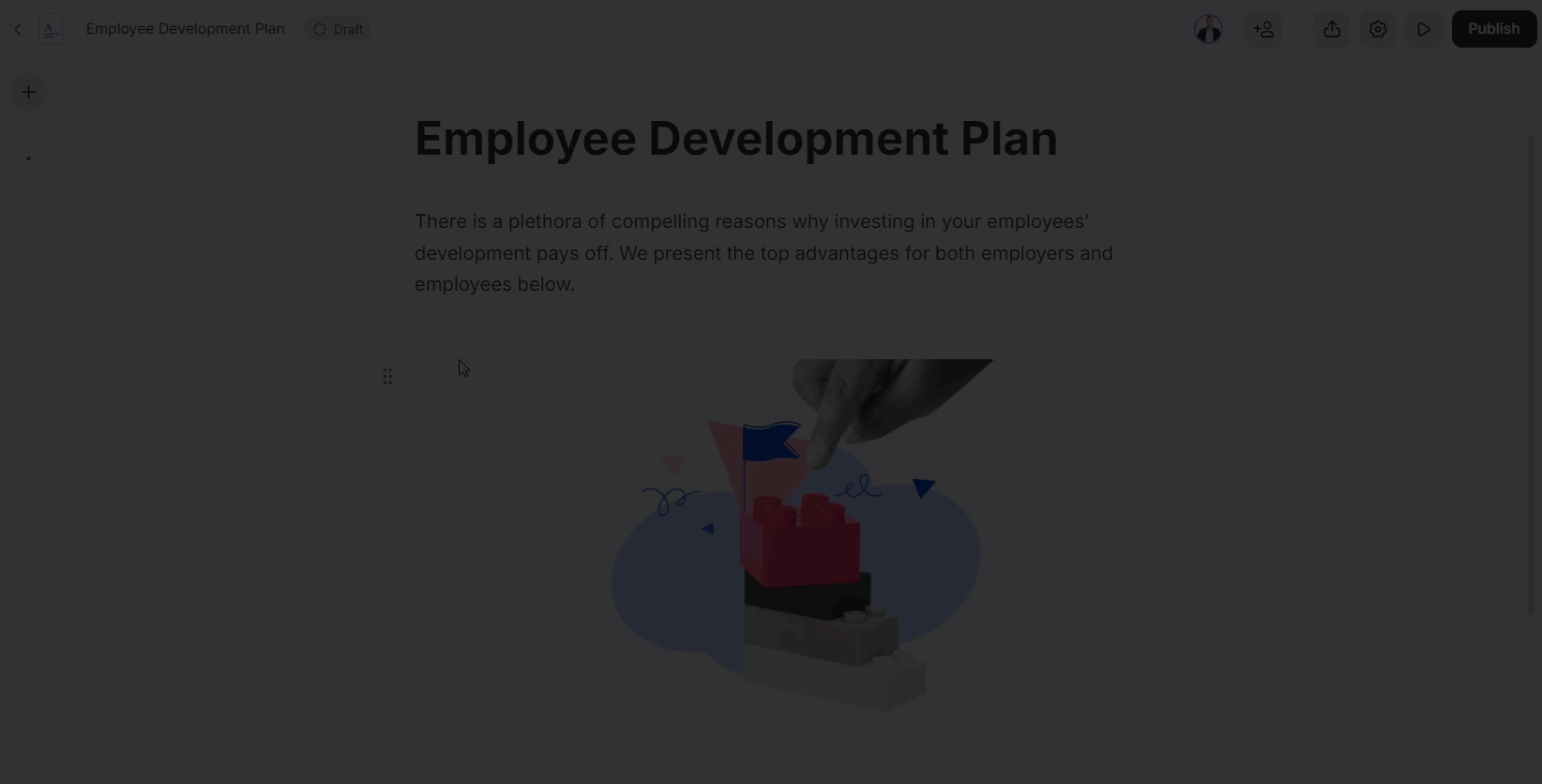
Changing the block
Replace one element with another. For example, an ordered list can be changed to a bulleted list or text replaced with a quote.
Click on the icon. In the dropdown menu, select the Change block command.
icon. In the dropdown menu, select the Change block command.
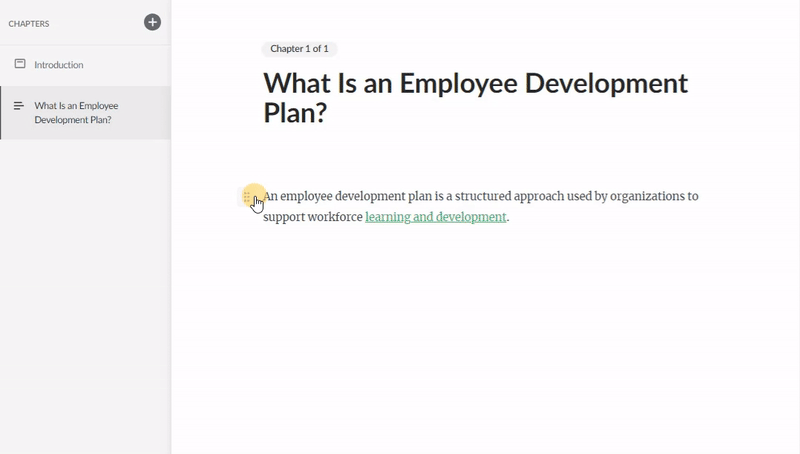
Duplicating
You can duplicate elements. Click on the icon > Duplicate. A copy will be added below.
icon > Duplicate. A copy will be added below.
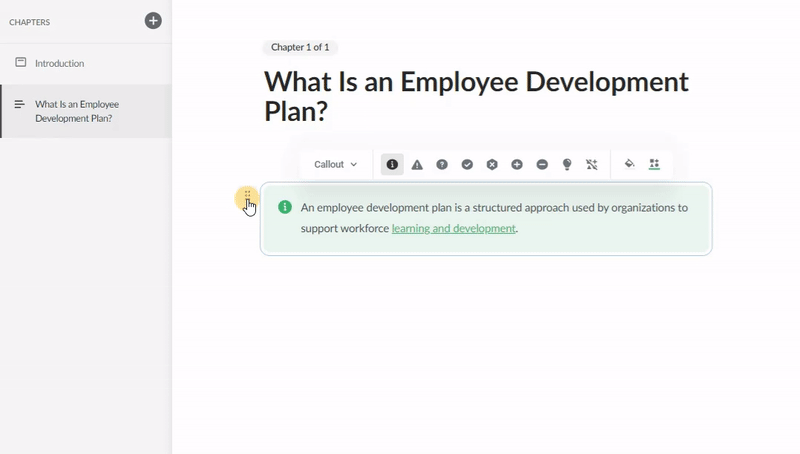
Deleting
To delete an element, click on the icon. Then, in the dropdown menu, select the Delete command.
icon. Then, in the dropdown menu, select the Delete command.
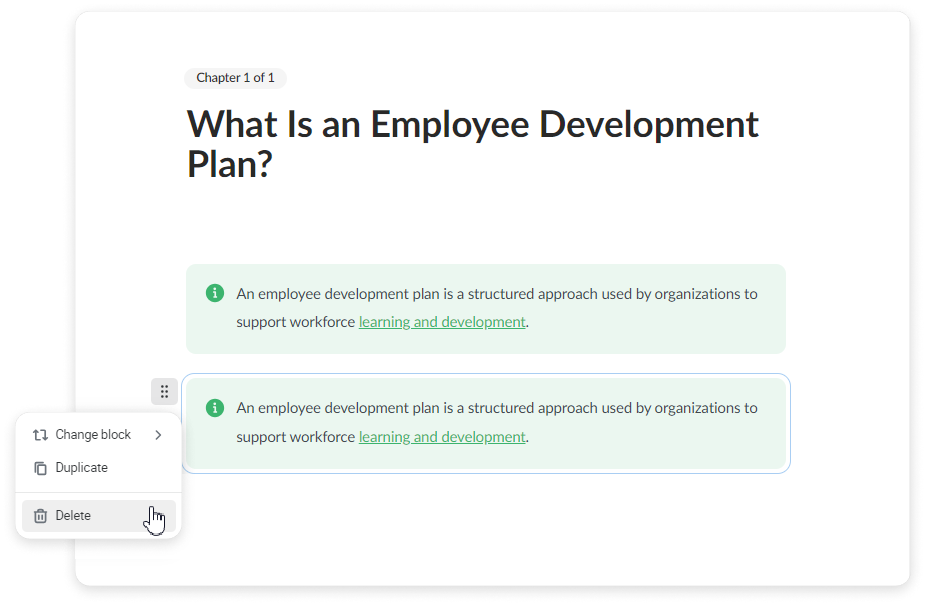
Settings
In the Settings sidebar, authors can modify the background color of a block and fine-tune the margins above and below it. Additionally, they can also edit flashcards, notes, dividers, tables, and format text. There are 2 ways to open the settings sidebar:
The first way
Hover over the block and click on the  .
.
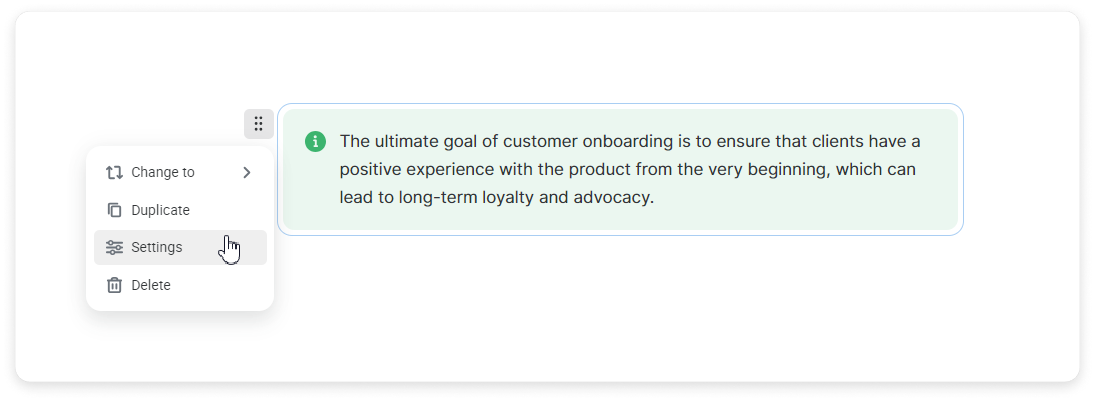
The second way
Select the block and click on the  icon that appear in the toolbar.
icon that appear in the toolbar.
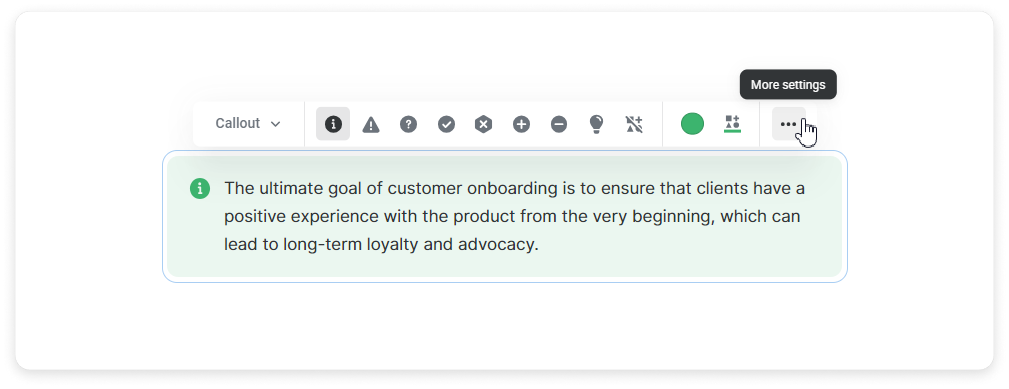
Done! You'll see the settings sidebar on the right.