Enter each user’s email address and add their department and group. Here, you can configure the notification that users receive.
To let employees fill out information about themselves, check Allow new users to add their own information to their user profiles and click Add.
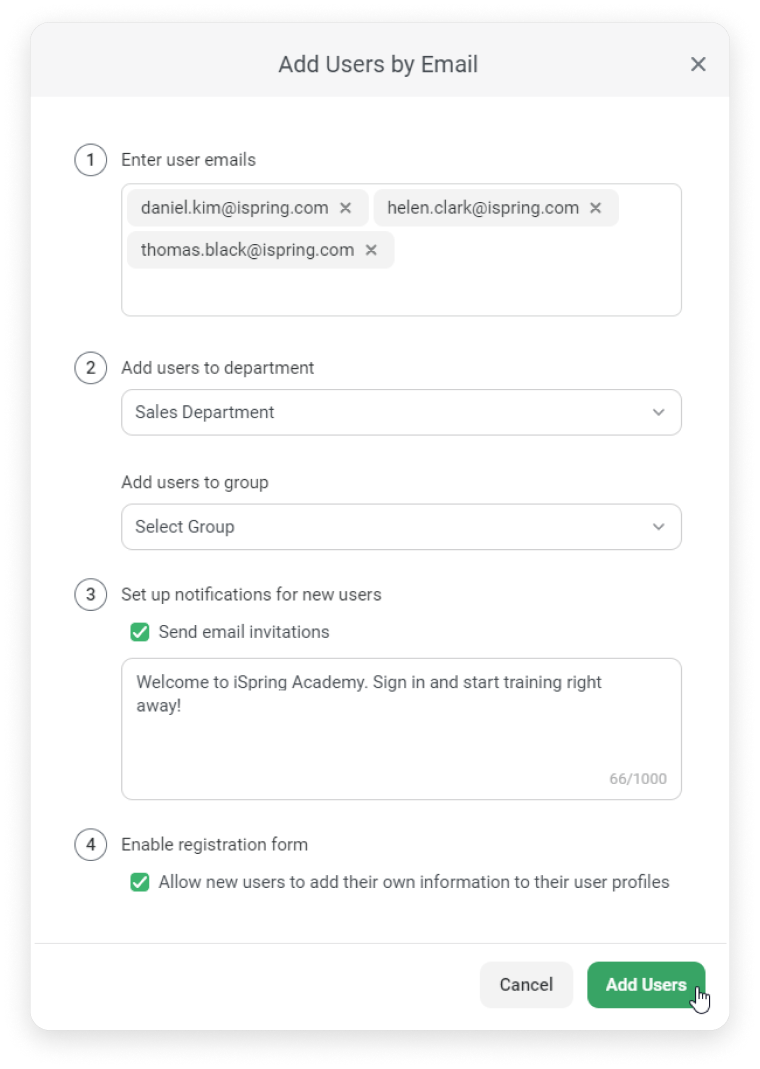
Done! Users will receive a notification by email and will be able to fill out information about themselves.
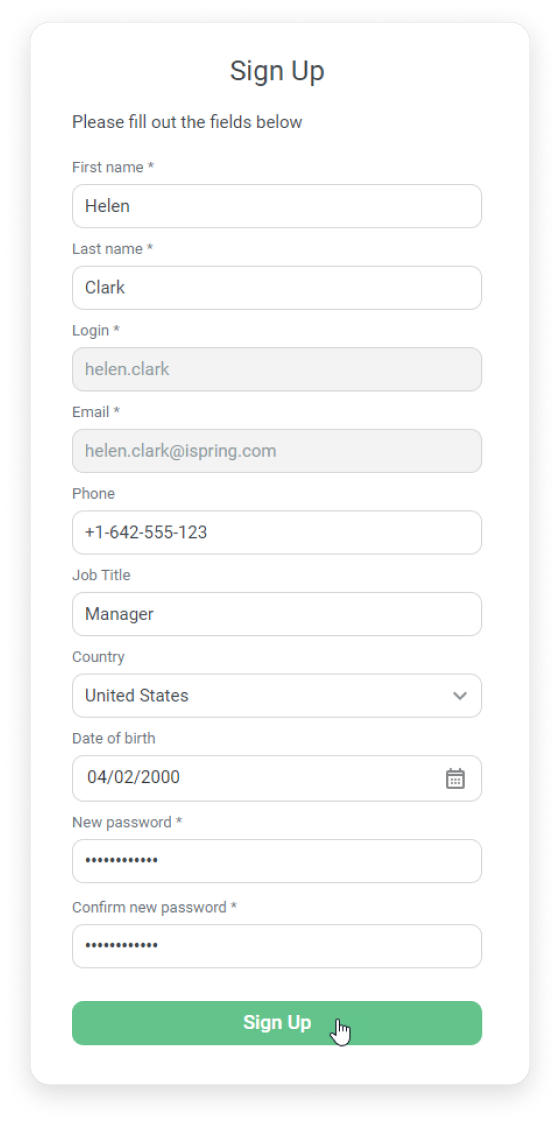
Perfect! The administrator no longer needs to fill out employee information manually.
- You can enter up to 50 emails.
- If you enter the email of an employee who is already in the LMS, they will be added to the specified group but won't change departments.
- The department should be selected.
- The group field is optional. You can add up to 5 groups.