Change the main properties of your role-play at any time. Click Properties on the toolbar to edit the role-play title, size, enable evaluation, and request user info.
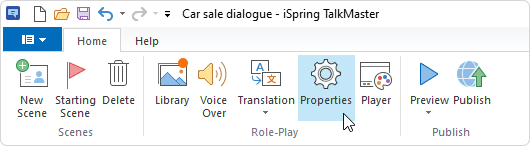
Title
Give your role-play a name.Border
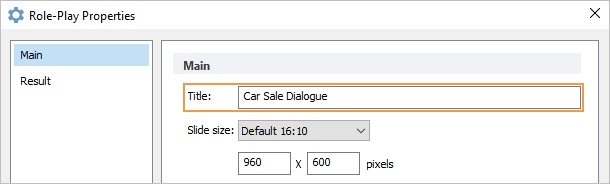
The title will be displayed in the top of your scenario slide. You can hide the title in the Player Settings.
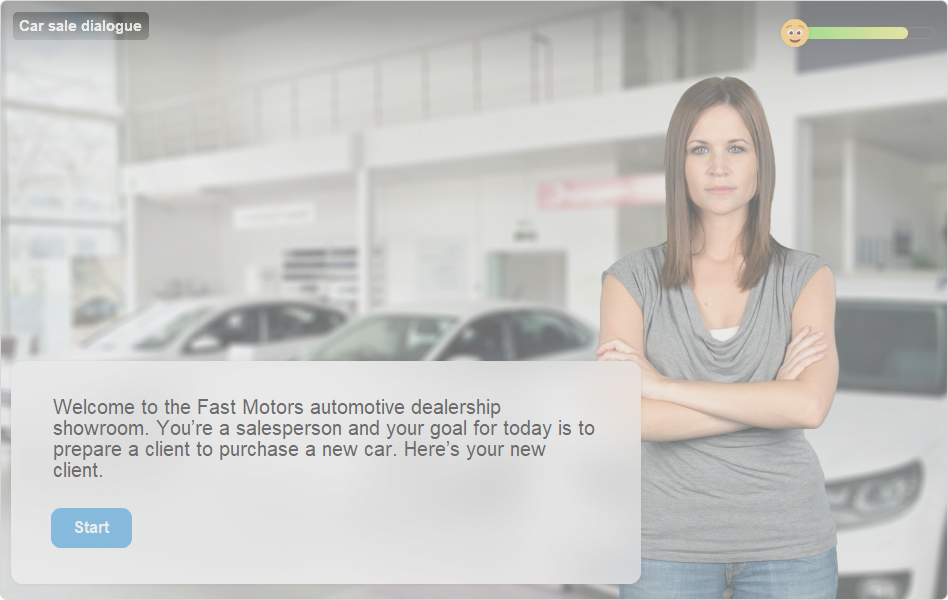
Slide Size
Select your scenario slide size from the list of three pre-defined values. The default slide size is widescreen: 16:10.
- Default 4:3 — slide size 720×540
- Default 16:9 — slide size 960×540
- Default 16:10 — slide size 960×600
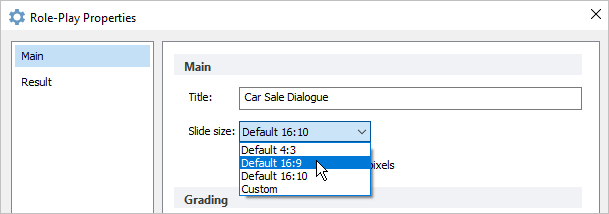
Of course, you are not limited by the default values. Feel free to enter any custom value in the fields under the Slide size menu. Be sure to meet the minimal and maximal width and height requirements.
The maximum and minimum values for slide width and height are 540 and 5000 pixels.
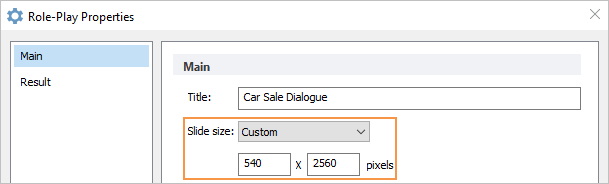
Enable Role-Play Evaluation
Select this option to create a graded role-play. If you select this option, you can specify the number of points awarded to an examinee for each individual scene.
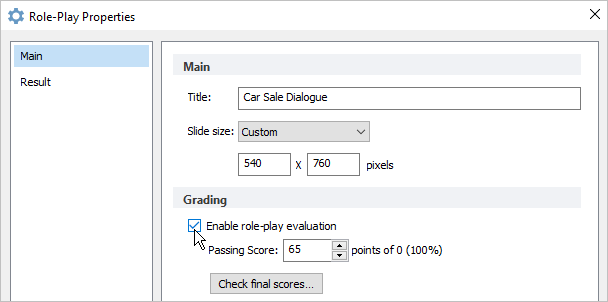
Ask for User Info
You can ask a student’s name or other info at the beginning of the role-play.
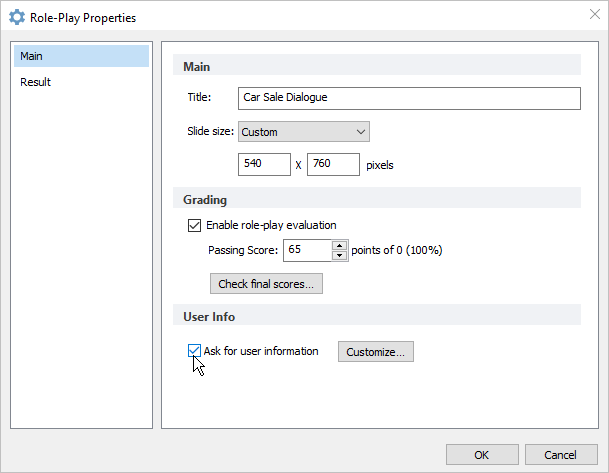
If you select this option, your students will see the request form where they can enter their personal details.
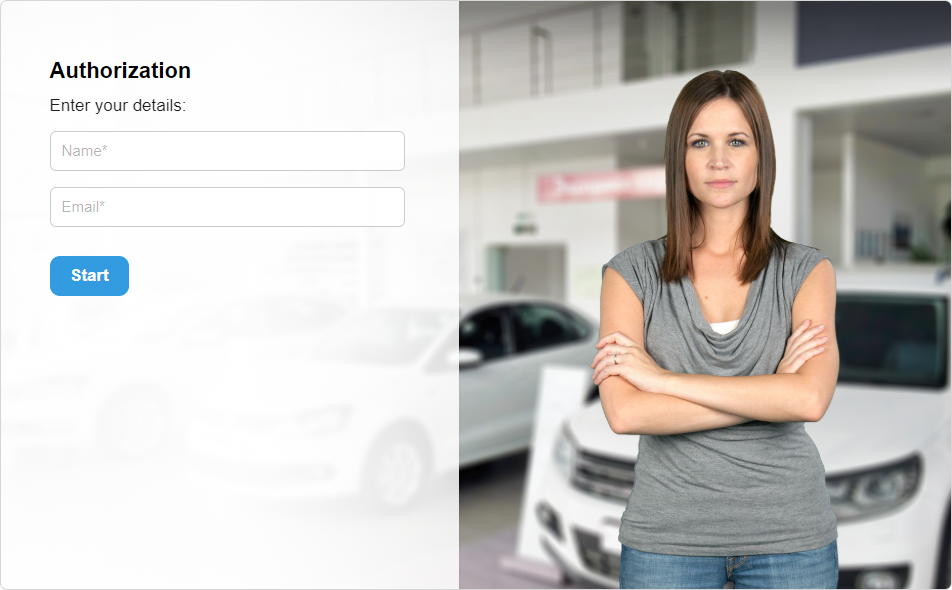
Important:
- You can add as many fields as you want. Please check the detailed instruction on adding new fields in the Customizing User Information Form article.
- To edit the Enter your details text above the fields, click Player on the toolbar and go to the Text Labels menu. To learn more about editing text messages and labels, please read the Editing Texts and Labels article.