Customizing User Information Form
You can add a form to collect the info about a user who takes a role-play. It will display before the start of the role-play.
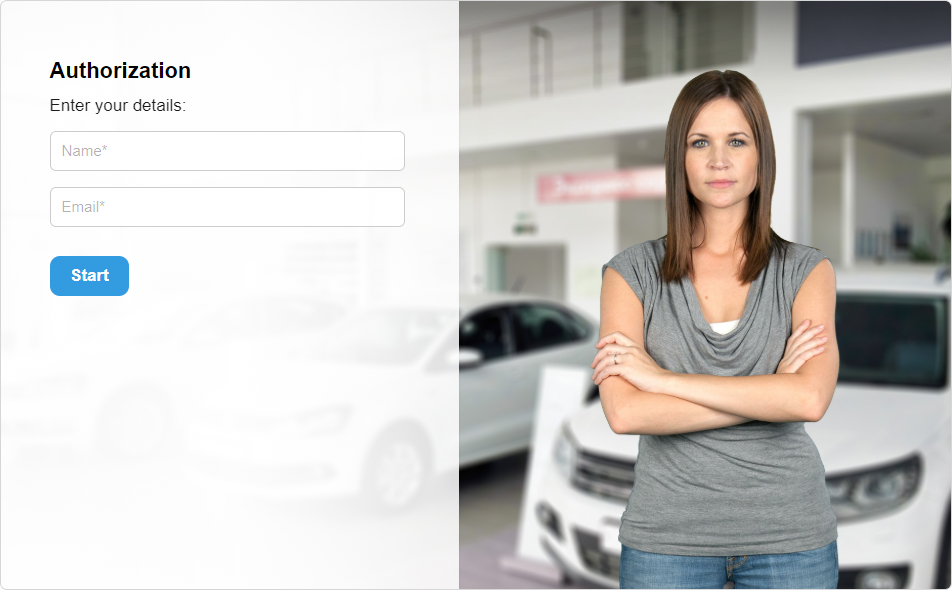
To fine-tune the form, do the following:
Click the Properties button on iSpring TalkMaster toolbar.
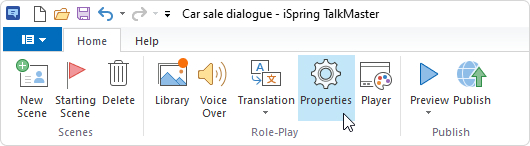
- In the Role-Play Properties window, check Ask for user information and click Customize.
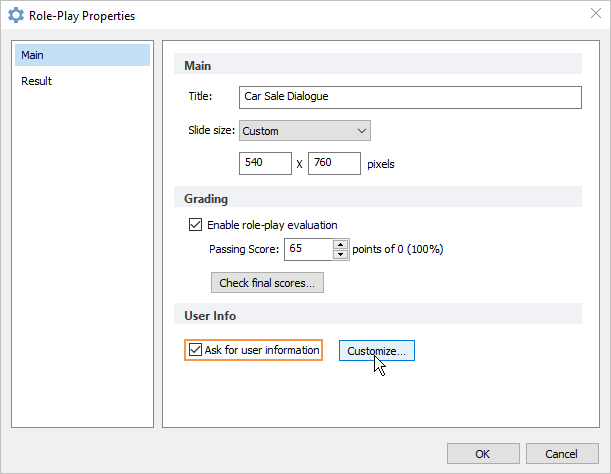
- The Customize User Information window will open.
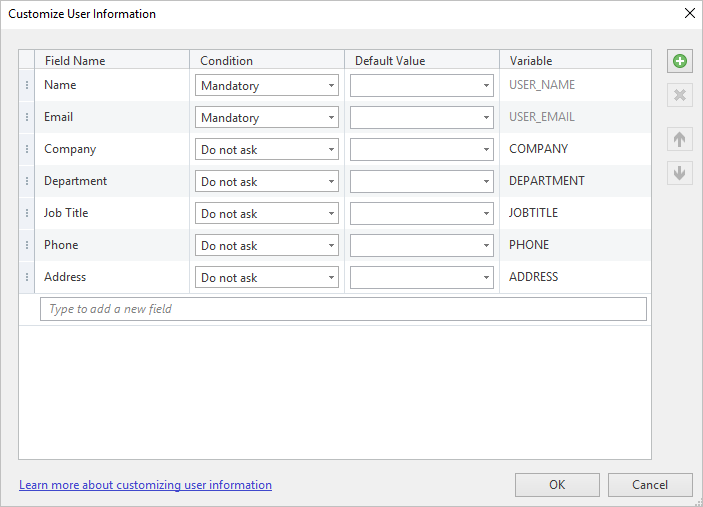
- Choose the fields that you want to add to the form. To do this, select Mandatory or Optional under the Condition column. If the Do not ask option is chose, a field won't appear in the form.
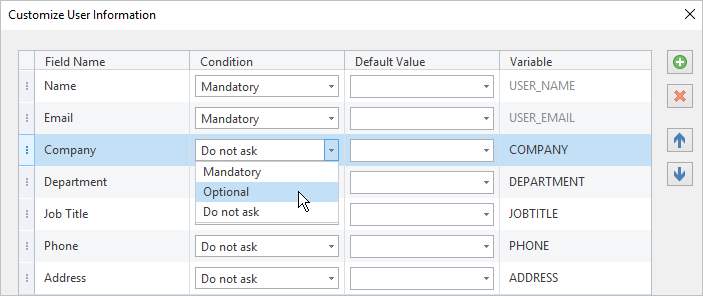
- Click OK to apply the changes.
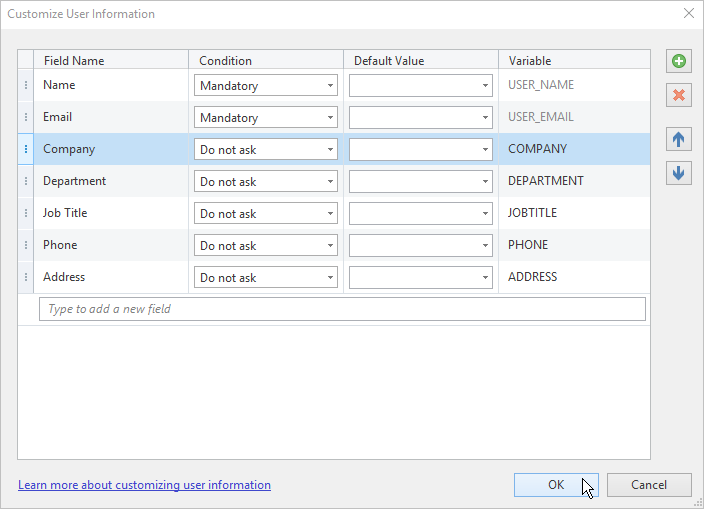
To customize the form select the following details:
Field Name
Under the Field Name column, specify the field title.
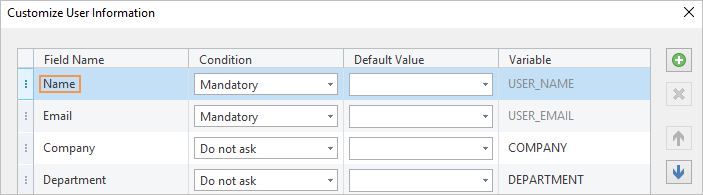
The field name will appear in the form.
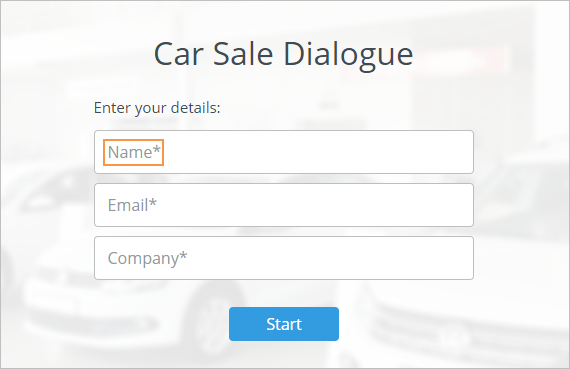
Conditions for Each Field
Under the Condition field, choose a requirement for filling out a field.
| Mandatory | Users won’t be able to start the role-play before they fills out the field. |
|---|---|
| Optional | Users can leave the field blank. |
| Do not ask | The field won’t be included in the form. |
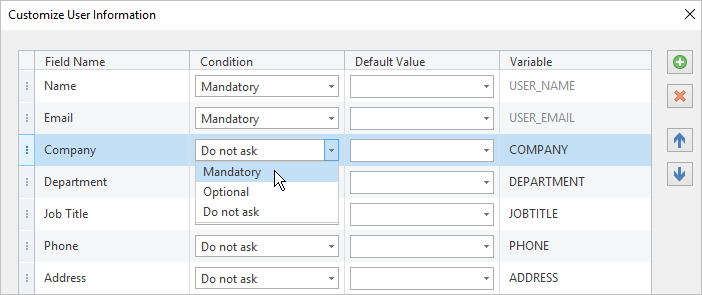
All required fields are marked with an asterisk (*).
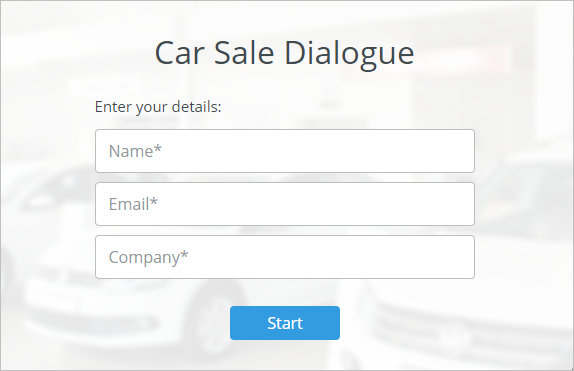
Default Values
You can define the initial value for each field. If the field should have some certain meaning, you can specify it in the Value field. In this case the user won’t have to fill the field by himself/herself. You can define two or more values for one field. In this case the user will be able to choose one of the options in the drop-down list in the info form.
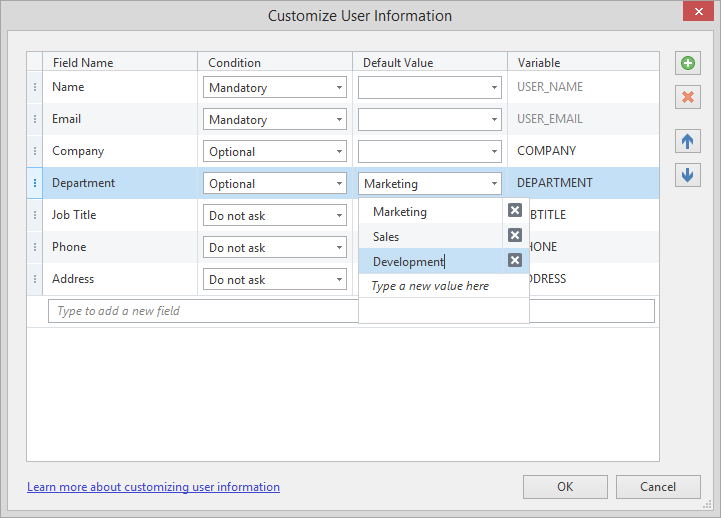
Default Values
This column defines the initial value for each field. Set one or multiple values for every field, and your learners won't need to enter data on their own.
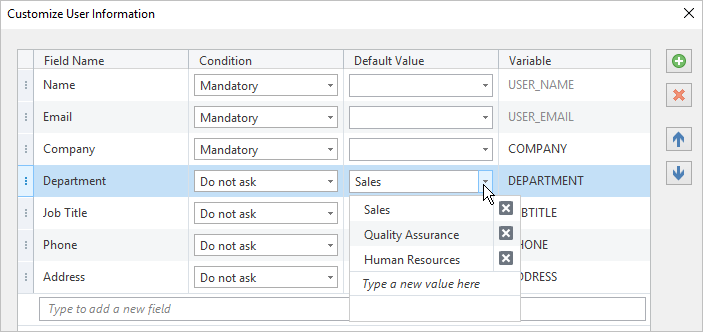
Students will need nothing but select the needed value from the list.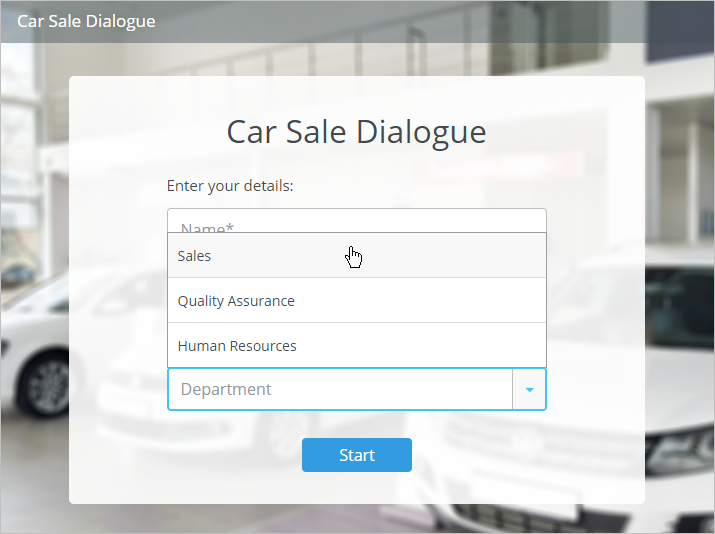
Variables
Each field corresponds with a certain variable. The variable name can’t be empty and should contain only Latin letters, numbers, and underscores.
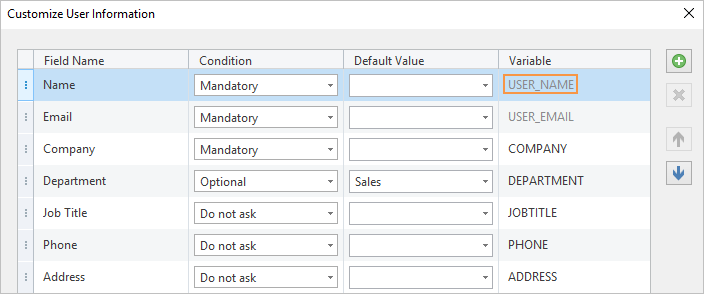
The info the user enters before the start of the role-play will be saved in the corresponding variables. You can use these variables both in the role-play messages and in the report.
For example, to use the user name in the role-play messages, enter the variable name with percent sign both before and after the variable name (%USER_NAME%). iSpring TalkMaster will replace %USER_NAME% with the name that was entered by the user.
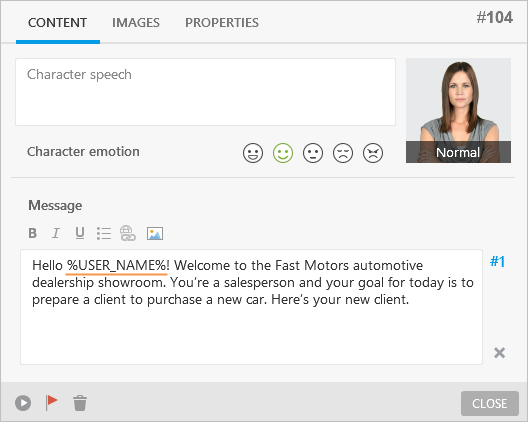
The user's name will auto-populate in the message.
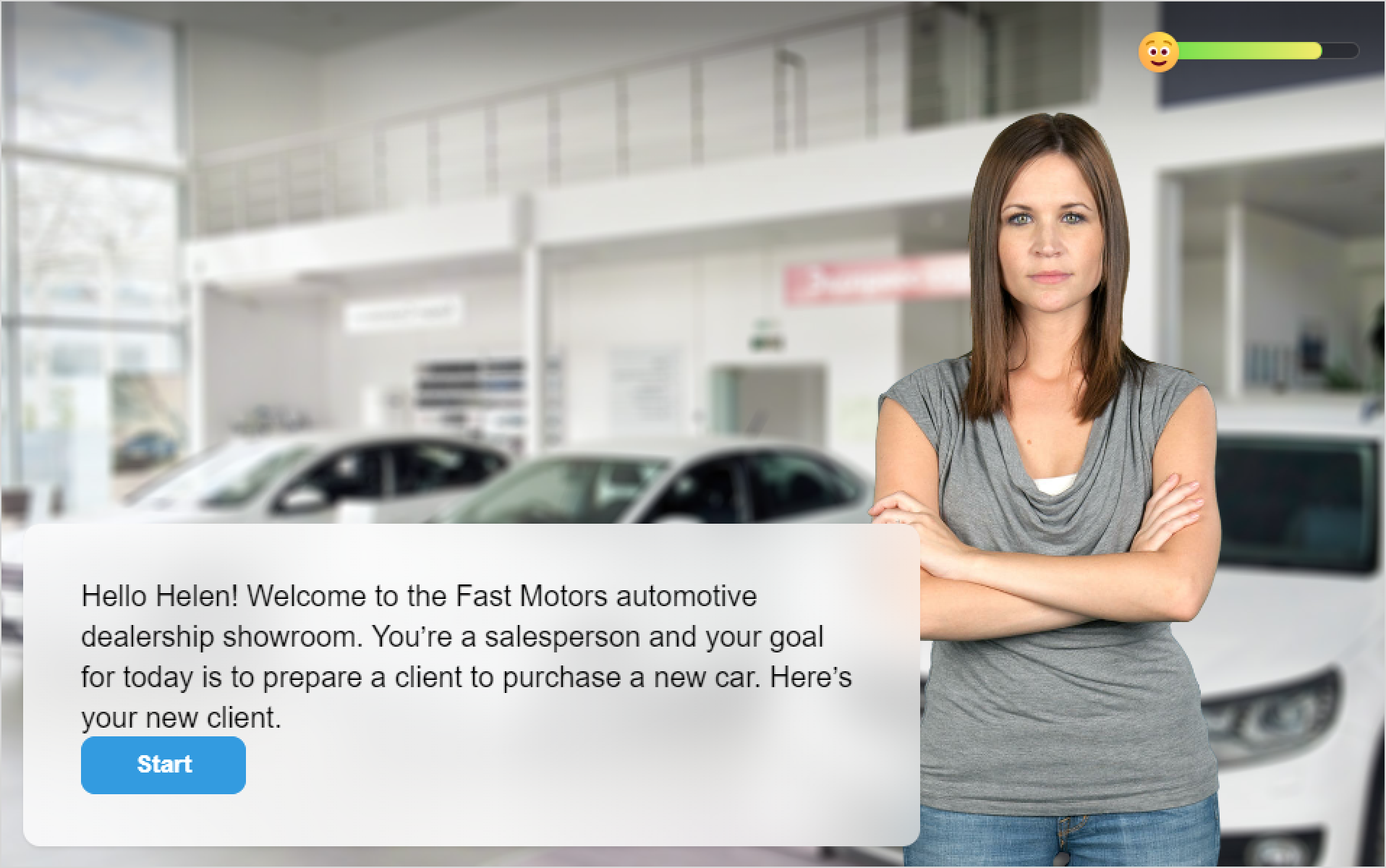
Variables can also be used in the Customize Role-Play Report window.