If you have enabled sending role-play results to email, you will receive a detailed report every time when a user takes your role-play.
To modify general email settings and specific information about each role-play scene in the report:
- Click Properties on the toolbar.
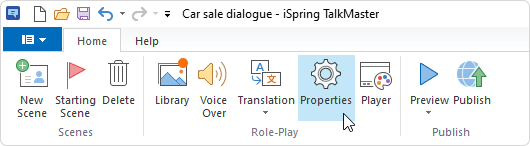
- Then, open the Results tab.
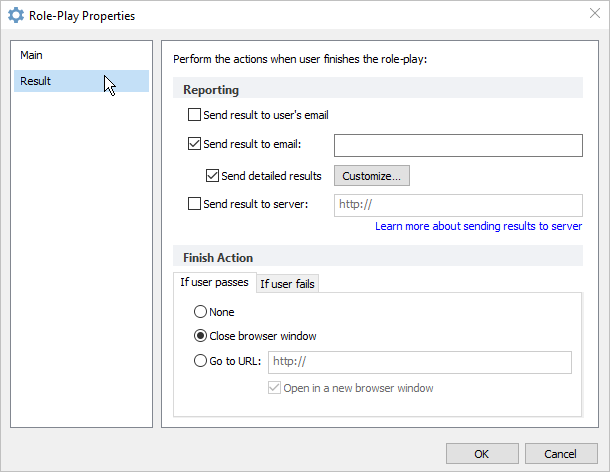
- Select Send detailed results and click Customize.
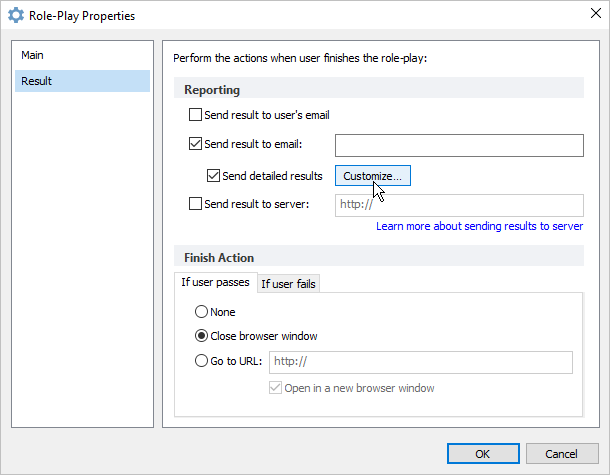
- The Customize Role-Play Report window will open.
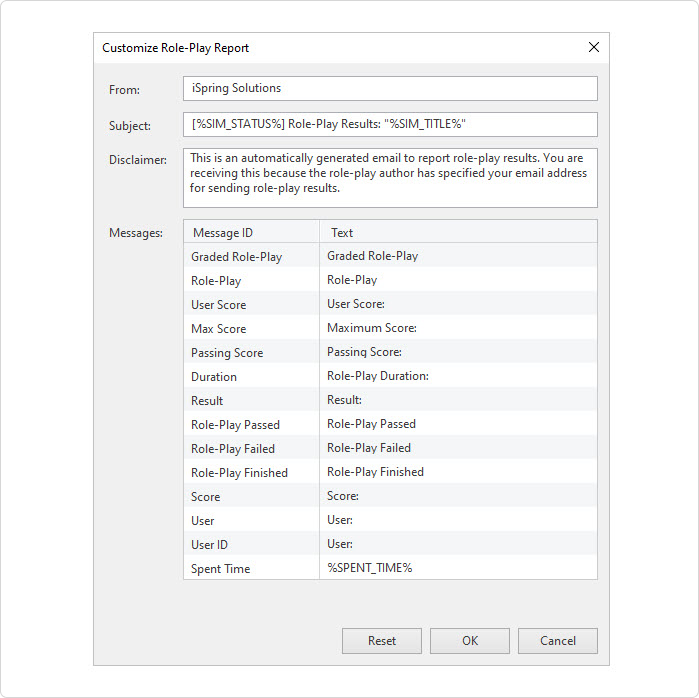
- To make a role-play report more informative, you can modify the following details:
• Email settings: From, Subject, Disclaimer
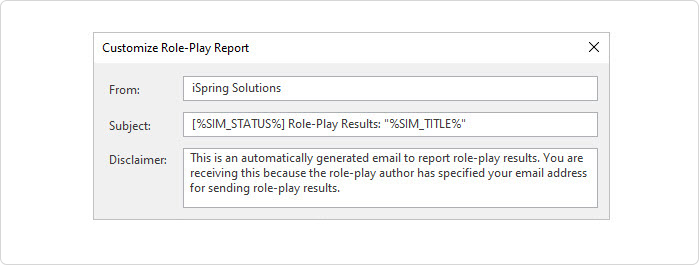
• Specific messages
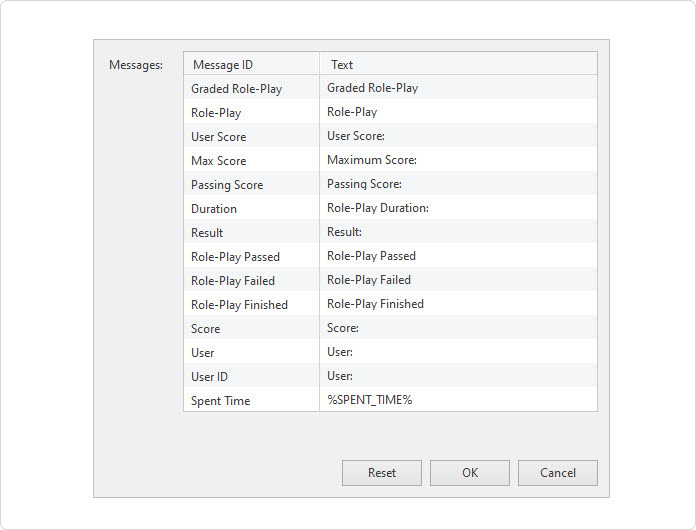
Use different variables throughout the report message, which will be replaced with their respective values. The role-play variable must be surrounded by % characters. Otherwise, they will be defined as a string. Here is a list of the available variables.
%SIM_TITLE% | Role-Play title |
|---|
| %SIM_STATUS% | Role-play completion status: passed or failed. |
| %SPENT_TIME% | Time spent on passing a role-play. |
| %USER_SCORE% | The score that a user has earned. |
| %MAX_SCORE% | The highest score a student can earn |