Result
In this window, you can define the finishing actions and specify the reporting details.
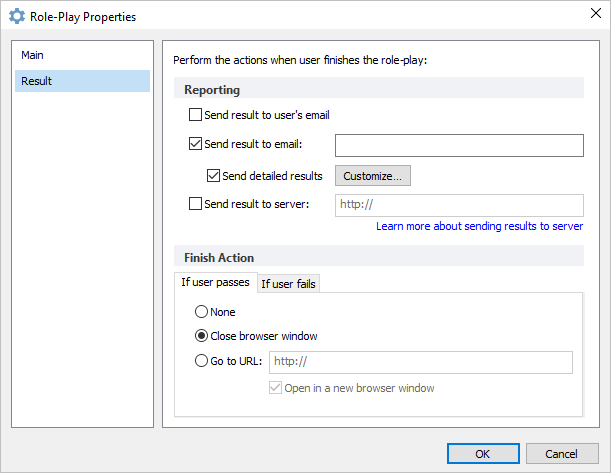
Reporting
| Send result to user's email | Enable this option if you want to send the results of a role-play to a user who takes it. You can find more details in the Role-Play Report Customization article. |
| Send result to email | Select this checkbox to automatically results to the specified email address. |
| Send detailed results | Select the checkbox to receive detailed info on the role-play messages and users' answers to your email address. In addition, you can customize the name and subject of the email to easily manage incoming reports. You can also choose the details of each scene that will be displayed in the email. For more information check Role-Play Report Customization. |
| Send result to server | Select this checkbox to automatically send role-play results to a server. You can receive detailed results on your server using variables and a .xml document sent as a POST request. The following variables are sent to a server via the POST method:
Note: The program sends psp or ps depending on the Passing Score option selected in the Main Properties. If the Passing Score is specified in percentage, the program will send 'psp', if in points - 'ps'. |
Finish Action
The Finish Action properties are split into two parts: if a user passes a role-play and if a user fails it. So when you configure these options, make sure you go through both tabs.
The pass and fail tabs appear only if you enabled evaluation in the Main Properties section.
| If user passes | Choose the actions that will be performed if users pass the role-play. |
| If user fails | Choose the actions that will be performed if users fail the role-play. |
| None | When users finish the role-play, nothing happens. |
| Close browser window | When users finish the role-play, the browser window in which users are viewing your role-play closes. |
| Go to URL | When users finish the role-play, they are redirected to a web page. Specify whether a web page should open in a new browser window by selecting Open in a new browser window checkbox. |