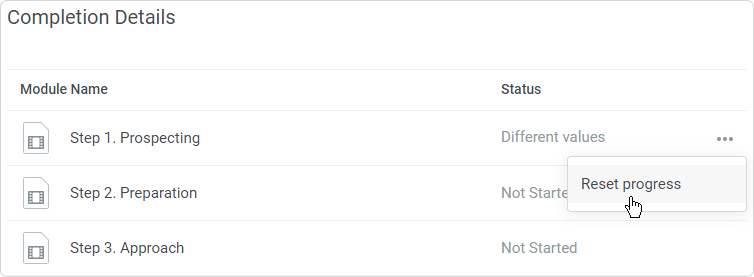Delete the current statistics on any module of a course to allow a learner to start it again from scratch. For example, cancel the progress on a quiz that a user failed in order to give them another chance to pass the exam.
To reset progress for a module in a course:
- Choose a course in the list and go to the Enrollments tab.
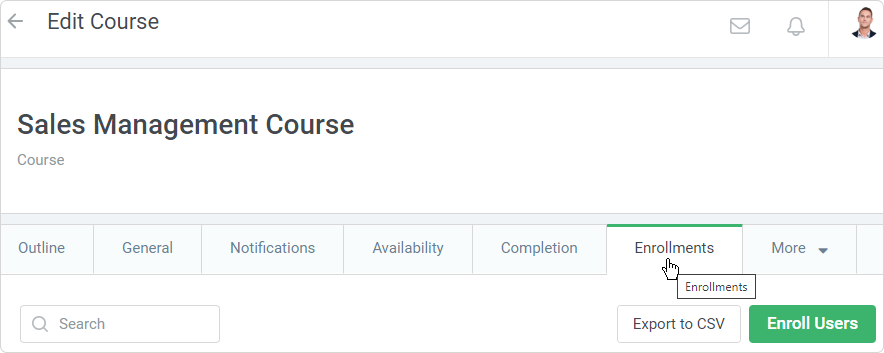
- Next, select one or more users who you want to reset progress for and click on Edit Enrollment.

- A sidebar will now open. Here you can specify the enrollment schedule and manage access to the course after its completion.
You will see the course completion status and a table with the list of modules in this course.
Now, click on the menu on the right (...) and choose Reset progress.
- The module status will be reset to Not started. To apply your changes, click on Save at the bottom of the sidebar.
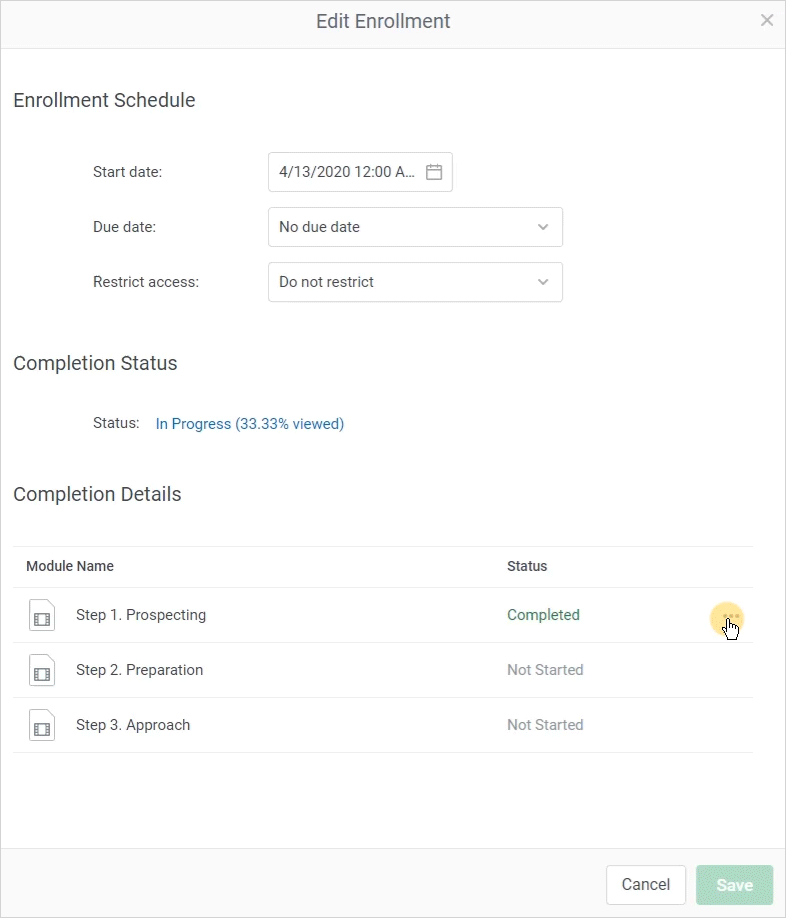
- This will modify the overall course score and status. If the course was completed previously, it will be moved back to the Enrolled section in the learning portal.
The user will receive a notification in the user portal, a push message in the app, and an email about this change.
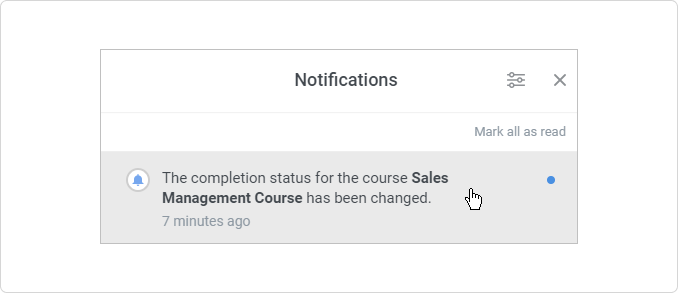
Important:
- If a module has not been started, there’s no option to reset progress for it.
- The entire course status will be recalculated after you click on Save in the sidebar.
If you click Cancel, the module status won’t be reset and the course status won’t change.
- To reset the progress for the entire course, re-enroll it.
- If you're editing enrollments for multiple users, each individual completion status might be different. In this case, the Different values text will be displayed under the Status column.