Editing a Content Item's Status
As with course statuses, content item statuses can be edited manually.
This can occur when a learner already completed the content item as part of another course or taken it offline, outside of their iSpring LMS account. In this case, the administrator can manually set the content item status to Completed, Passed, or Failed. This prevents the learner from repeatedly seeing the same content item and ensures that their completion is accurately reflected in reports.
Manual Status Editing
To edit a content item's status:
- In the Learning Content section, select a course, and go to edit it.
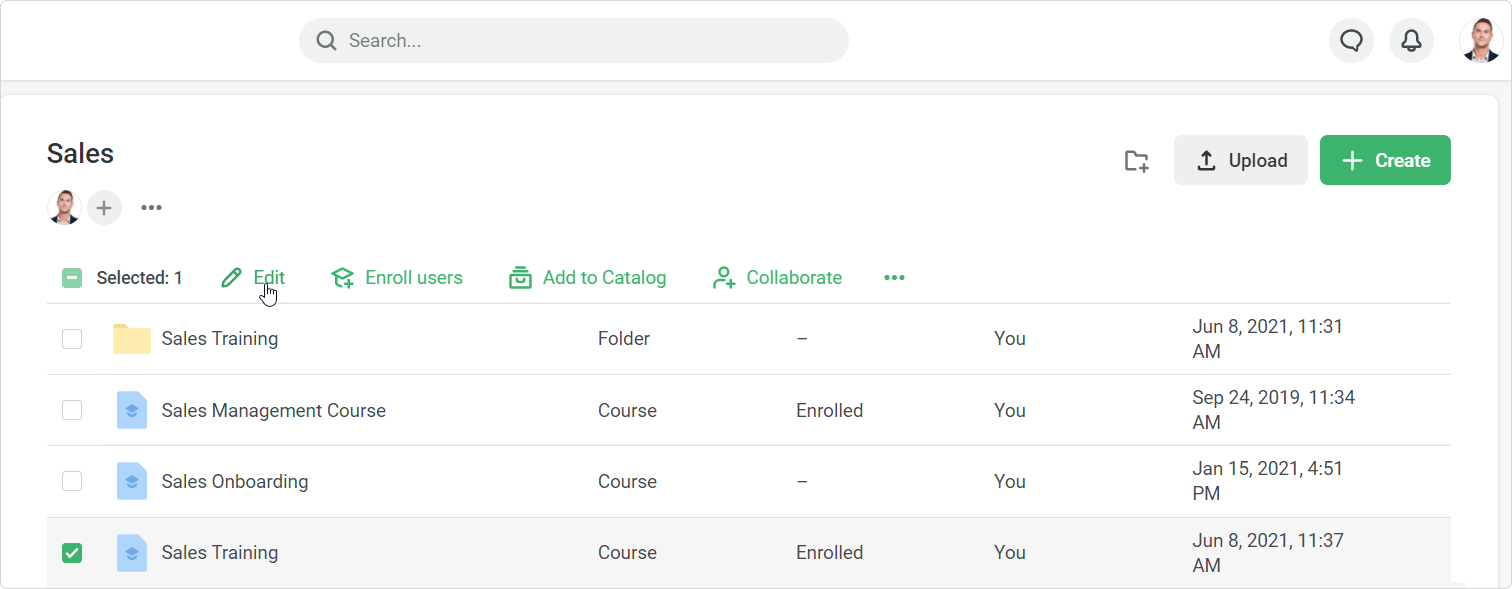
- Next, open the Enrollments tab, select one or more users, and click Edit Enrollment.
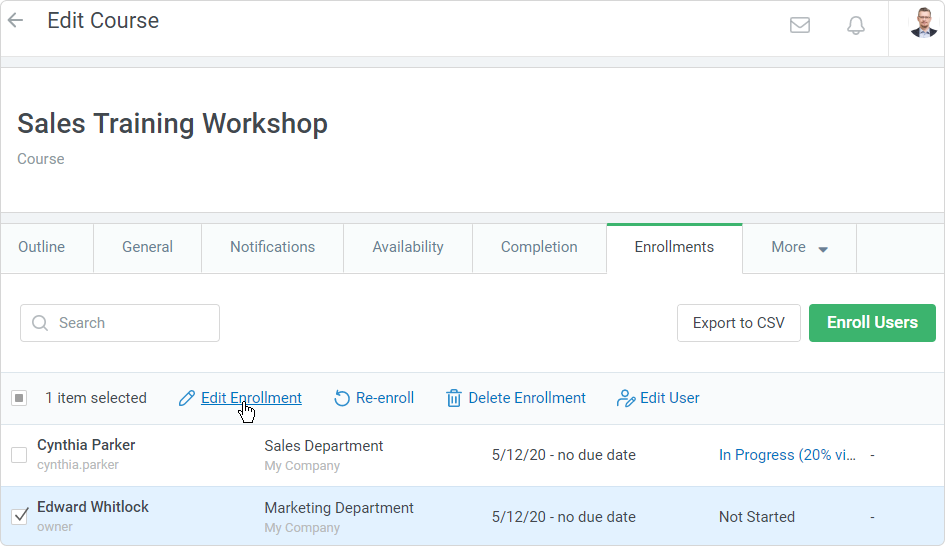
- In the Completion Details section, select a content item you want to edit the status for and click on the ellipsis next to it. In the menu, choose Change status.
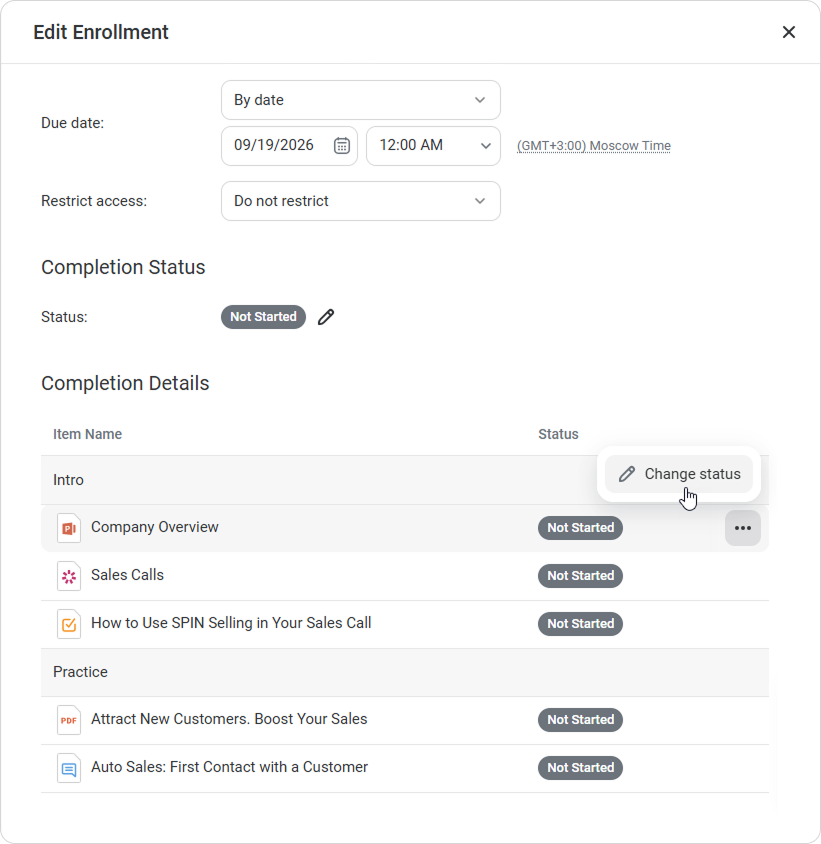
In the Status dropdown, select the Completed, Passed, or Failed status
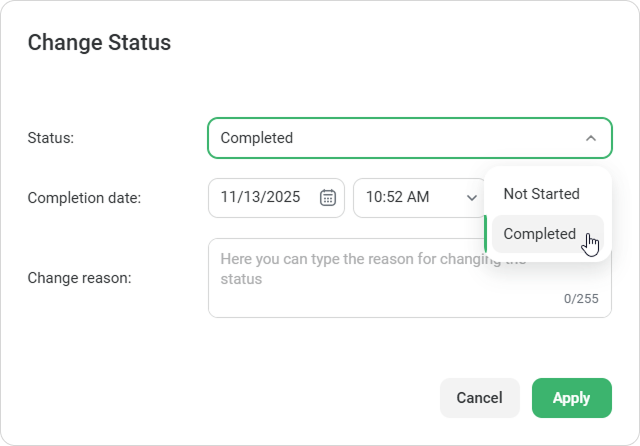
Specify the completion date and the reason for editing the status, and click Apply.- If the content item is evaluated (it could be a quiz, a dialog simulation, or an assignment), enter the number of scores earned.
- By default, the completion date coincides with the status change date. The default completion time is 12:00. For example, 5/15/2020 12:00.
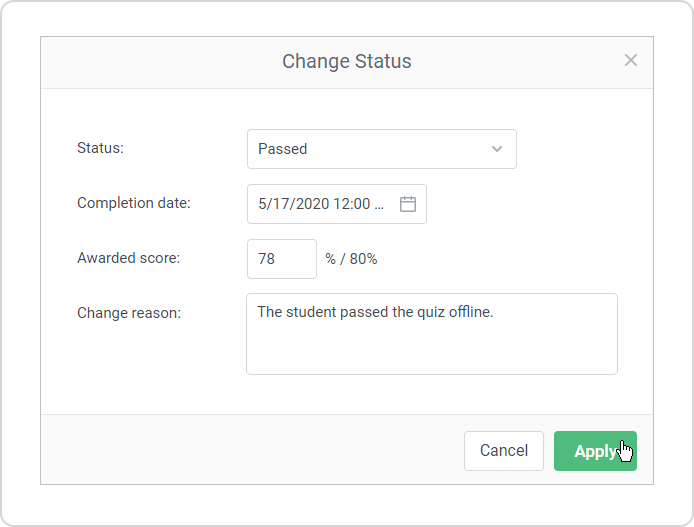
Make sure you have clicked the Save button. If you click Cancel or close the sidebar without saving the changes, the content item status won't be changed.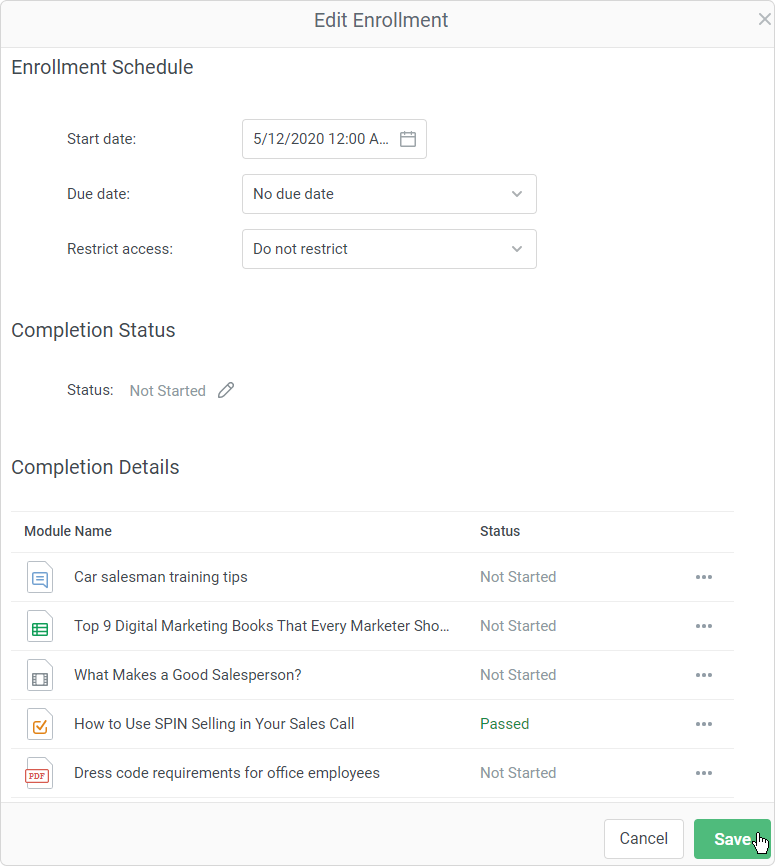
- If the content item is evaluated (it could be a quiz, a dialog simulation, or an assignment), enter the number of scores earned.
- The content item status now been changed. The new status will appear in the Status column under the Enrollments tab as the course status will be recalculated.
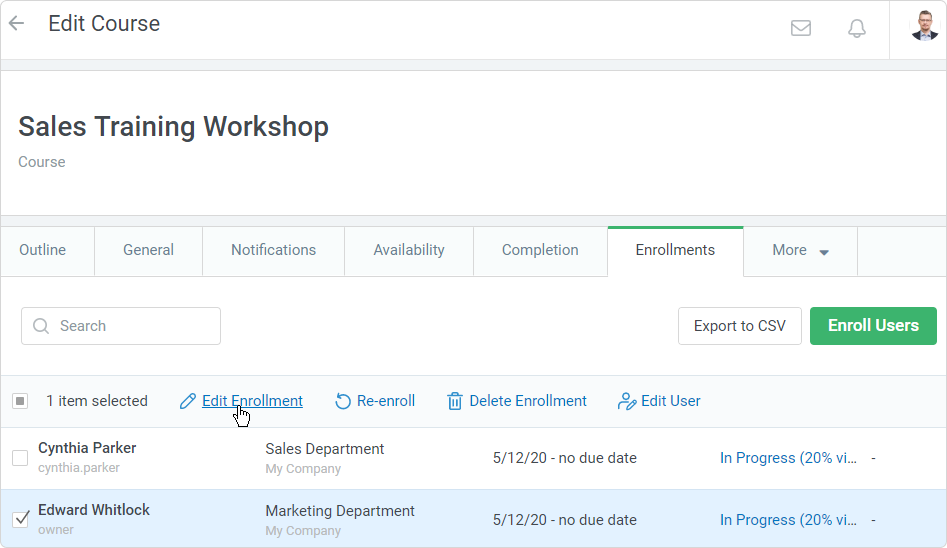
The user will see the content item's new status when they open the course in the My Courses section of the user portal.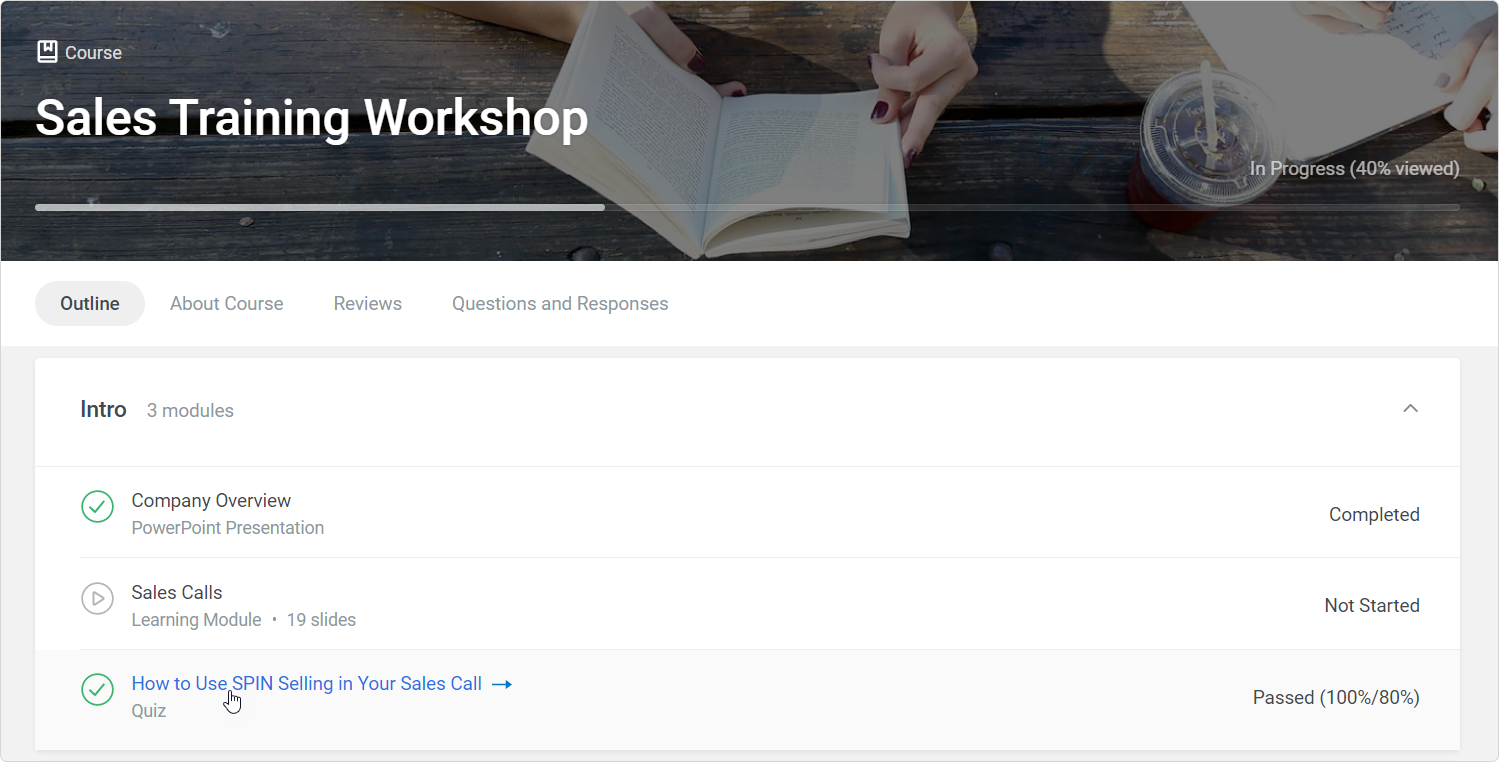
Content Item Statuses in the Reports
- In the reports, an icon will appear informing the manual status change. When mousing over the icon, you will see who, when, and why changed the content item status.
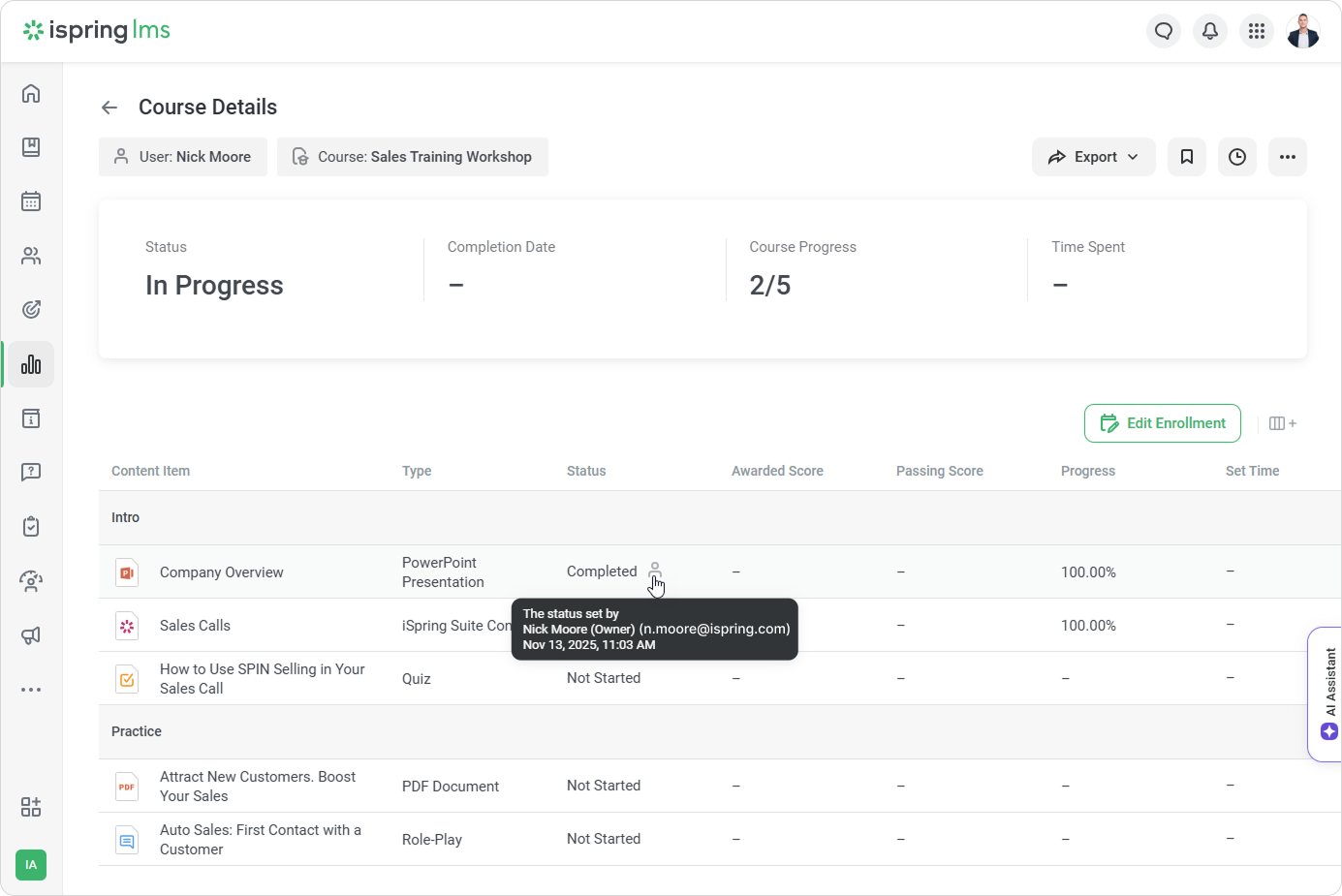
- If the status of a quiz, dialog simulation, or assignment has been changed, the report on its completion will be populated with one more completion attempt with the manually added status.
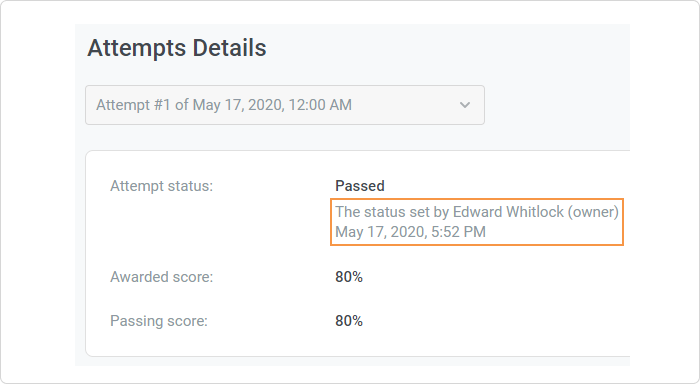
- If you selected multiple users with different content item completion statuses, you will see Different Values in the Status column.
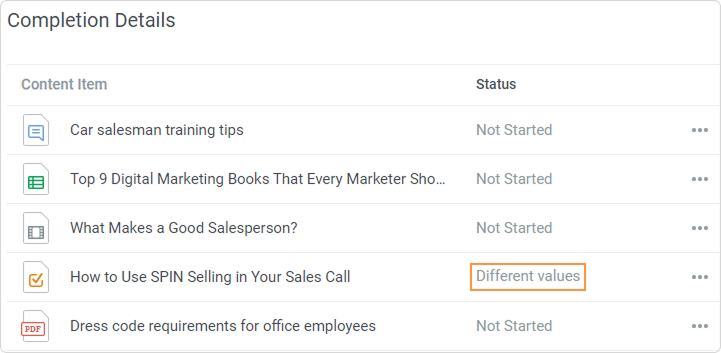
- If needed, you can always edit the content item status to Not Started with the Reset progress option.
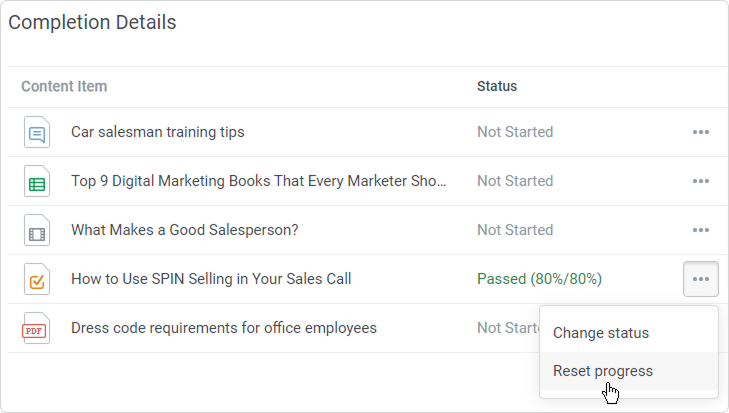
- You can manually edit a content item status right from the Learner Progress and Course Details reports.