You will be redirected to the Zoom's authorization page. If you already have a Zoom account, enter your login and password and click Sign In.
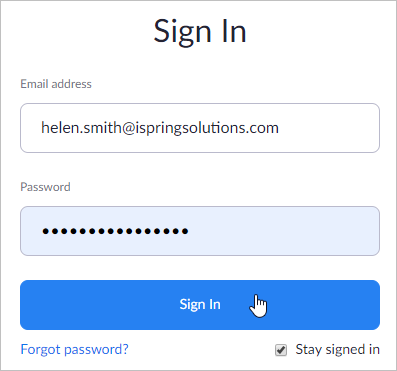
If you didn't set up your Zoom account earlier, create it now. To do this, hit the Sign Up button.

Next, buy a paid membership plan: Pro, Business, or Enterprise. To do this, click the Plans & Pricing link in the upper menu.

Notes:
- Meetings in iSpring LMS work only with the paid Zoom subscription. Meetings won't work with the Basic plan.
- To host webinars, apart from a paid plan, purchase the Webinar add-on.
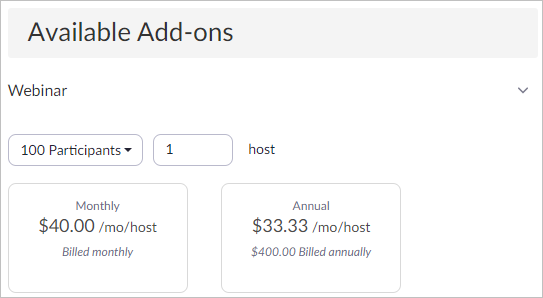
- Read through the full list of requirements you need to meet to enable Zoom in your iSpring LMS account. If you don't complete these conditions, meetings will not work in your account.