Connecting to Microsoft Teams
To connect Microsoft Teams to your iSpring LMS account:
- Go to the Settings section and open the Integrations tab.
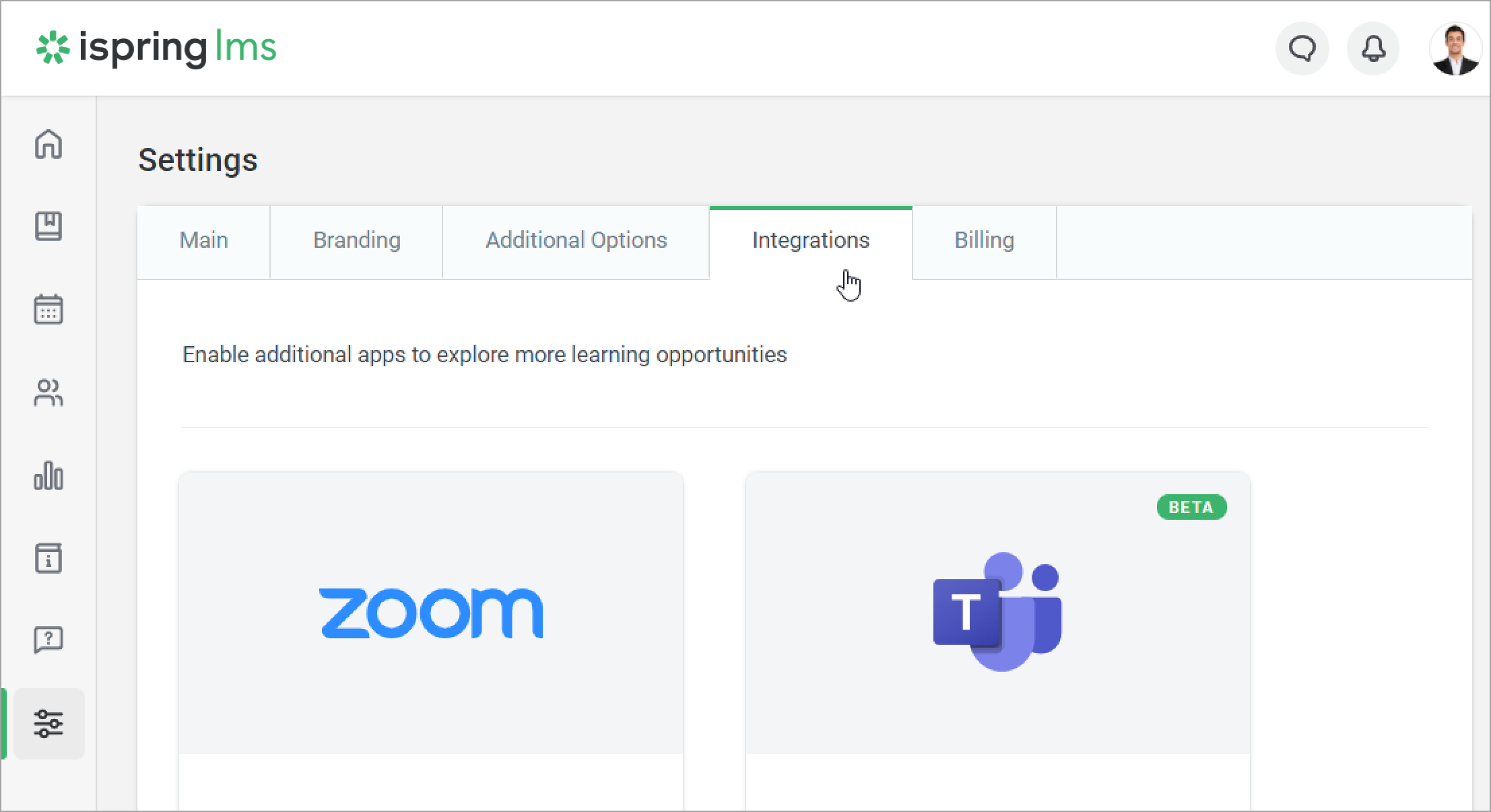
- In the Microsoft Teams App for Hosting Web Meetings and Conferences section, click Enable.
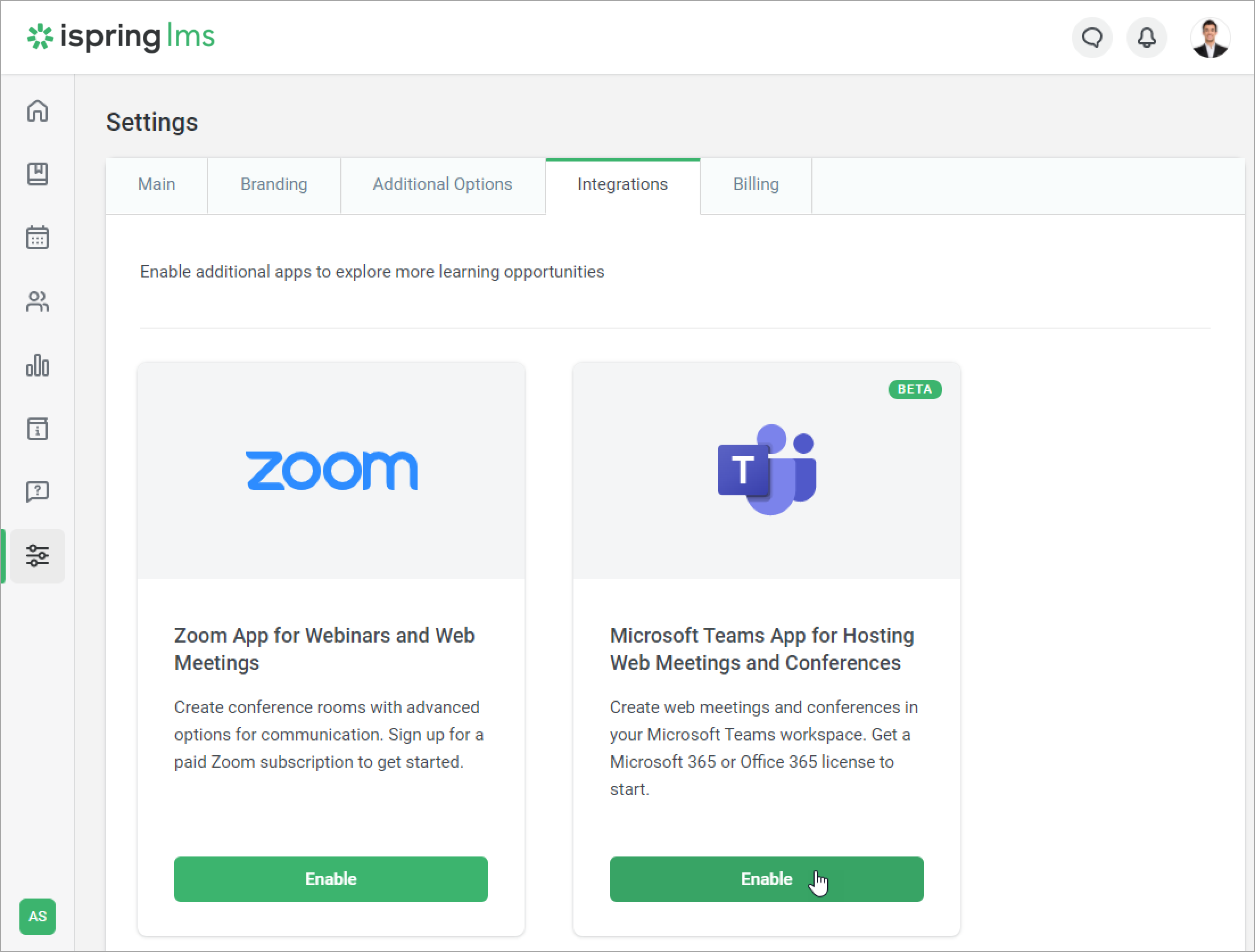
Copy the link in the Integration with Microsoft Teams window.
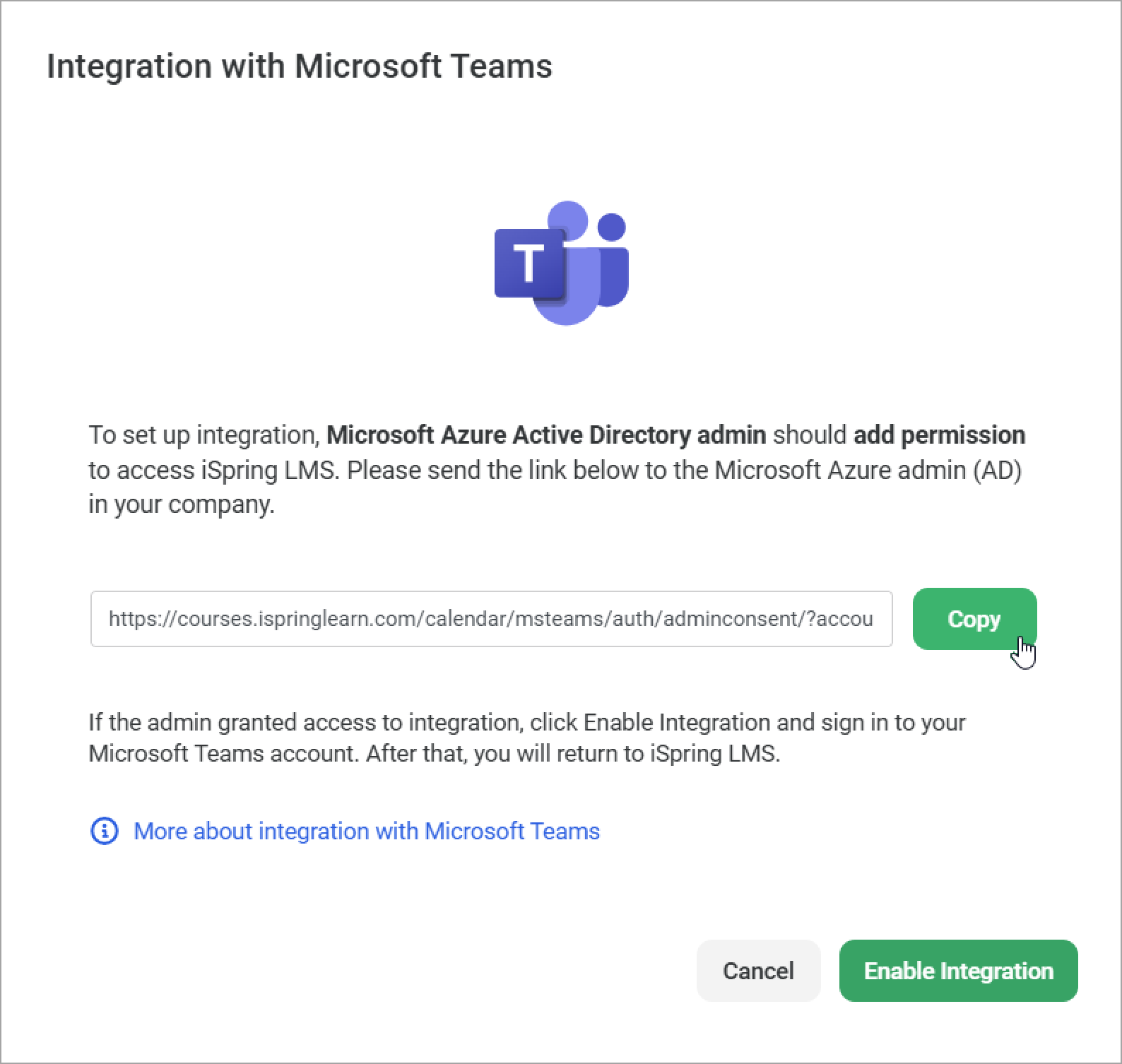
Next, send the link to admin who has access to Microsoft Azure Active Directory. They will need to log in to their Microsoft account.
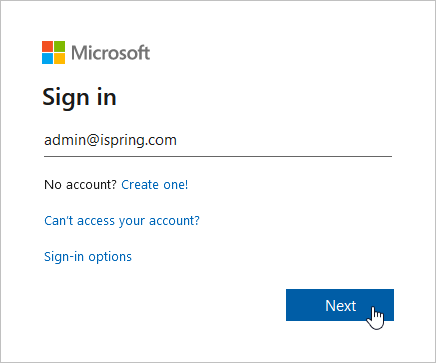
After they log in, the admin needs to allow the iSpring LMS app access to the Microsoft Azure AD account. To do this, they need to click Accept.
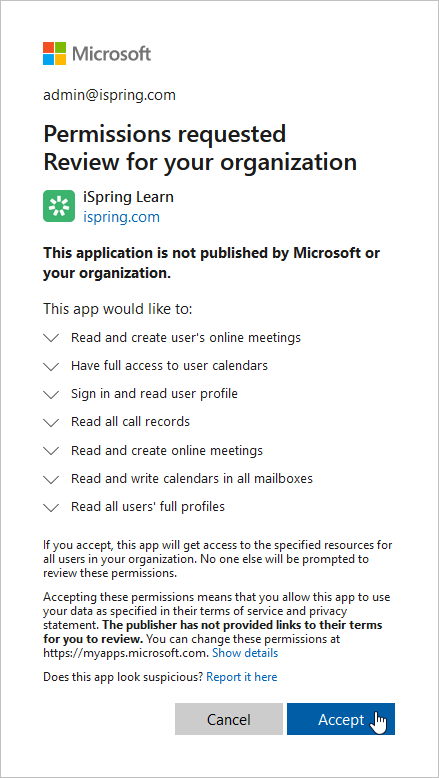
Done! Integration between iSpring LMS and Microsoft Teams is now allowed.- Next, go back to the Integration with Microsoft Teams window and click Enable Integration.
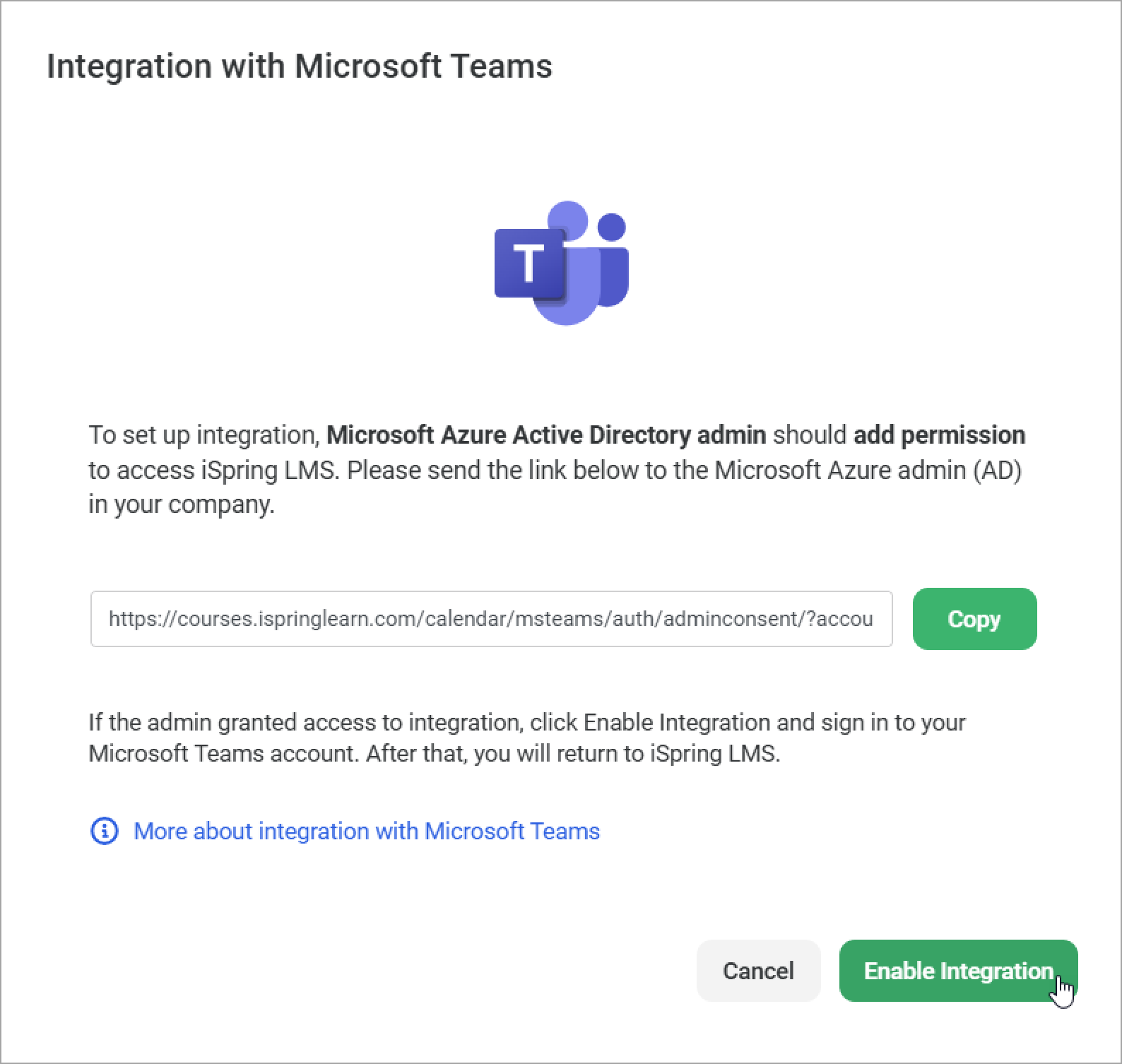
Then, enter your credentials and click Next.
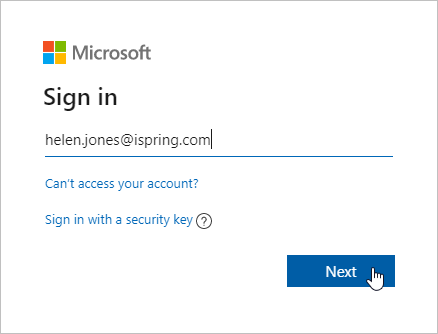
Done! Microsoft Teams is now connected to your iSpring LMS account, and you can create Microsoft Teams meetings.Notes:
- Only Account Owner and Account Administrators can enable Microsoft Teams meetings in the iSpring LMS account.
- To make Microsoft Teams work properly in iSpring LMS, make sure the Calendar app is installed in the connected Microsoft Teams account.
Microsoft Teams only functions in iSpring LMS with the Microsoft 365 or Office 365 tariff plans, as they include Microsoft Teams and Exchange Online.
You can refer to the Microsoft plans on the official Microsoft website.- Both the user who schedules the meeting and the administrator who enables integration with Microsoft Teams should have an active Exchange Online license.
- Connecting Microsoft Teams to iSpring LMS is possible only if you own a licensed Microsoft Teams account (a work/school account).
- Microsoft Teams does not work together with Zoom. Choose one or the other of these services to run online trainings in your account.
- Only Account Owner and Account Administrators can enable Microsoft Teams meetings in the iSpring LMS account.
Integration Features to Work in Hybrid Deployments
Make sure that mailboxes of the Microsoft Azure Active Directory admin and users who can create trainings are running in Exchange Online. Otherwise the meeting will not be added to the Microsoft Teams. All on-premises mailboxes should be moved to Exchange Online.
To configure a hybrid deployment, use Exchange 2016 or a later version.
The restrictions above are related to Microsoft requirements. For more information, see Requirements for the REST API to work in hybrid deployments.
Note
Both the user who schedules the meeting and the administrator who enables integration with Microsoft Teams should have an active Exchange Online license. Otherwise, the admin will not be able to schedule meetings, and iSpring LMS meetings will not sync with Microsoft Teams.