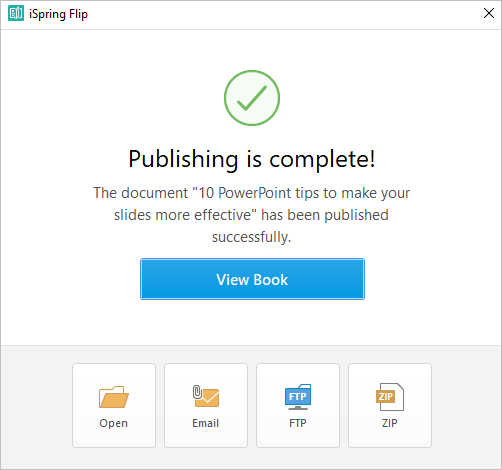Publishing to the computer allows you to save a book on a local drive for subsequent distribution.
- Click Publish on the iSpring Flip toolbar.
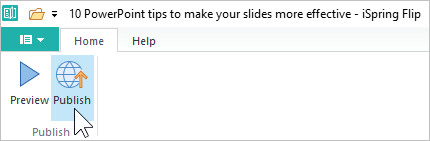
- In the Publish Book window, select the My Computer tab. By default, the project name coincides with the book name, but you can change it to any name desired.
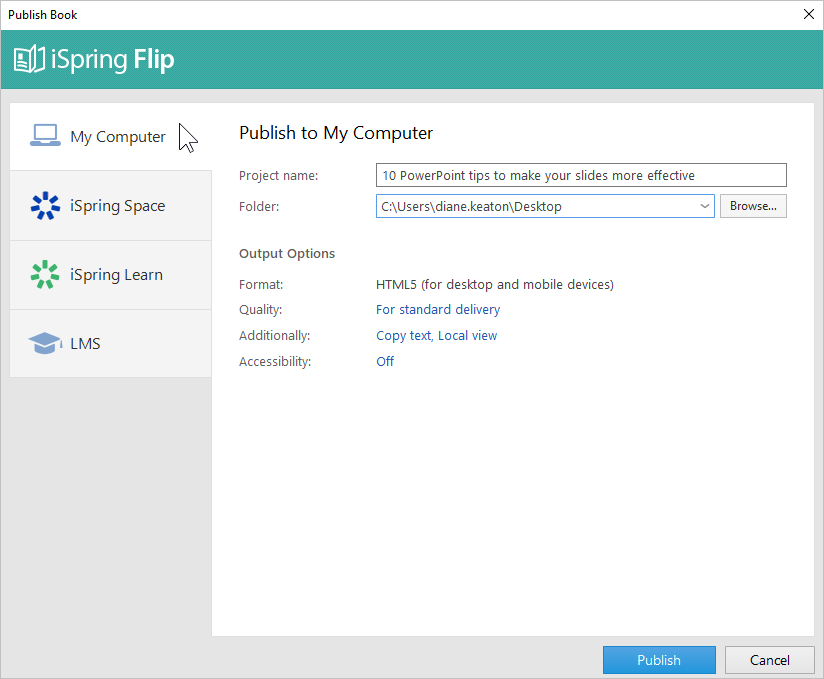
- In the Folder field, specify the local or network folder in which the book will be saved. To do this, click the Browse... button, select the desired folder, and click Select Folder.
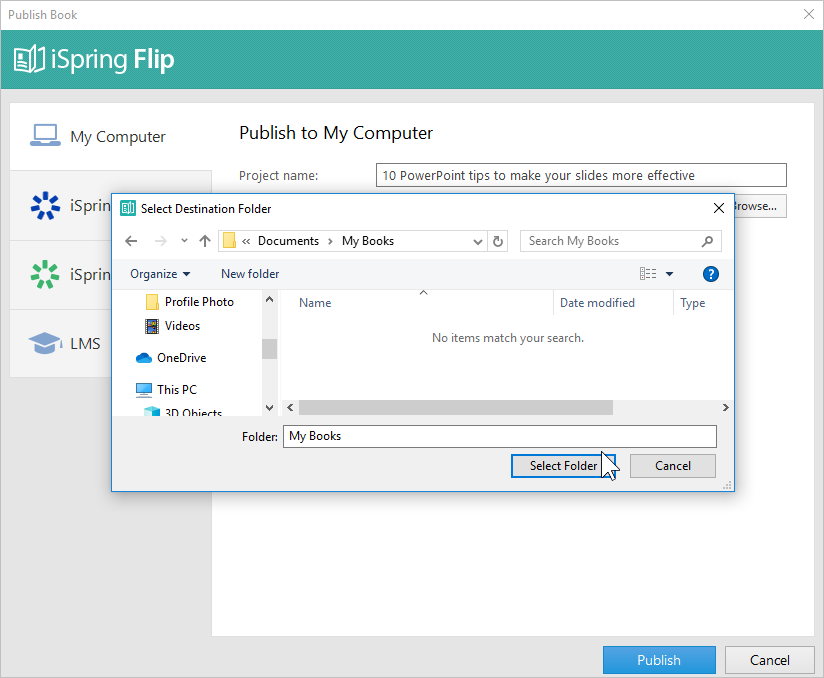
- Then, set up output options:
• Select the quality level of images in the book
• Enable security settings
• Switch on accessibility mode
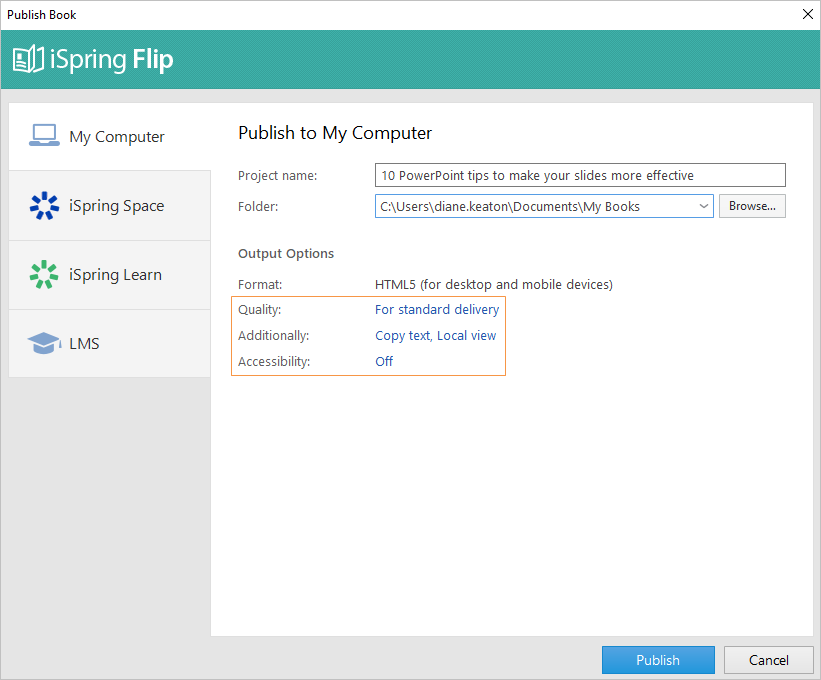
- After you've configured all the settings, click Publish.
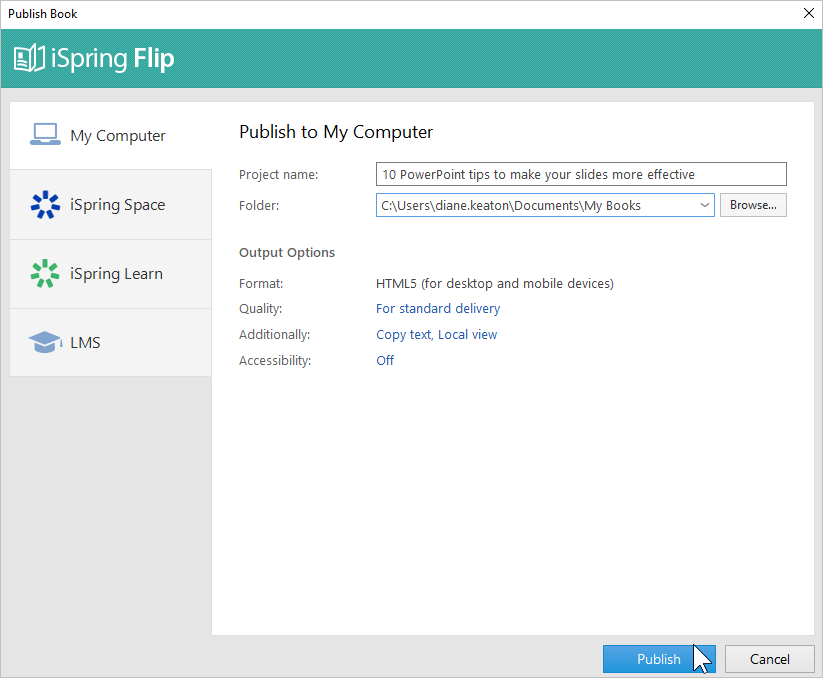
- In the window that will open after the publishing process is completed, the following options are available:
• View the book in a browser
• Open the book in a folder on your computer
• Send the item as an email attachment
• Upload the book to an FTP server
• Compress the book into a ZIP folder