iSpring Flip makes eBook reading possible and convenient for people with visual impairments. Creating a flipbook that can be read by a screen reader is quite easy. With iSpring Flip, convert a PDF file, Word document, or a PowerPoint presentation to an eBook and enable the accessibility mode before publishing.
iSpring Flip creates tests in accordance with Web Content Accessibility Guidelines (WCAG) 2.2.
Accessibility Mode Properties
Here’s what you can expect from the accessibility mode:
- Screen reader-friendly content. Screen readers are software programs developed for computer users whose vision loss prevents them from seeing screen content or navigating with a mouse. This way, people with visual impairments can use computers without assistance.
Flipbooks created with iSpring Flip are recognized perfectly by the most popular screen readers: JAWS, VoiceOver, and NVDA.
- Vertical scrolling is enabled by default. It's also possible to turn the flipbook pages horizontally.
- The page-turning buttons became more noticeable. If you click on a button, a dotted line will encircle it.
How to Create an Accessible Flipbook
- Create a new book in iSpring Flip or open an existing one. Then, click Publish on the toolbar.
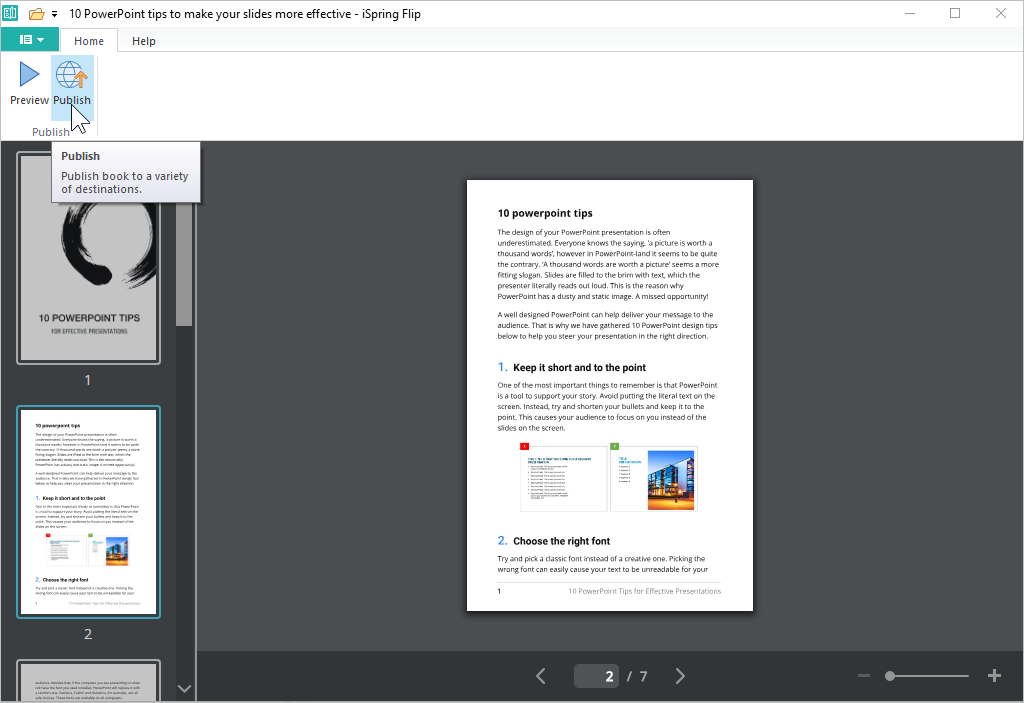
- In the Publish Book window, select one of these publishing destinations: My Computer, iSpring Cloud, iSpring LMS, or LMS. Next, in the Accessibility field, click the Off link.
- Check Enable screen reader mode and choose a language.
A screen reader pronounces text in the language you set, and if it doesn’t match the actual language of your book, the screen reader will voice it over with a strange accent.
The accessibility mode is on. Now click the Publish button.
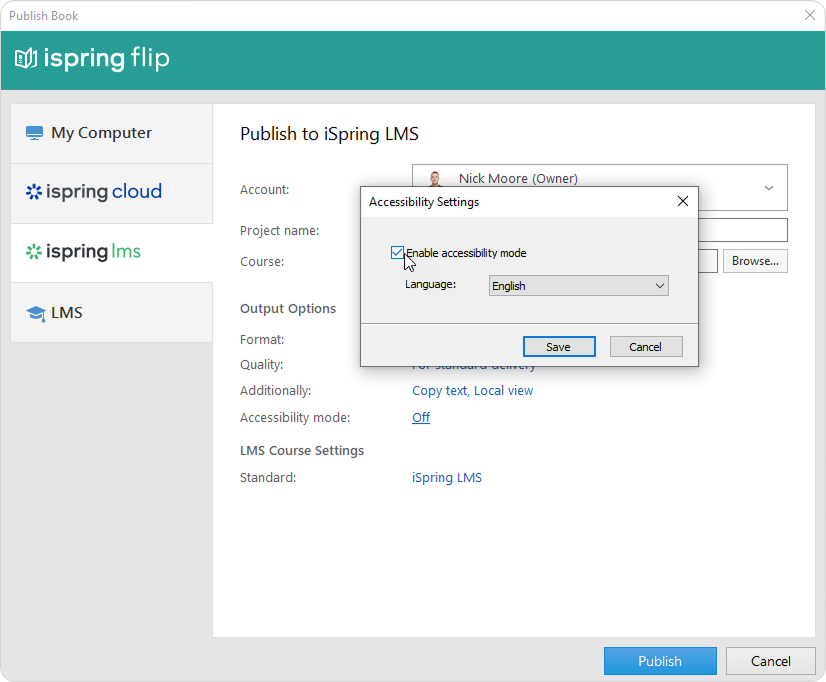
Important:
- The accessibility mode is available only on desktop devices.
- If the accessibility mode is enabled, text editing and allocation cannot be switched off. The Enable text editing and allocation option, which can be found in the Additionally section will be blocked.
This is done to allow a screen reader to read the book.
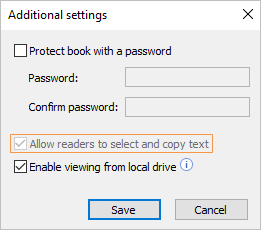
You can download the Accessibility Conformance Report as a PDF file.