Once you have finished editing your quiz, upload it to iSpring LMS, a platform for delivering distance learning to employees and students with online testing and webinars.
Learn how to manually upload a content item to iSpring LMS if your computer is disconnected from the Internet or online publishing doesn't complete because of an antivirus program or a proxy server error.
To publish your quiz to iSpring :
- Click Publish on the iSpring QuizMaker toolbar.

- Choose the iSpring LMS tab.
Browse through the picture gallery and click Start Now.
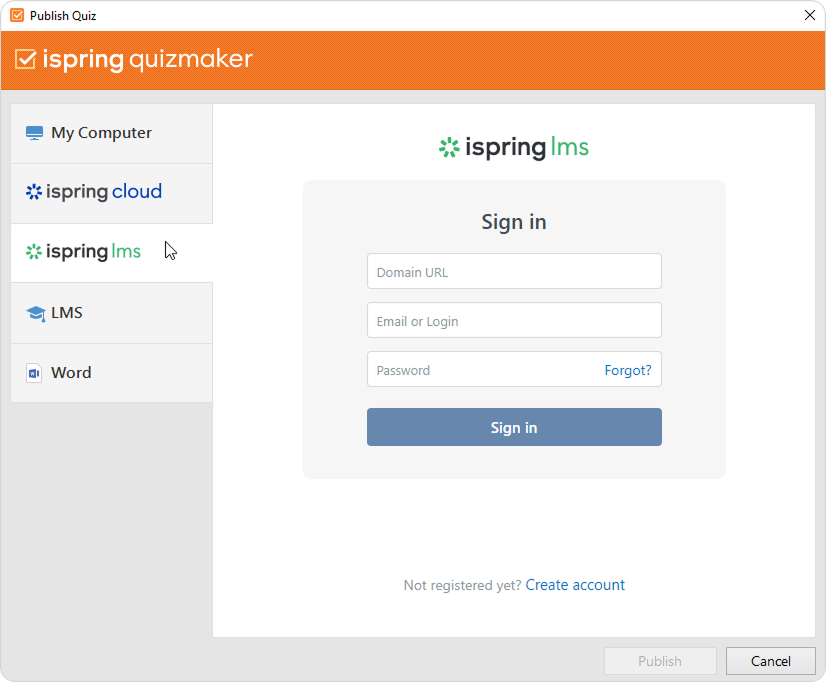
- Create a new free iSpring LMS account right in the publishing window. Enter your email, name, and phone number, and click Create Account. You will receive an email with your login details.
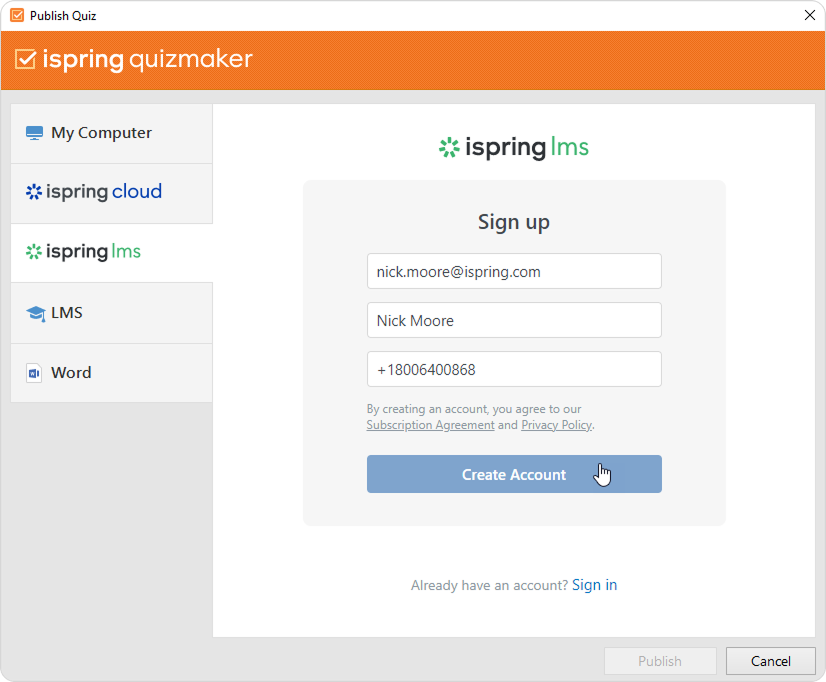
- If you are already registered, click the Sign in link at the bottom of the window and enter your email and password for your iSpring LMS account. Then click Sign In. The specified data will be saved in iSpring QuizMaker, and you do not have to enter it every time.
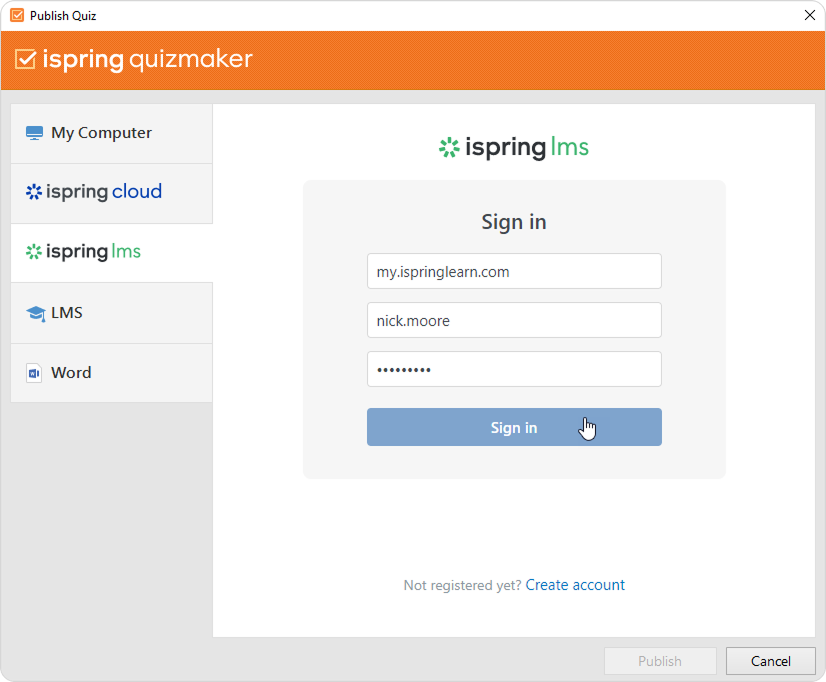
- Enter the title of the content item in the Project name field. By default, the title is the same as that of the PowerPoint presentation.
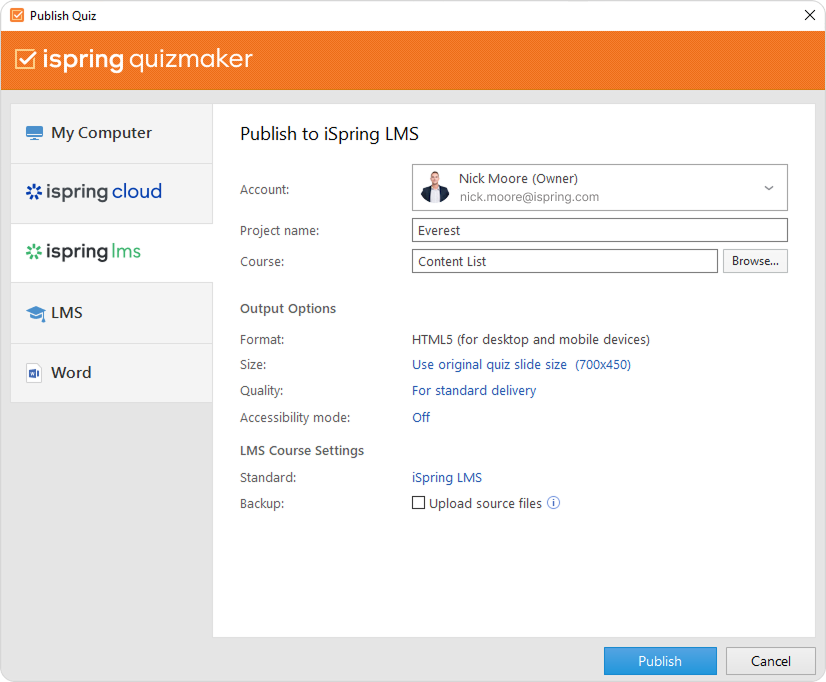
Then, click Browse... to the right of the Course field and choose a course you want to upload your content to. After that, click Select.
If you want to replace one of the course modules, mouse over that module and click Select. Learn more about the module replacement feature in the Replacing Content while Publishing article.
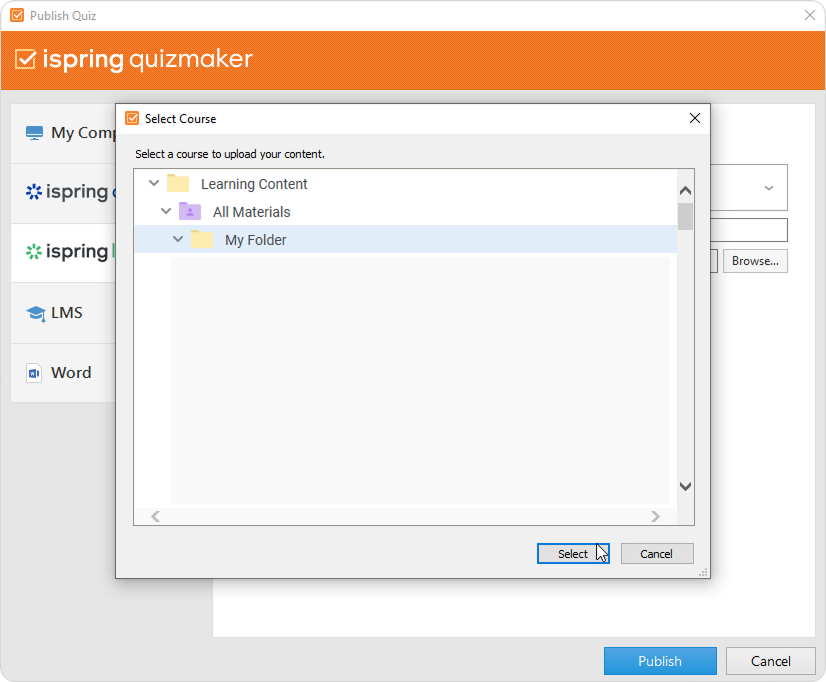
- Then, set up output options:
- Next, specify the upload options.
• Click the link next to the Standard menu, where iSpring LMS is set as the default option.
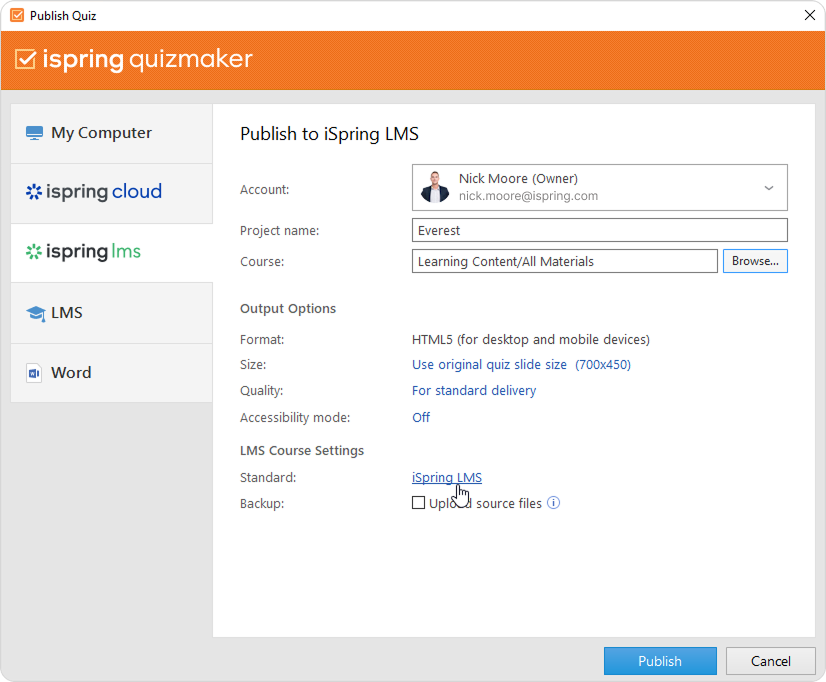
In the opened window, add tags, description, and the quiz author, and set up progress and completion parameters.
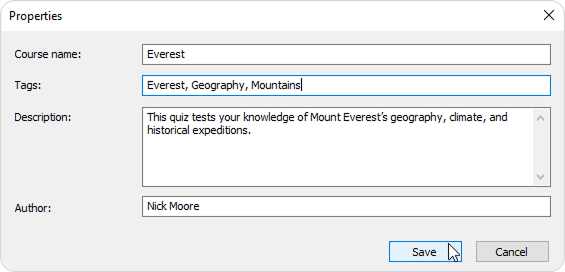
• In the Backup field, select Upload source files so that you and your administrators will be able to download the source files of the quiz in iSpring LMS.
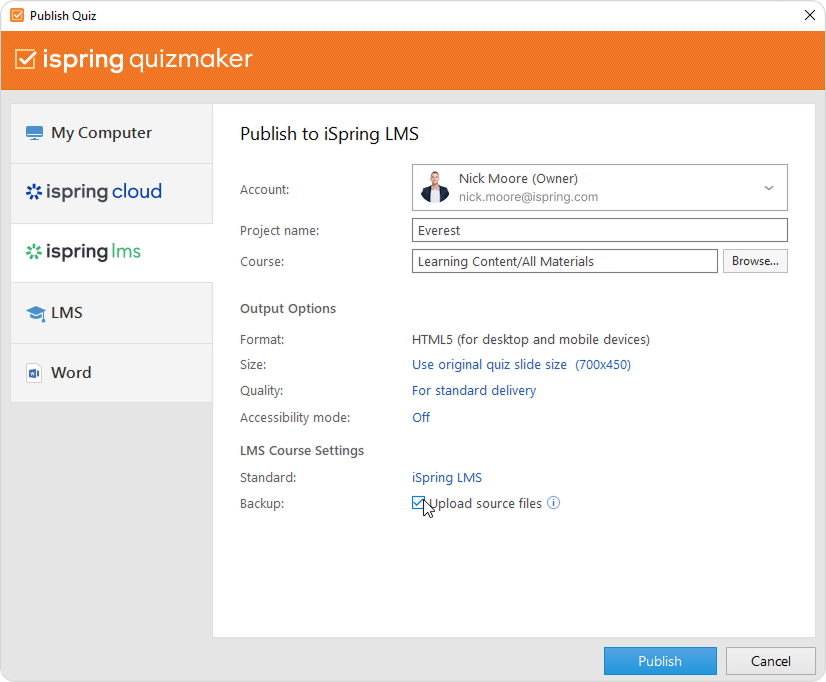
- Finally, click the Publish button.
When the publishing process is successfully completed, a new window will open. To open the published quiz in the iSpring LMS interface, click Manage Content.
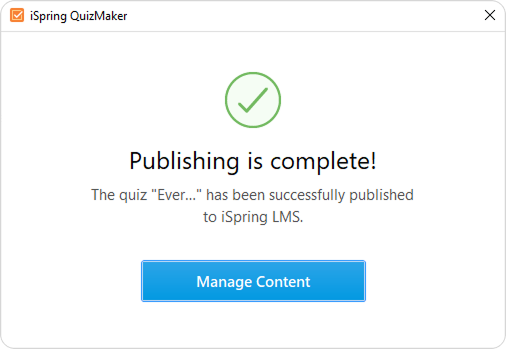
You will see the quiz added to a course in your iSpring LMS account.