If your computer is disconnected from the Internet or online publishing doesn't complete because of an antivirus program or a proxy server error, you can upload the quiz to iSpring LMS manually.
- Go to the Account menu and select Switch to offline mode.
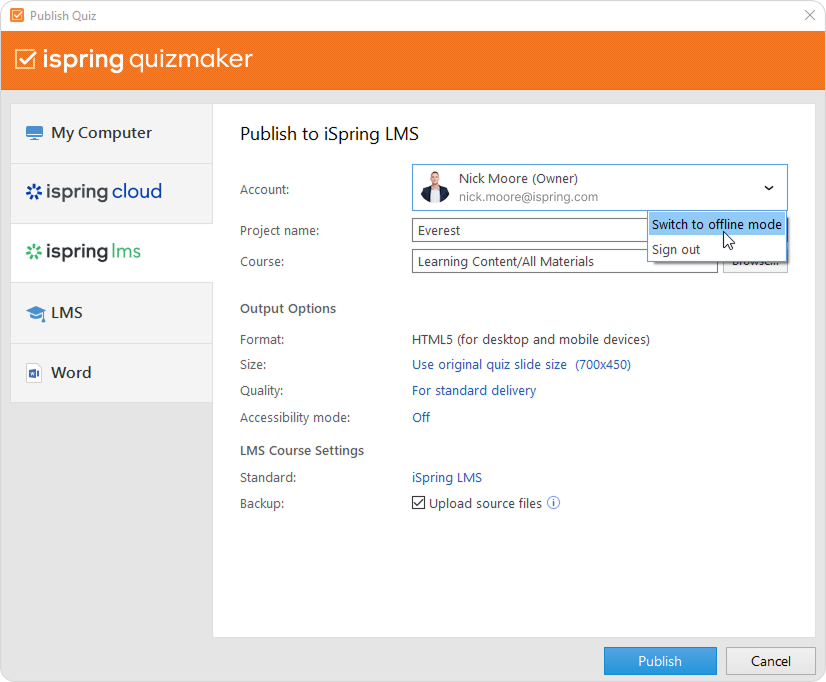
- Specify the local or network folder in which the content item will be saved in the Course field. To do this, click the Browse... on the right.
- Then, set up output options:
- Next, specify the upload options.
• Click the iSpring LMS link next to Standard
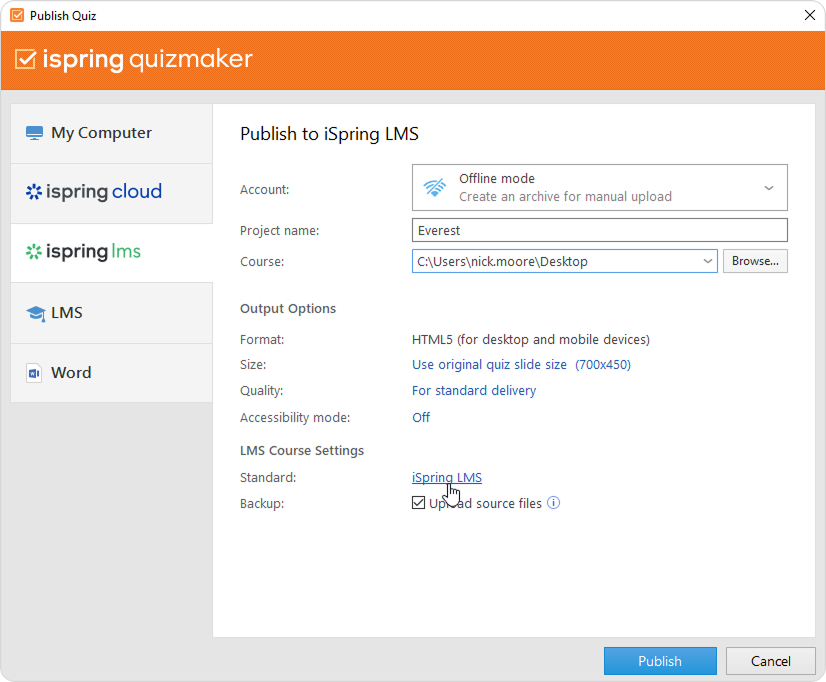
In the opened window, add tags, description, and the quiz author, and set up progress and completion parameters.
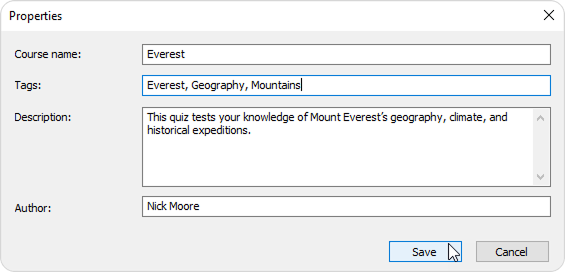
• In the Backup field, select Upload source files so that you and your administrators will be able to download the source files of the quiz in iSpring LMS.

- Finally, click the Publish button.
- After publishing is complete, click the Open Folder button.
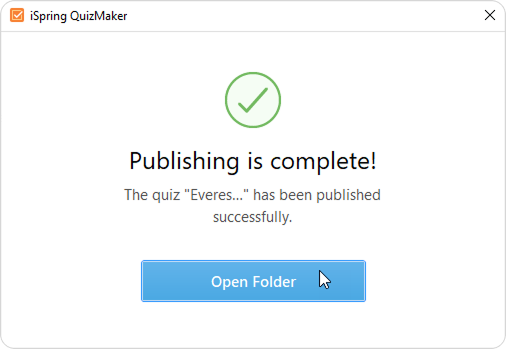
- iSpring Suite creates a package that is ready for uploading to iSpring LMS. Now you can log into your iSpring LMS account and upload this package to a course at any time. To learn more, read the detailed instructions for uploading content via the web interface.