Here are some ways to change the status for an employee to "Employment Ended":
- Go to the Personal Information tab.

- Click on Change next to the user status and select End Employment.
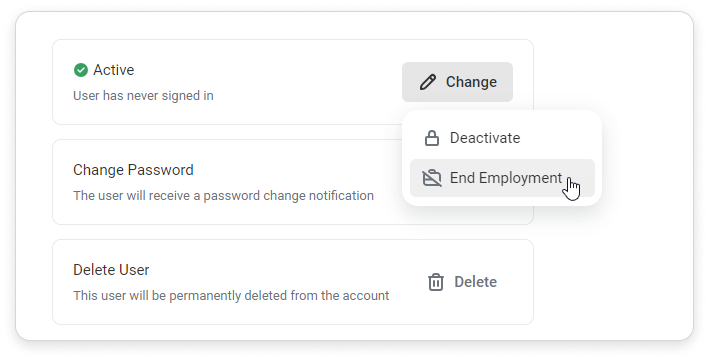
- In the opened window, choose End employment now.
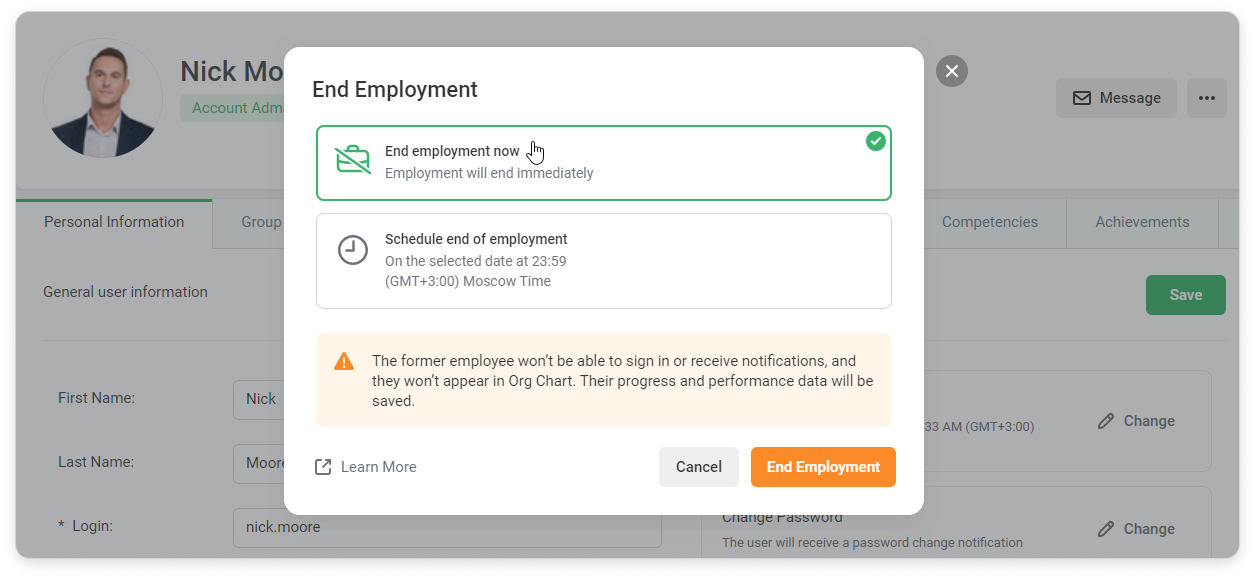
- Then, click on End Employment.
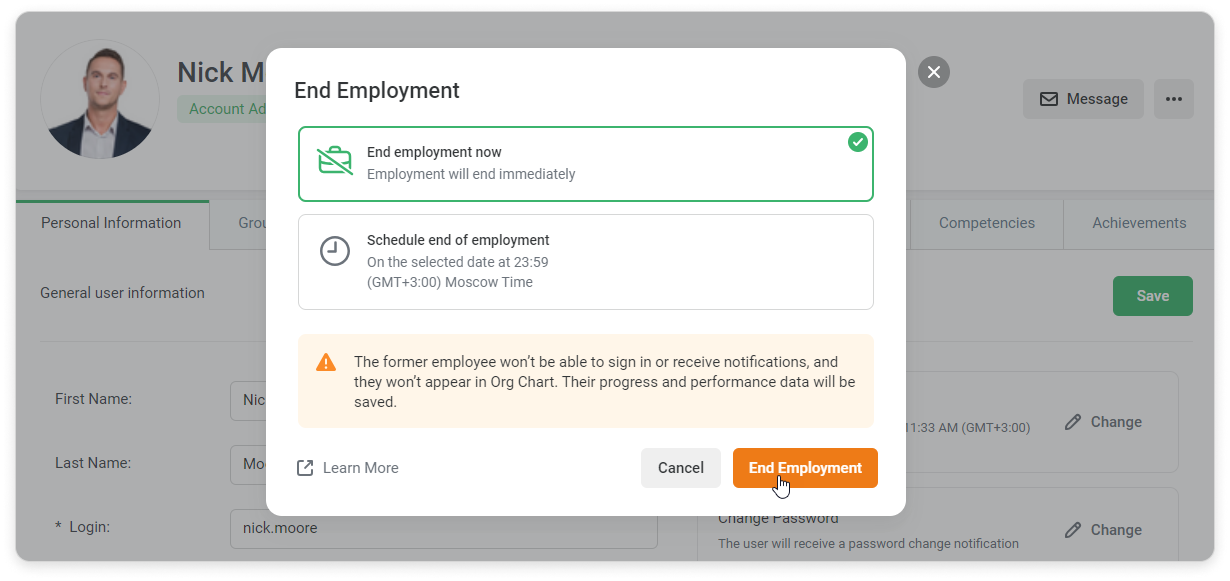
- Choose one or more users in the Users section and select End Employment.

Or you can click on "..." → End Employment.
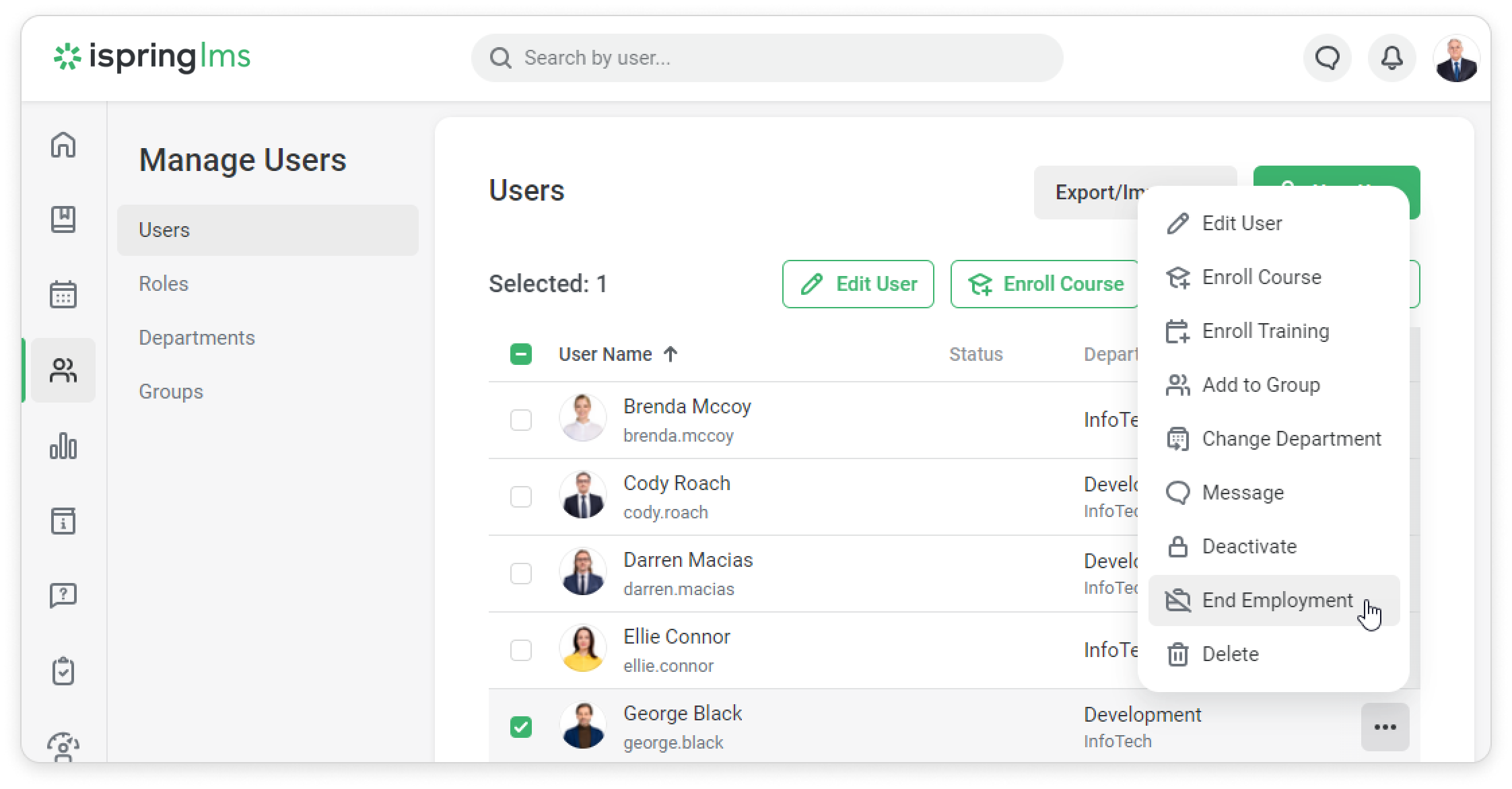
- Select End employment now.
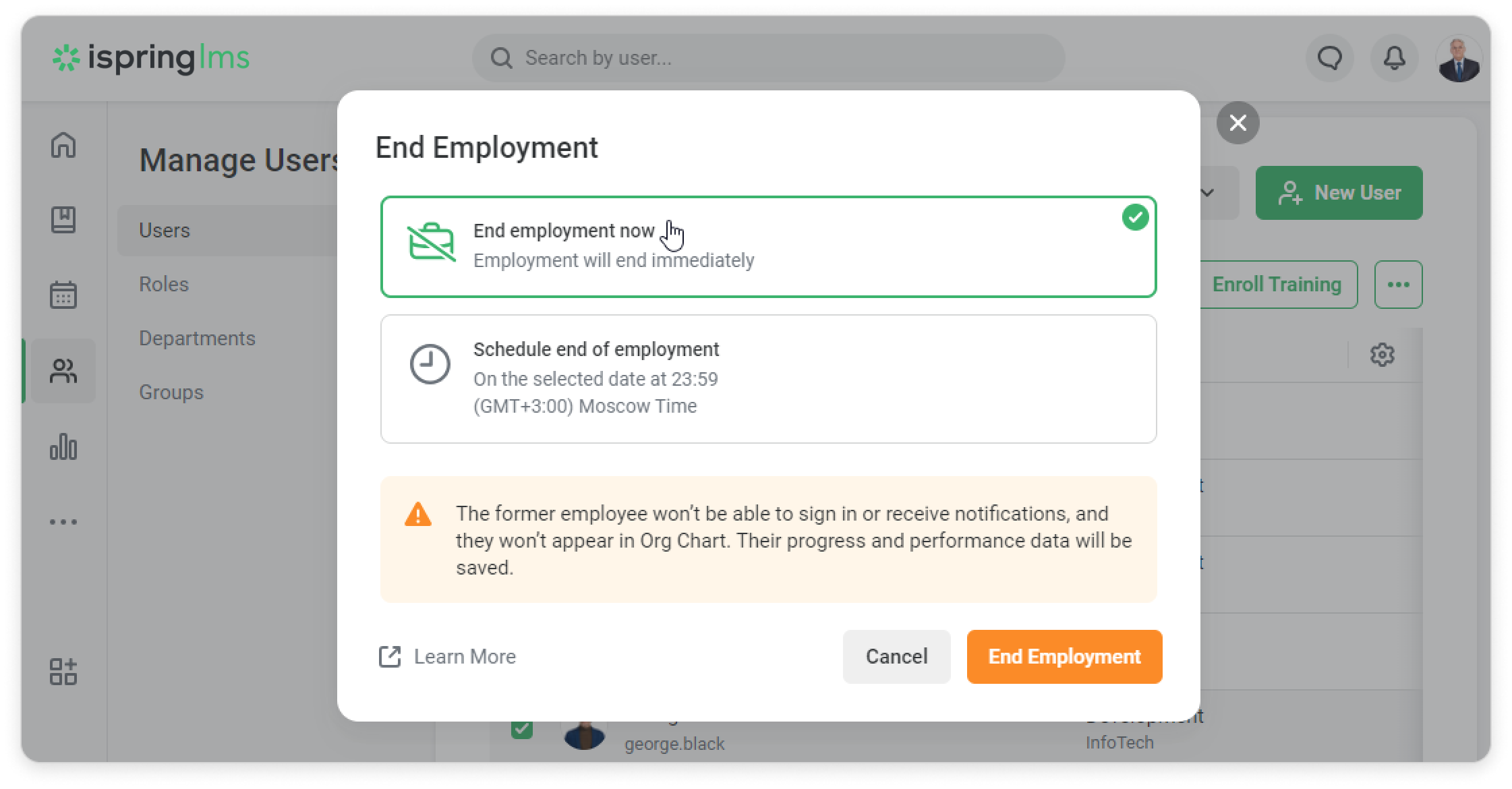
- Then, click End Employment.
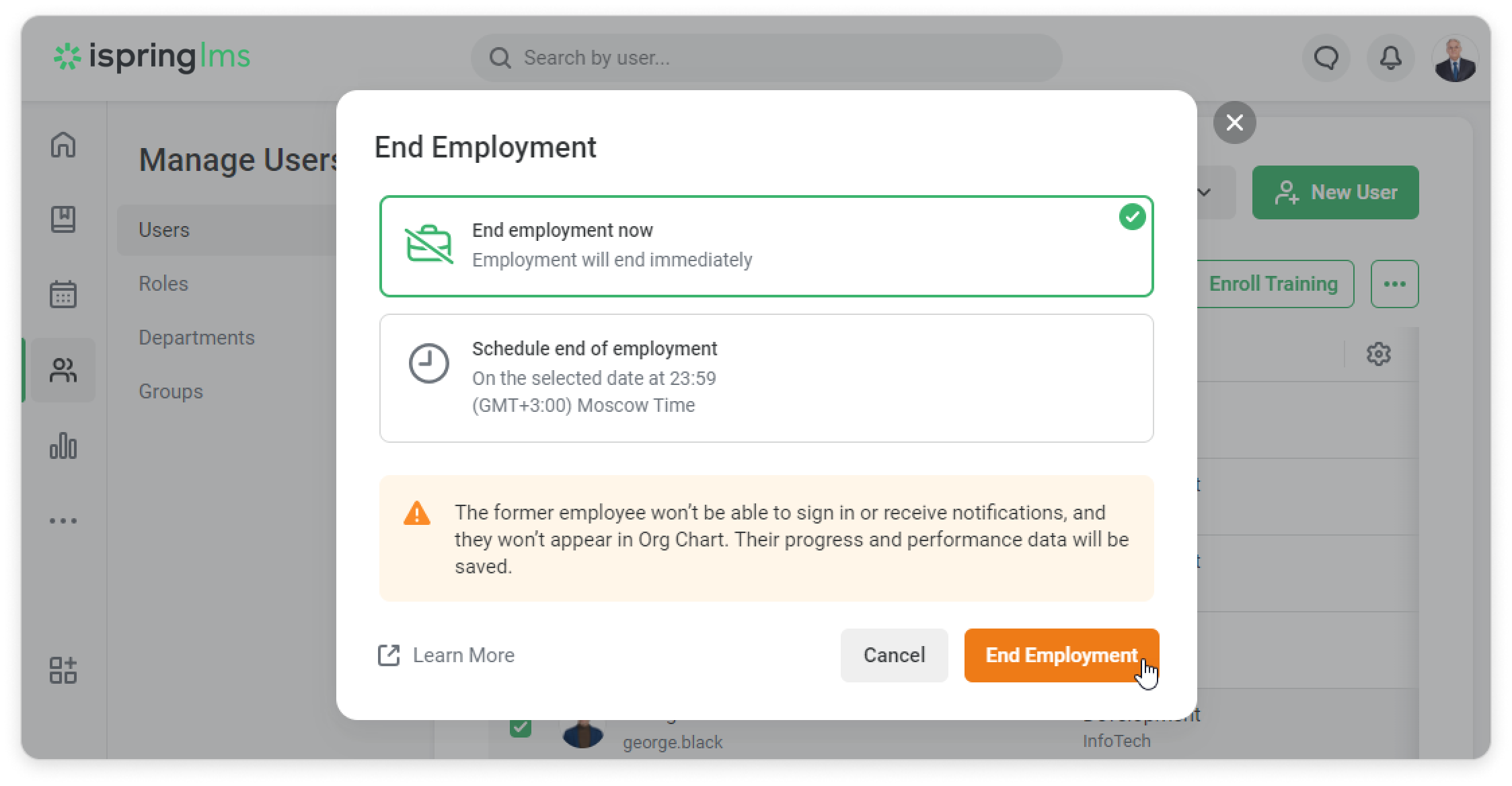
- Click on Export/Import in the Users section and select Import users.
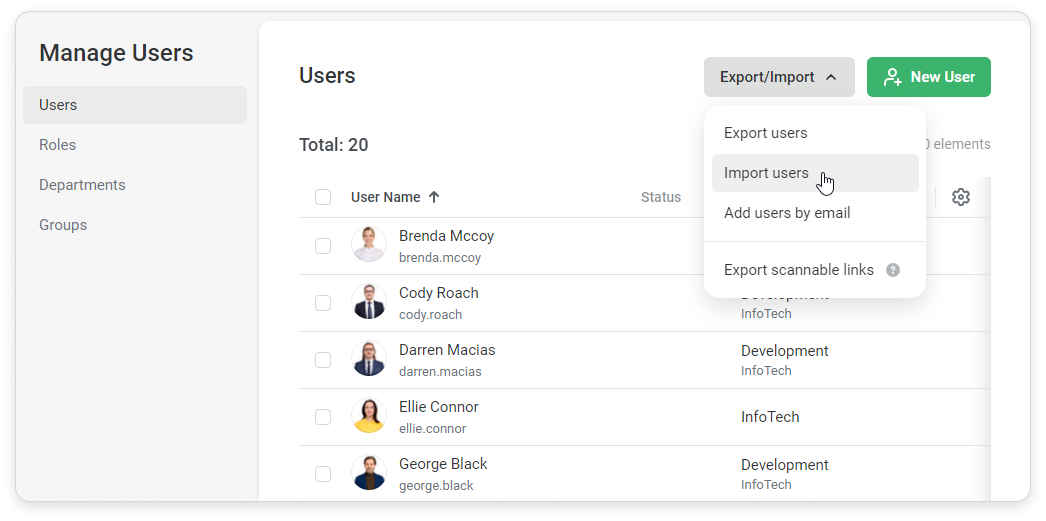
- Download the import template.
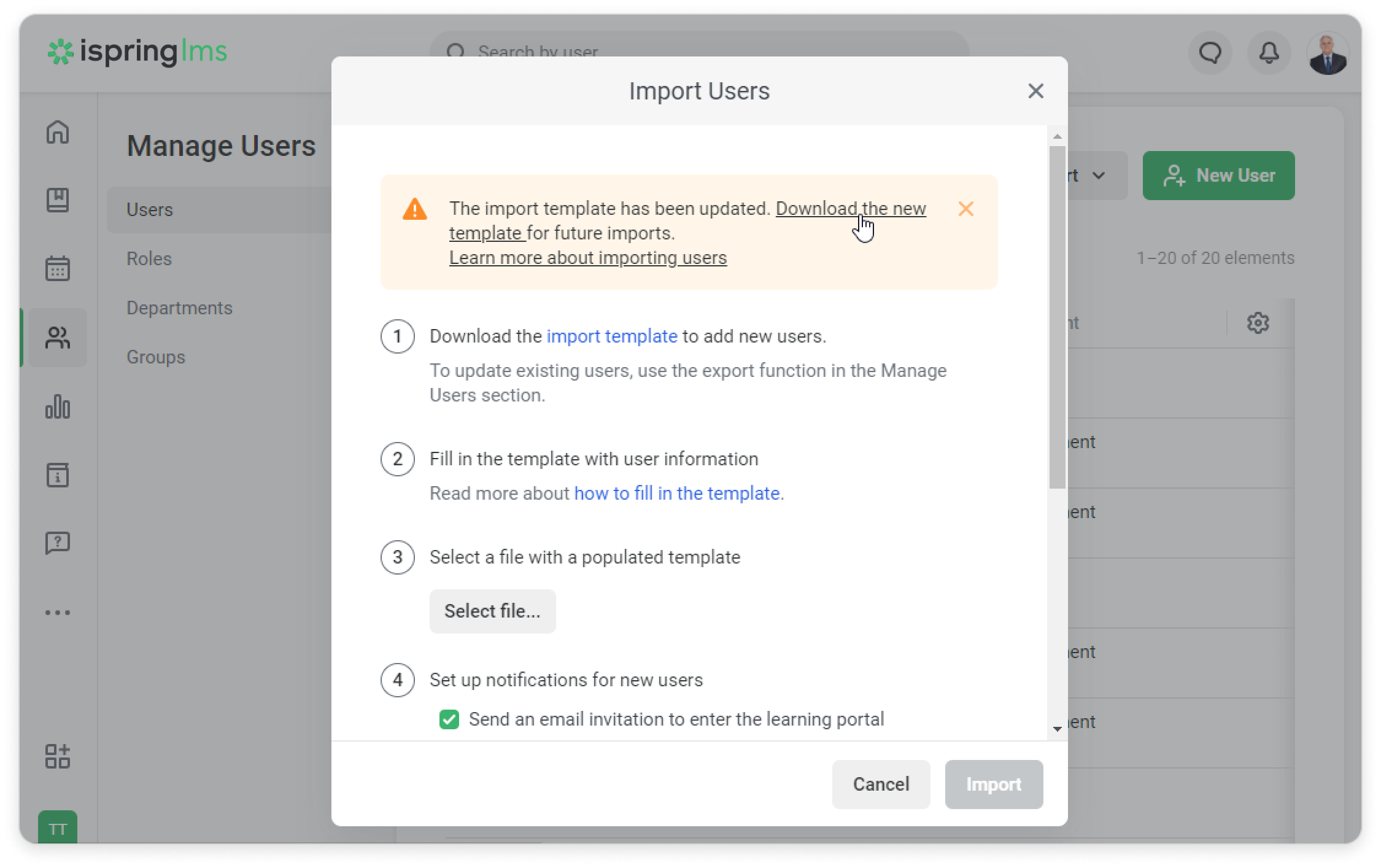
- Fill in the template with user information and change the status of the user to "Employment ended" in the Status column.
- Select a file with a populated template.
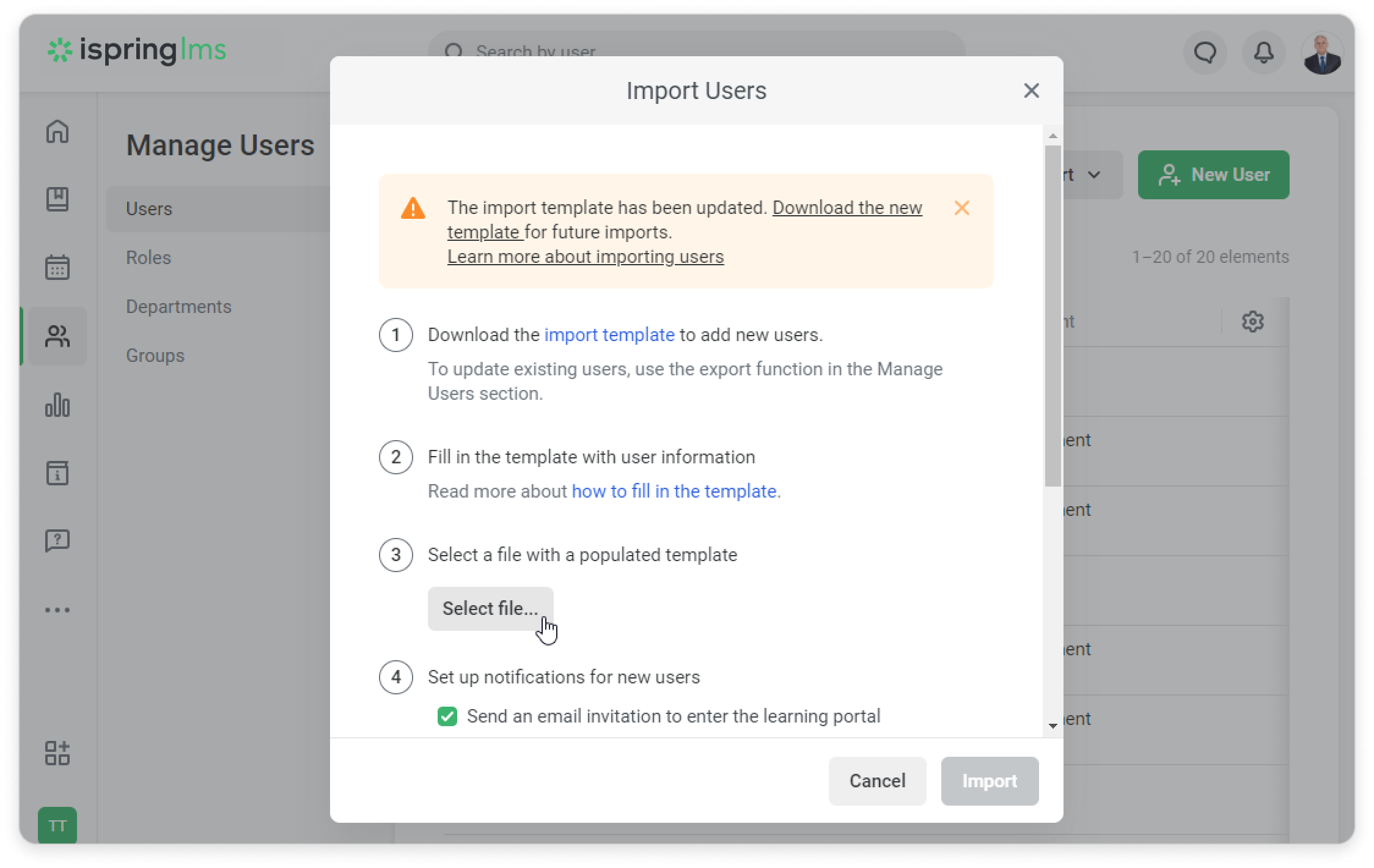
- Finally, click on Import.
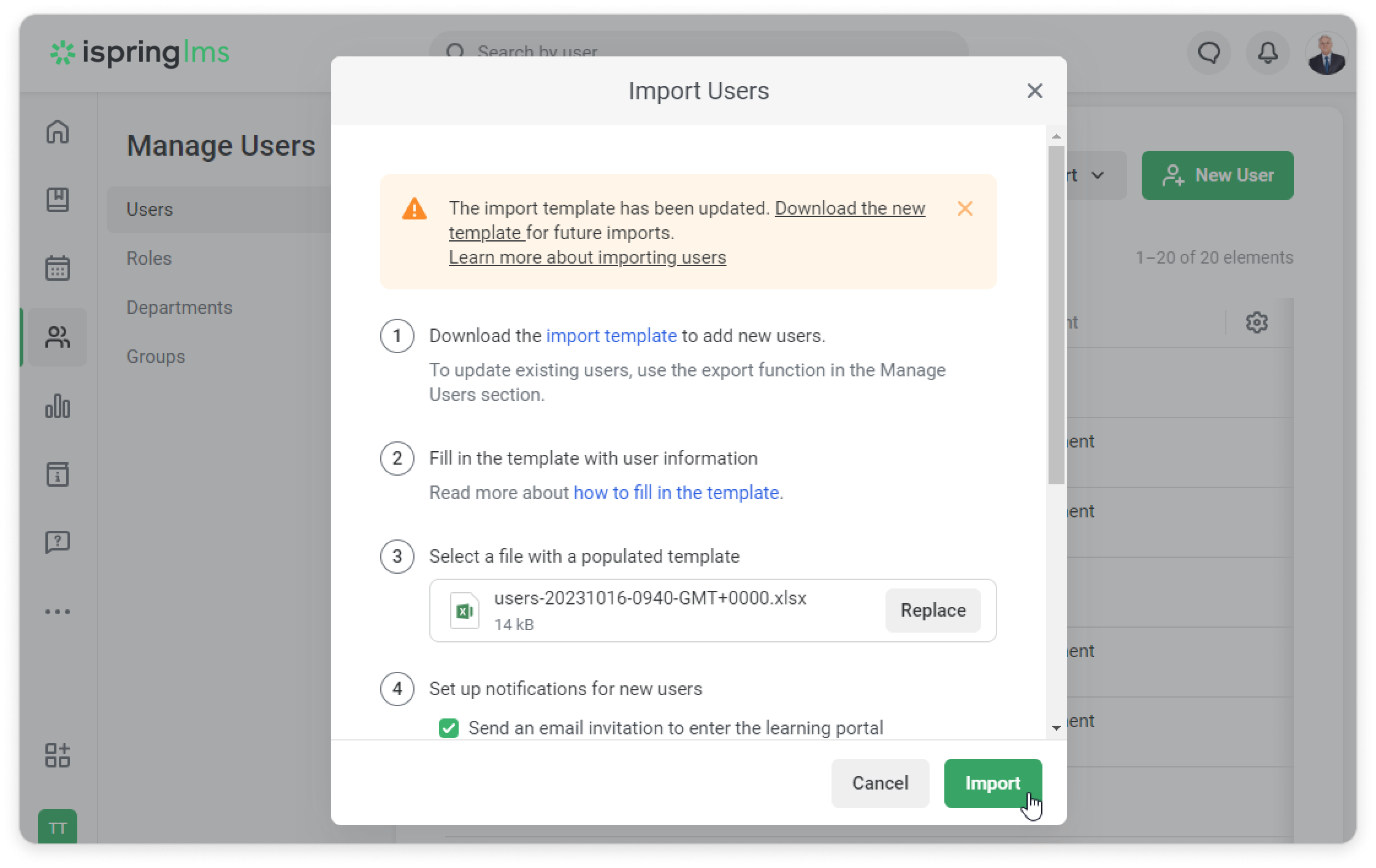
- Confirm that you would like to update your users list.
- Run an API request.
- Get a 200 OK success status response.
The user will change their status to "Employment Ended." Administrators will see the date when employment ended in the former employee's user profile.
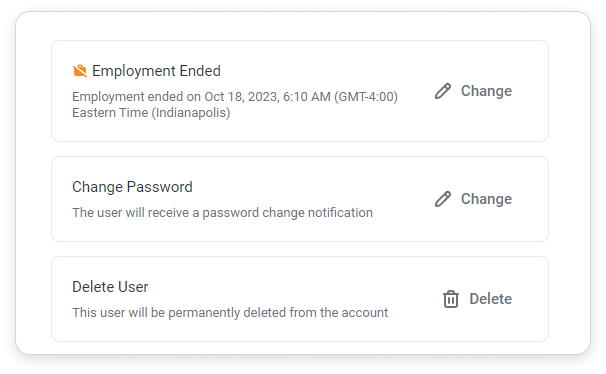
- When you change the user status to "Employment Ended," iSpring LMS will inform you what will happen after that. You can also click on Learn More to go to the help docs.
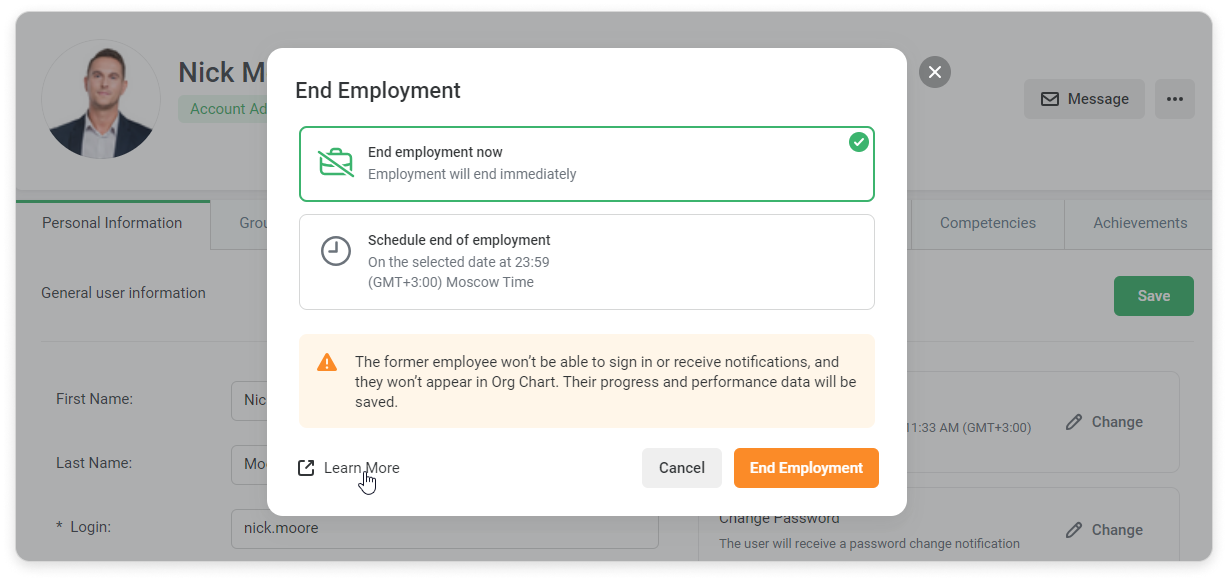
- The rules for smart groups can't be applied to users with the "Employment Ended" status. Once you've changed their status to "Active" the rules will start working again.
- You can edit, activate, deactivate, or delete users who have the "Employment Ended" status. You can also add them to groups or move them to departments.
But they cannot be enrolled in courses and training programs. These users can't sign in to their user portal, and they don't get any notifications. If a user is signed in to their portal on the day when their employment ends, iSpring LMS will block their access immediately.
- You can view the list of employees who no longer work for the company, if you select "Employment Ended" in the Status filter.
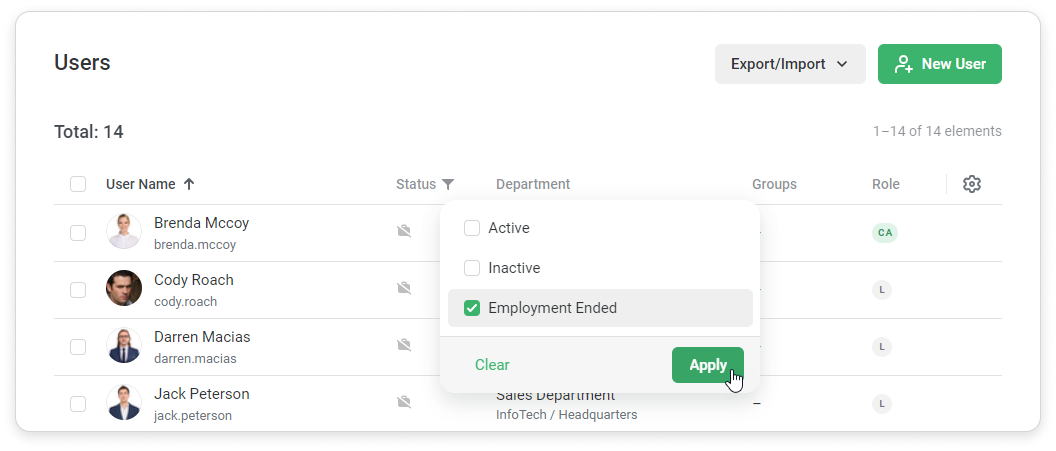
- The name, last name, and profile picture of users with the "Employment Ended" status can still be displayed in the user portal. For instance, if they left comments, reviews or asked questions. If you delete these users, their personal information will no longer appear in the user portal.