Now it’s possible to make Pages more interactive with flashcards. Add images, questions, or interesting facts on one side, and definitions or answers on the back of the card. Flashcards is an excellent learning method that makes the eLearning process more engaging and enjoyable.
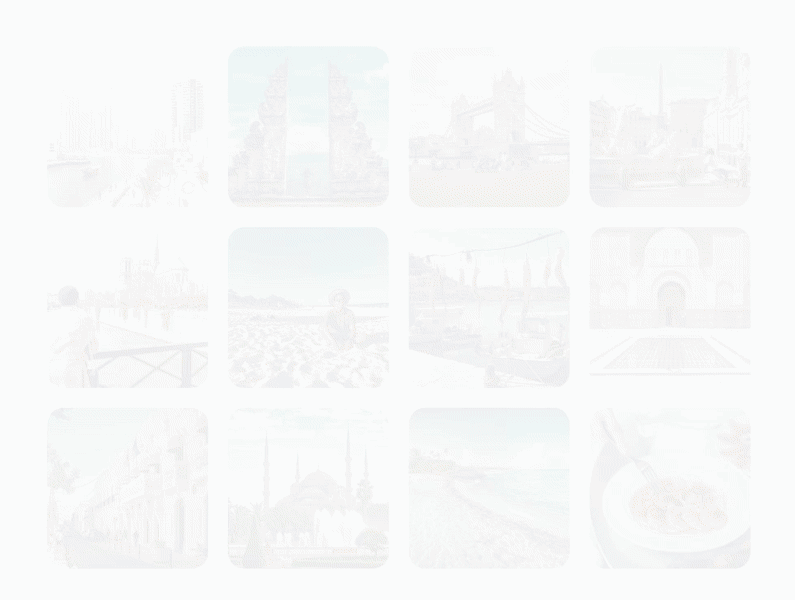
How to Add Flashcards
- Click on
 and select Flashcards.
and select Flashcards.
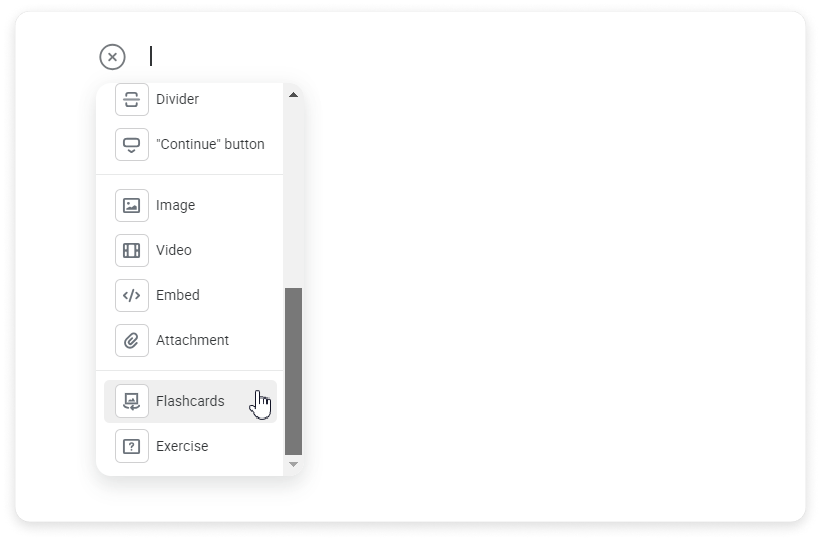
- Three cards will be added. You can add more flashcards or delete the ones you don't need.
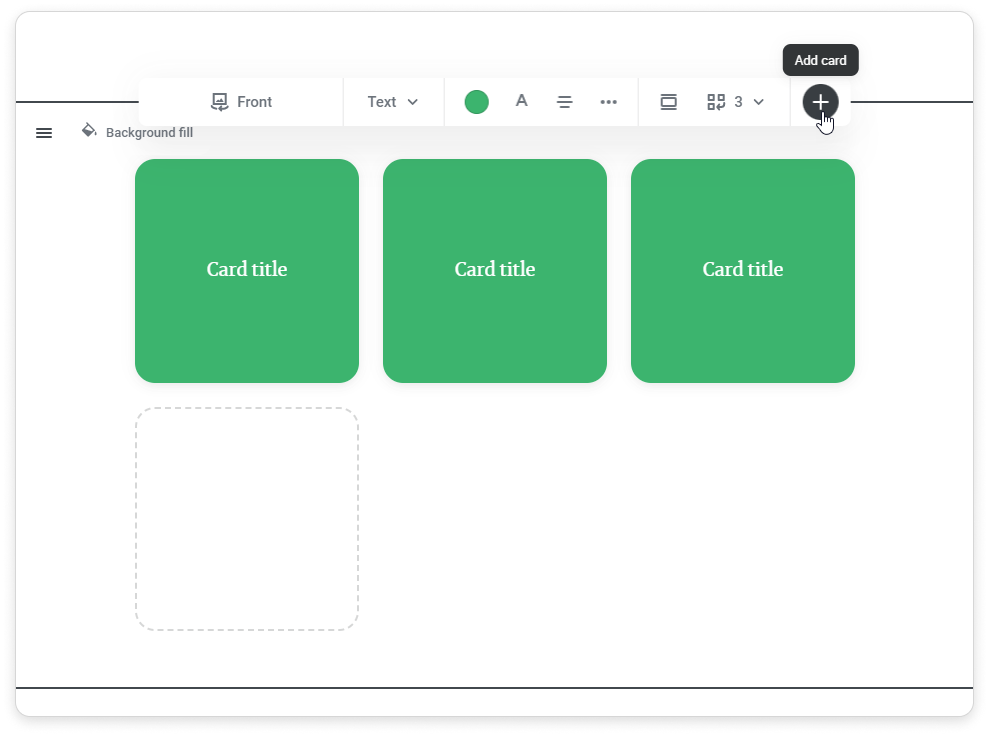
- Select how many cards will be displayed in a row. If you select Wider than text alignment, you can add up to 4 flashcards in one row. When you select Full width, up to 5 cards can be added to one row.
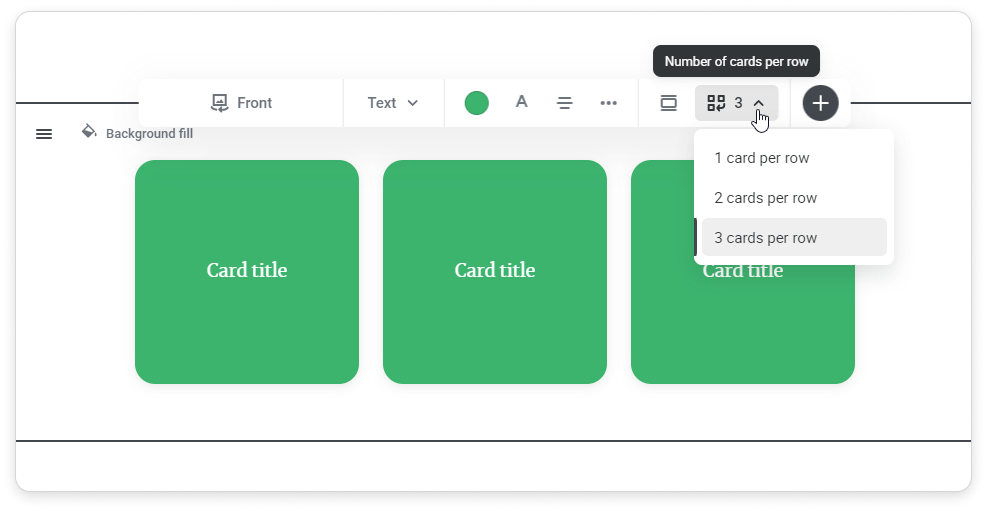
Select the Card Type
- Set up the front side. Choose the card type: Text, Image, or Image and text.
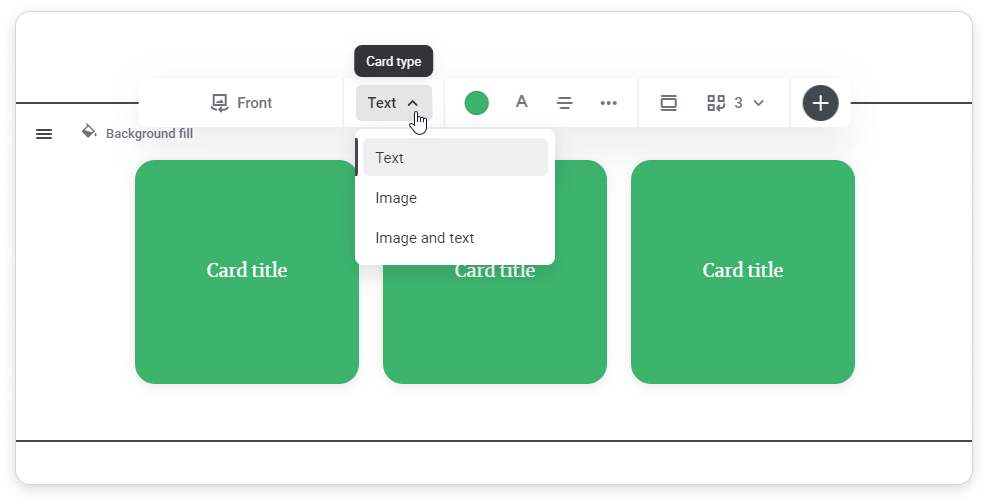
- If you select Text, set up its color, alignment, font size, and style.
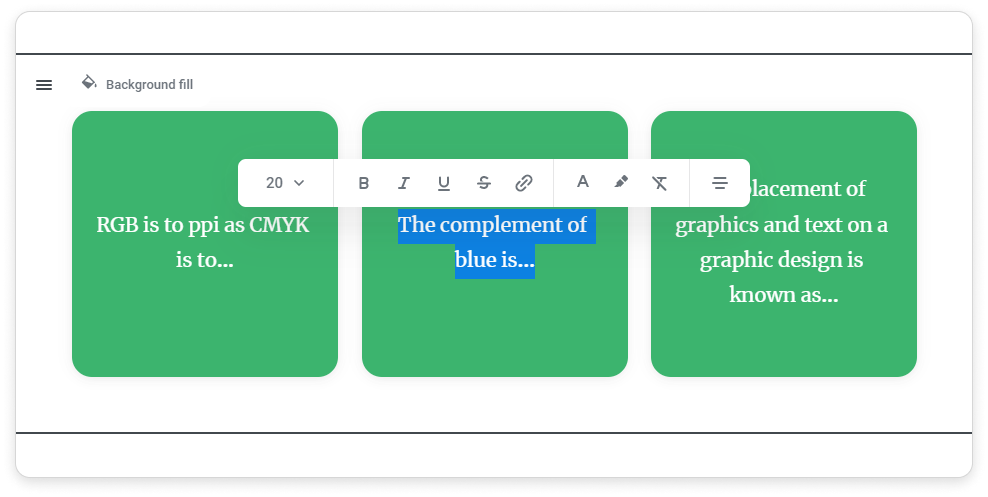
- If you select Image, then click on the card and upload an image from your computer. Select the type of alignment.
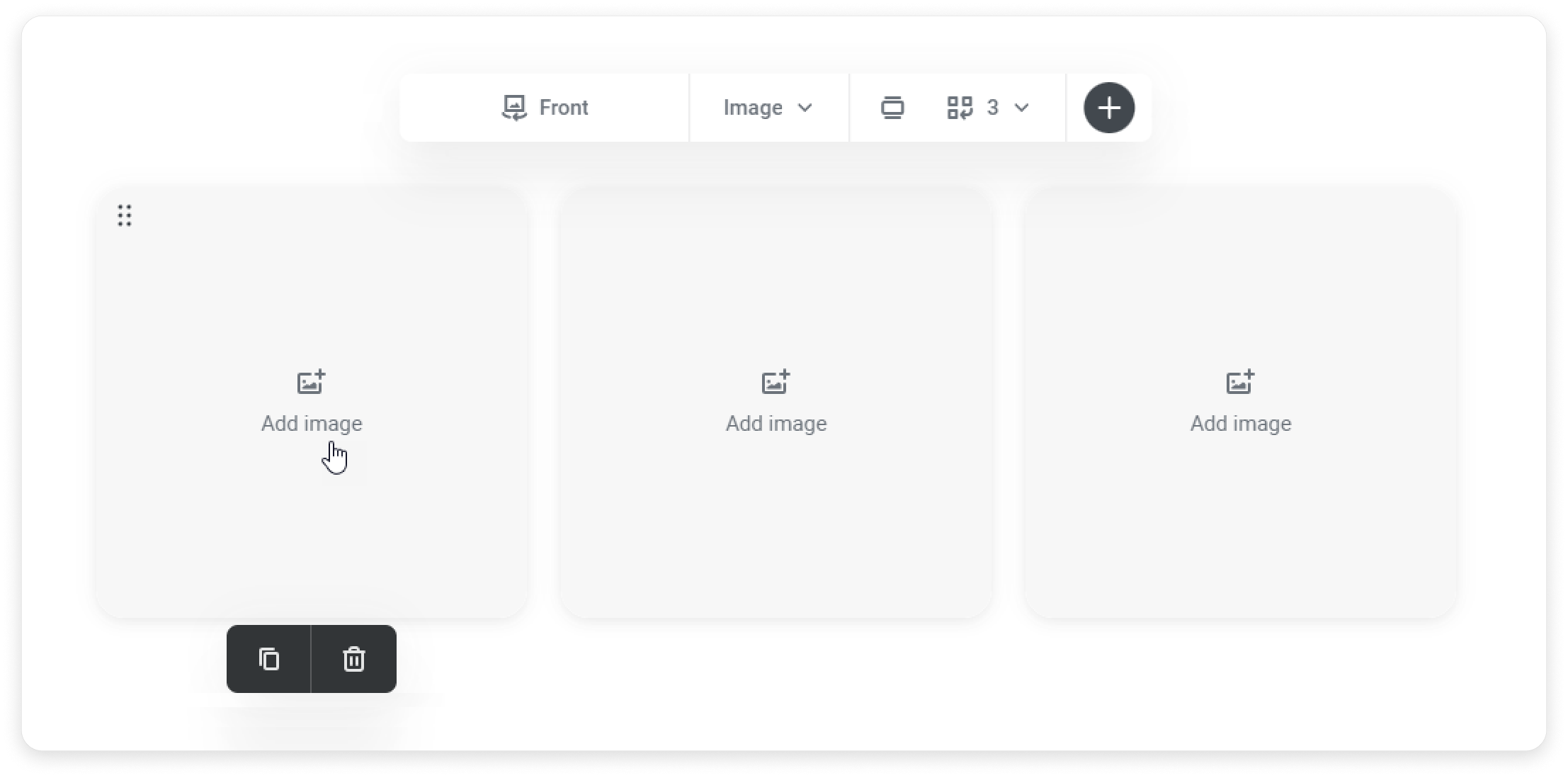
- Once you've selected Image and text, you can add an image and set up the parameters of your text.
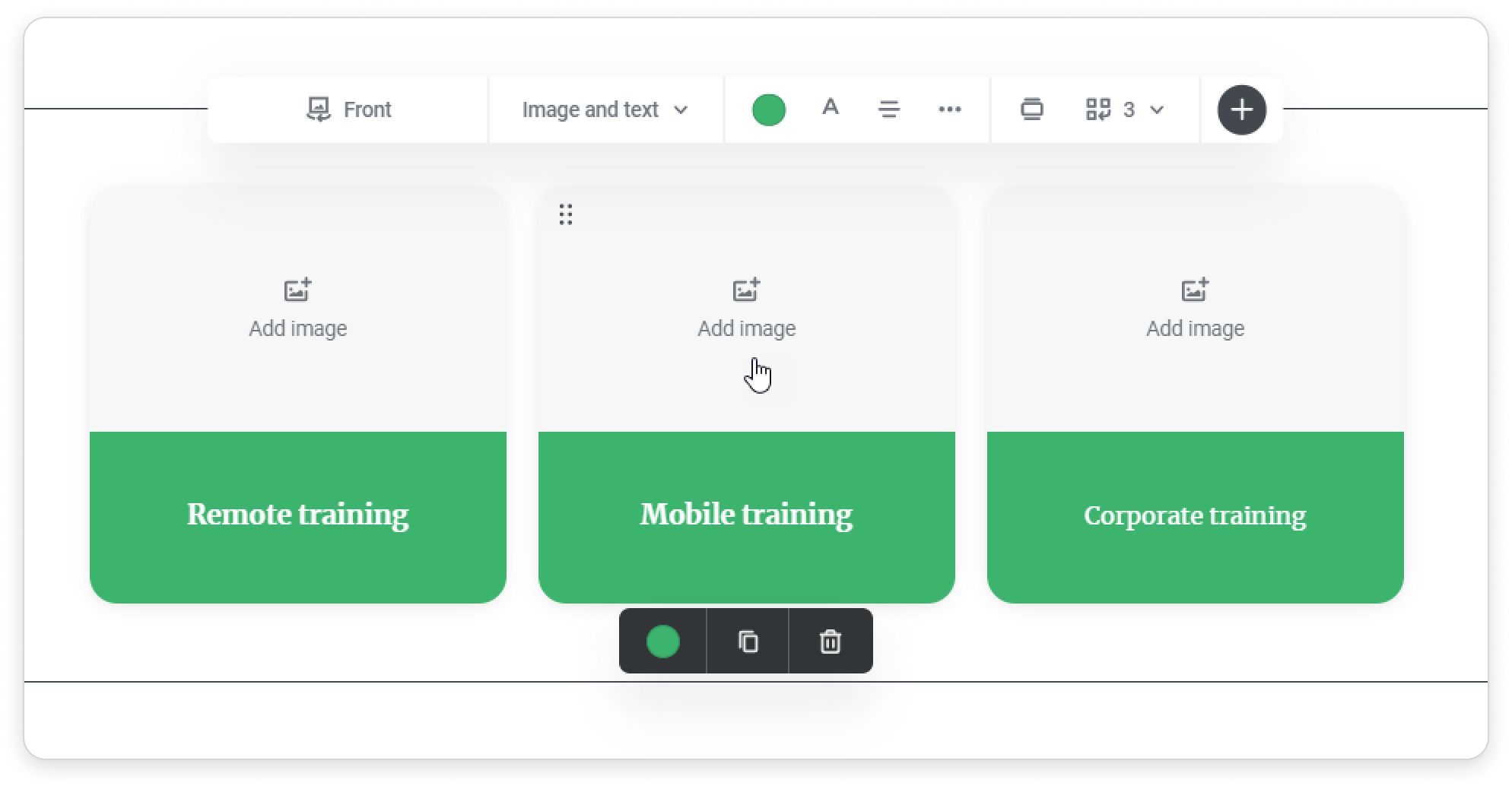
- You can replace an image with another one. To do this, select an image and click on the Replace icon.
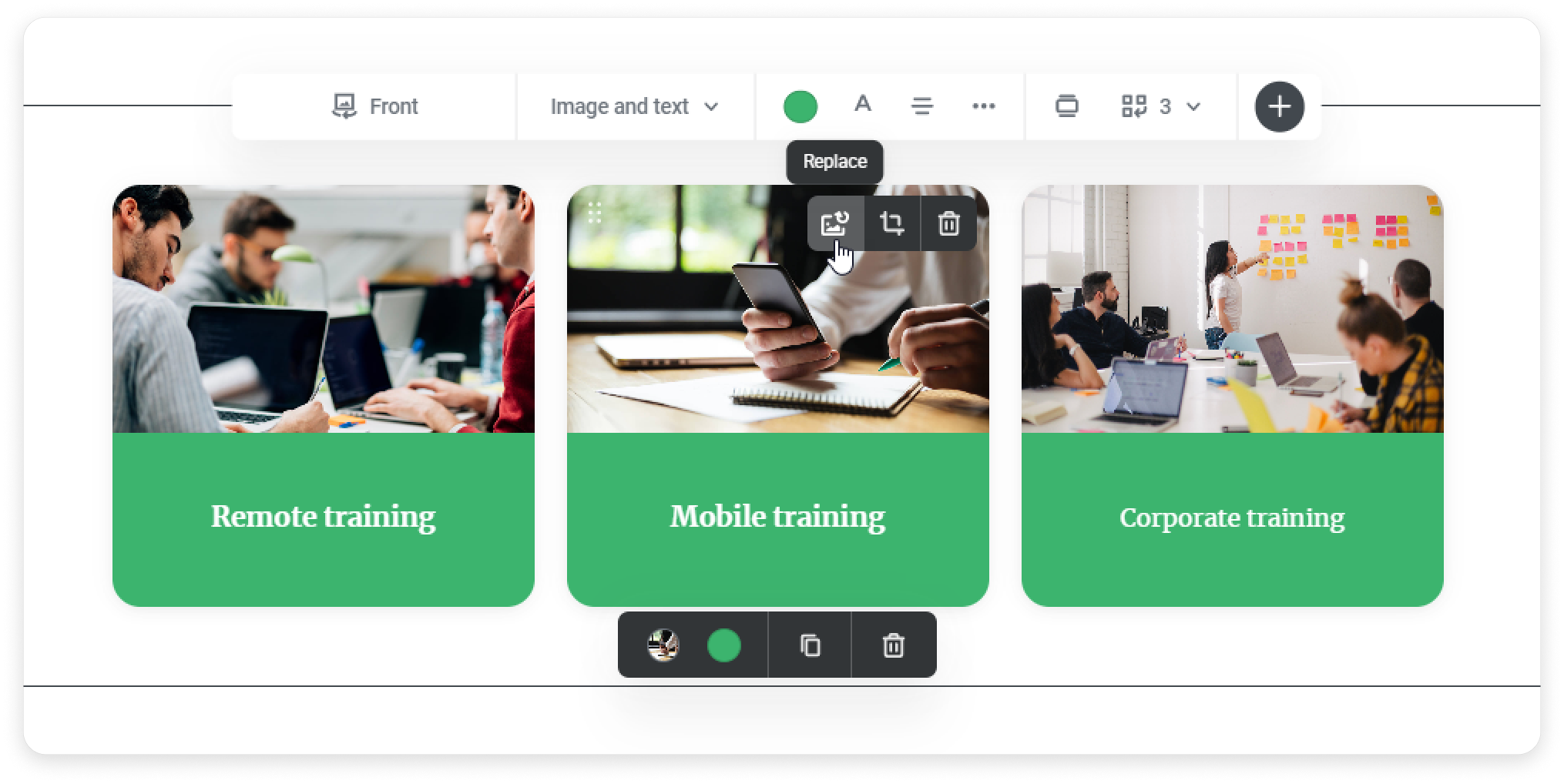
- You can also crop images.
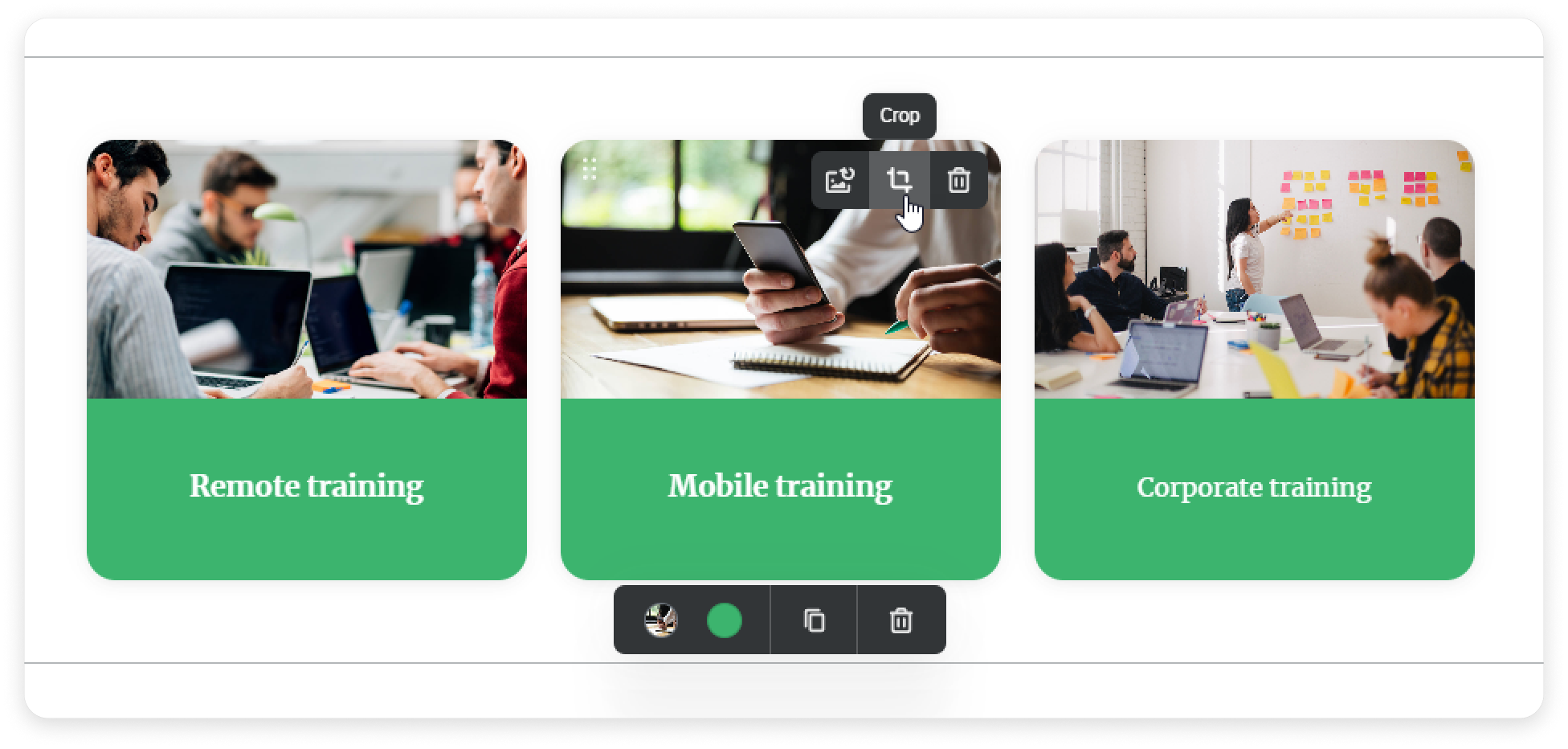
- Then, switch to the back side and add text or images.
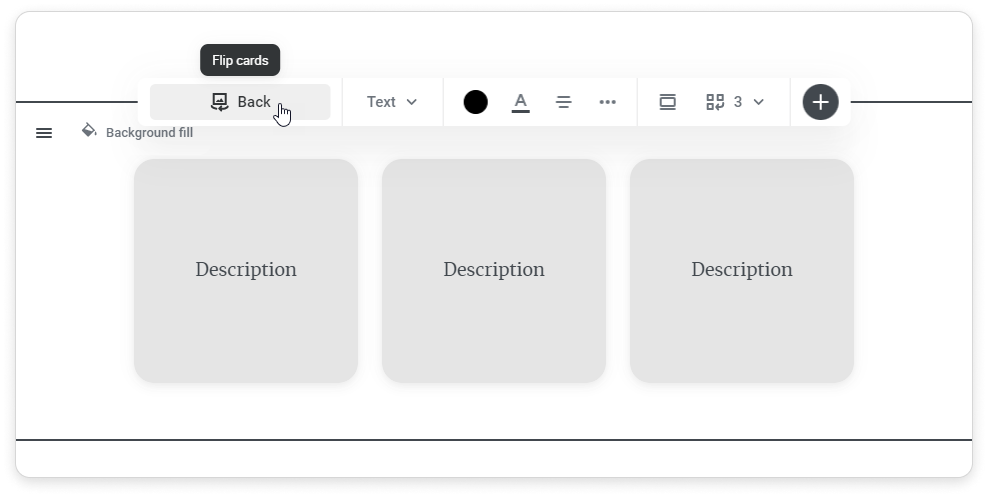
Set up the Cards
- Set up the background fill. Select the color and its opacity.
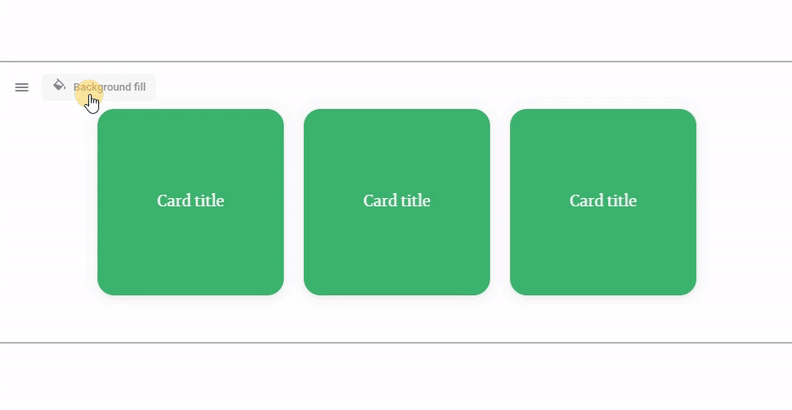
- Select the Color or Image for your cards.
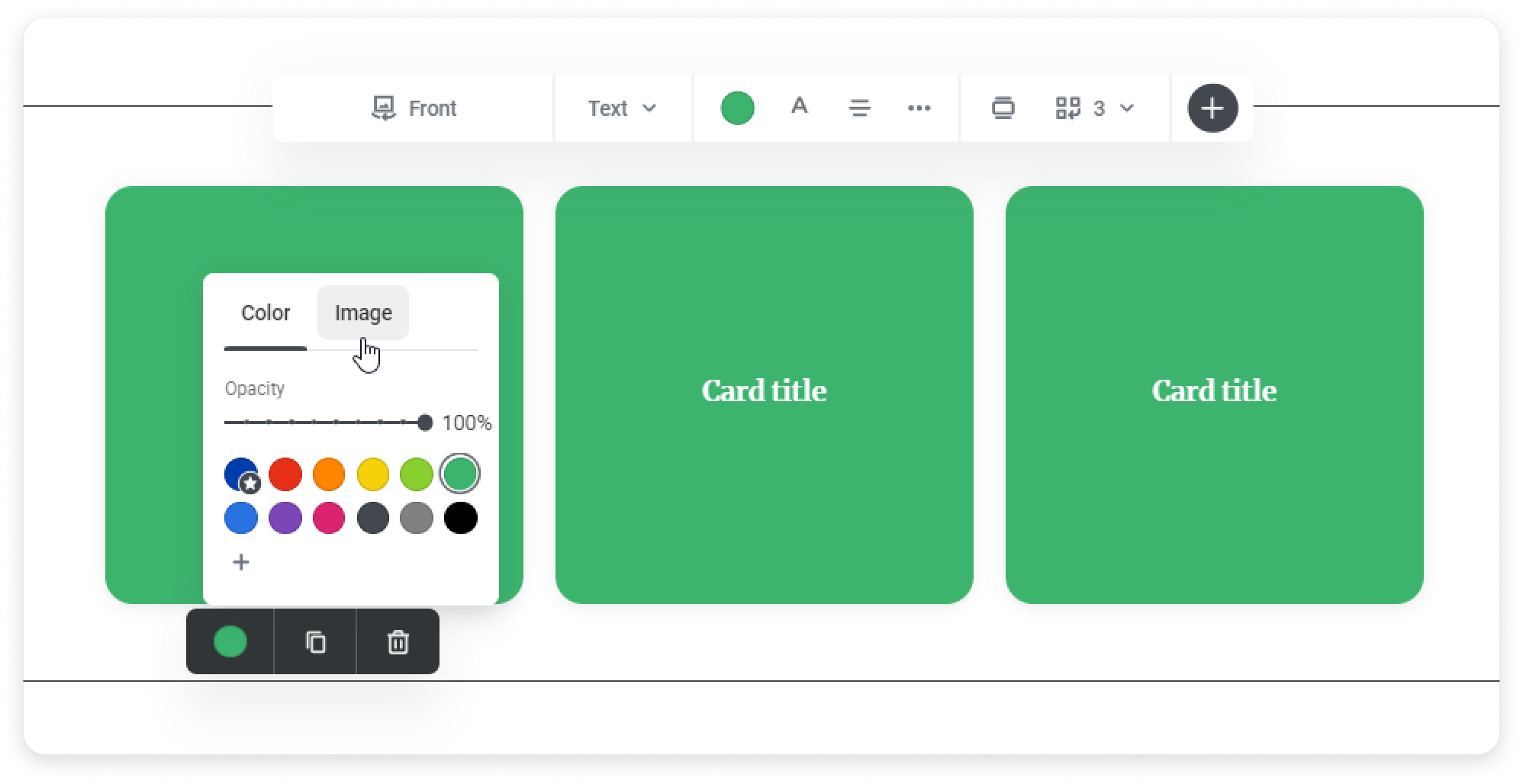
- You can duplicate cards or delete the ones you don't need.
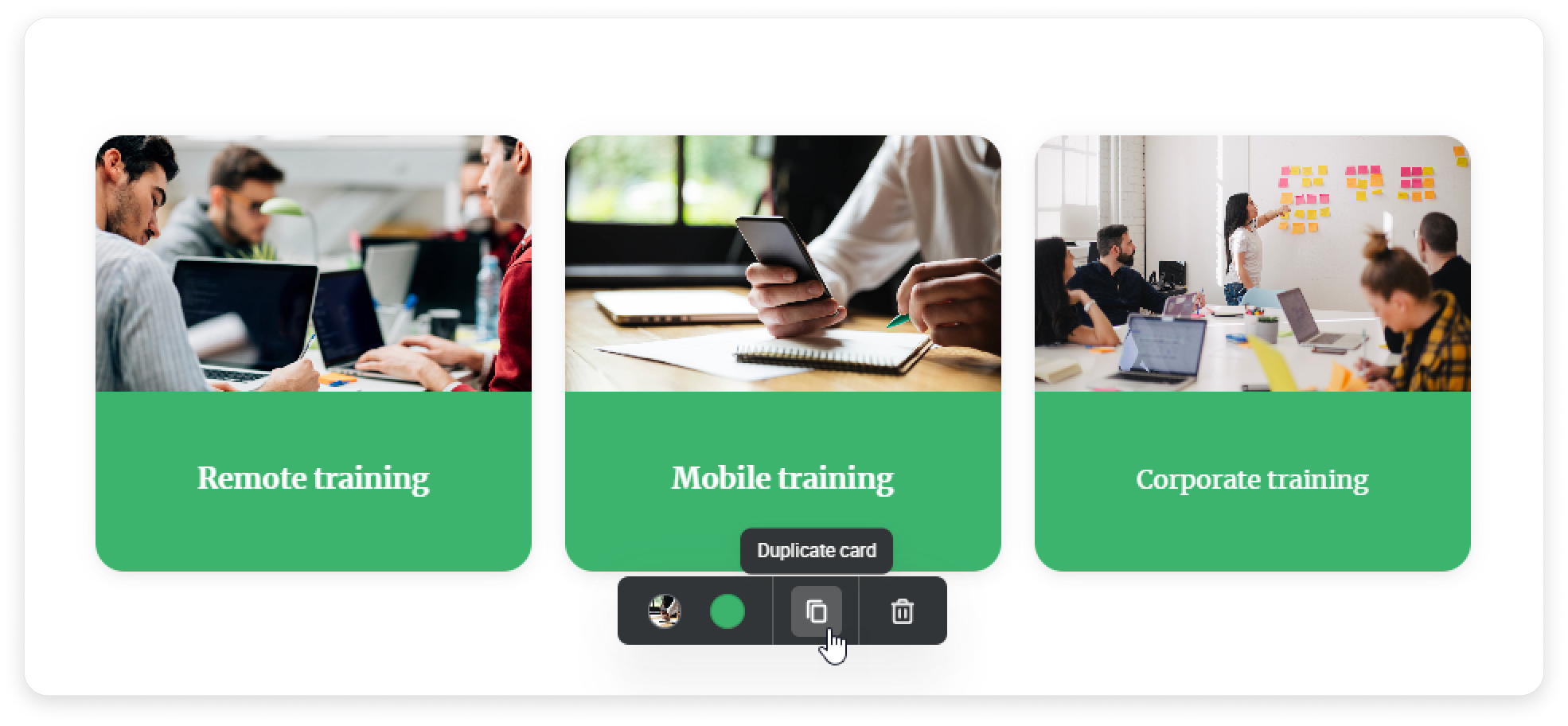
- To delete a card, select it and click on the bin icon.
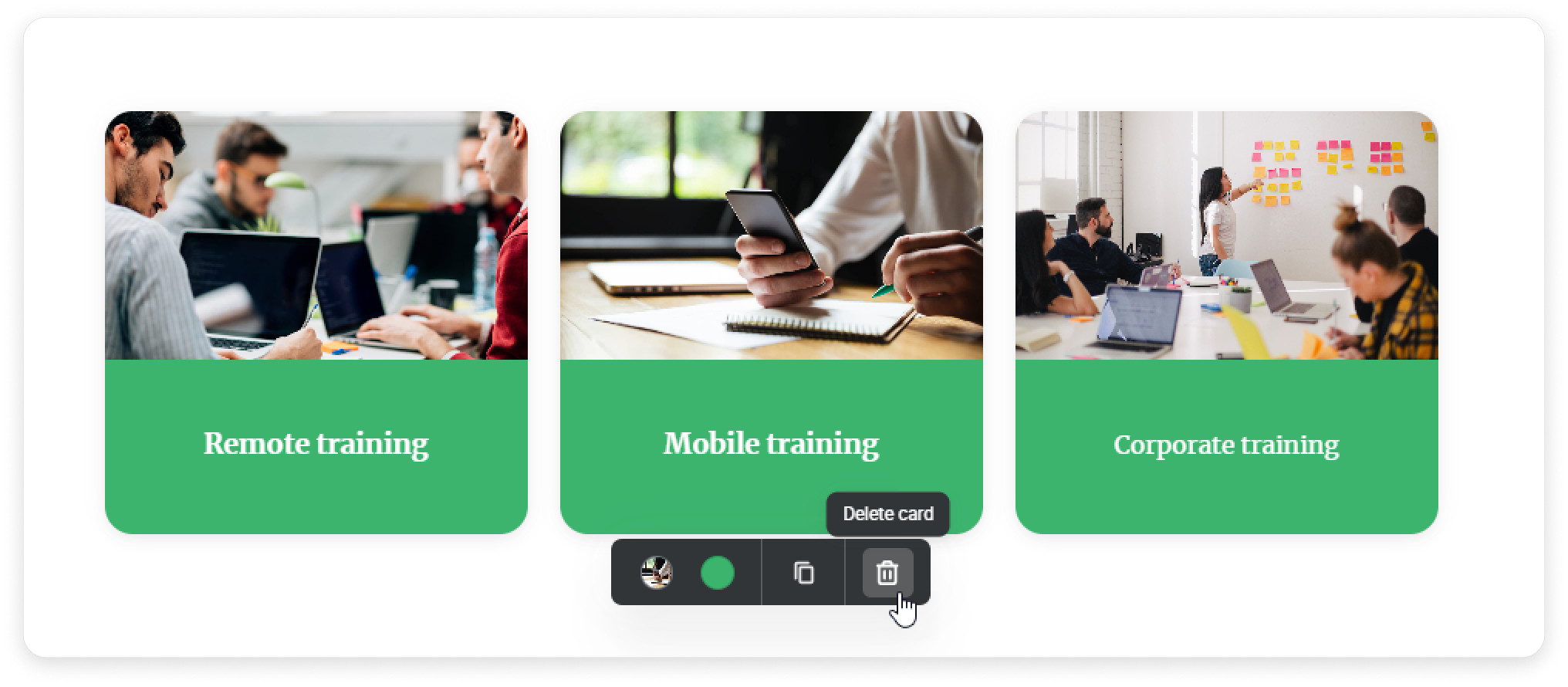
- You can move images by dragging them wherever you need.
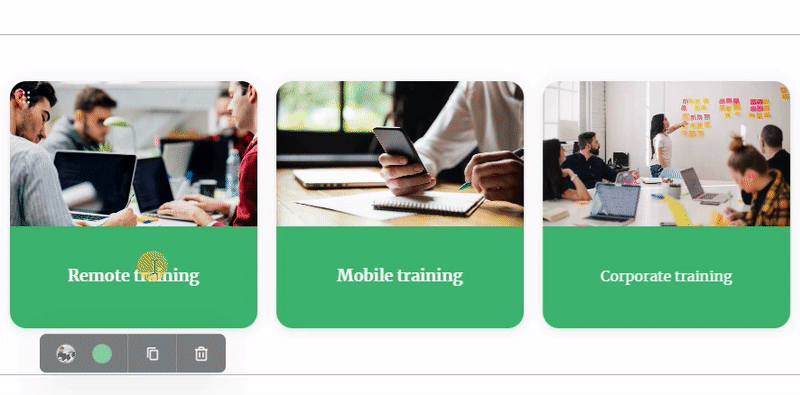
Done! You have now made your page interactive.