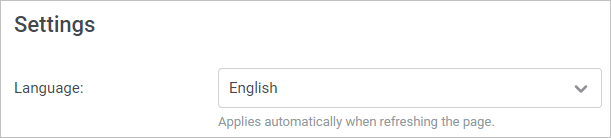To set up your profile, click your profile avatar at the top right corner, and choose Profile Settings.
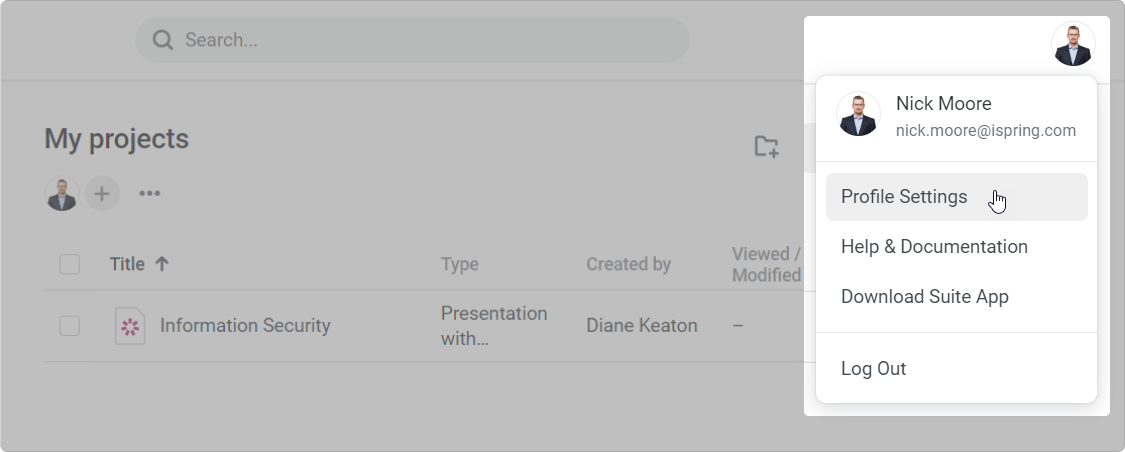
Uploading a Profile Photo
Add your photo to your iSpring Space account:
- Click on your initials.
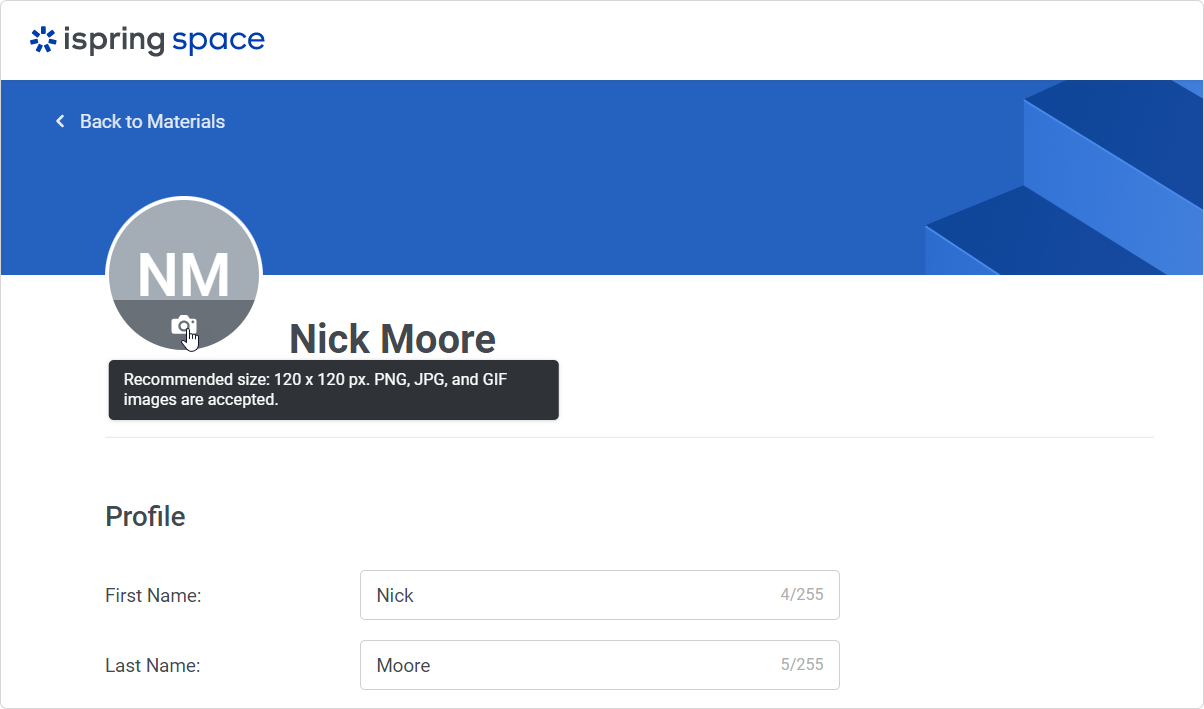
Next, select the photo on your computer and click Open.
Your profile photo has now been uploaded. It will be displayed at the top right corner, and in the projects you can access.
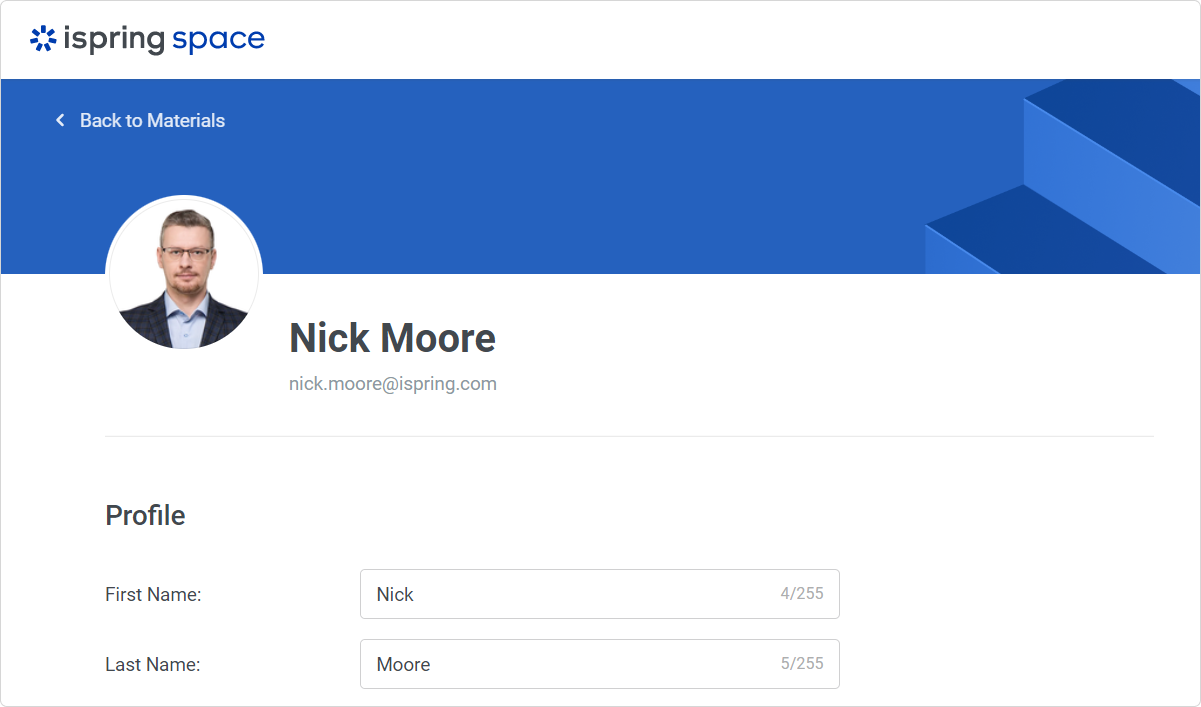
The recommended profile photo size is 120 x 120 pixels. Supported image formats are JPG, PNG, and GIF.
Editing Personal Data
Edit your personal data: first name, last name, or login. Next, click Save Changes.
The email address cannot be changed, as it was specified when the account was created. If you need to add another email, contact iSpring Customer Support.
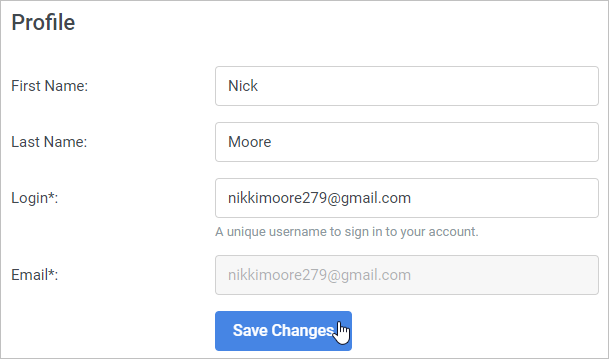
Changing a Password
To change the password you use to log in to your account:
- Enter your old password.
- Specify your new password.
- Retype your new password to confirm it.
Finally, save changes.
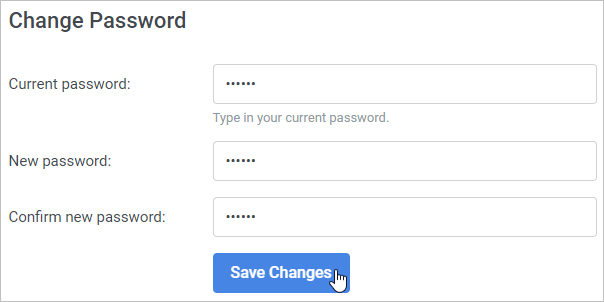
Note
A password should consist of Latin letters (a-z, A-Z), include at least one capital letter (A-Z) and number (0-9), and contain at least 6 characters.
To create a strong password that will keep your account secure, use an online password generator service.
Selecting a Language
Choose your account interface language. 14 languages are available in iSpring Space: English, Russian, French, German, Spanish, Portuguese, Italian, Chinese, Ukrainian, Azerbaijani, Polish, Kazakh, Romanian, and Korean.
Open the Language menu and select the language you need. Changes shouldn't be saved, as the account language will be changed right after the web page is updated.