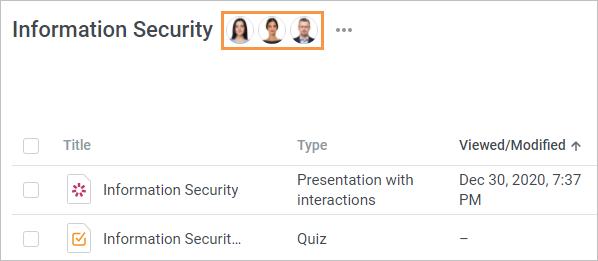You can select individual team members who will receive access to the project or give some team members access levels that are different from those available to the rest of the team.
- Open a project and click Add Collaborators.
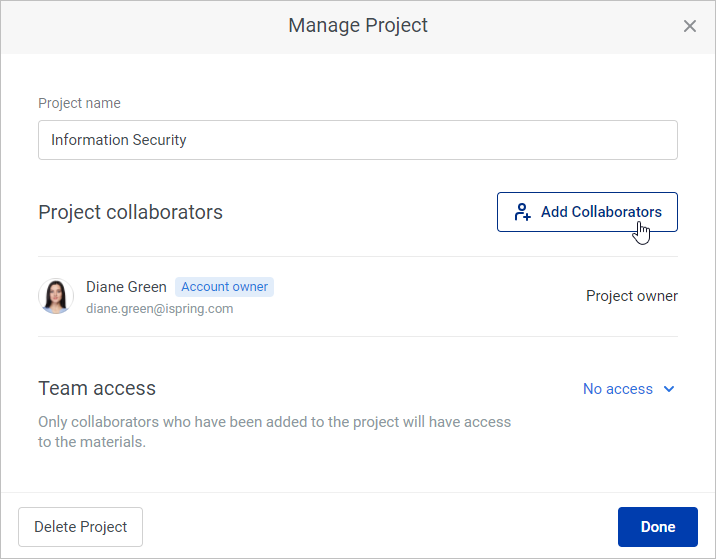
In the Add Collaborators from Team window, select the access level to the project: Can view, Can comment, or Can edit.
| Access Level | Collaborator Role | Description |
|---|
| Can view | Authors and reviewers | The collaborator can view the project materials. |
| Can comment | Authors and reviewers | The collaborator can view the project materials and comment on them. |
| Can edit | Only authors | The collaborator has the same permission as the project owner: they can view, comment, edit the project materials, and manage access to the project and collaborators who were given access to it. |
Next, select the desired team members and click Add.
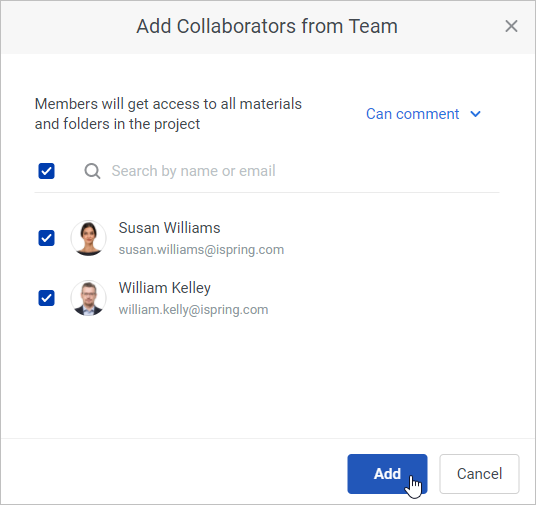
- As soon as the collaborator list is ready, click Done in the Manage Project window. Later, you can edit a member's permission or remove them from the project.
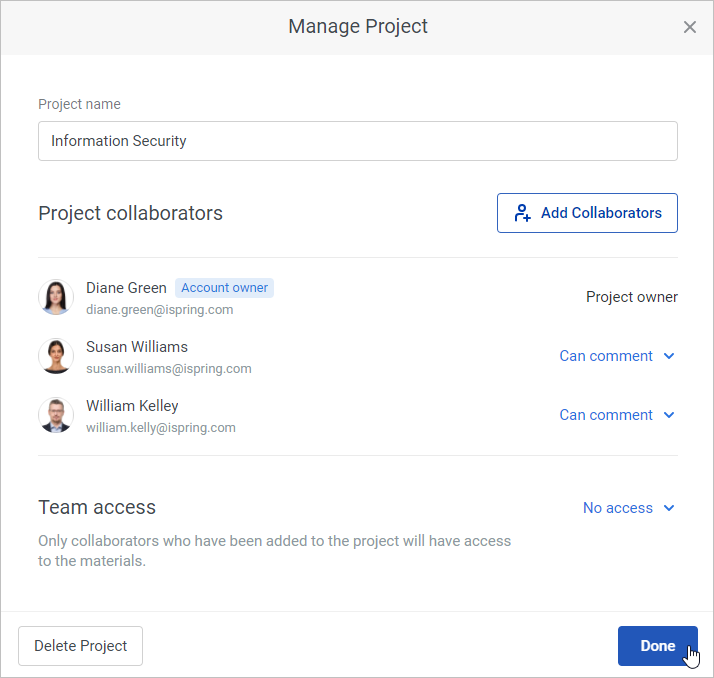
- The added collaborators will see the project in their accounts and, depending on their access level, will be able to view, comment, and edit its materials.
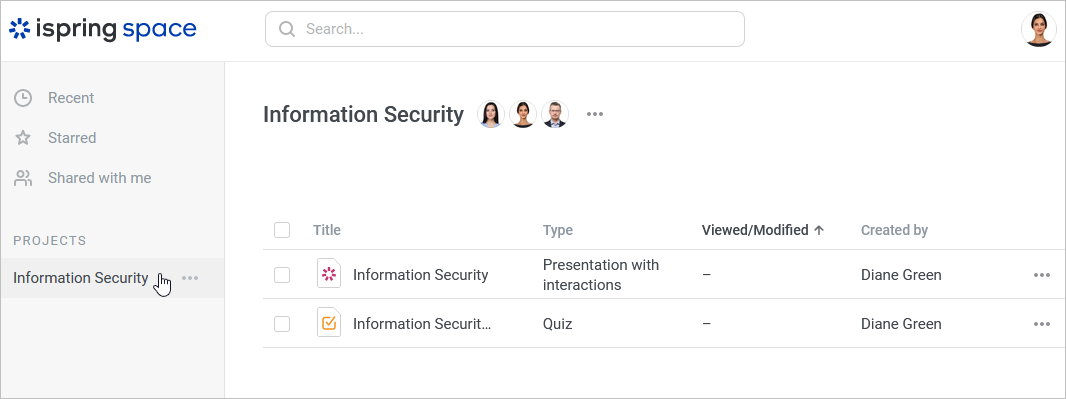
- Selected users' initials or their avatars, if they were uploaded, will appear next to the project title.