Any team member who has access to the material can leave a comment on it. In this way, an author can receive an expert opinion on a course, specify if the client has any additional suggestions concerning the material, or find out what colleagues are thinking of the content item.
Users can comment on a presentation slide, a step in an interaction, a scene in a dialog simulation, a page in an e-book, and a question in a quiz.
- Proceed to preview the material. If you are a team member who was given access to the material, you will find it in the Shared with me section.
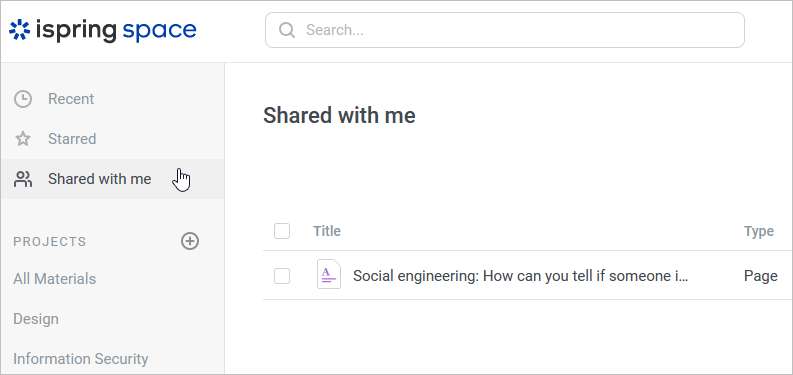
- Click on the Show Comments icon and write a comment.
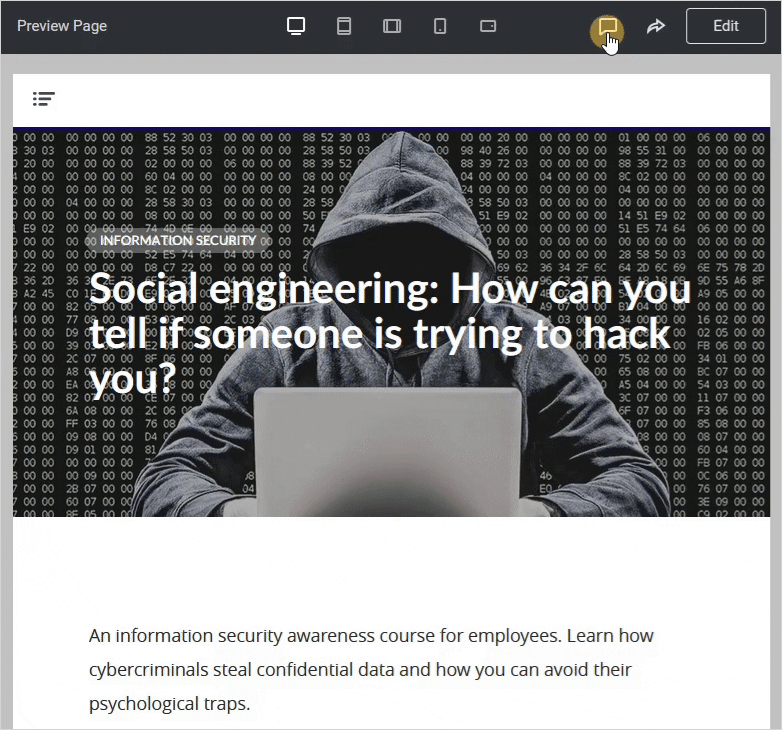
- The owner of the material will receive an email notification about the material having been commented on.
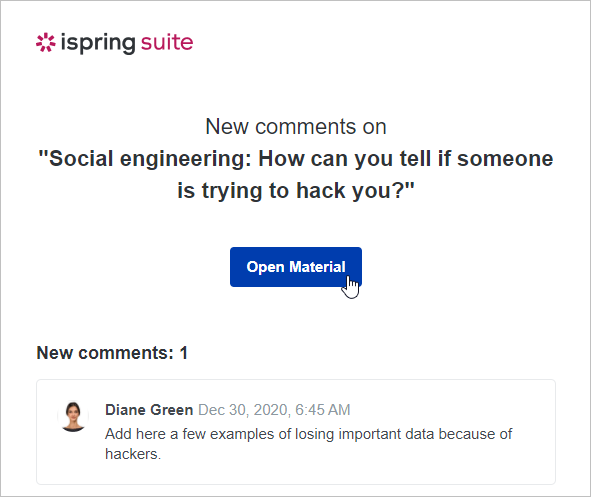
- Any comment can be resolved, reopened, deleted, or replied to.
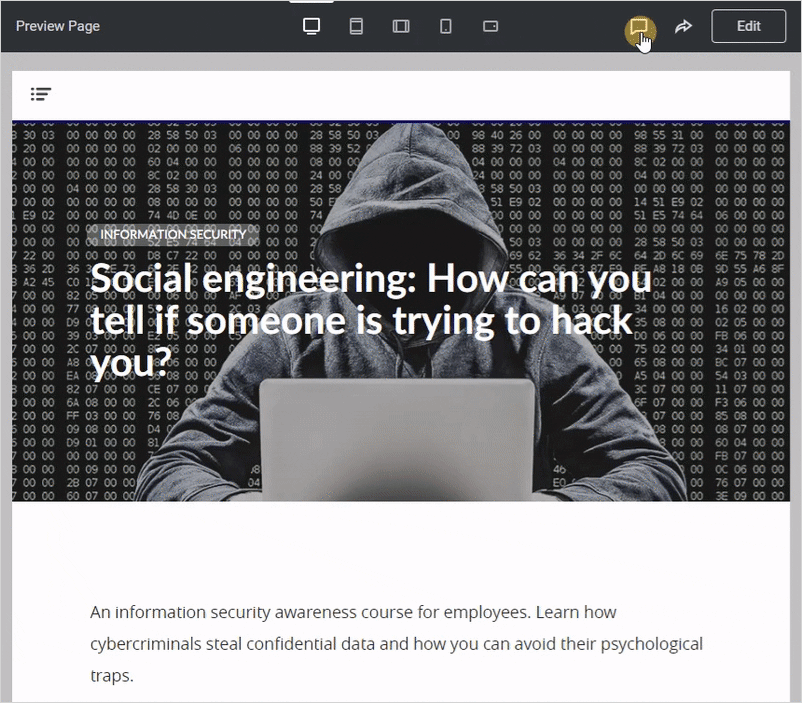
Notes:
- If you upload a new version of the material, previous comments are not deleted.
- When creating a copy of the material, the comments aren't transferred to the copy.