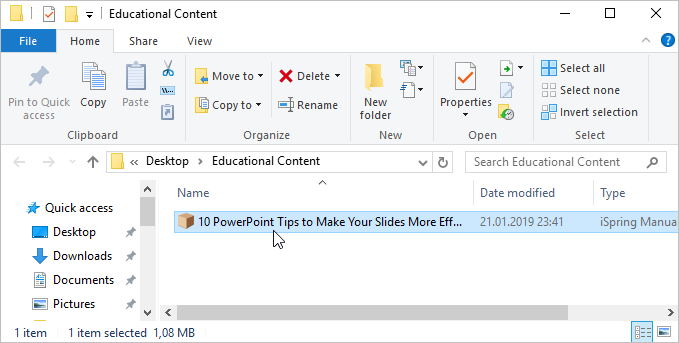If online publishing cannot be completed because of an antivirus program or a proxy server error, create a book archive that is ready for manual uploading via the iSpring Cloud web interface. Here's how to do it.
- Open the Account menu and choose Switch to offline mode.
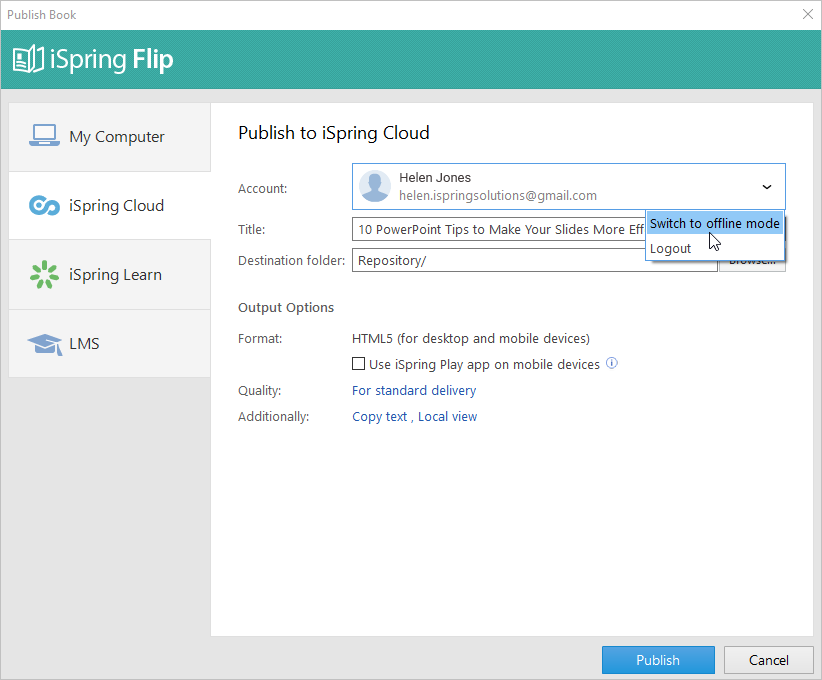
- Then, select a destination folder on your computer for the output book. You can click the Browse... button on the right of the Local folder field, navigate to the destination folder, select it, and click Select Folder. Or just type the path to the destination folder manually.

- Additionally, you change the quality, security, and availability settings by clicking the links next to each option.
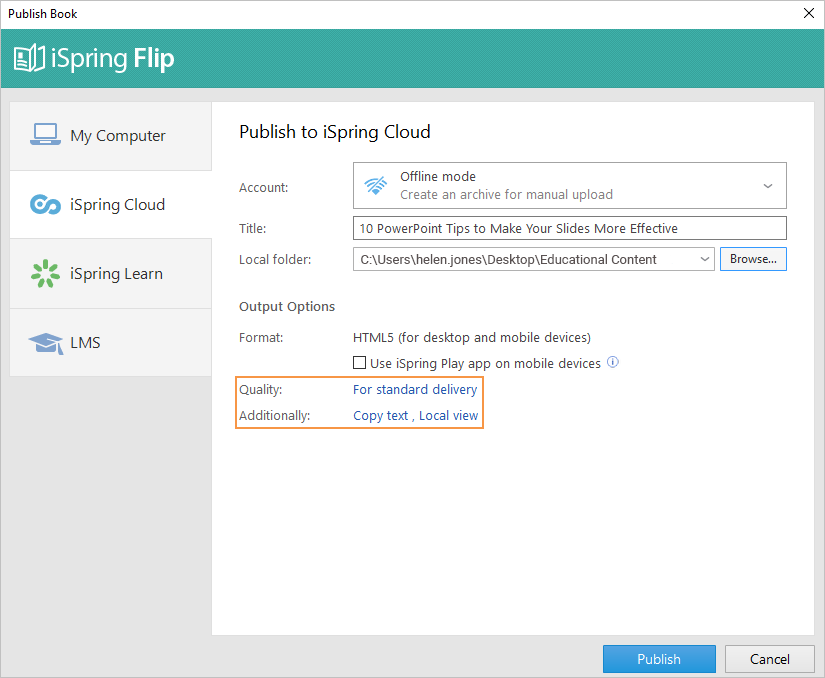
- Next, click the Publish button.
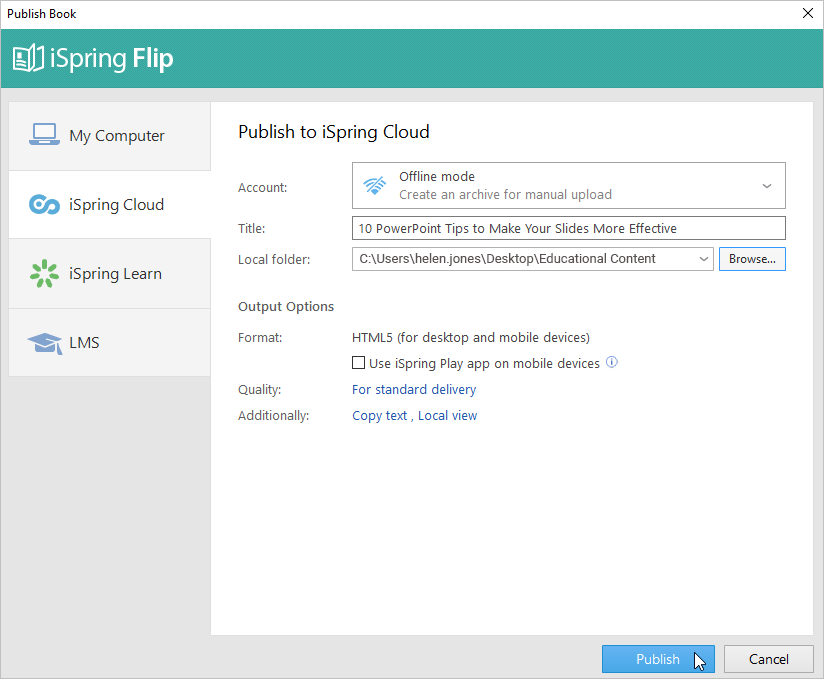
- Once published, click Open Folder.
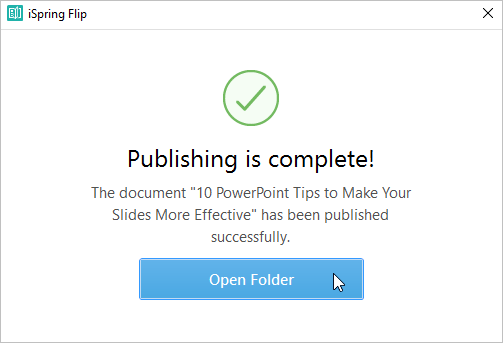
- iSpring Flip creates a package with your book files which is ready for uploading to iSpring Cloud. You can log in to your iSpring Cloud account at any time and upload this package. Check out the instructions on how to upload content to iSpring Cloud via the web interface.