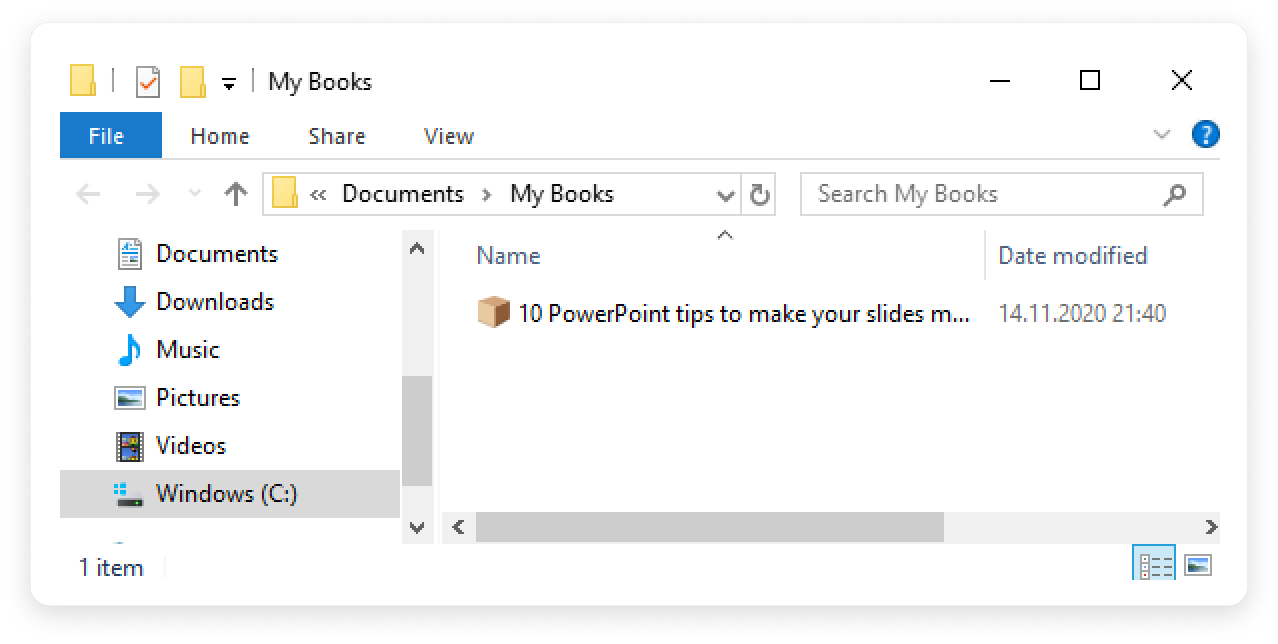If your computer is disconnected from the Internet or online publishing doesn't complete because of an antivirus program or a proxy server error, you can upload the book to iSpring Cloud manually.
- Go to the Account menu and select Switch to offline mode.
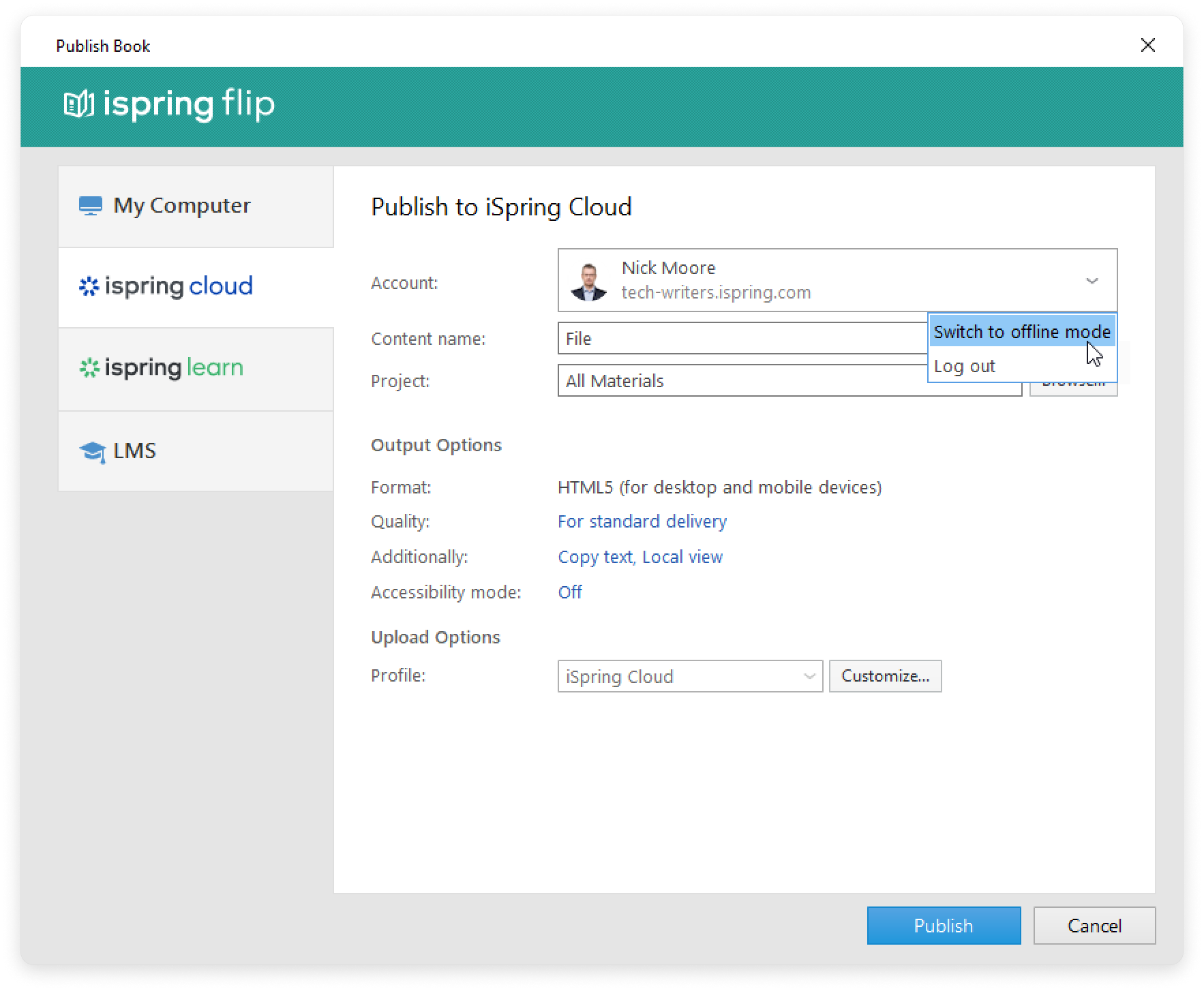
- Enter a title in the Content name field. By default, the title is the same as that of the document.
- Specify the local or network folder in which the book will be saved in the Folder field. To do this, click the Browse... button on the right.
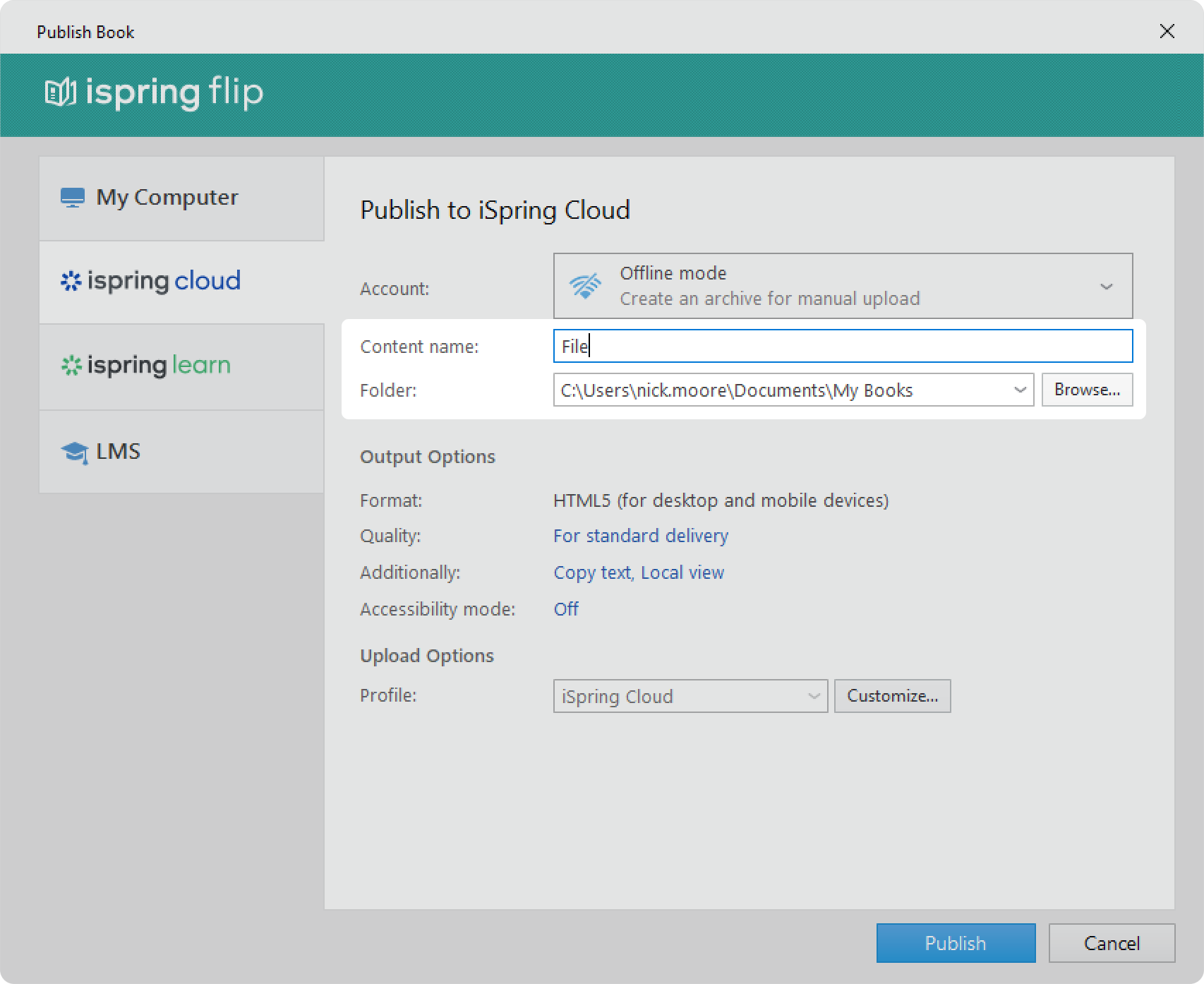
- Then, set up output options:
• Select the quality level of images in the book
• Enable security settings
• Switch on accessibility mode
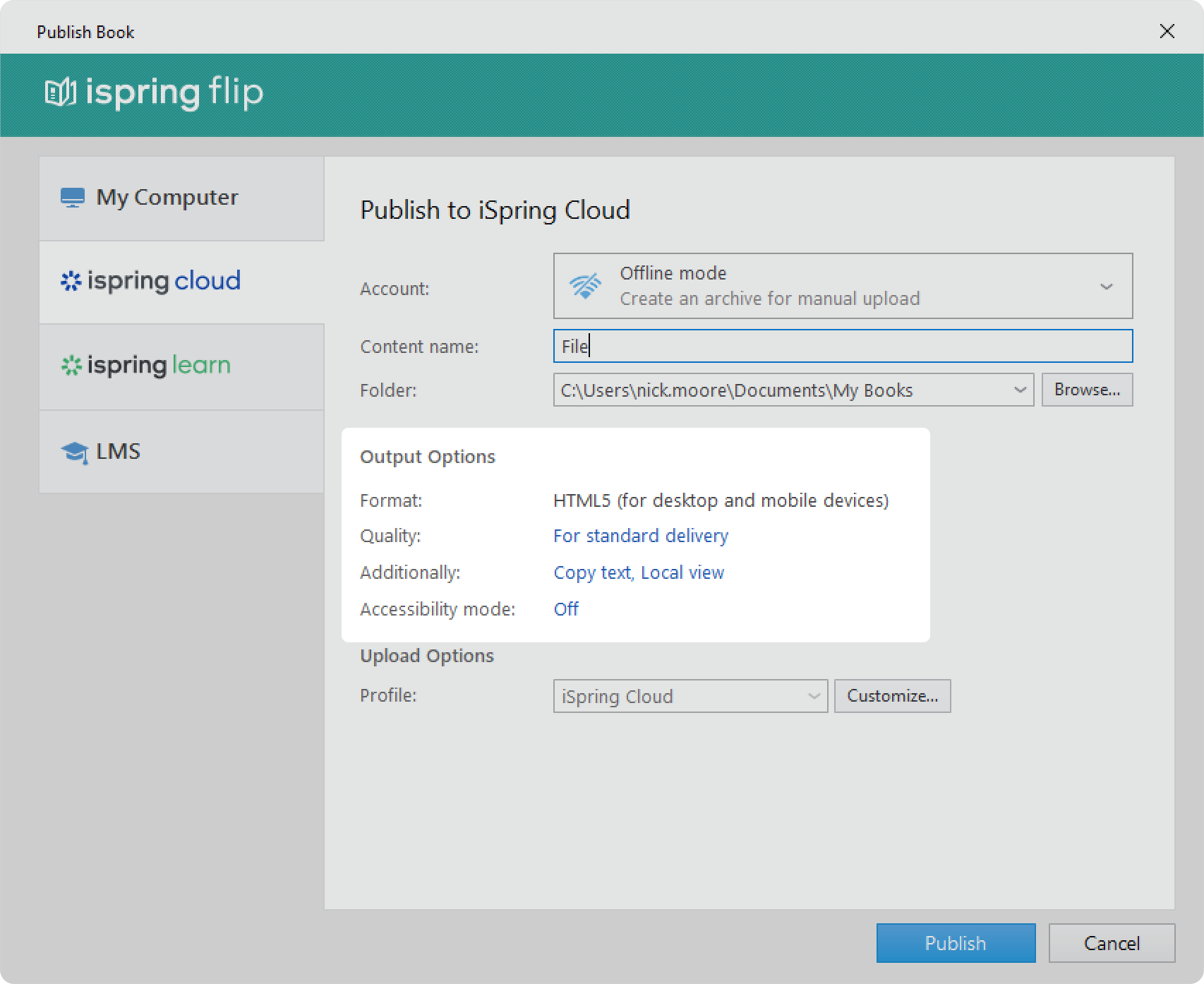
- Next, specify the upload options.
• Click the Customize button next to the Profile menu in which iSpring Cloud is selected as the default.
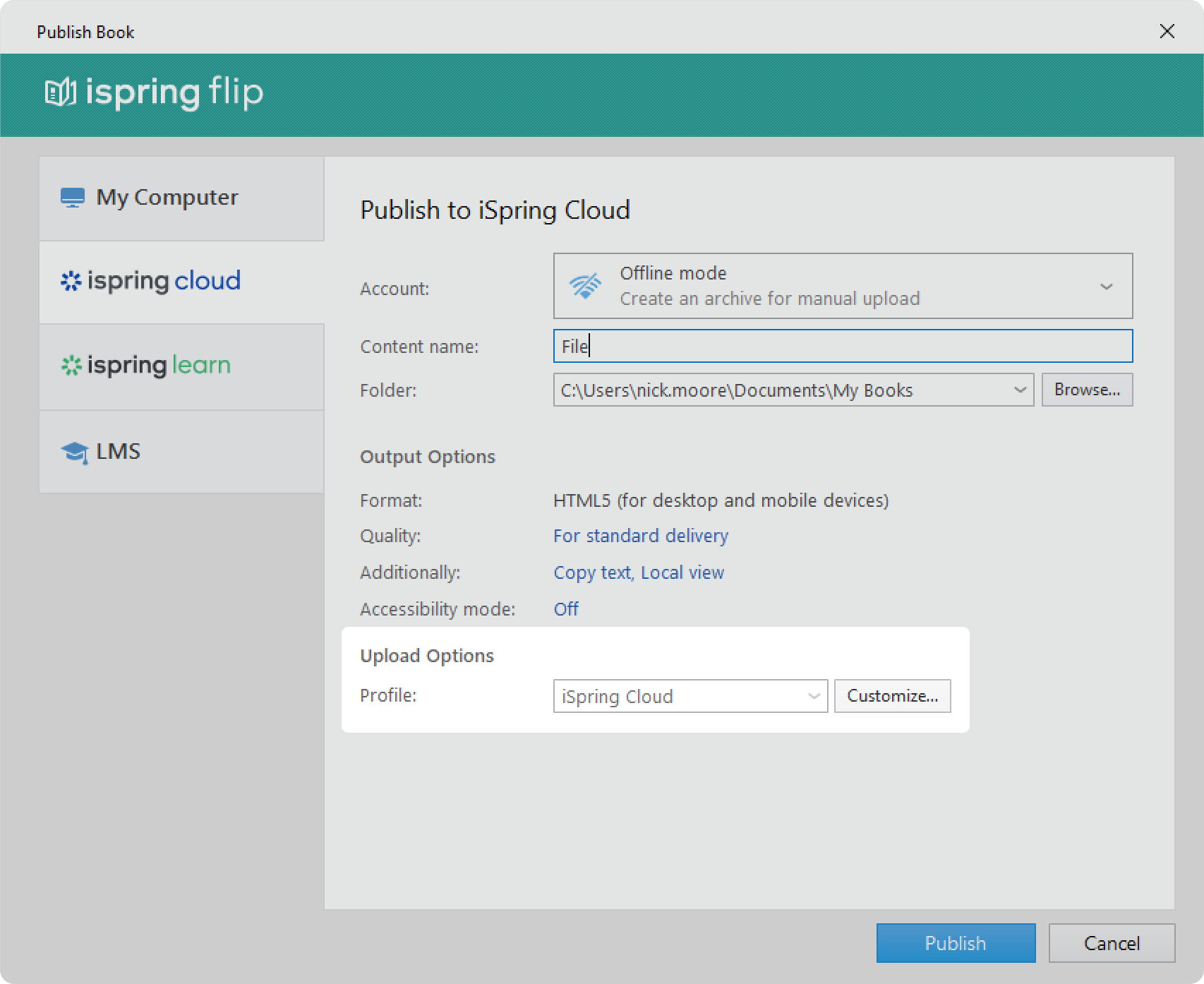
In the opened window, add tags, description, and the book author, and set up progress and completion parameters.
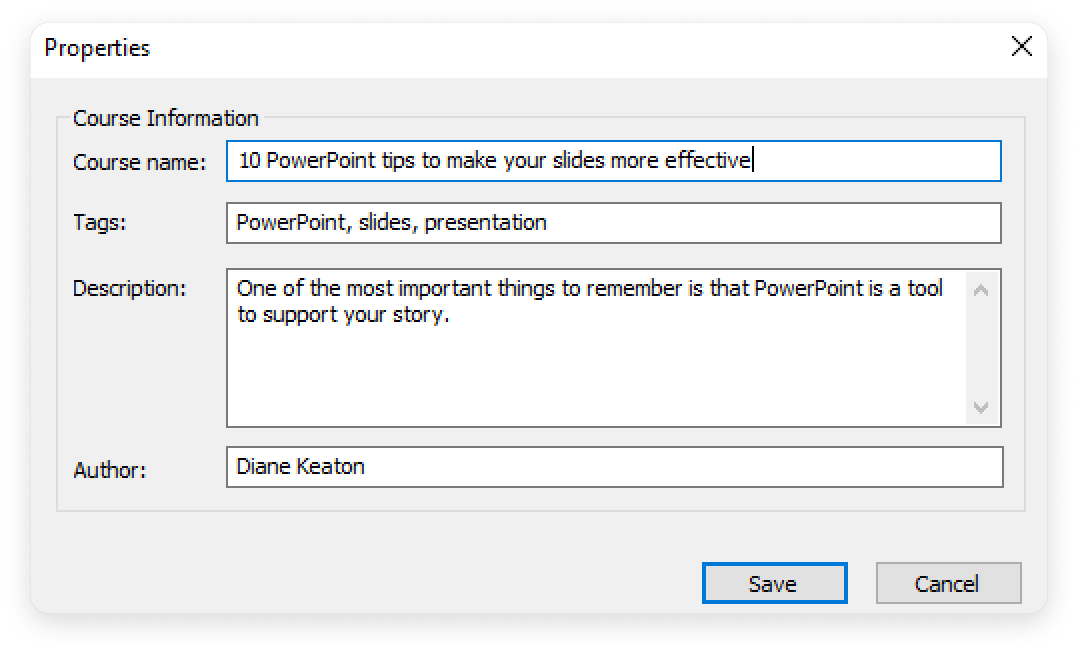
- Click the Publish button.
After publishing, click the Open Folder button.
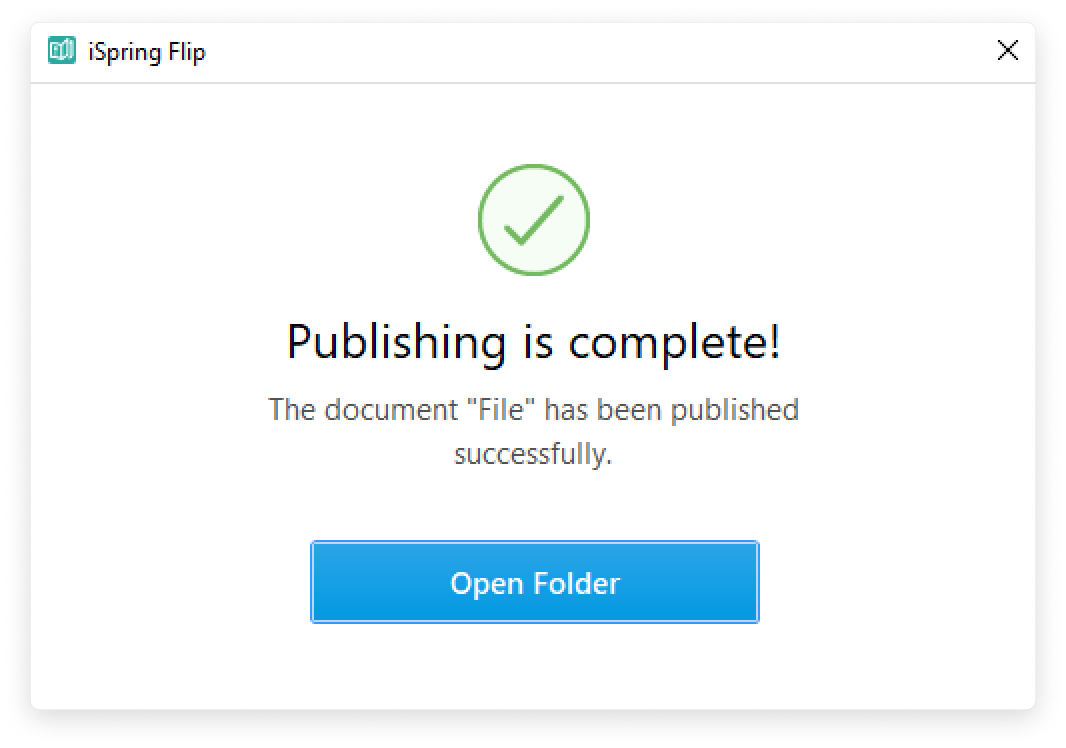
- In the folder, you will see a package that is ready for offline upload.