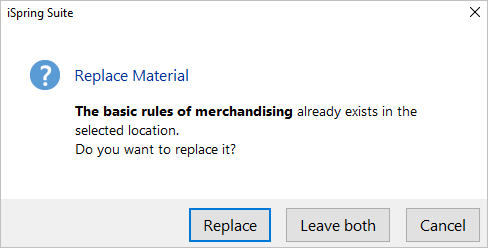Important:
If in the All Materials section or in the project where you are uploading the content item there is already a quiz with the same name, select one of the actions:
- Replace the old quiz with the new one
- Leave both quizzes; in this case, a digit will be added to the quiz name, like The basic rules of merchandising (1)
- Cancel publishing