The authors in your iSpring Cloud team can download the source files of the following types of content:
- iSpring Suite courses
- iSpring QuizMaker quizzes
- iSpring Visuals interactions
- iSpring TalkMaster dialog simulations
To allow them to download files of the content created with iSpring programs, enable the Upload source files option while publishing the content item to iSpring Cloud or creating a package for offline upload.
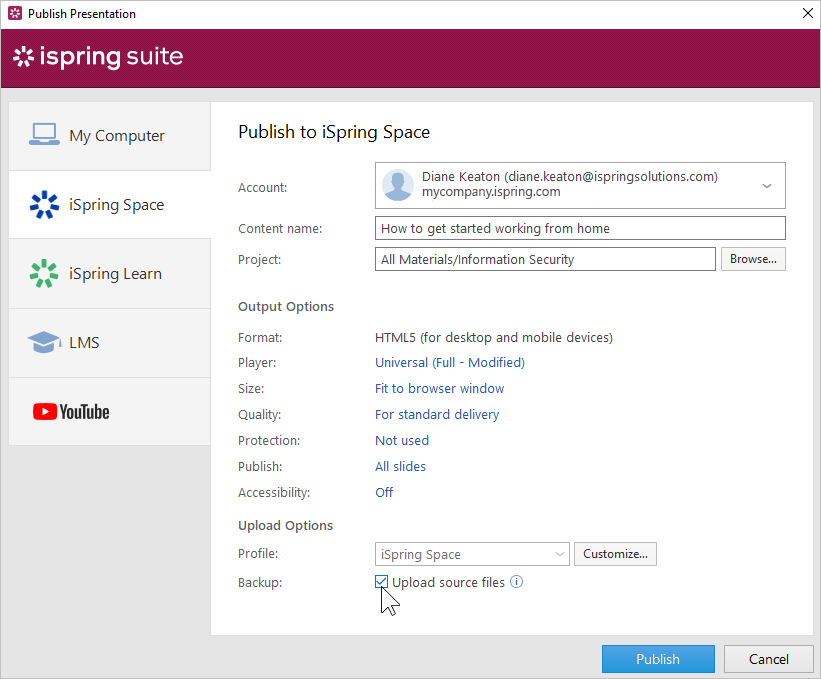
Your authors can also download iSpring Cam Pro screencasts published directly to iSpring Cloud or uploaded via the iSpring Cloud interface. These are MP4 video files.
As well, they can download the following types of content that have been uploaded to iSpring Cloud from your computer:
- MP3 audio files
- MP4 video files
- PowerPoint presentations
- PDF documents
Let's outline how to download a content item or its source files in iSpring Cloud:
- Select a course, a quiz, an interaction, or a dialog simulation created with an iSpring program and click Download source files.
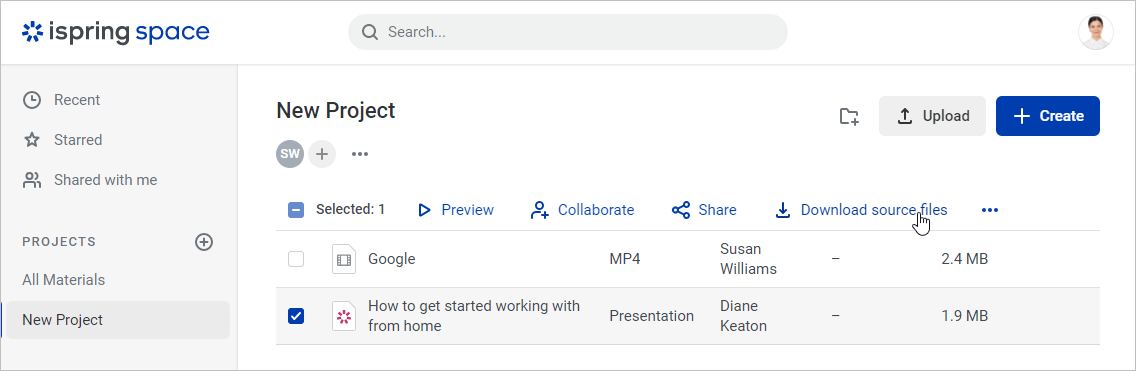
If you want to download an iSpring Cam Pro screencast, an MP3 audio file, an MP4 video, a PowerPoint presentation, or a PDF document, select the content item and click Download.
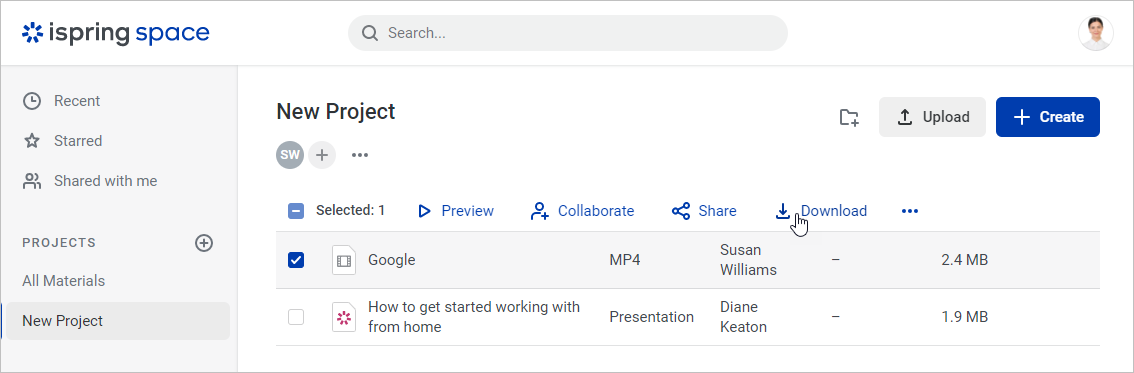
Another method is to click on the menu to the right of the desired content item.
If the content item is a course, a quiz, an interaction, or a dialog simulation created with an iSpring program, choose Download source files.
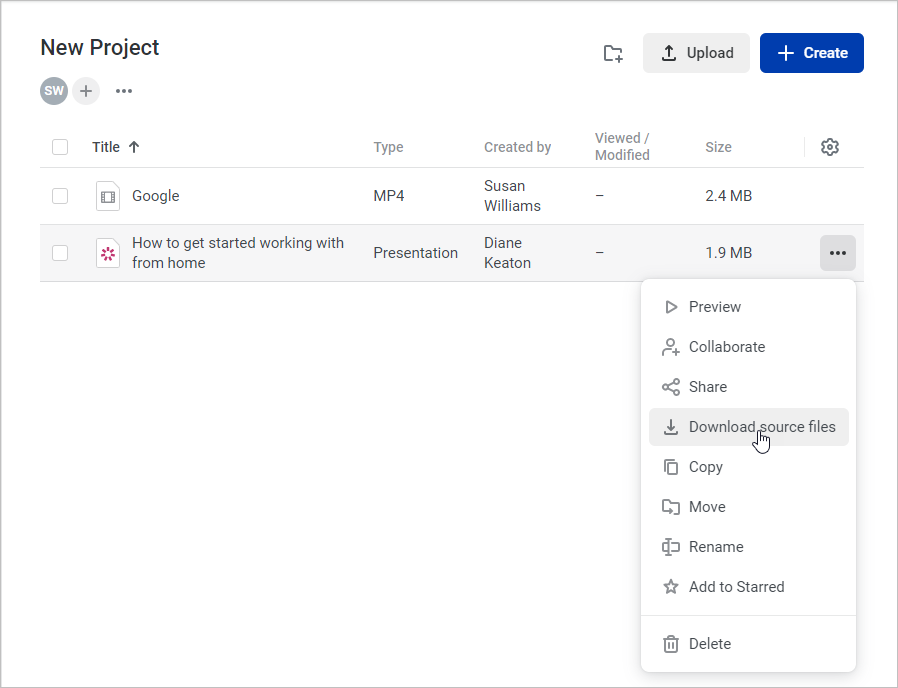
If the content item is an iSpring Cam Pro screencast, an MP3 audio file, an MP4 video, a PowerPoint presentation, or a PDF document, click Download.
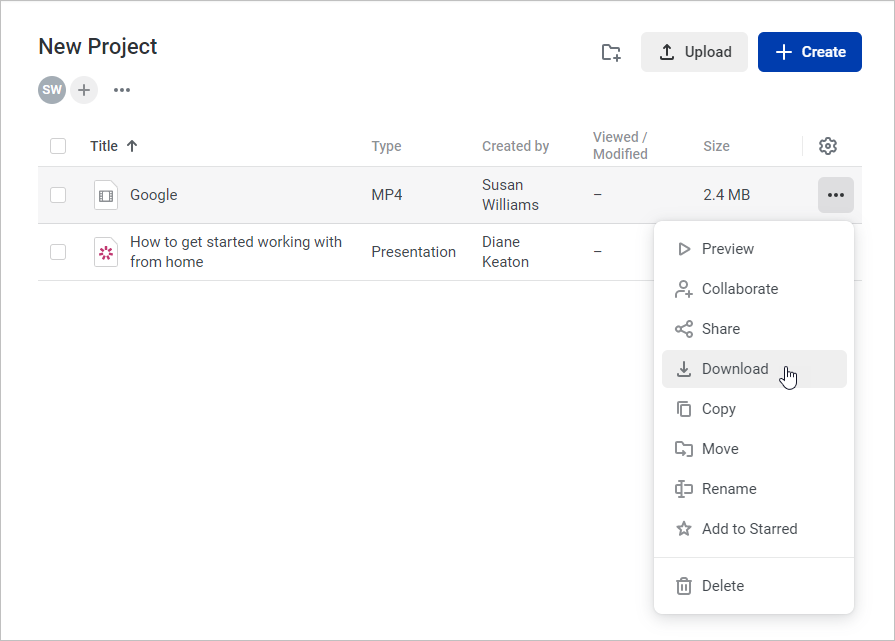
- The archive with the files or the content item itself will be downloaded to the Downloads folder of your computer and you can then proceed to edit it.
Courses, quizzes, interactions, and dialog simulations created with iSpring programs can then be published directly to iSpring Cloud. Or, you can create a package for offline upload and upload it through the iSpring Cloud interface.
MP3 audio files, MP4 videos, PowerPoint presentations, and PDF documents can be added to the iSpring Cloud account only by uploading them to iSpring Cloudfrom your computer.