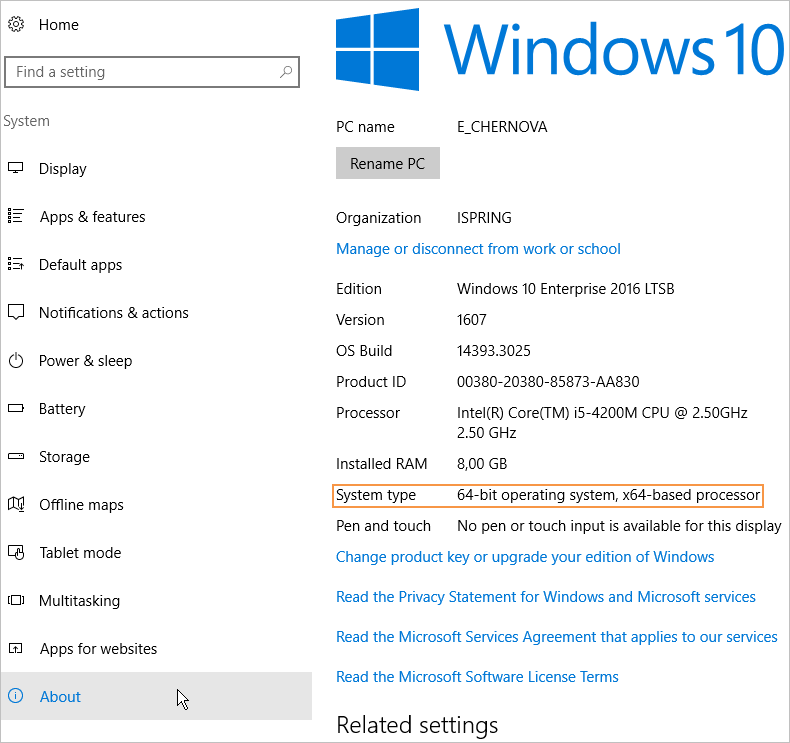Moving Your iSpring Suite license to a New Device
If you want to move iSpring Suite to another computer or reinstall the operating system on your PC, you need to deactivate the license. You can either deactivate a license without removing the software from your computer or deactivate and uninstall the program.
Deleting and Deactivating iSpring Suite
- Open the Start menu and click on the Control Panel icon.
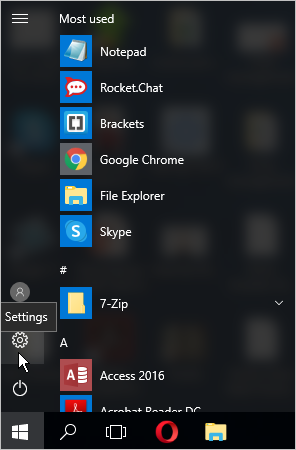
- Then, select the System section.
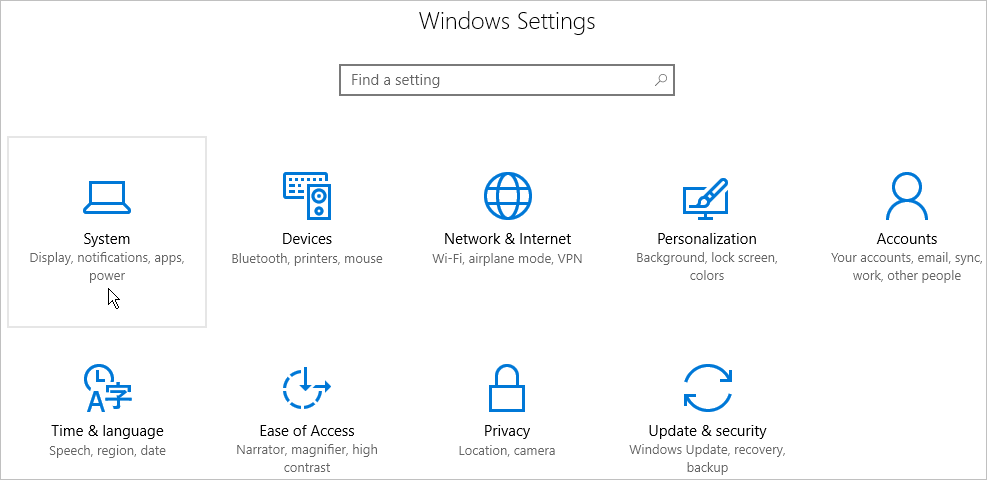
- Next, open the Apps & Features tab.
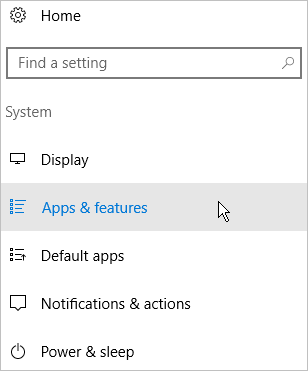
- Find iSpring Suite 9 in the list of installed programs, click on it, and hit the Uninstall button.
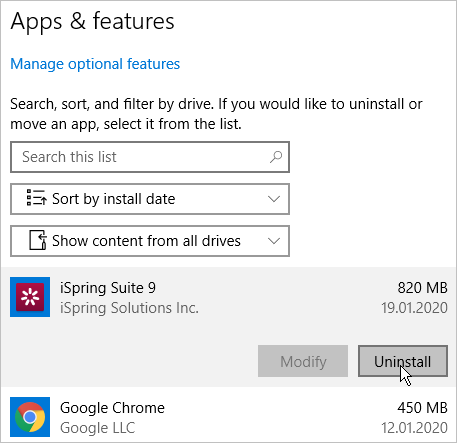
- The system will notify you that it will be deleted along with all its data. After that, click Uninstall again.
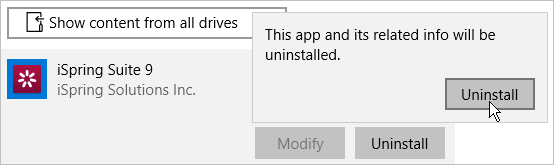
- Finally, click Deactivate license.
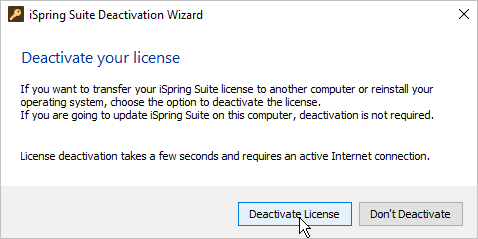
- The program is removed from your computer, and the license has been deactivated. You can now install iSpring Suite on a new device.
Deactivating iSpring Suite without Uninstalling
- Launch iSpring Suite 9 on your computer.

- Open an existing course or create a new one.

- On the toolbar, select the iSpring Suite 9 tab and choose the About option.
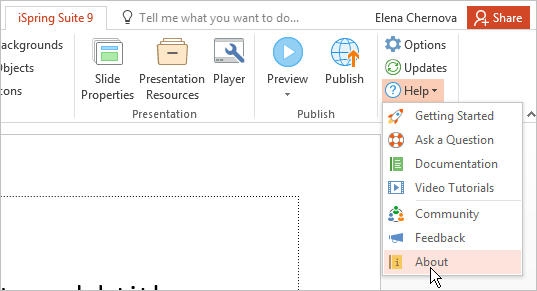
- In the Business License section, click Change License Key.
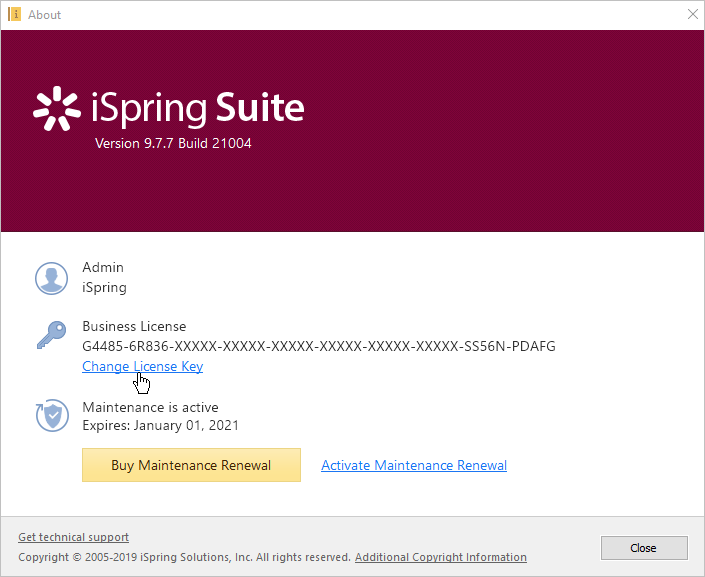
- Next, select the Deactivate the license option and click Next.
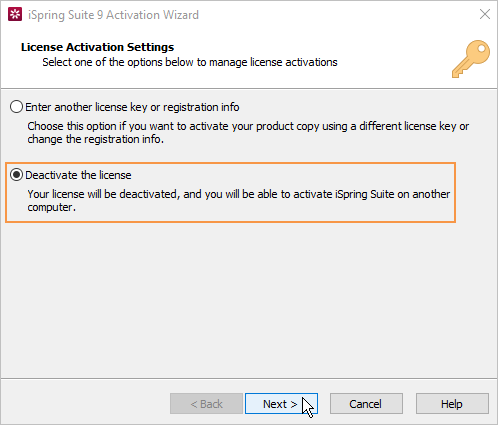
- Choose Deactivate my license and again click Next.
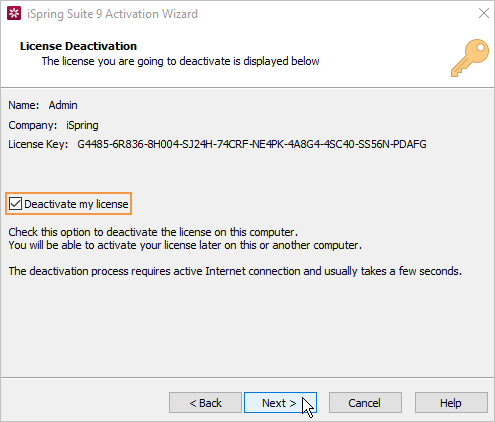
- The iSpring Suite license is deactivated, but not uninstalled from your computer. If needed, reactivate it.
Installing and Activating iSpring Suite on a New Device
- Download a trial version on the iSpring website or request a link to download the program from our Customer Service team.
If your license key support an older version of iSpring Suite, download an installer file on the Download Old Versions page. - Find the email you received after you purchased the license and copy the license key.
- Activate the license on your computer. The process will be the same as right after the program purchase.
How to detect the bitness of an operating system
If, for some reason, you can't download a trial version of iSpring Suite from the website, our employees will gladly send you a direct download link.
In this case, you will need to figure out the bitness of the operating system installed on your computer. Windows bitness can be 32-bit or 64-bit.
- Open the Start menu and click on the Control Panel icon.
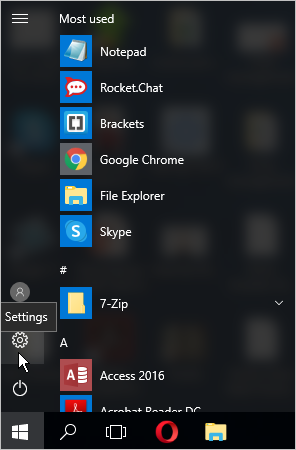
- Then, select the System section.
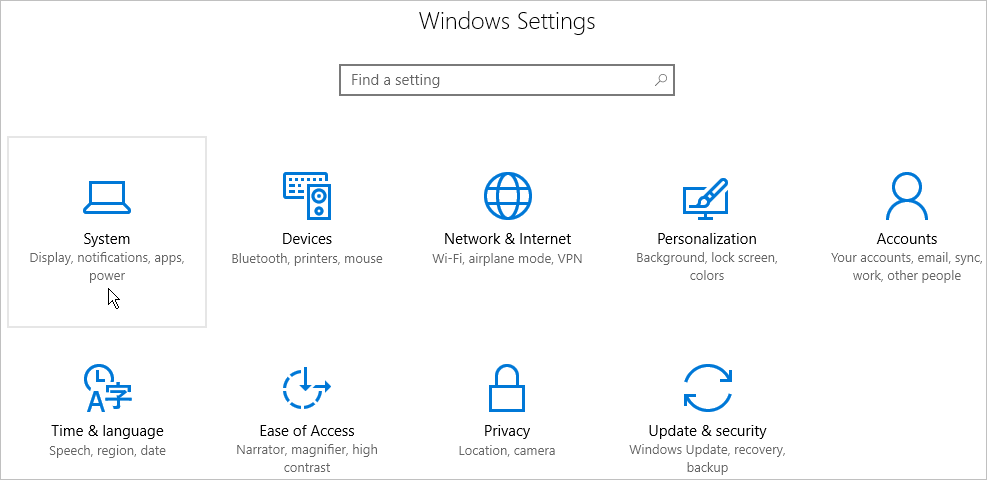
- Next, open the About tab. In the System type field, you will see what the bitness of your operating system is.