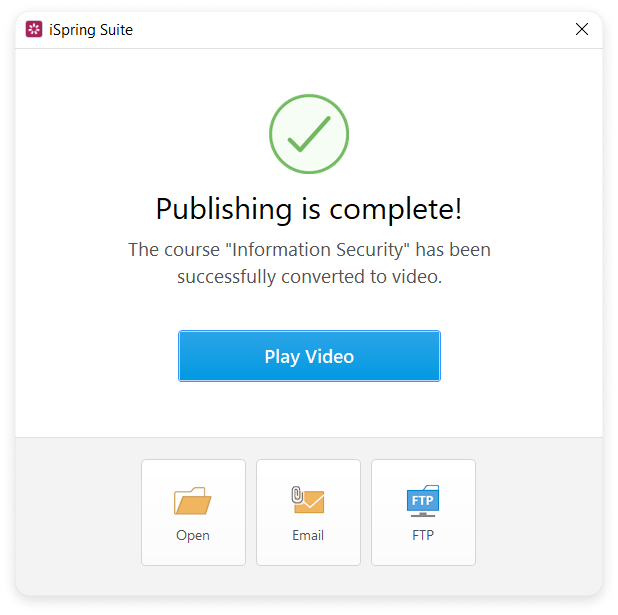Convert a created course with all added effects and resources to an MP4 video. To create a video course, follow the instructions below:
- Click Publish on the iSpring Suite 11 toolbar.

- In the Publish Presentation window, click My Computer. Enter the title of the video in the Project name field. By default, the name is the same as the title of the PowerPoint presentation.
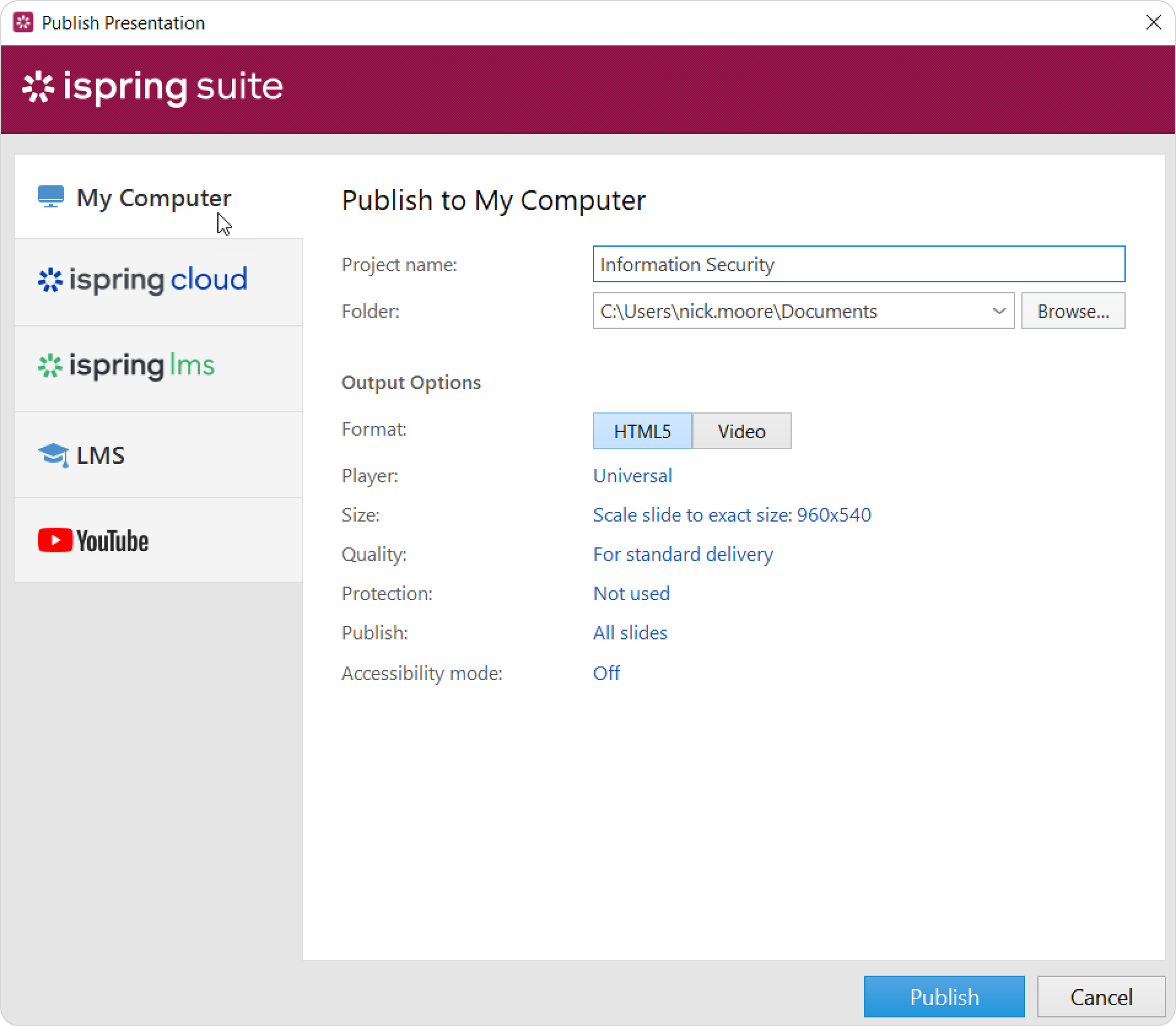
- In the Folder field, specify the local or network folder in which the course will be saved. To do this, click the Browse... button, navigate to the folder, and click Select Folder.
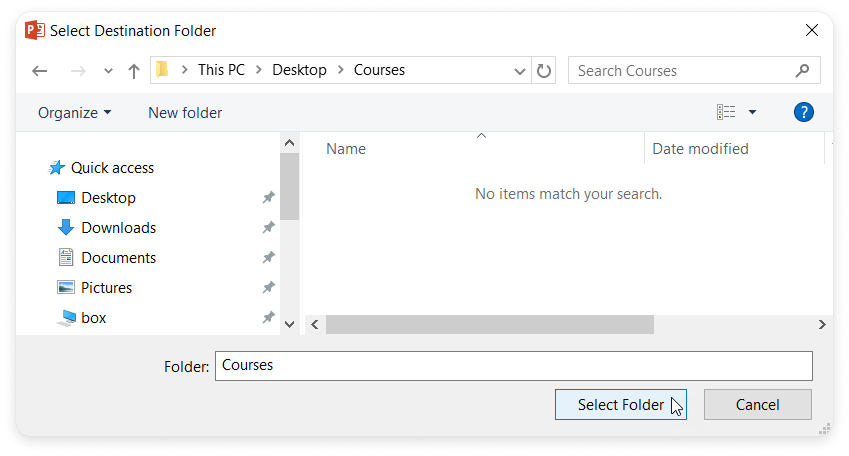
- Select the Video format.
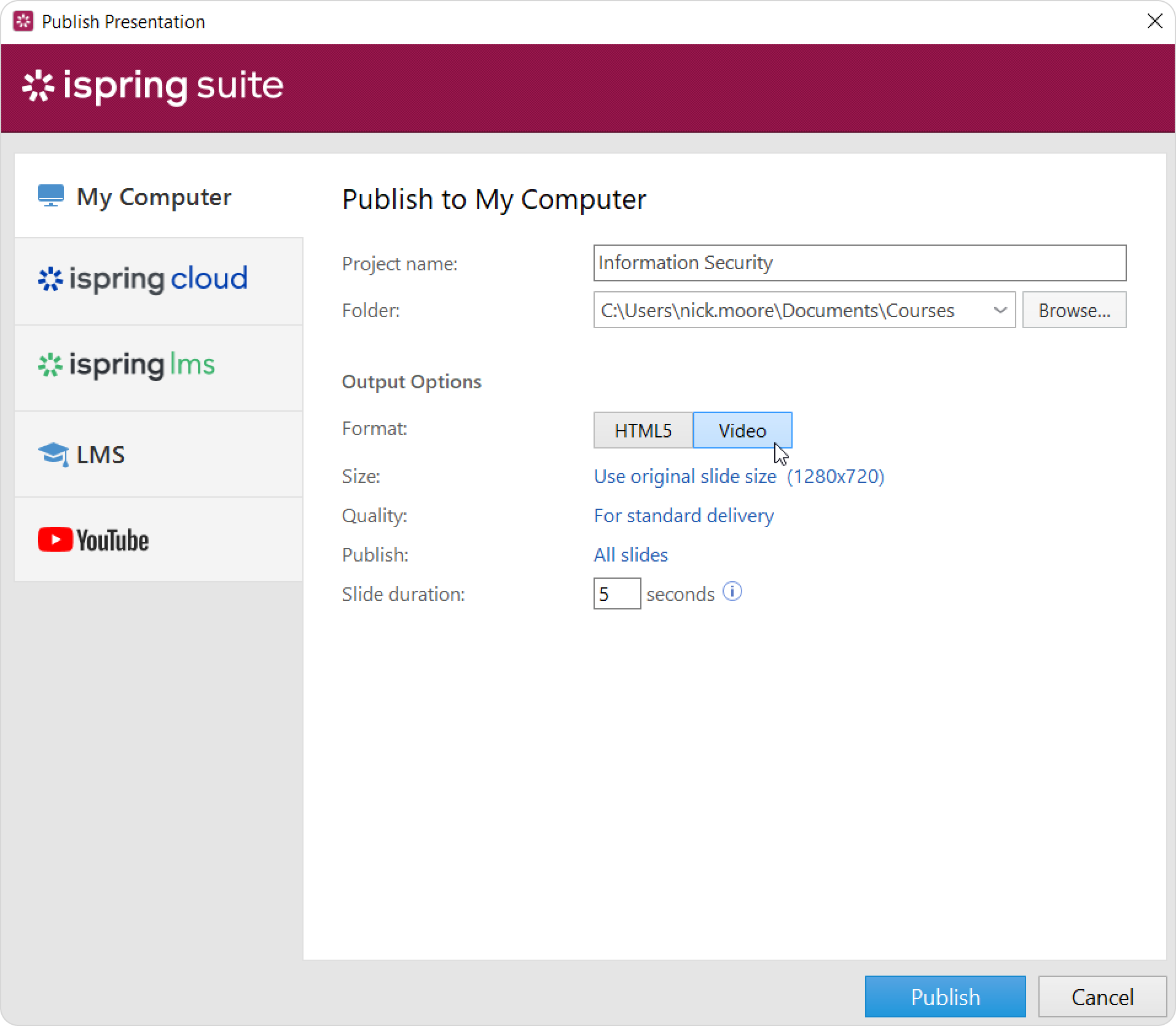
- Then, set up output options:
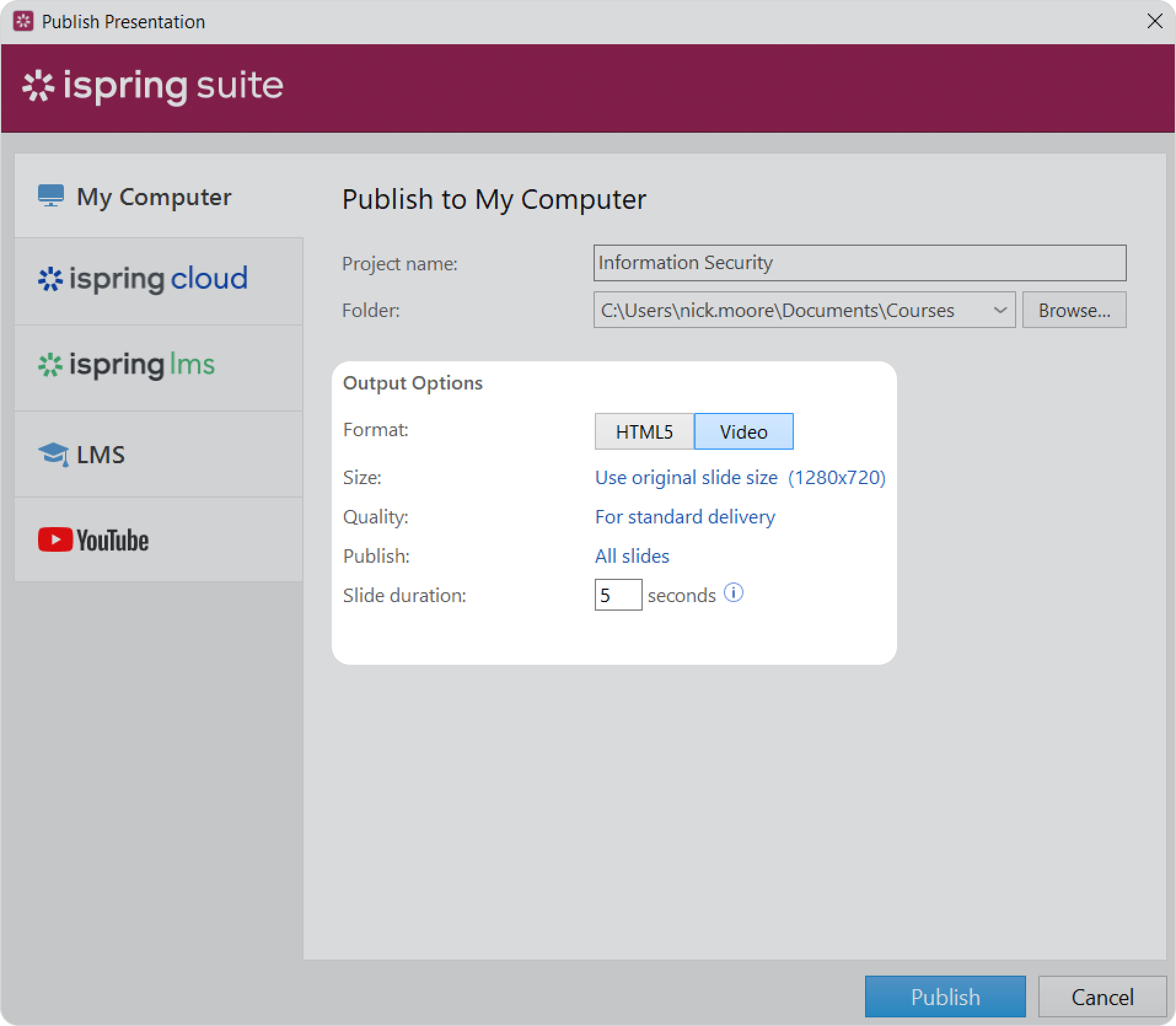
Click Publish to convert your presentation to a video file.
In the window that will open after the publishing process has completed, the following options are available:
- View the content in a player installed on your PC as the default player
- Open the video in a folder on your computer
- Send the video presentation as an email attachment
- Upload the content to an FTP server