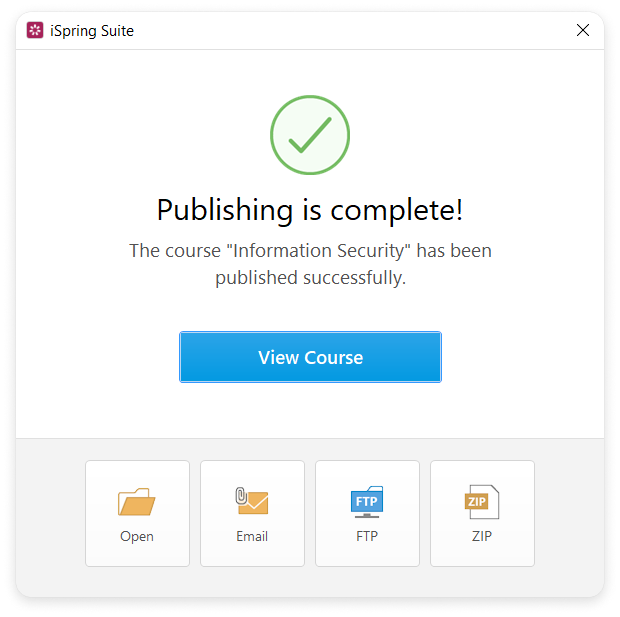Publishing to the computer allows you to save a course on a local drive for subsequent distribution. Post the converted course on your website, blog, or on the internal network of your organization.
- When you have finished editing the presentation, click Publish on the iSpring Suite toolbar.

- In the Publish Presentation window, select the My Computer tab. By default, the project name coincides with the course name, but you can change it to any name desired.
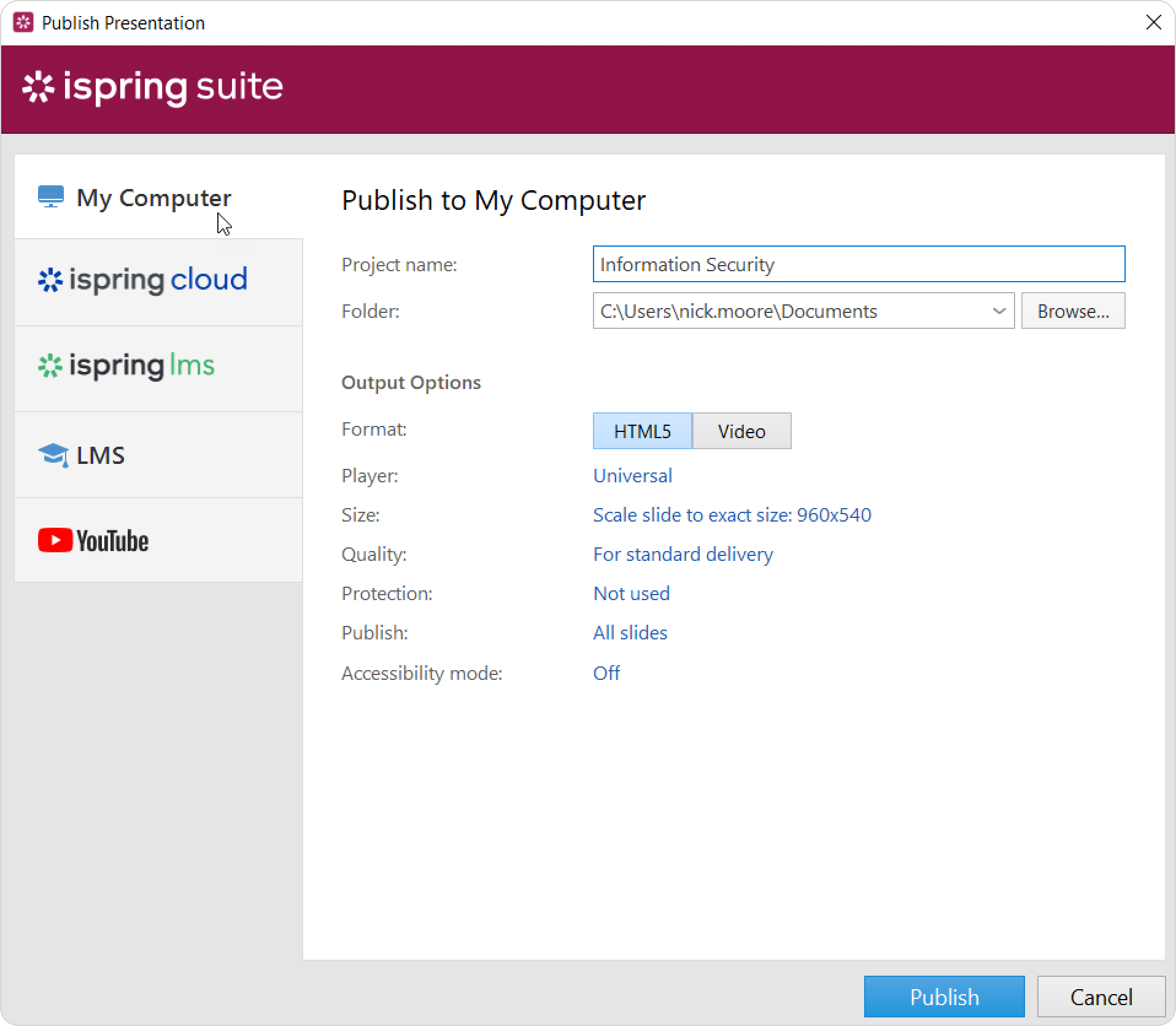
- In the Folder field, specify the local or network folder in which the course will be saved. To do this, click the Browse... button, select the desired folder, and click Select Folder.
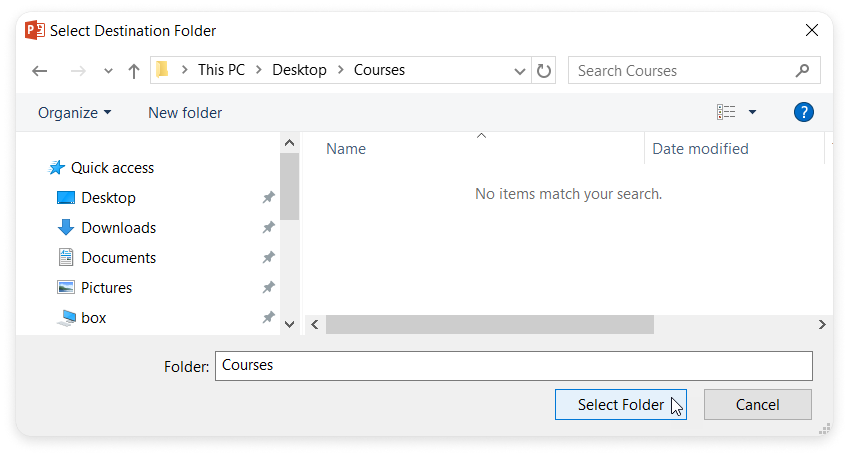
- Then, set up output options:
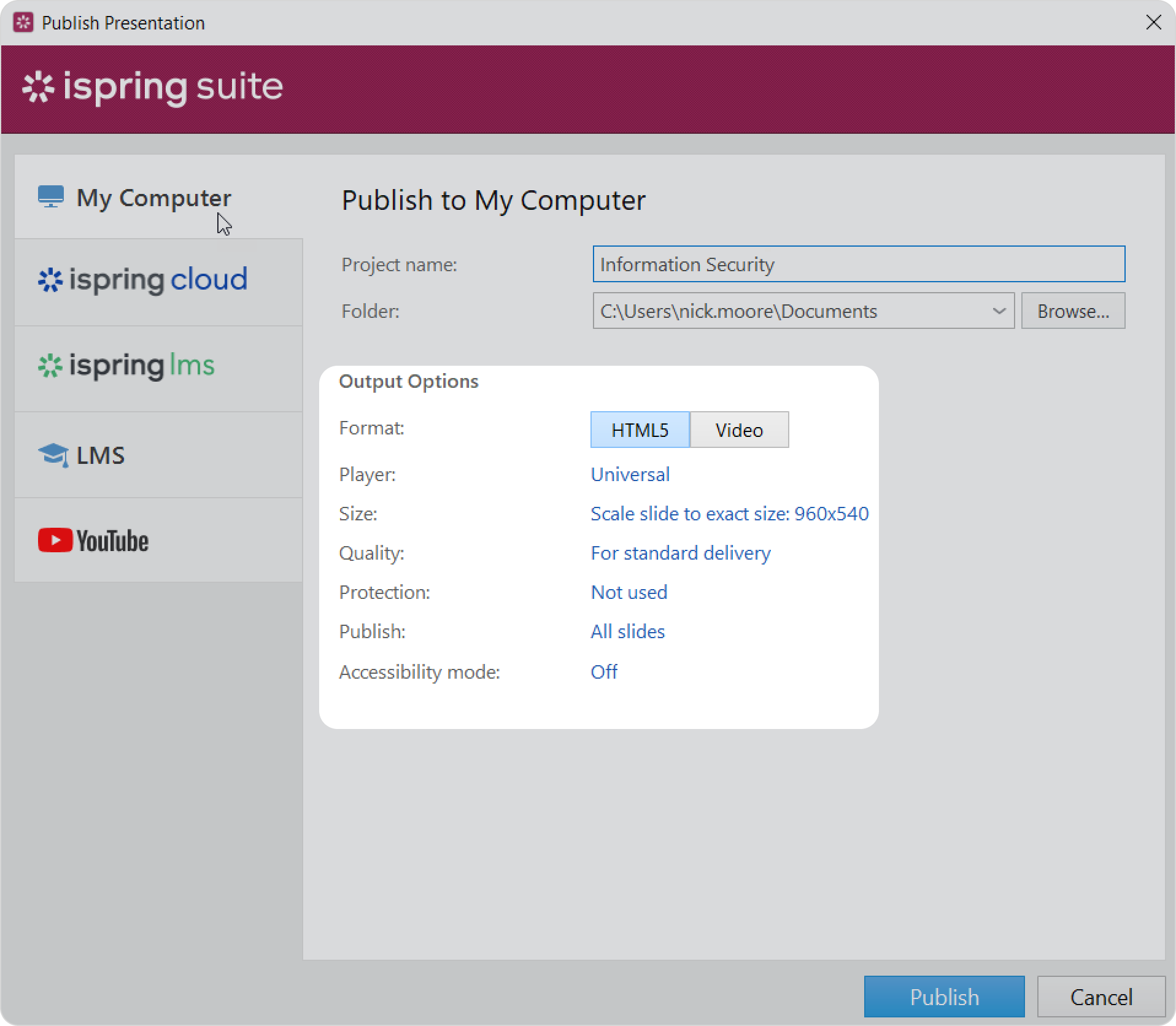
- After you've configured all the settings, click Publish.
- In the window that will open after the publishing process is completed, the following options are available: