Installing iSpring Suite
You can install iSpring Suite in any of these ways:
By signing up for a trial
In the trial form, enter your email address to create your iSpring ID.
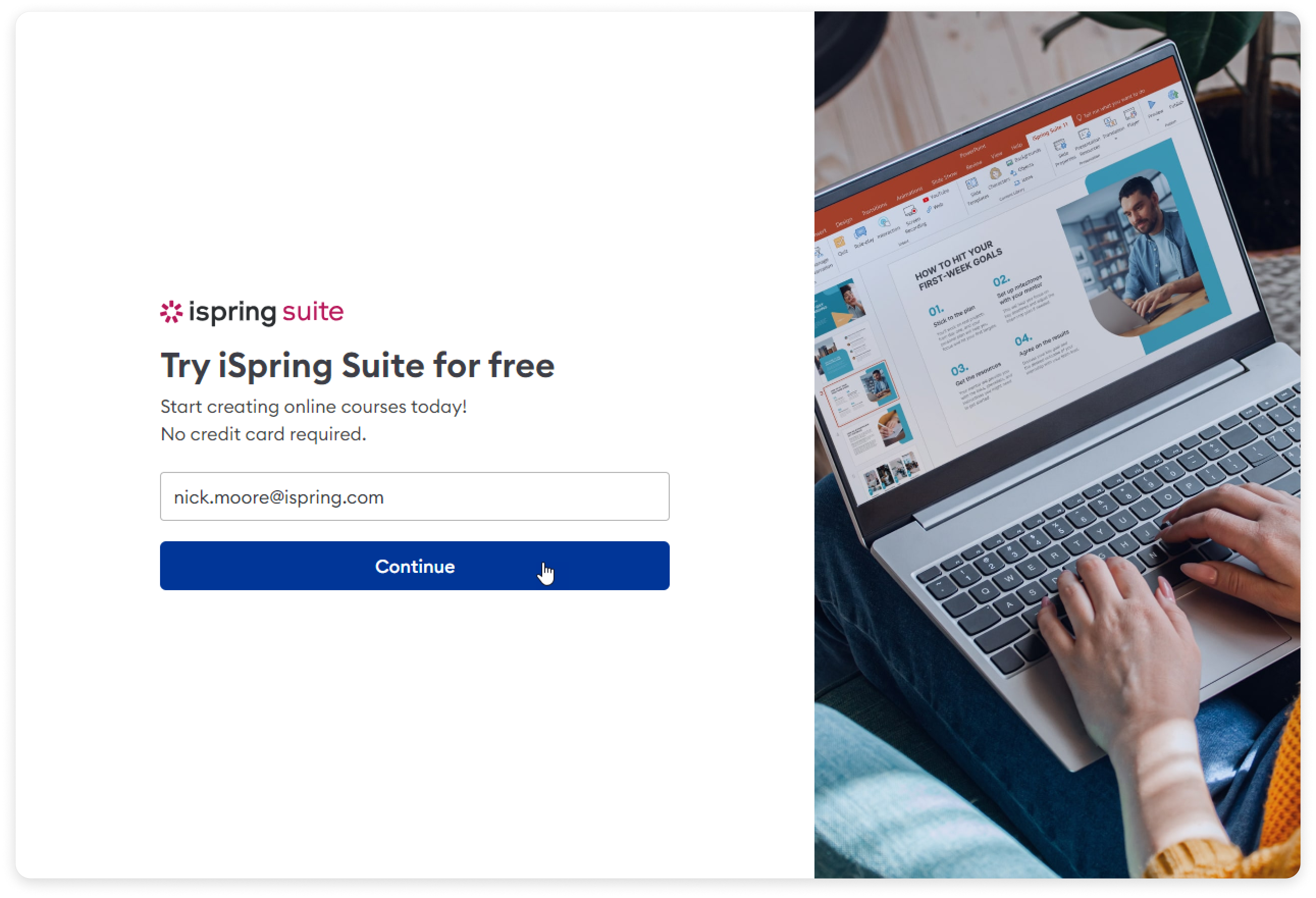
What is my iSpring ID?
An iSpring ID is a set of login details that consists of your email (as your username) and a password. You can use your iSpring ID to sign in to both your iSpring Suite and your iSpring Account on the iSpring Solutions website.- Next, create a password for your iSpring ID. You’ll need it to sign in to iSpring Suite.
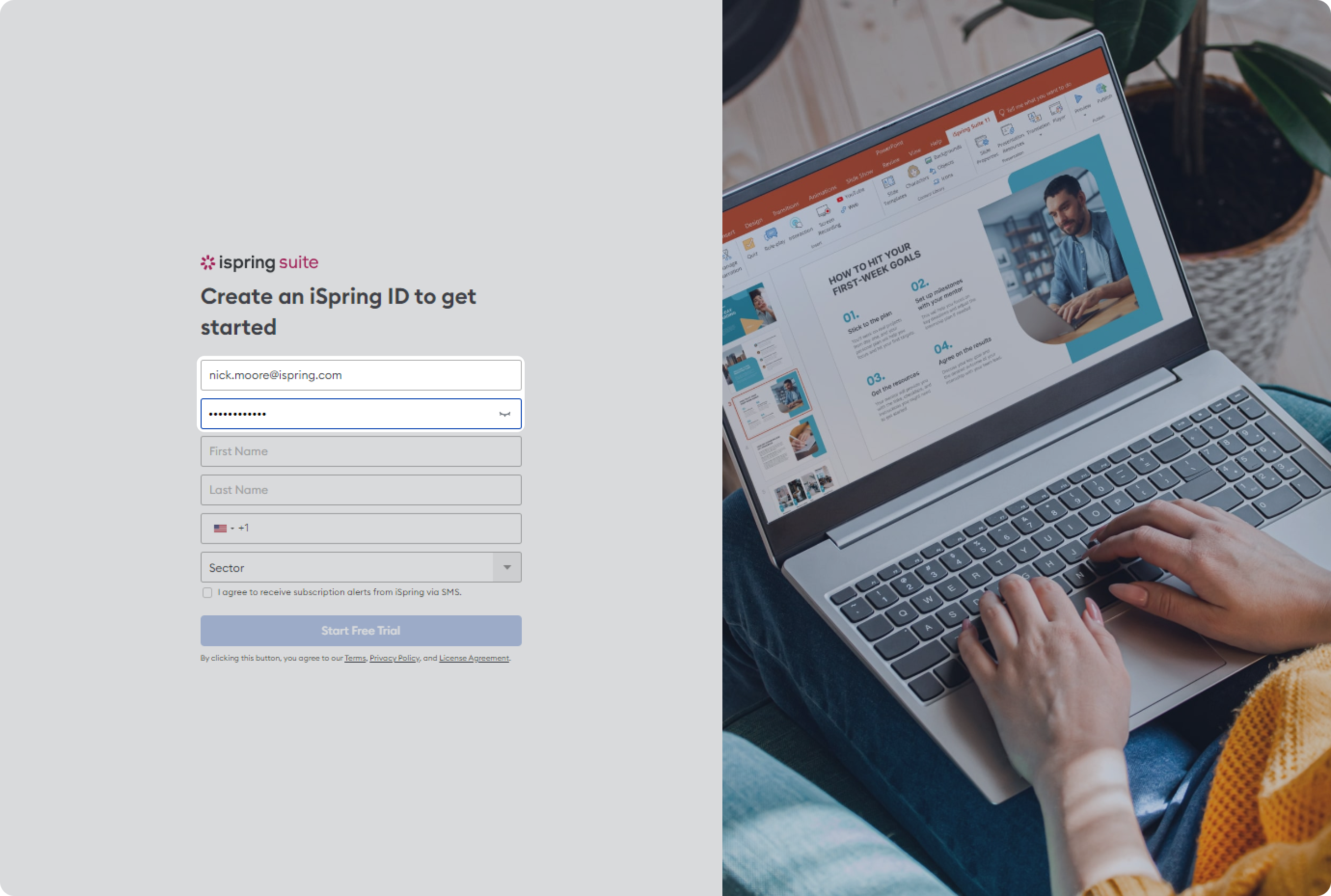
Then, fill out the form with your first name, last name, and phone number.
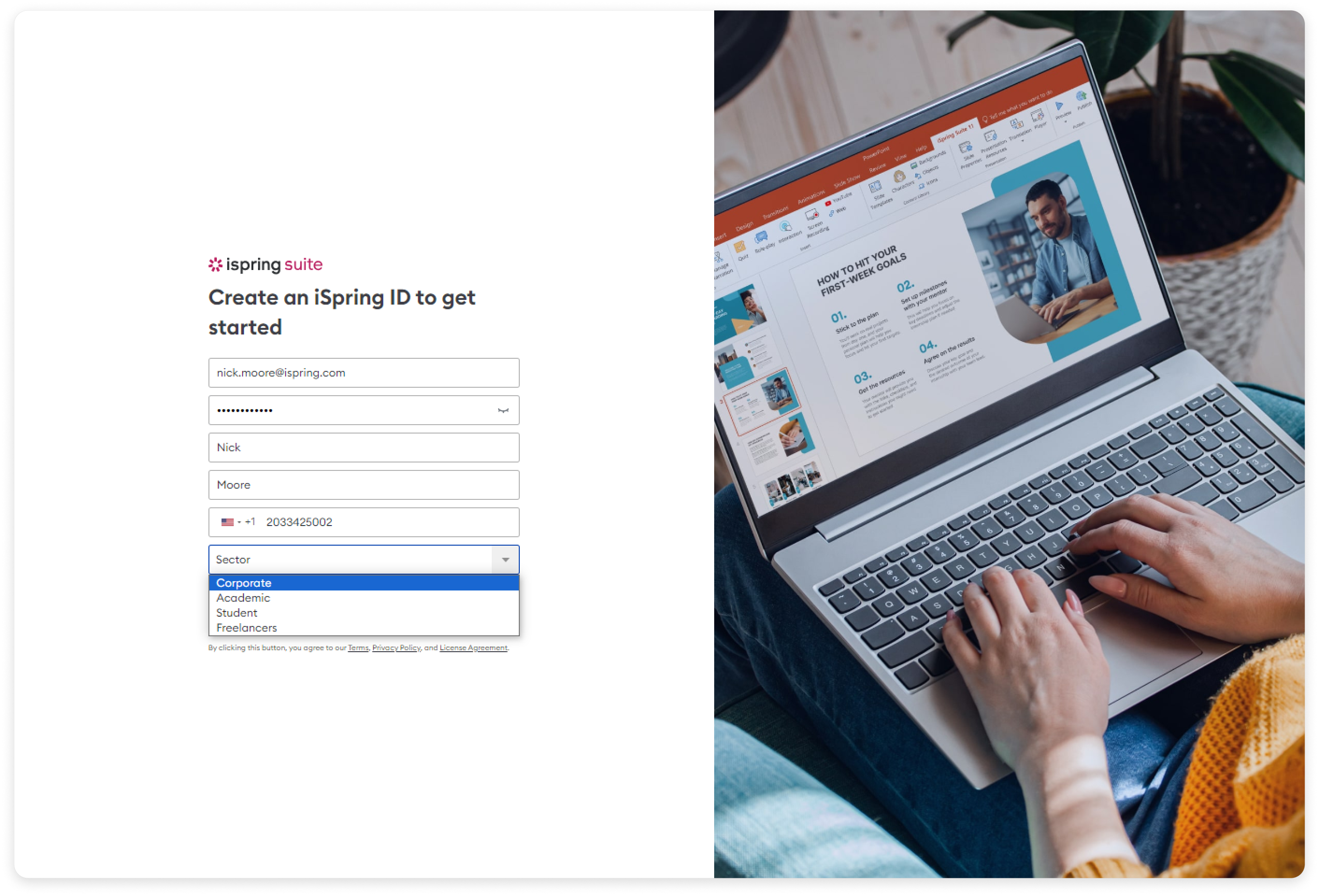
Make sure the details are accurate, especially if you plan to get an iSpring Suite AI license. Your first and last name will be used as the owner's name, the phone number as the contact, and the email address is where we'll send all the essential Account access and purchase details
- Finally, click Start Free Trial.
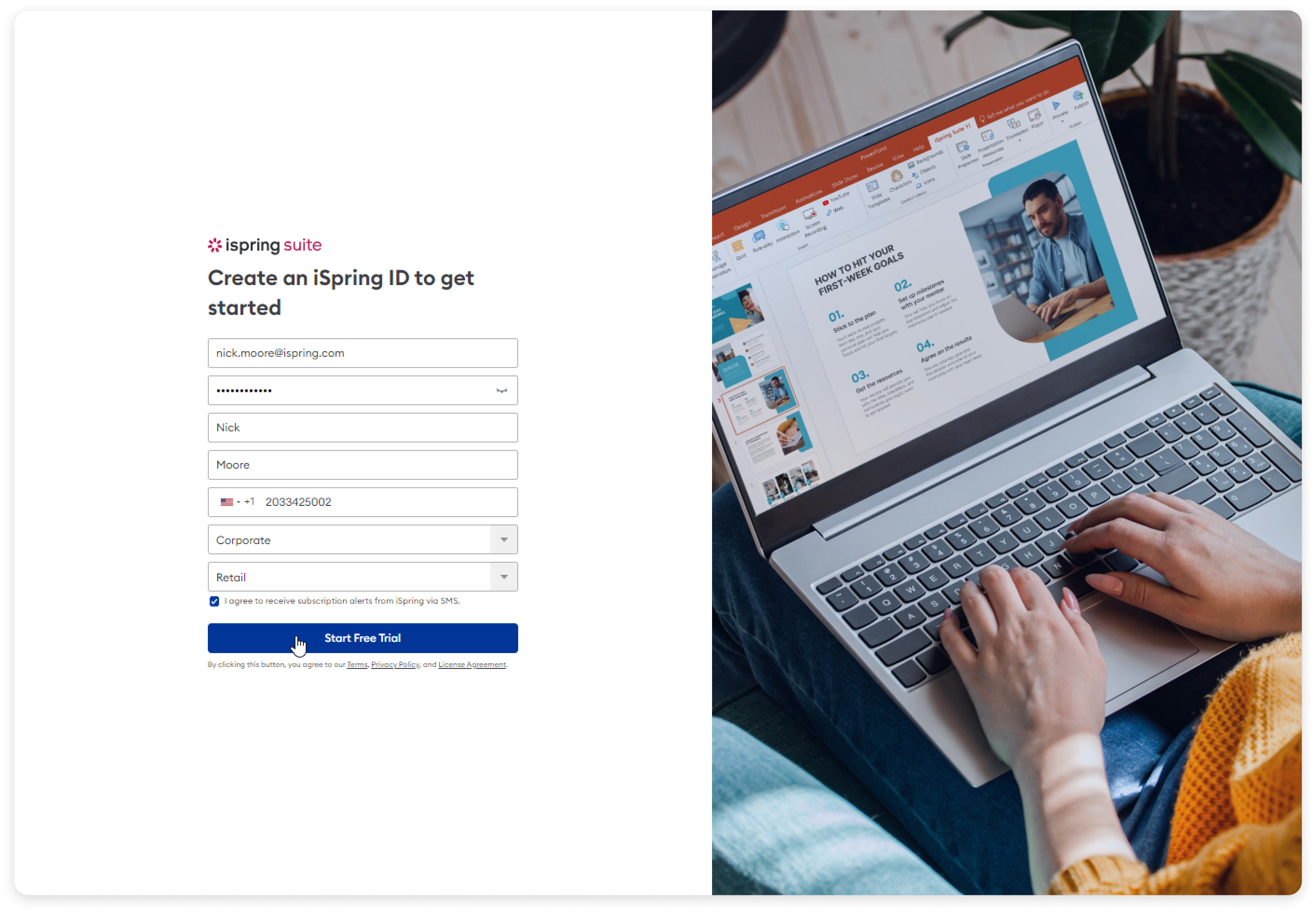
- The iSpring Suite app download will start automatically. We will send your iSpring Account login info to you by email. You will need these credentials after you install the iSpring Suite app on your computer.
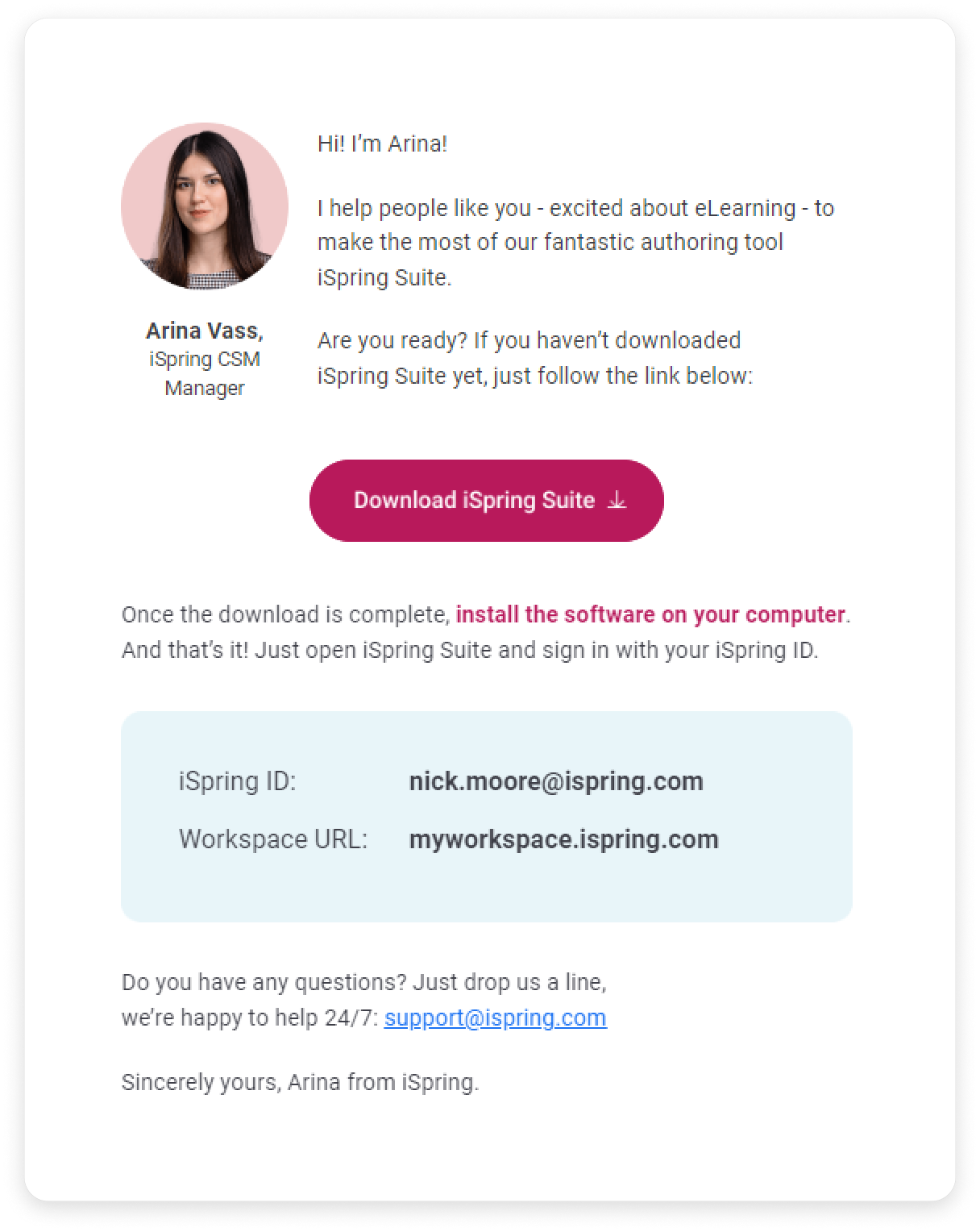
As soon as you have downloaded the file, click on it in the Downloads folder to install it. In the opened window, click Install iSpring Suite.
Authors invited to iSpring Suite will be automatically given an iSpring ID, and they will receive an email letting them know about it.
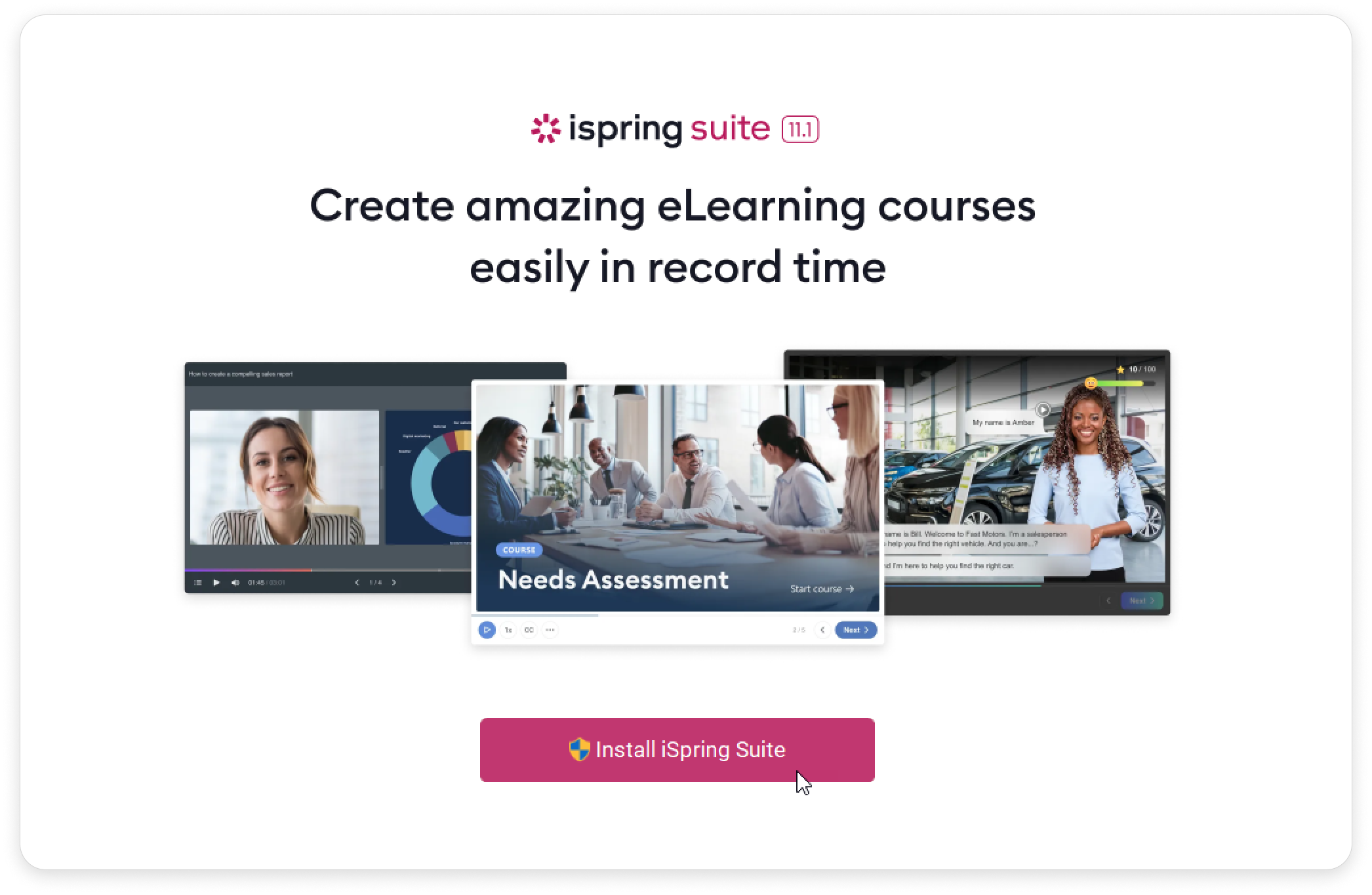
- Installation will begin, and you can track its progress.
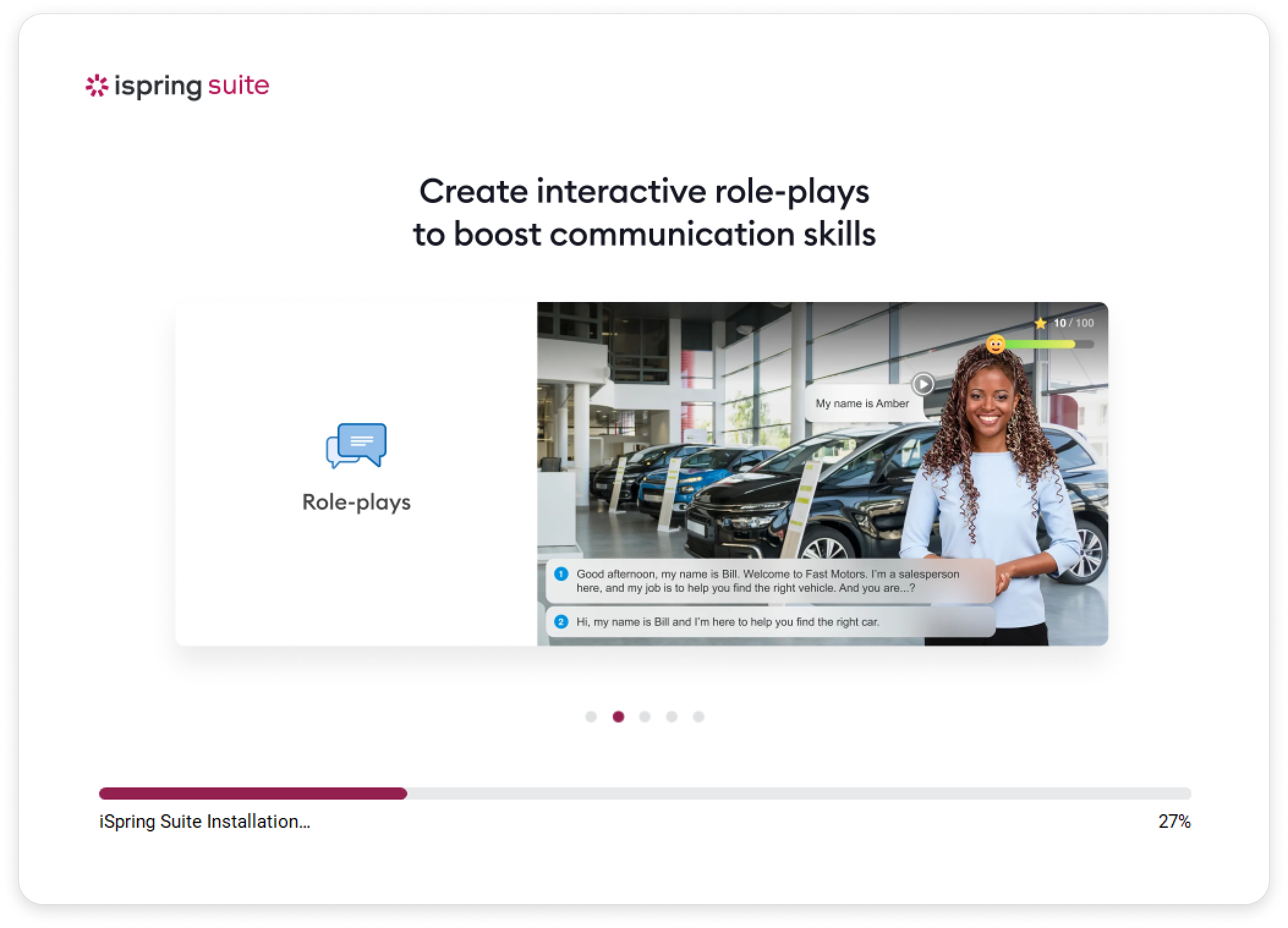
Purchasing a license from a sales representative
If you have purchased iSpring Suite from a manager, you will receive an email with the download and login details. Click on the download link in the email.
Downloading the app from your account
Let's say you use iSpring Suite but need it to be installed on another computer. If so, you can do this from your personal account.
- Launch the iSpring Suite app and click Sign In in the upper right corner.
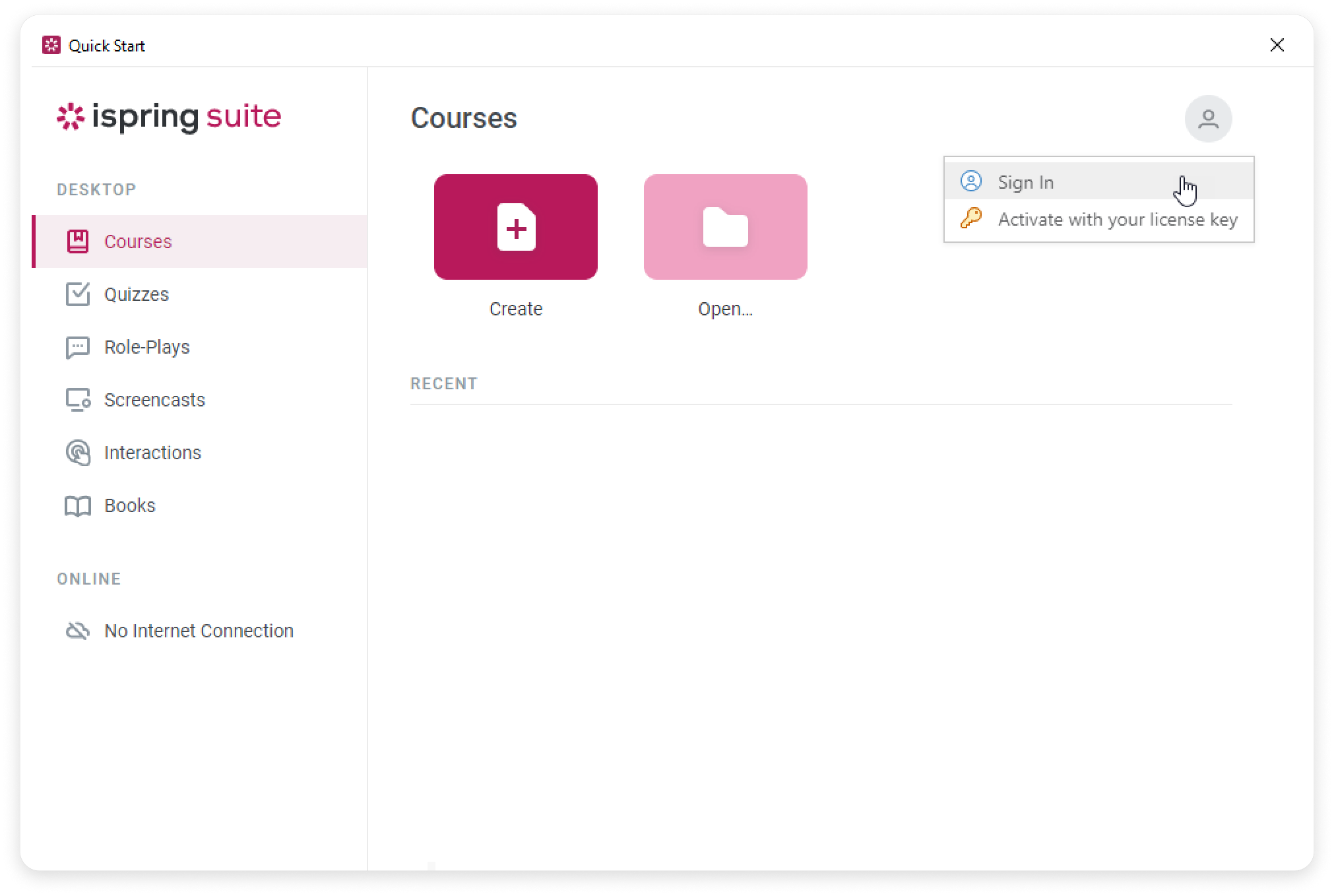 Or you can open a course in PowerPoint, go to the iSpring Suite 11 tab and click Sign In > Sign In.
Or you can open a course in PowerPoint, go to the iSpring Suite 11 tab and click Sign In > Sign In.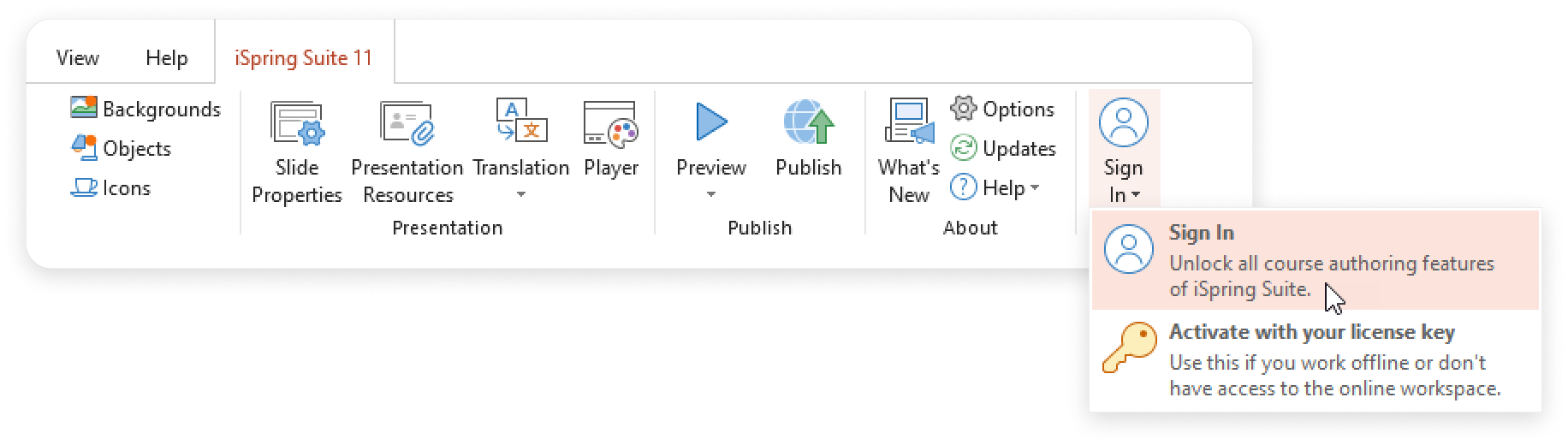
- Click on the profile photo at the top right corner of your account and select Download iSpring Suite.
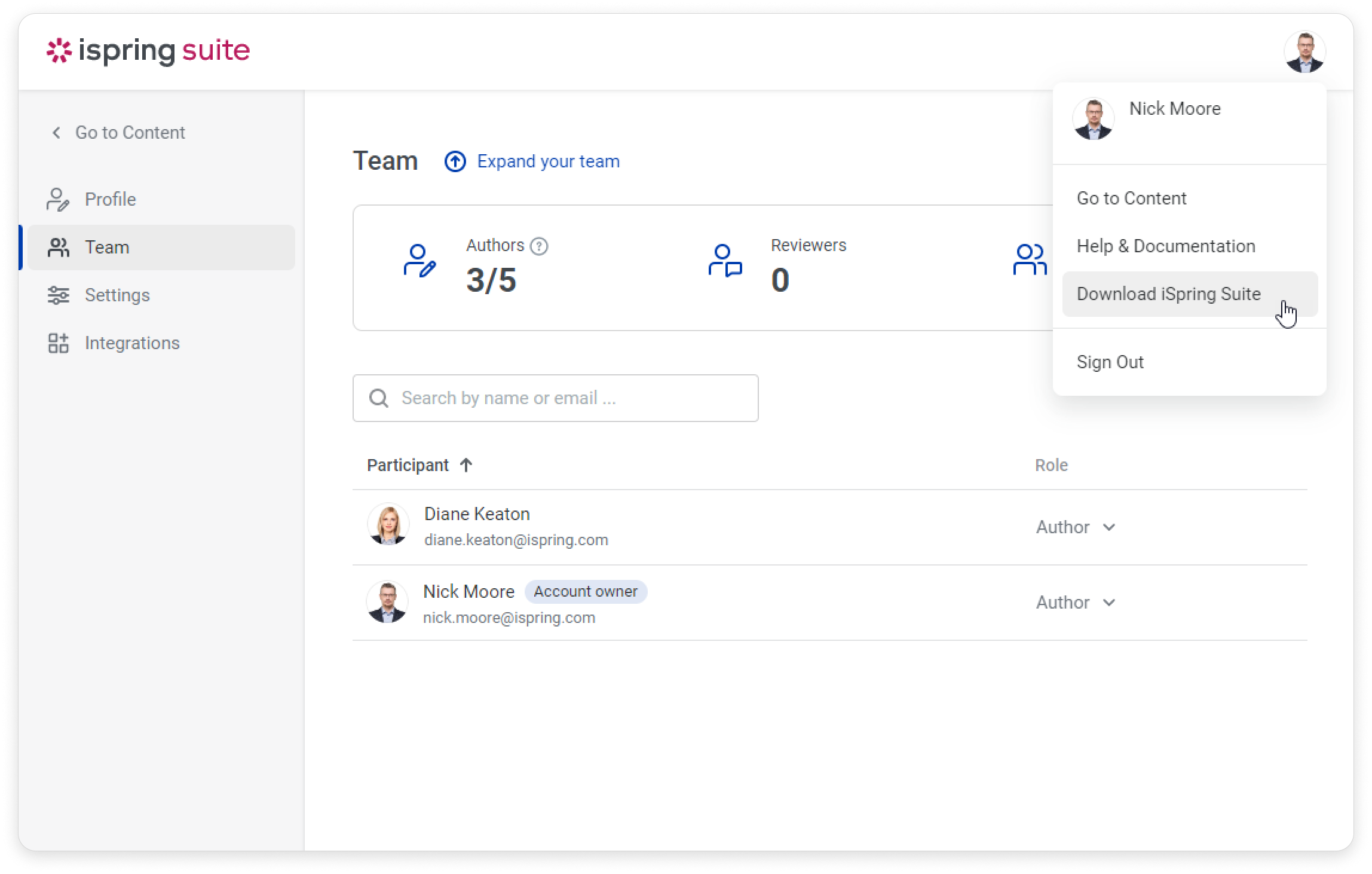
- When the file is downloaded, click on it to launch the installation. Then, click on Install iSpring Suite in the pop up window.
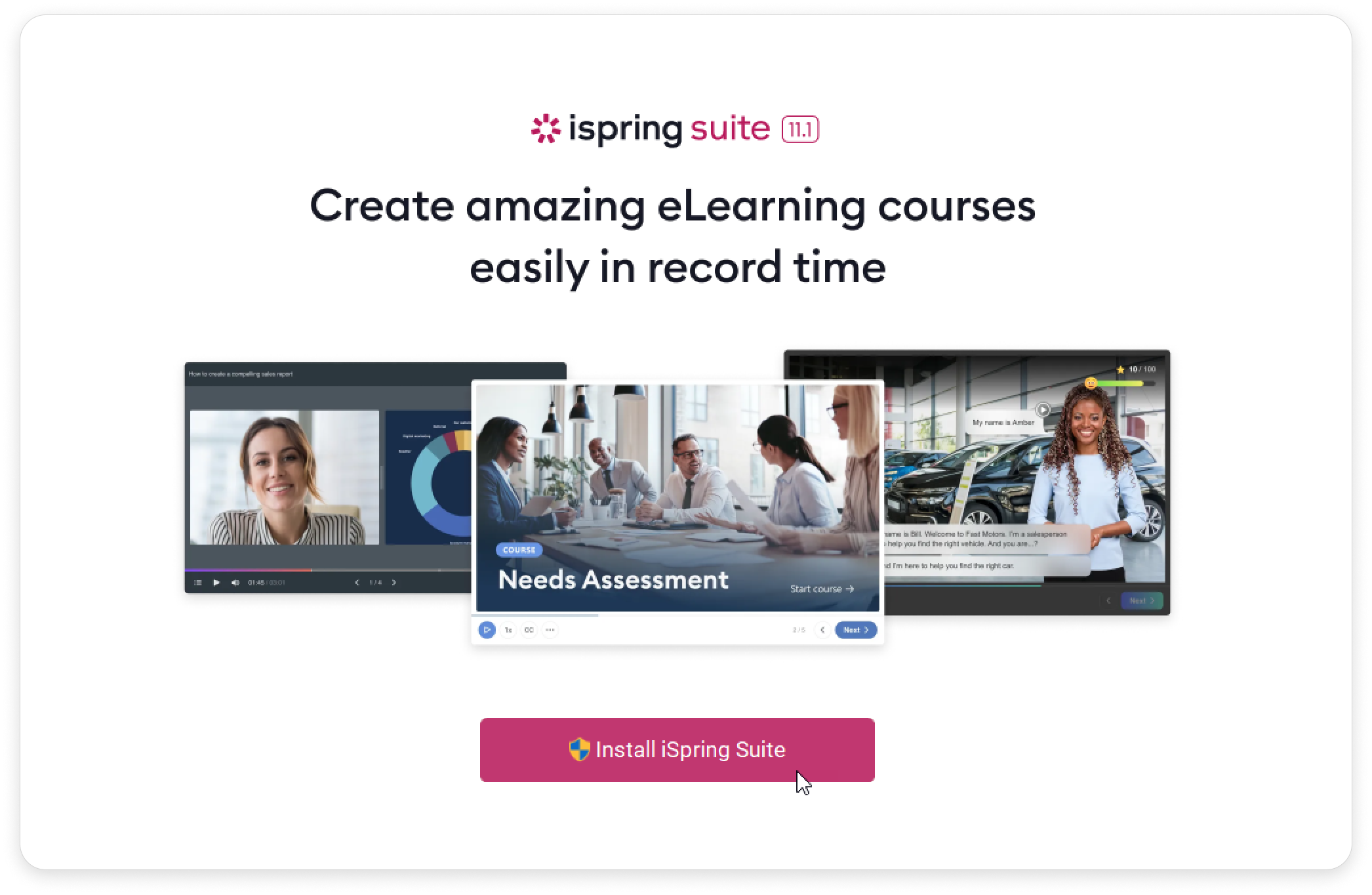
After the installation is complete, you will be able to log in to iSpring Suite on another computer.