The editor has a built-in tool for cropping images inserted on the slide. The cropping function may be useful if the inserted image is too large and overlaps the contents of the slide.
To crop an image:
- Select the image you want to crop and go to the Format tab. Click Crop. Crop markers appear around the image. In the example below, we need to crop the bottom edge of the image:
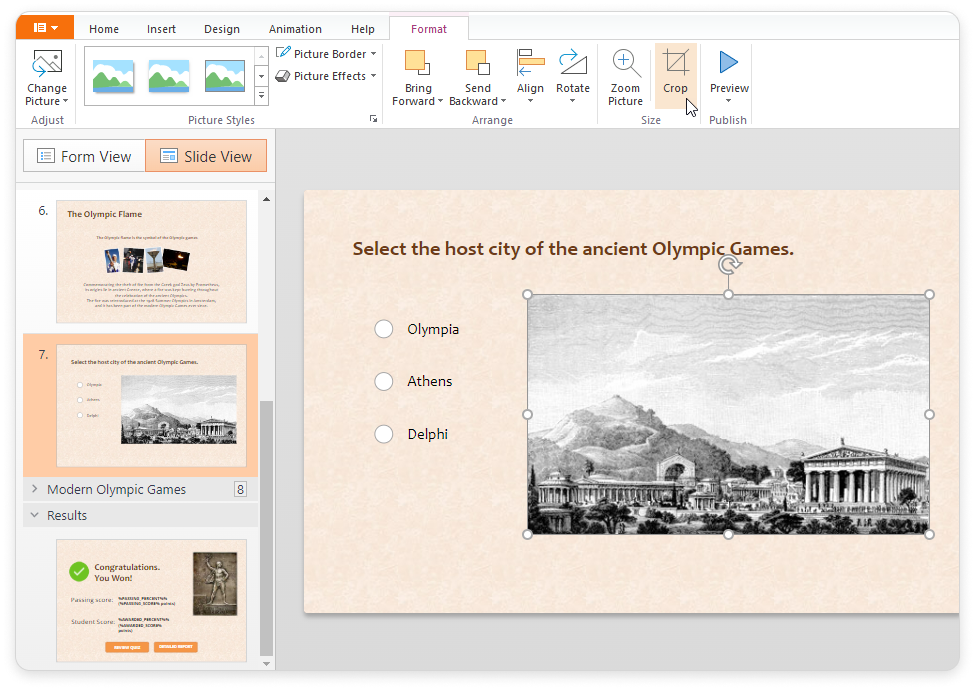
- Grab a center or corner crop marker and pull it to the new desired edge of the image.
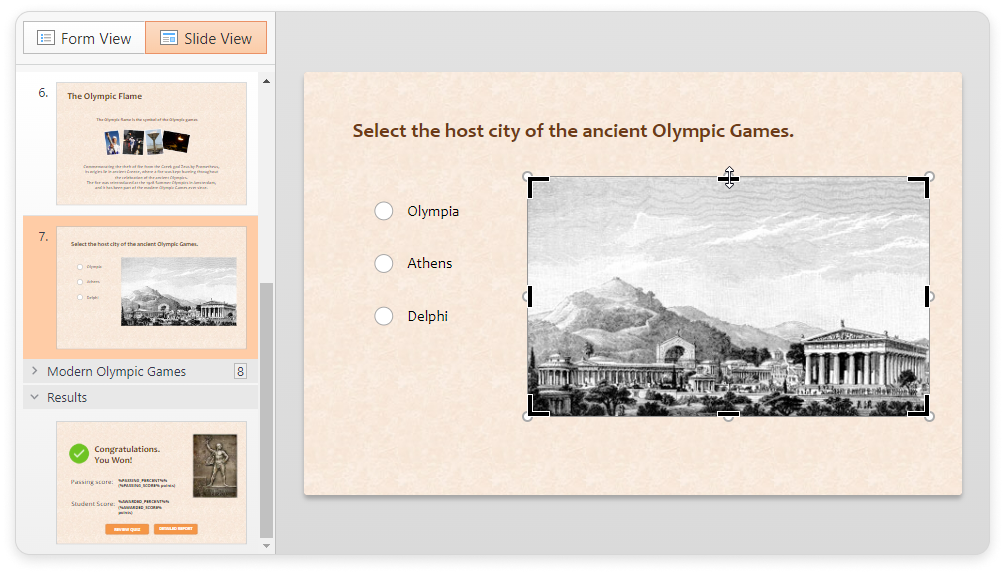
To finish editing, click outside the image area or press the Esc key on the keyboard.
If it turns out that you cut a little more than necessary, grab the markers and pull them back from the center to the edges. The original image remains unchanged and is editable, although the cropped edges are not visible on the slide.