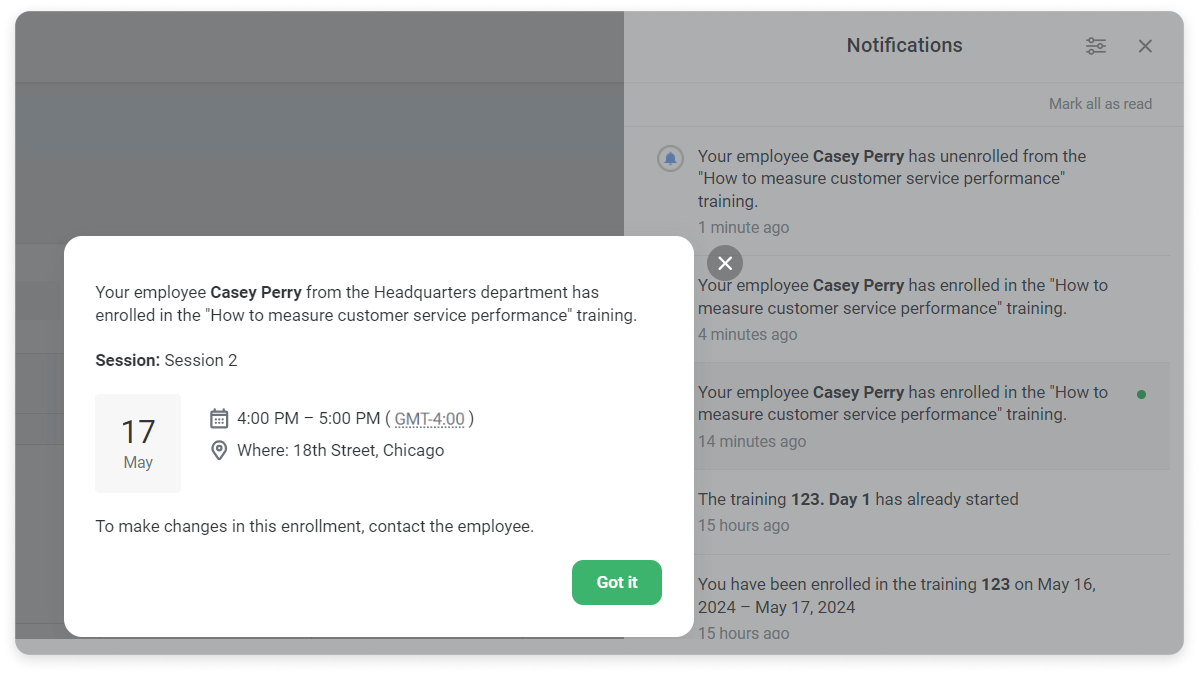User Unenrollment
iSpring Learn allows employees to unenroll from training sessions beforehand or reschedule to a more convenient time. To reduce the risk of dropping out, the LMS will prompt employees to confirm enrollment and will notify their supervisor by email.

Changes can be made to any trainings without a pre-selected session (i.e. it should be the participant who selects the session). 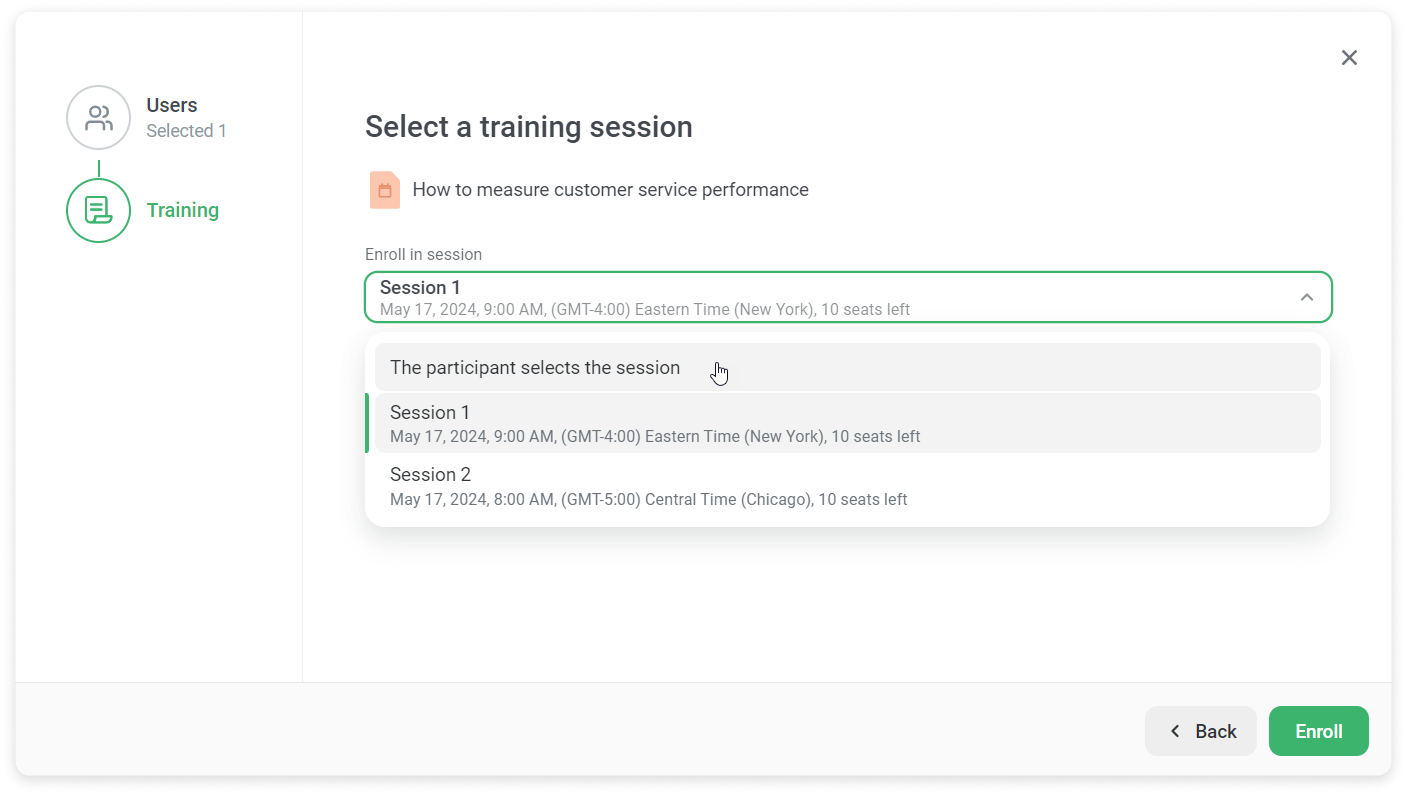
How to Unenroll from a Training Session
Employees can switch sessions in the User Portal or opt out of participating if:
- The event is scheduled without a selected session.
- The event has not started yet (Not started status).
- Attendance statistics have not been collected (Awaiting assignment status).
- Employees are either not forbidden to make changes to their enrollment or the deadline has not yet arrived.
Here’s how employees can select a different training session:
- Open the training project in the User Portal.
- Then, click on Select another training time in the lower right corner.
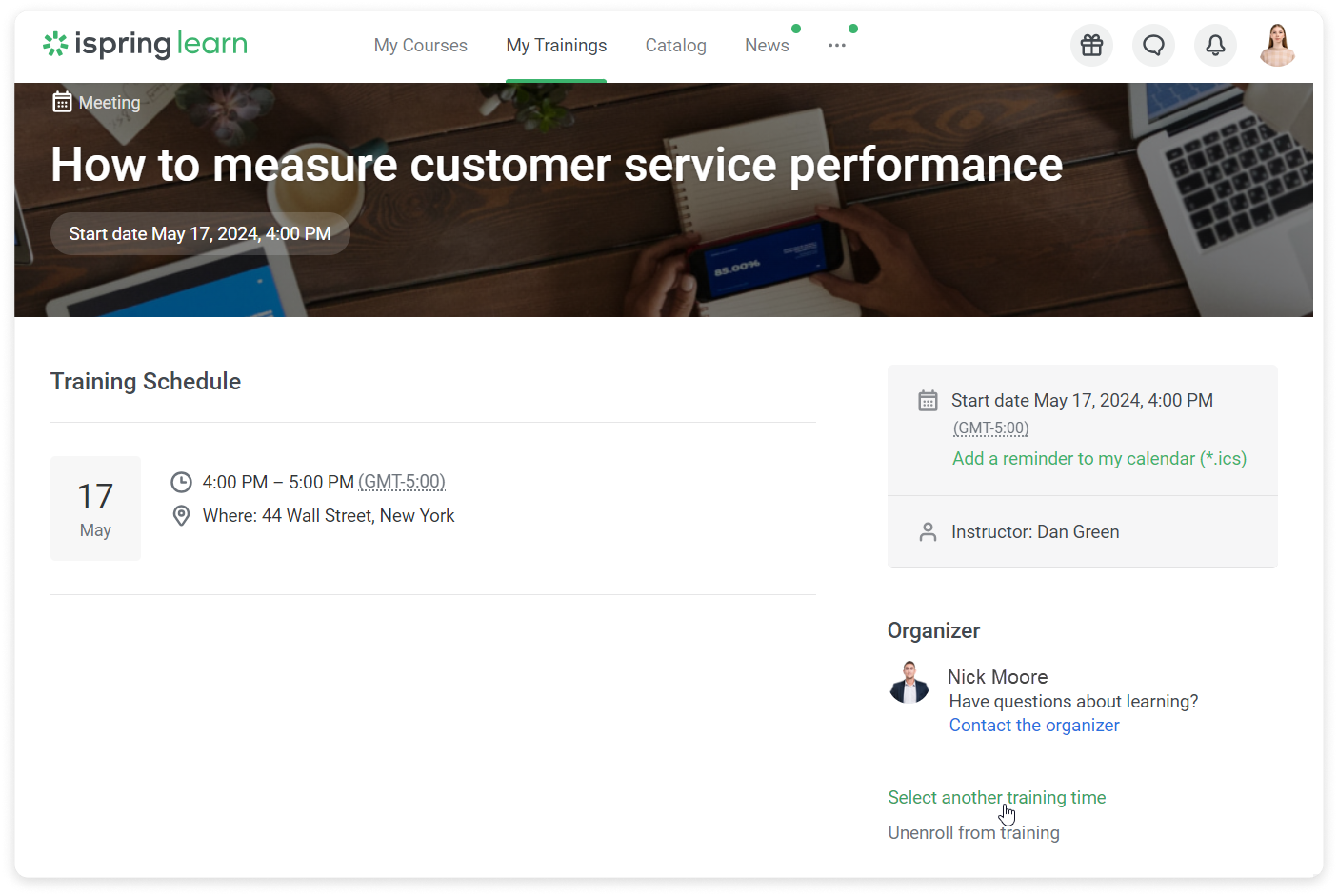
- The system will suggest another participation option, if one is available. If the session's location and time suit you, click Select.
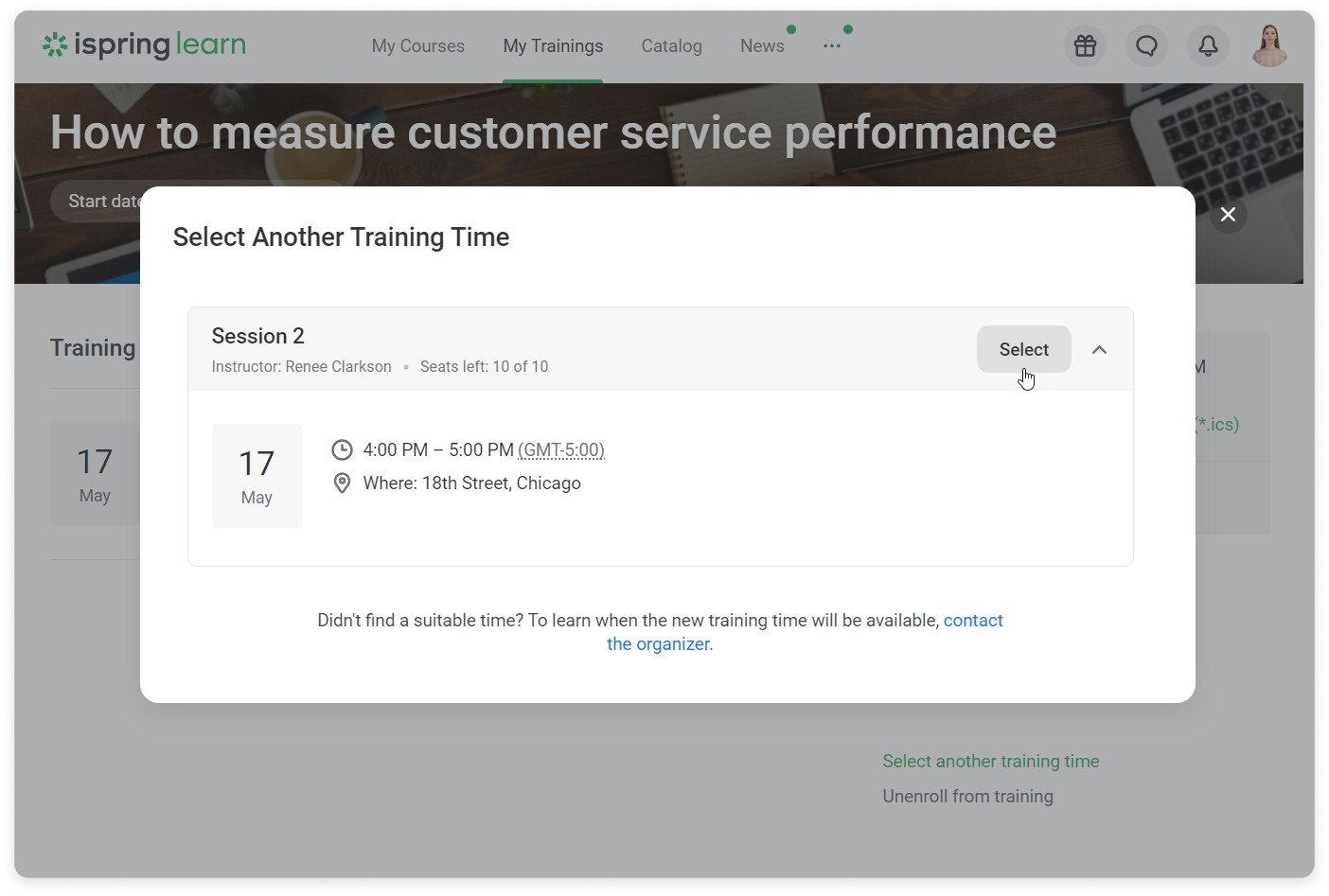
To cancel your enrollment, click on Unenroll from training.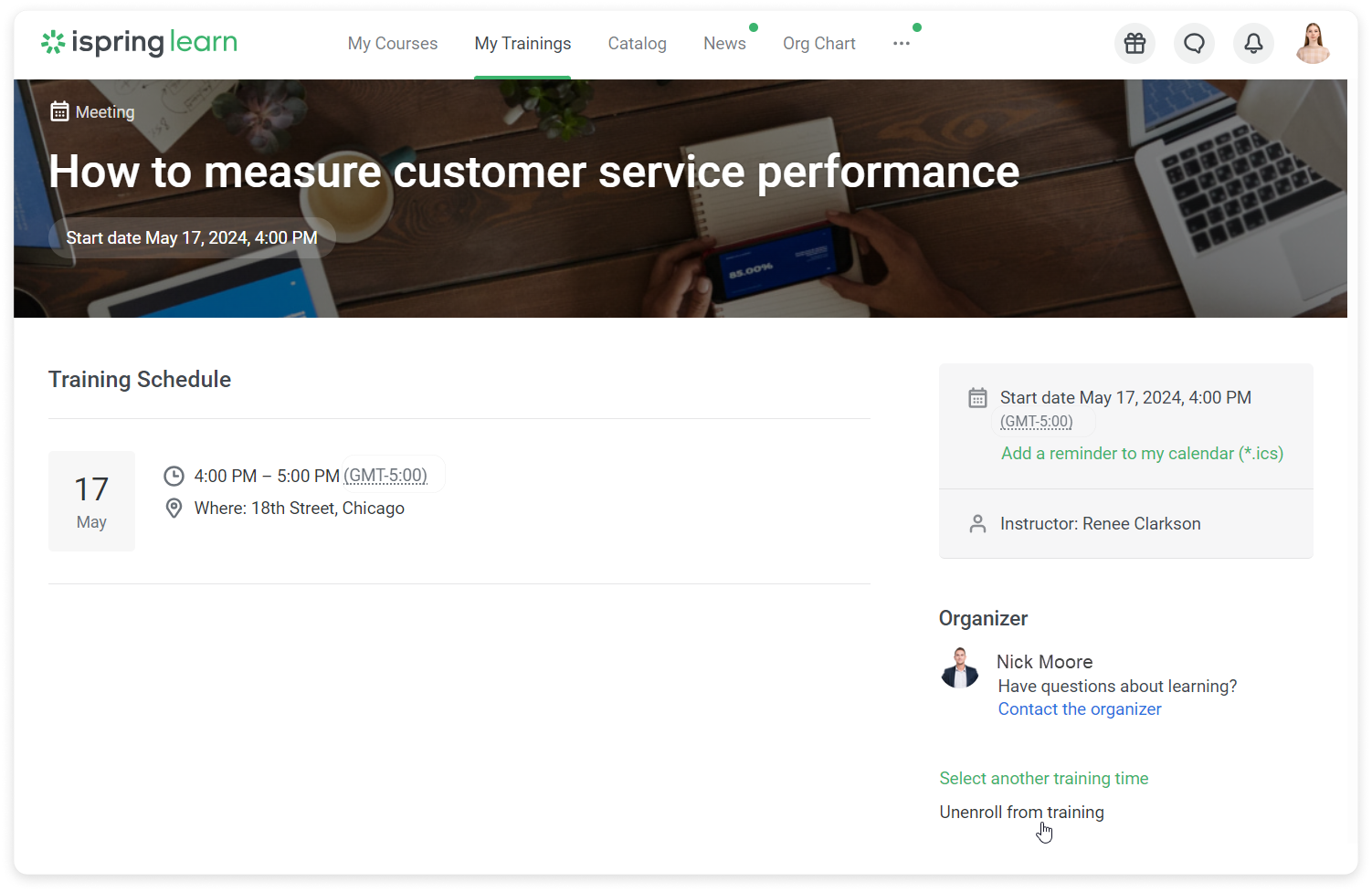
How to Set Registration Restrictions for a Training
Account administrators and users with custom roles can define:
- A registration deadline — the last date that learners can enroll in a training.
- A cancellation deadline — the last date that learners can cancel their enrollment.
Users with a custom role that includes both the "View users and enroll them in training" and "Enroll users" permissions can set registration restrictions.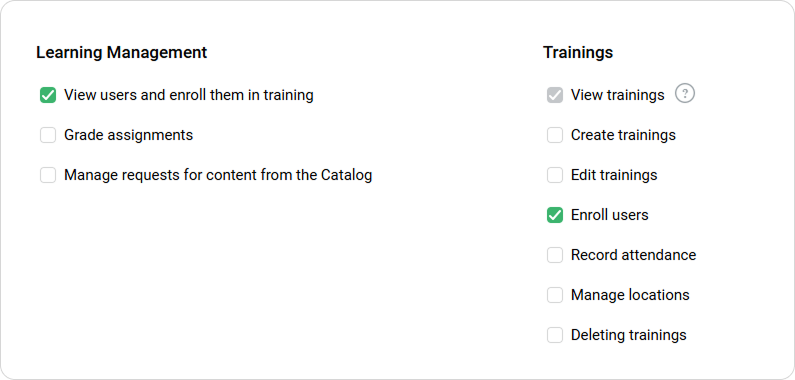
To set these restrictions:
- Open the training and go to the Availability tab.
- In the Registration Restrictions section,
- Enable Stop registration and select a time before the training starts (hours, days, weeks, or months) when registration will close.
- Enable Stop cancellations and choose a time before the training starts (hours, days, weeks, or months) when it will no longer be possible to cancel.
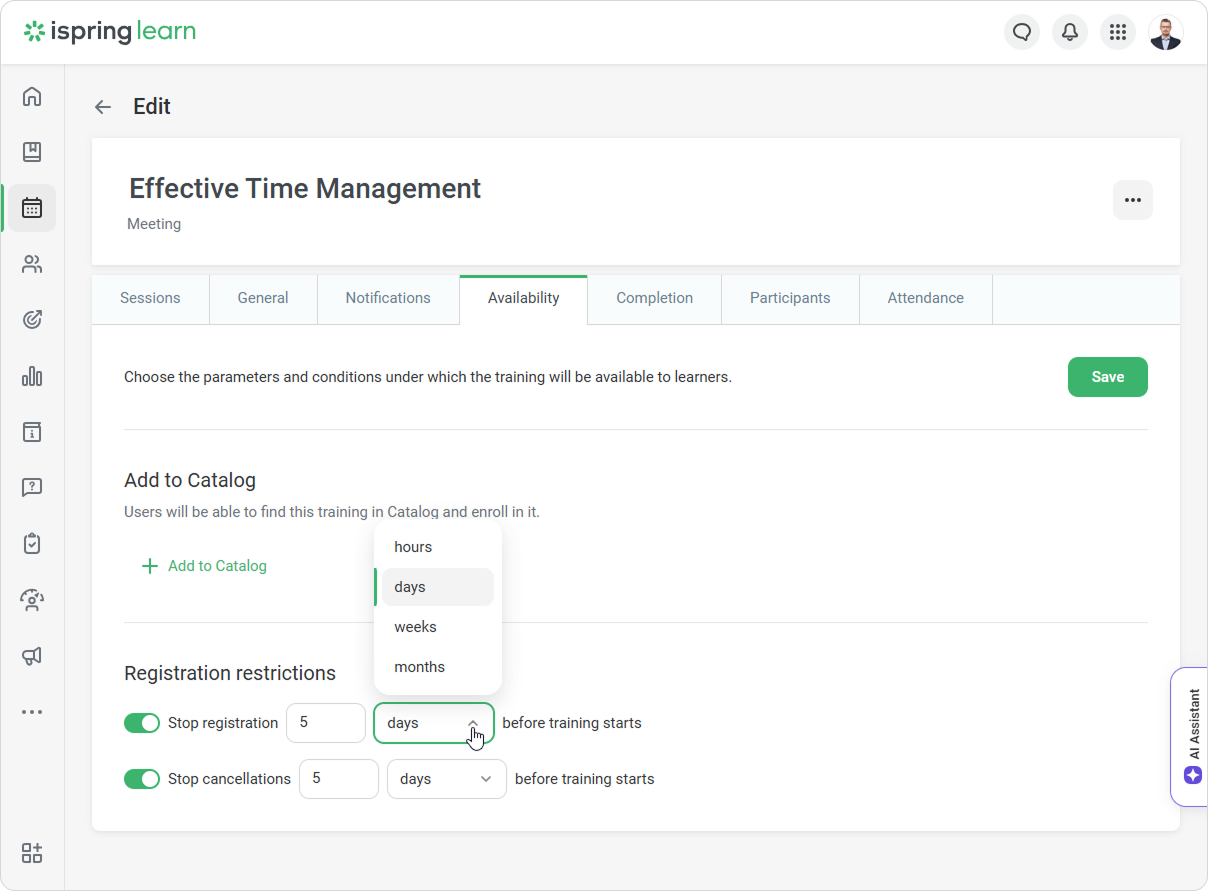
- Enable Stop registration and select a time before the training starts (hours, days, weeks, or months) when registration will close.
- Click on Save.
What happens after setting registration restrictions
- After the registration deadline, the training is removed from the catalog.
- After the cancellation deadline, the Cancel Enrollment option will become unavailable.
- If learners try to cancel after the registration deadline, they’ll see a warning that re-enrollment will not be possible.
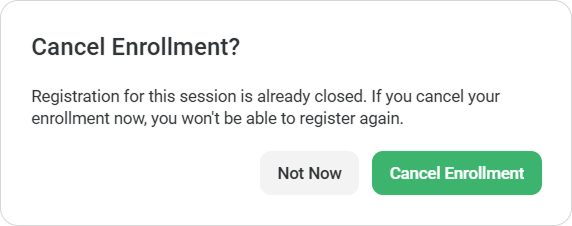
- After the registration deadline, the training is removed from the catalog.
How to Set up Notifications for Supervisors
- Open the training page and go to Notifications.
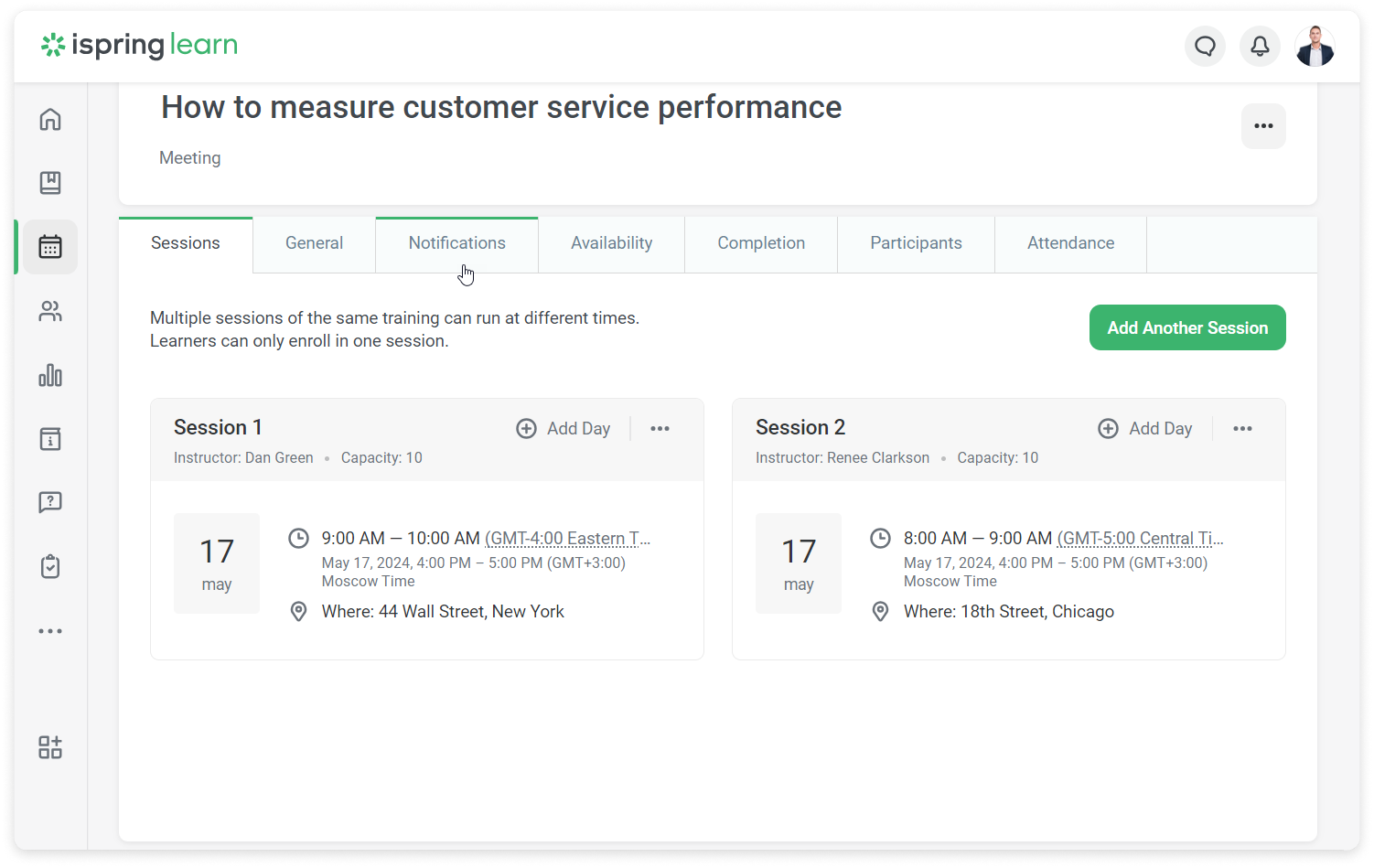
- In the Lock participant list, activate the Do not allow participants to make changes to their enrollment using the toggle switch.
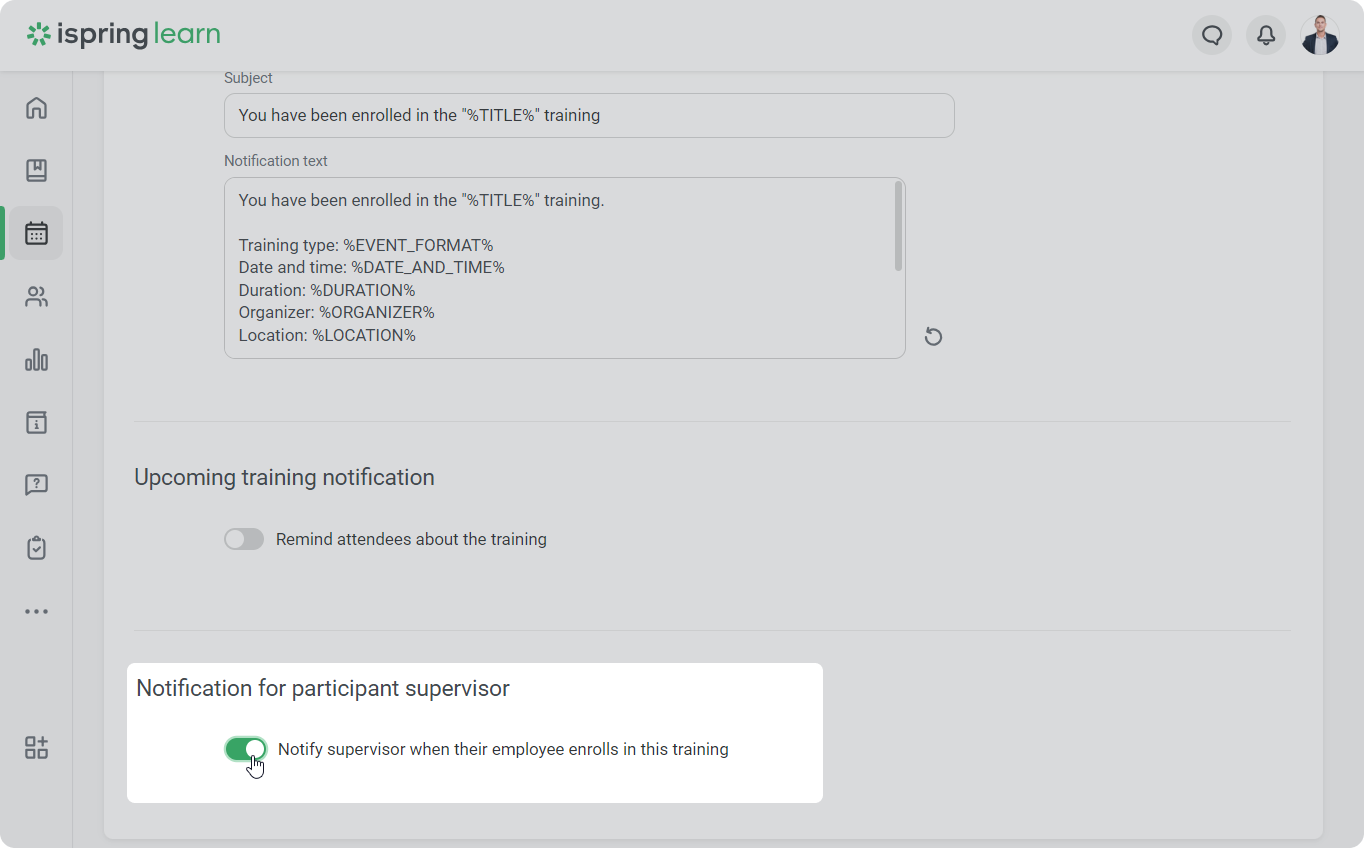
- Click on Save.
Done! Now the manager will get notified of the employee's attendance via email and a pop-up message in the notification center.