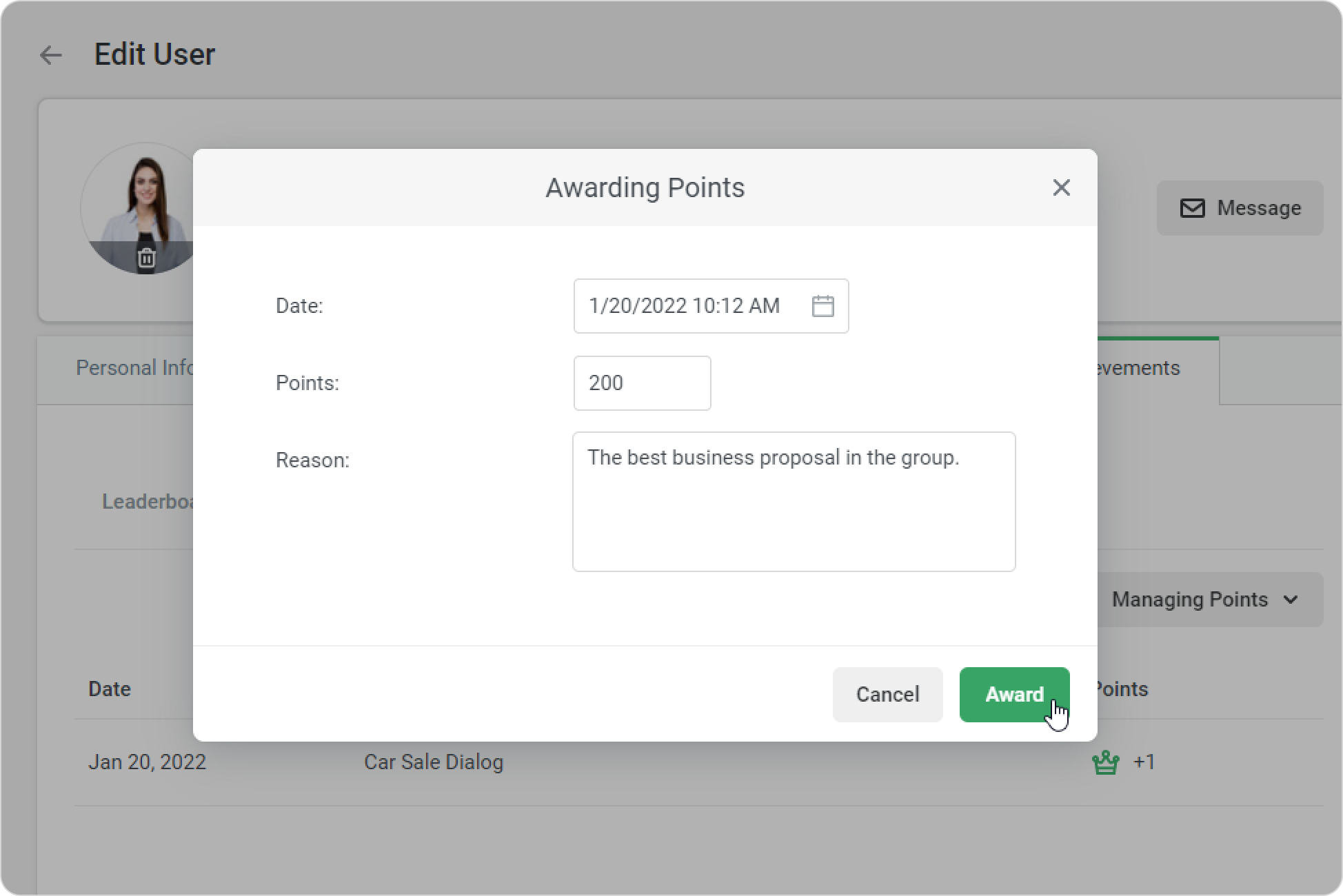User Achievements
To view a user's achievements:
- In the Users section, click on a user's name.
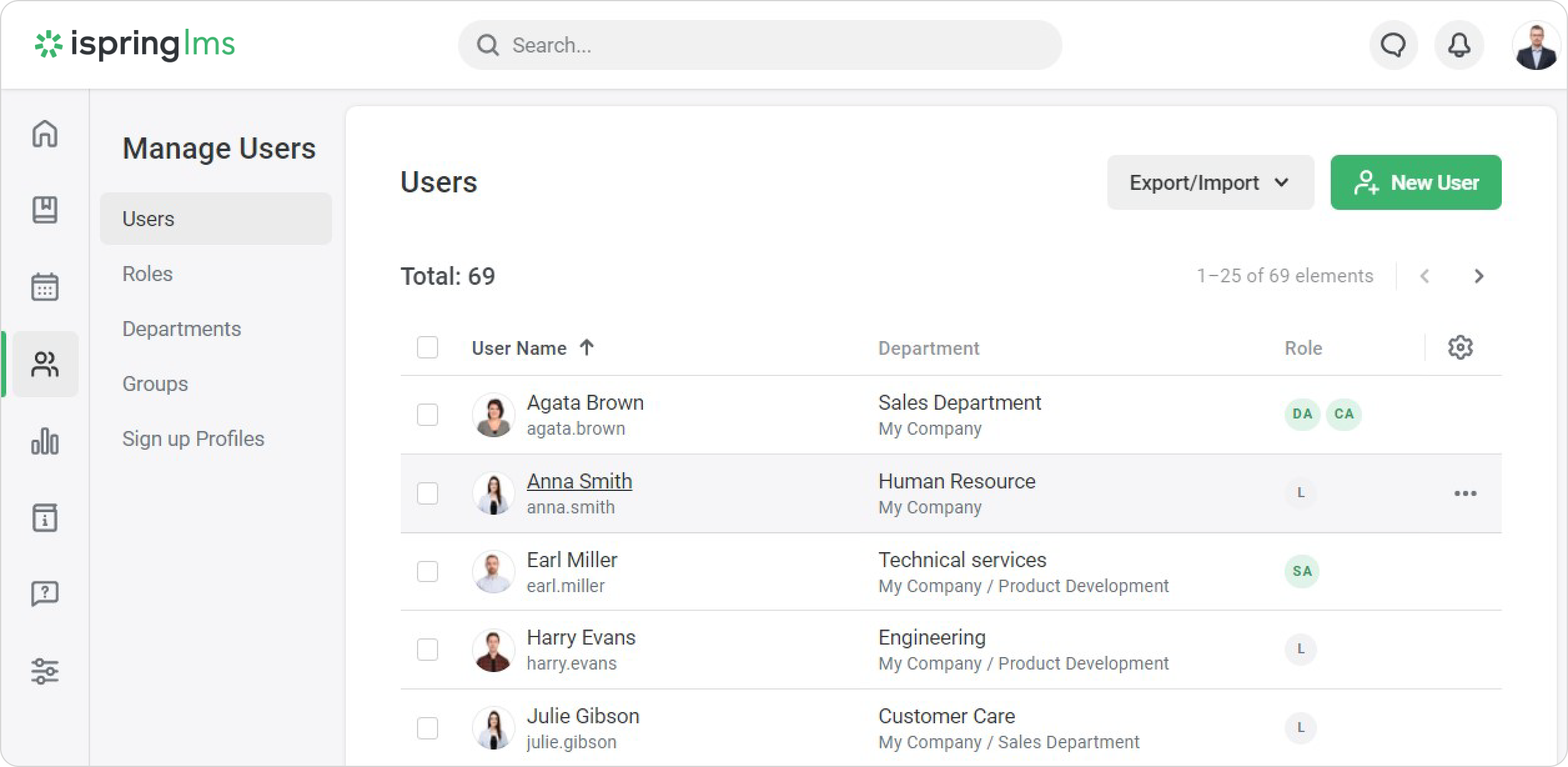
- On the Edit user page, open the Achievements tab.
- Here you can check a user's position in the overall leaderboard, the number of points and badges the user has received, and certificates that were delivered for completed courses.
If gamification in your account is switched off, those will be the only certificates available to view under the Achievements tab.
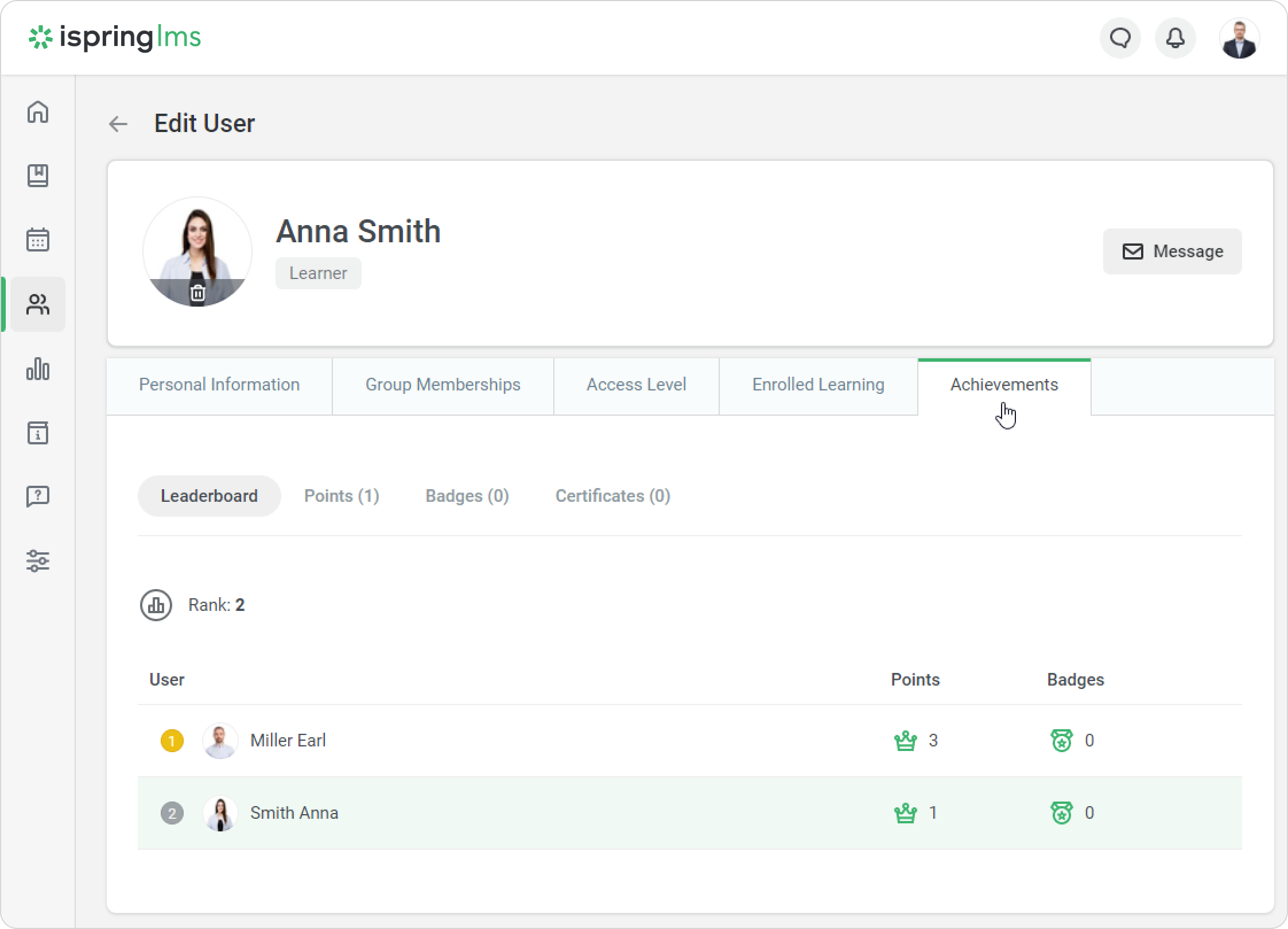
Managing Points
If you have enabled gamification, your account users will receive points for all content items and courses that have been passed. Apart from the default settings, you can specify a custom number of points that will be awarded for completing a particular course or content item.
Sometimes, the administrator needs to encourage a user who has passed a course or, contrarily, penalize students for skipping a webinar or not doing their homework assignments. In this case, the option to manually award users with points and deduct them comes in handy.
To award or deduct points:
- Select a user in the list and open their profile.
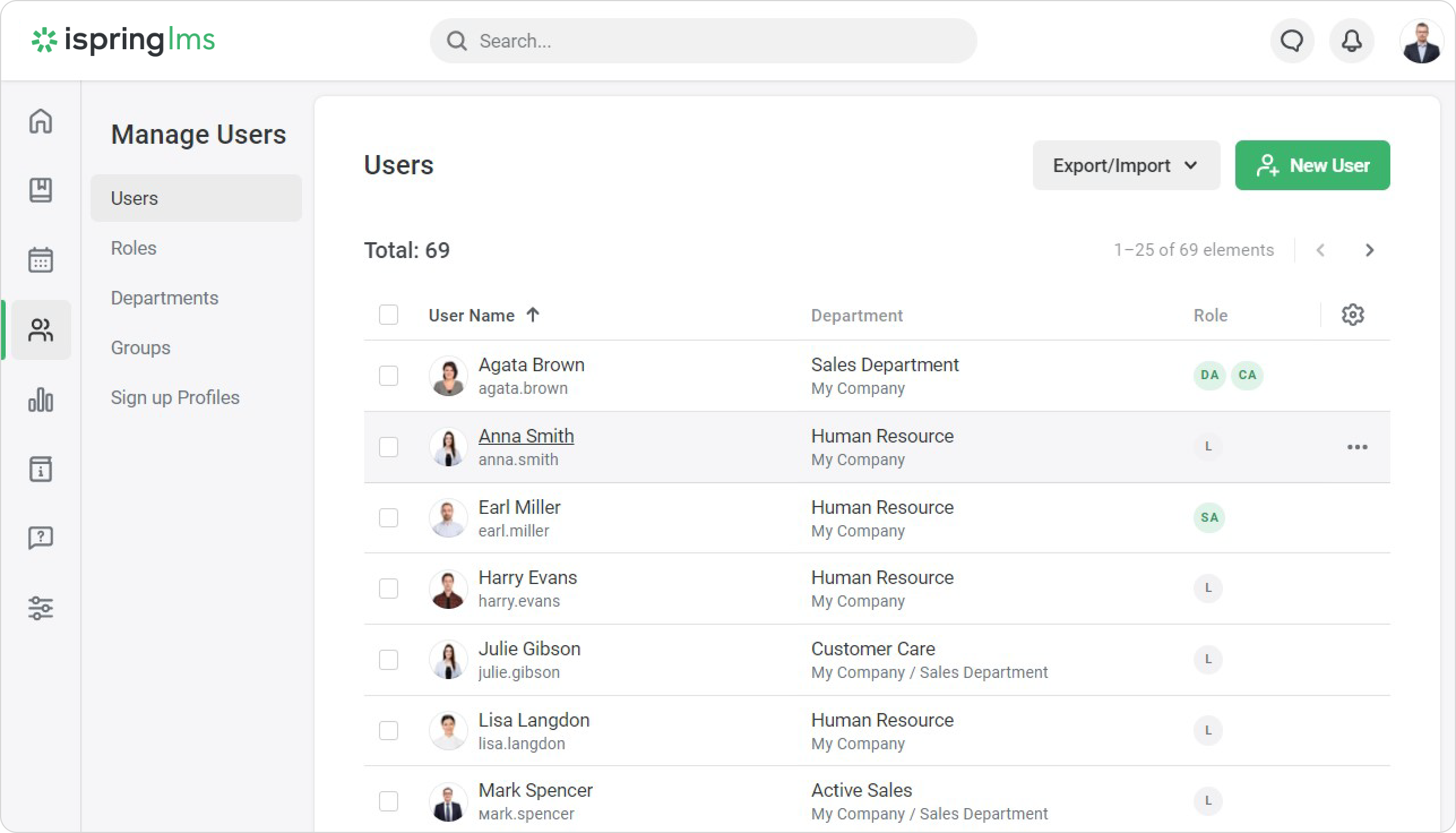
- Next, go to the Achievements tab and select Points.
- Open the Manage Points menu and choose whether you want to add or deduct points.
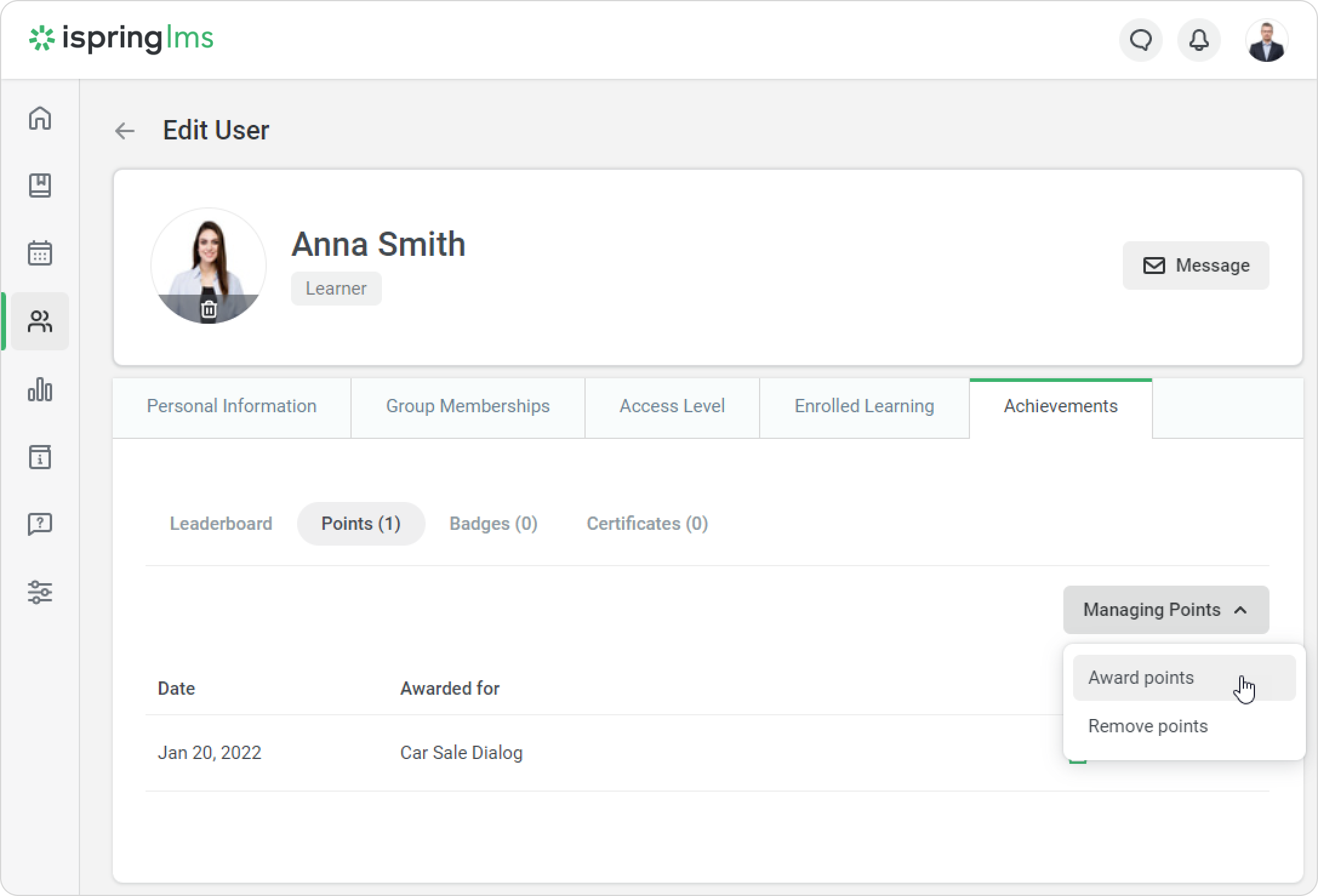
- Then, specify the data and the reason for the action, and the number of points awarded or deducted. Finally, click Award or Remove depending on the operation performed.