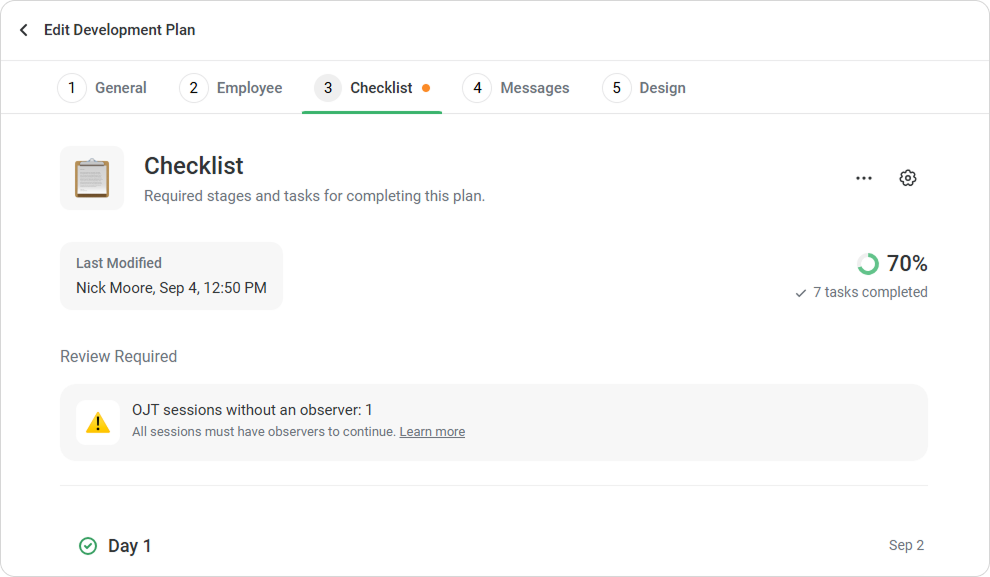Tasks with Deleted OJT Sessions
If an OJT Session is deleted from the On-the-Job Training section, the task linked to it will still remain in the development plan. This task can’t be completed but will still affect the plan’s progress. As a result, the plan won’t be marked as Completed.
To resolve this, remove the task linked to the deleted OJT Session from the development plan. If needed, create a new task with a new training session.
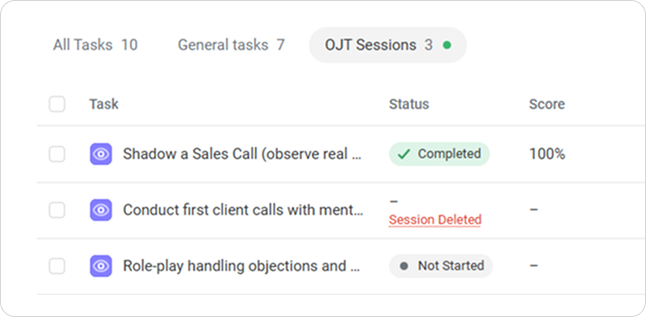
Tasks Without Assigned Observers
If a session has no observer, the system displays a warning message. This can happen if the observer was deleted, deactivated, or not included in the template. To save and assign the plan, add a new observer.