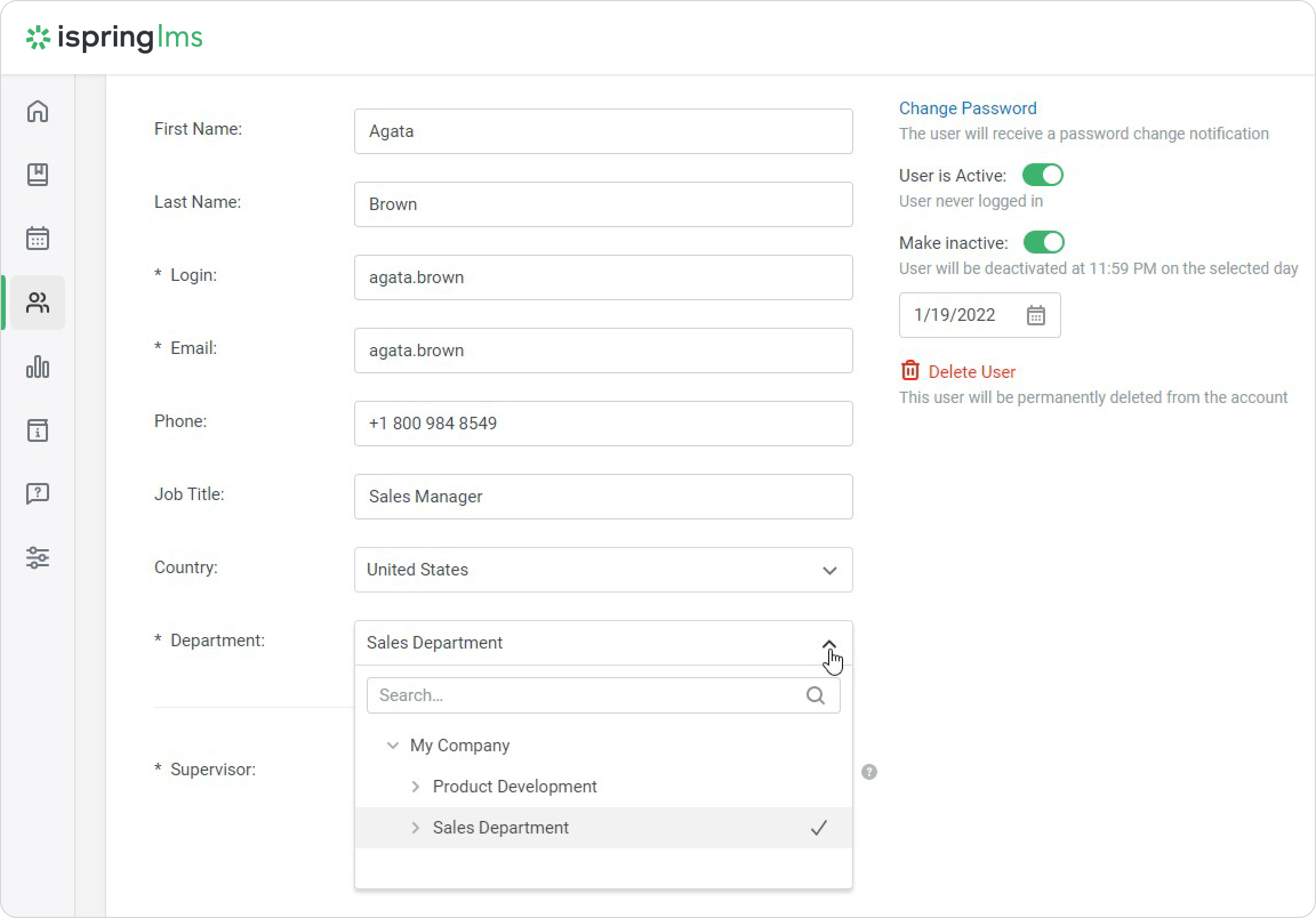In iSpring LMS, a user may belong only to a single department. That's why sometimes you may want to move a user from one department to another.
To move a user to another department:
- Open the Users section, select the Users tab and check a user or multiple users.
- Click Change Department in the top menu or in the context menu which appears after you right-click on a user's name.
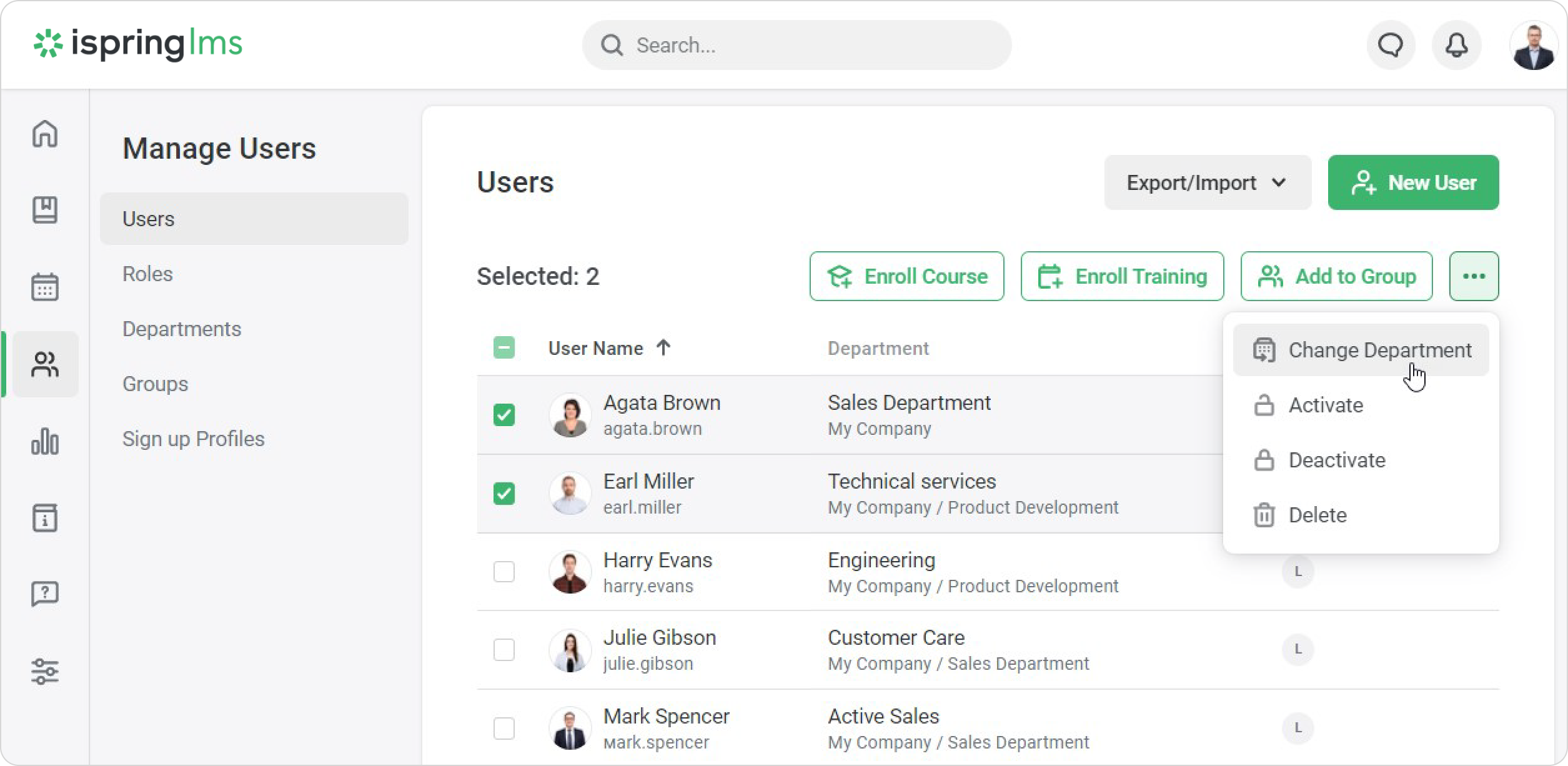
- In the Change Department window, select a new department and click Change.
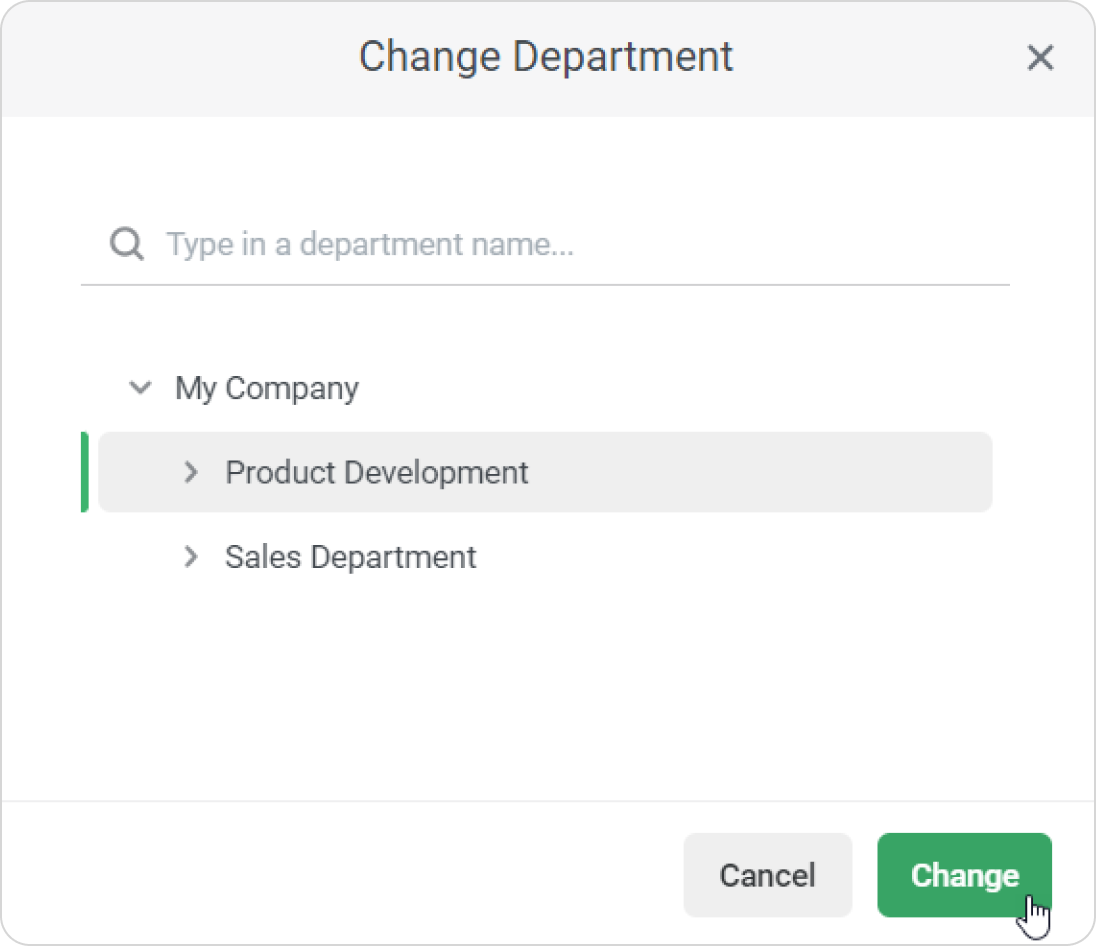
- The selected user or multiple users will be transferred to the specified department.
Another way to move a user to a different department is on the Edit user page.
1. Go to the Users section and click the user's name.
2. Then, open the Departments menu and select a new department.
3. Finally, click Save.