To launch a Zoom meeting:
- Locate a meeting in the calendar, open it, and click Edit.
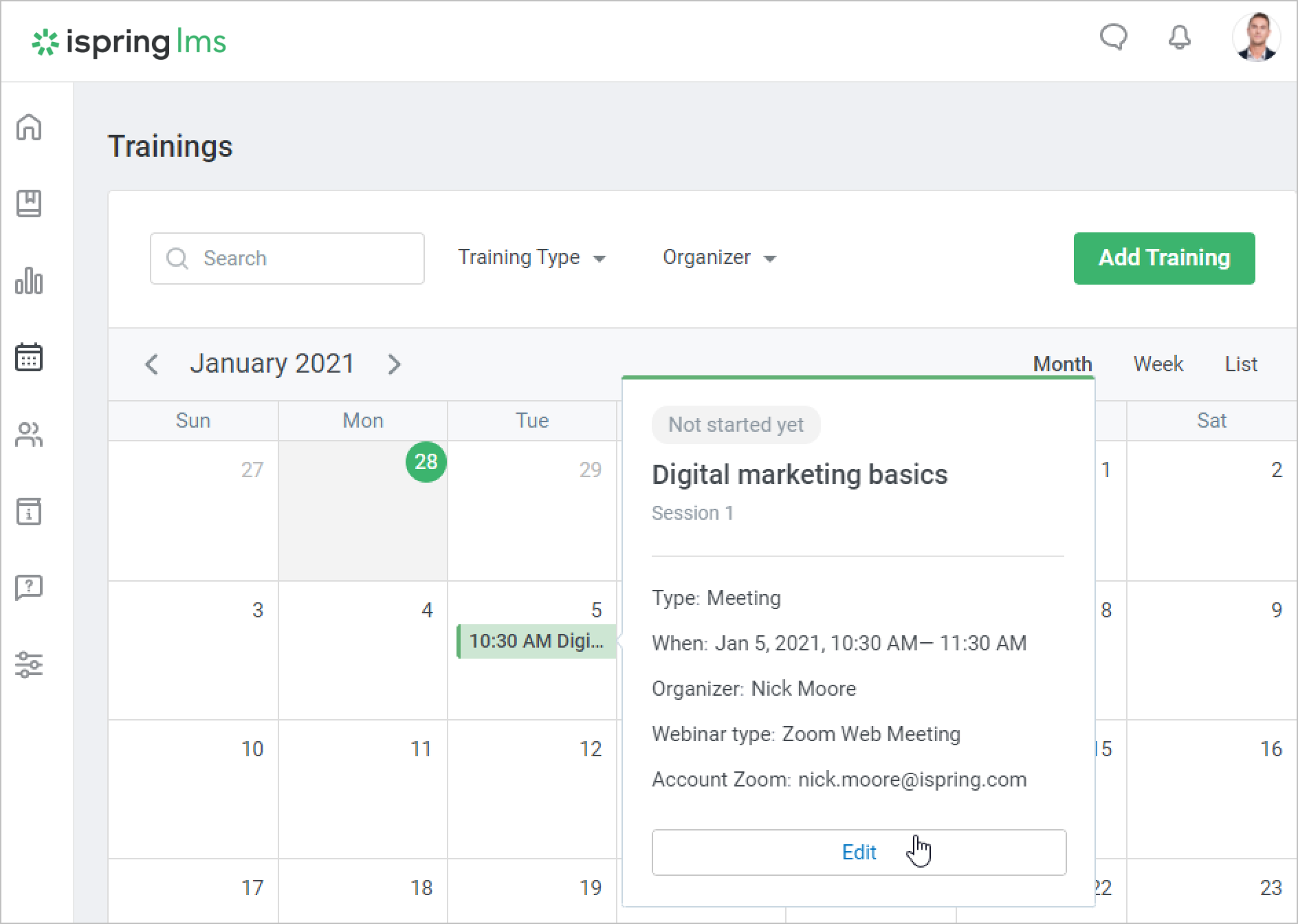
- Locate the required session and click Start Meeting.
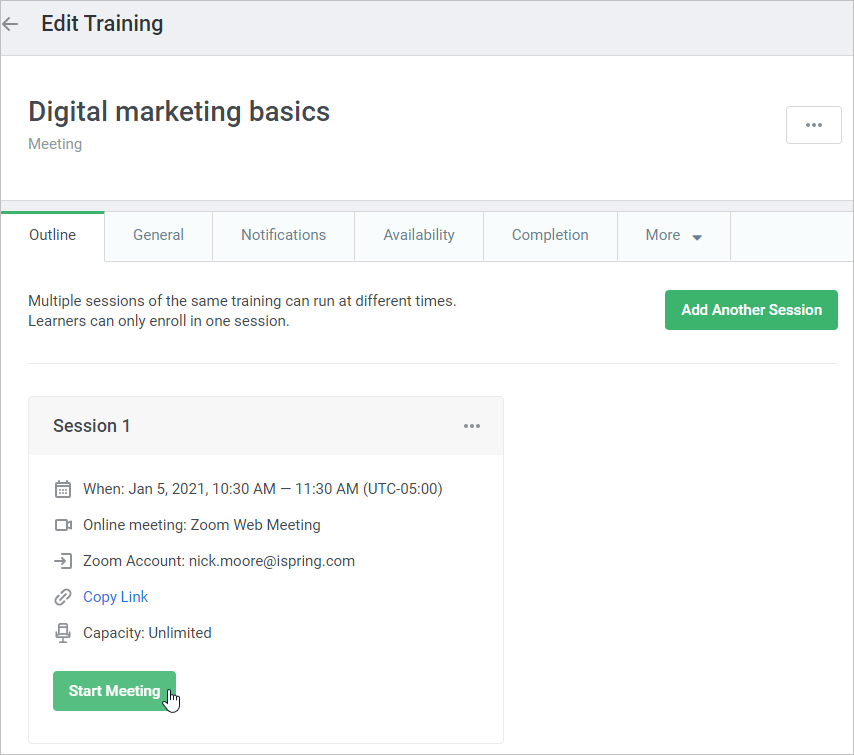
- To join a meeting, enrolled users will need to click on the notification in the account or follow the link in the email that will arrive on the start date. Next, they have to click on the training name in the My Trainings section of the user portal and hit the Join button.
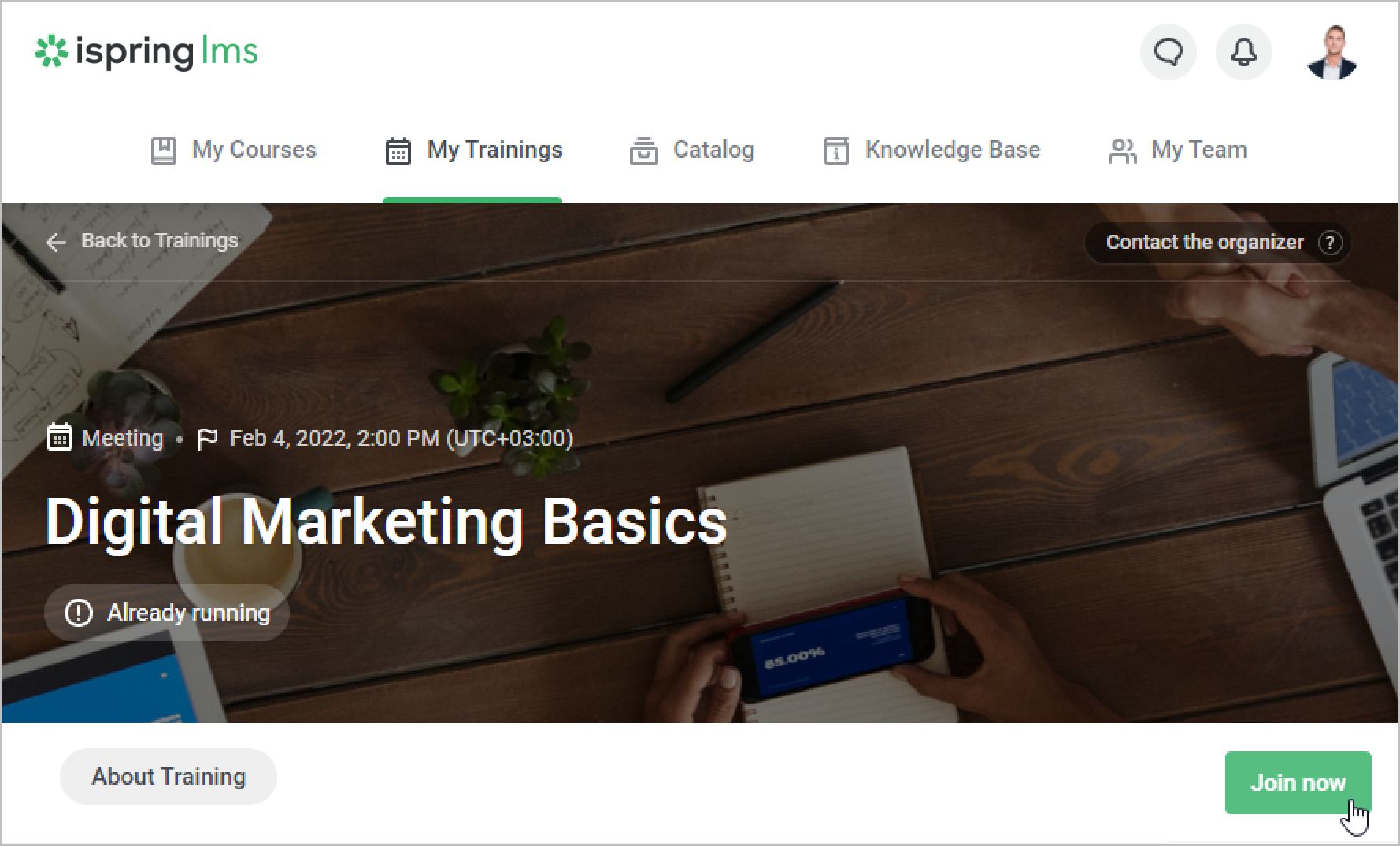
Notes:
- Only the training organizer can launch a Zoom meeting.
- Even if you launched the Zoom meeting before the start date, the enrolled user will only receive a notification about the meeting starting on the actual start date.
It's designed this way to allow the organizer to start the meeting a bit earlier, without participants, and get things set up.
- A meeting can also be launched from a Zoom account. This can be done by the Zoom account owner and by those users who were granted scheduling privilege.
- The launch of a meeting in Zoom and iSpring LMS are synchronized. If you launched a meeting in Zoom, it will be started in iSpring LMS, and vice versa.
- The statistics on participants under the Participants tab and in the reports are collected on those learners who joined the meeting by clicking on an event in the iSpring LMS calendar.
- The organizer can now launch a meeting 30 minutes before the session starts. Users can join a meeting 15 minutes before the session starts.