How to Sync Microsoft Entra ID Users with iSpring Learn Groups
Why Sync Microsoft Entra ID Users with iSpring Learn Groups?
- In Microsoft Entra ID (Azure AD), users are added to groups. There, they can be part of multiple groups at the same time.
- In iSpring Learn, users are added to departments. Each user is only allowed to be a part of one department. However, besides departments, you can create groups, and users can be members of multiple groups.
If you want to keep this multi-group membership when syncing users, enable the Add users to groups in iSpring Learn setting. This will automatically create groups in iSpring Learn that match those in Microsoft Entra ID (Azure AD). This way, you can assign learning content items by group.
Departments will also be created in iSpring Learn. Users will be added to one department as well, because every user must belong to a department within iSpring Learn.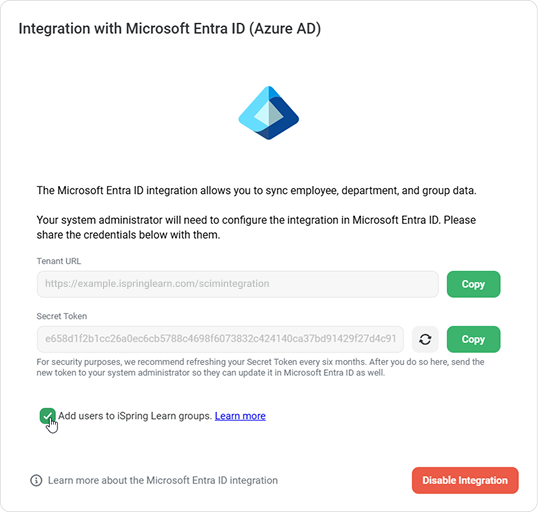
If you don't select Add users to groups in iSpring Learn, users from Microsoft Entra ID (Azure AD) will only be synchronized with a single department in iSpring Learn.
Which Departments Are Users Moved To
When you sync Microsoft Entra ID (Azure AD) with iSpring Learn, iSpring Learn creates departments that match the group names in Microsoft Entra ID (Azure AD). Users are then moved to these departments one at a time. Users remain in the last department they moved to because each user can only be in one department in iSpring Learn.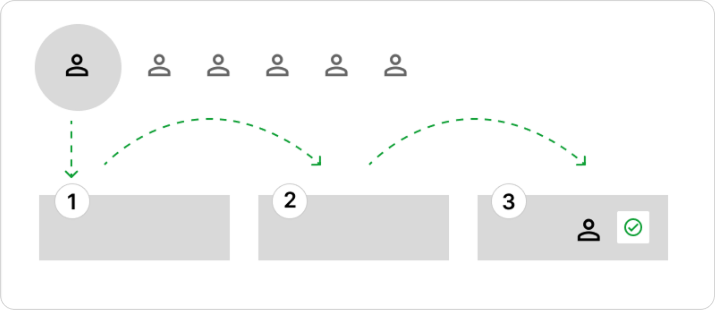
Let's say User A belongs to the "Project A" and "Team X" groups in Microsoft Entra ID.
- After synchronization in iSpring Learn, the "Project A" and "Team X" departments will be created.
- User A will be added to the "Team X" department because it is the final department in the order of synchronization.
Let's consider User A, who belongs to the "Project A" and "Team X" groups in Microsoft Entra ID.
iSpring Learn will create:
- The "Project A" and "Team X" departments.
- The "Project A" and "Team X" groups.
- User A is added to the "Team X" department and also becomes a member of both the "Project A" and "Team X" groups.
If the departments within iSpring Learn have an Automatic Enrollment rule, then, as the user transitions through the departments, they will be automatically enrolled in all courses assigned to the users of these departments.
Understanding the Synchronization Process between Microsoft Entra ID Users and iSpring Learn Groups
- Synchronization between Microsoft Entra ID (Azure AD) and iSpring Learn occurs every 40 minutes, but only if there have been changes made to Microsoft Entra ID (Azure AD) — if a user's surname has been corrected, for instance.
- Please note that supervisors from Microsoft Entra ID (Azure AD) are not transferred over. They must be assigned manually in iSpring Learn.
- For users added without a group in Microsoft Entra ID (Azure AD), they will be placed in the root department in iSpring Learn.
Enabling the option "Add users to groups in iSpring Learn"
- If this setting was enabled when turning on the integration
During the first synchronization, groups identical to those in Microsoft Entra ID (Azure AD) will be created in iSpring Learn, and users will be automatically added to these groups. If the setting was enabled after the first synchronization
The system will not create groups automatically. However, updates will occur when changes are made in Microsoft Entra ID (Azure AD), such as adding or removing users from a group. To force synchronization without waiting for changes, click on Restart provisioning in Microsoft Entra ID (Azure AD).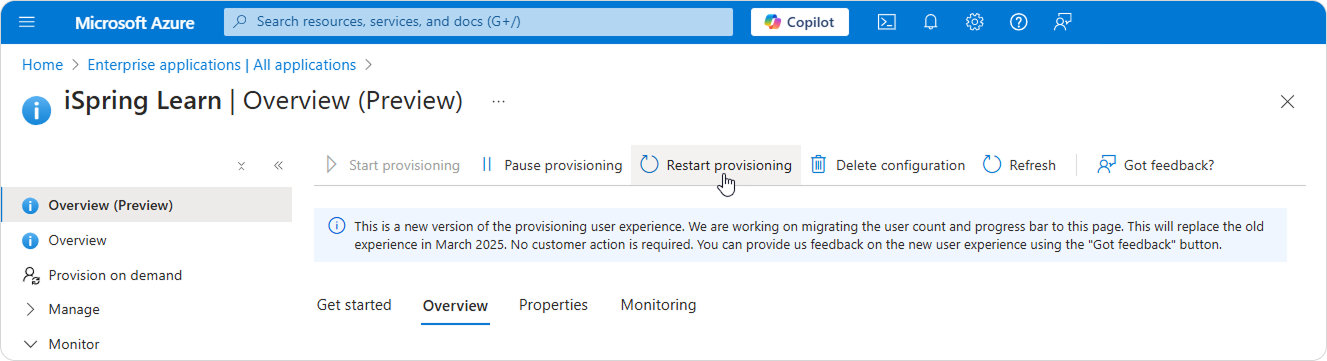
If you disable the "Add users to groups in iSpring Learn" option, the groups already created in iSpring Learn will be preserved, and synchronization will proceed within departments.