Go to the Observation Checklist section and click New Checklist. Next, enter the name of the checklist.
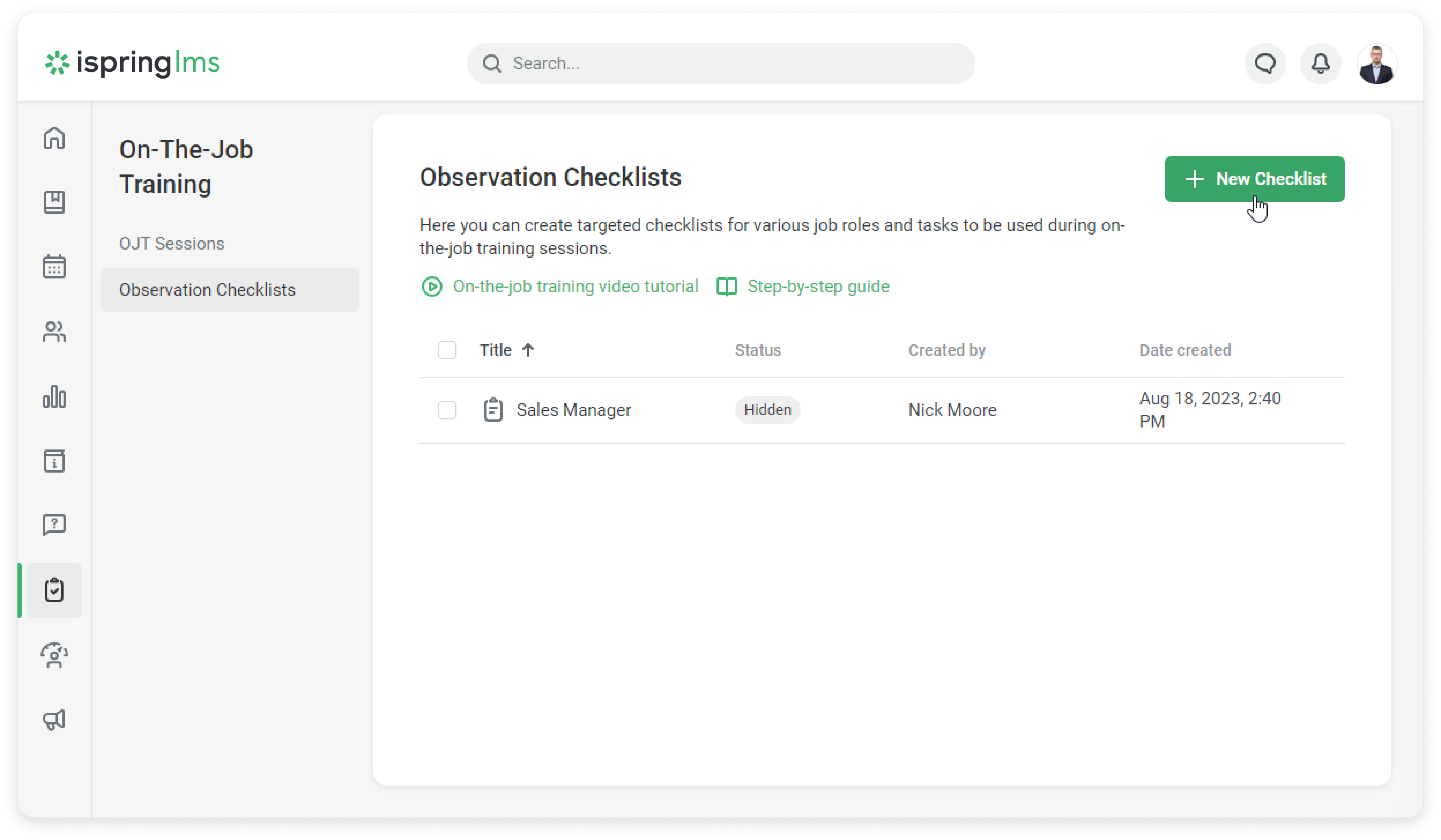
Checklist Settings
You can configure how observers fill out observation checklists.
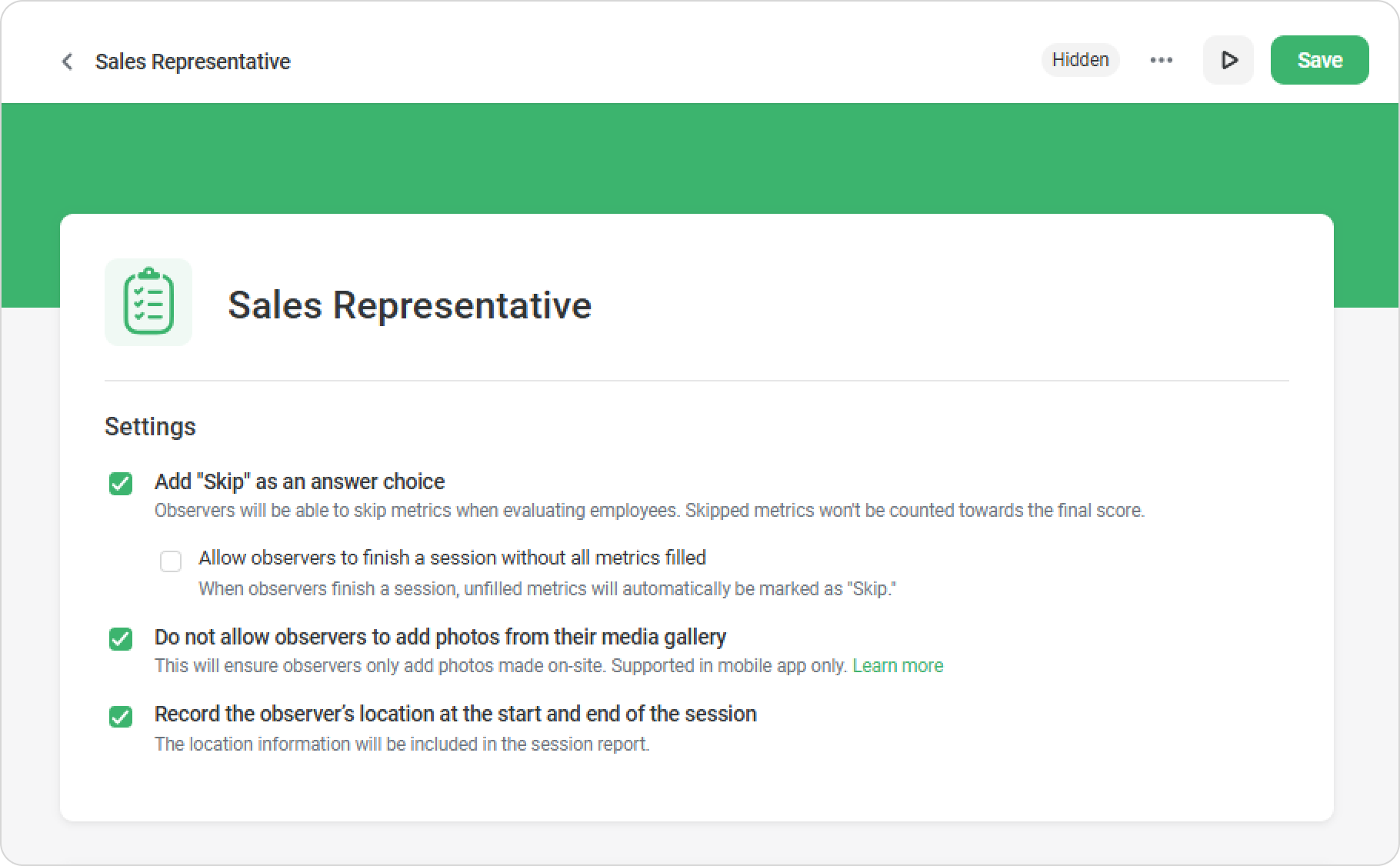
- Add "Skip" as answer choice
If you enable this option, observers will be able to skip metrics when evaluating employees.
Administrators also can hide the "Skip" answer option in the settings. This way, observers will answer all questions on the rating scale and will not be able to skip metrics.
- Allow observers to finish a session without all metrics filled
Observers will be able to skip metrics when evaluating employees. Skipped metrics won't be counted toward the final score.
- Do not allow observers to add photos from their media gallery
By enabling this setting, you can ensure that observers only add photos taken on-site.They will be required to take a photo directly through the iSpring LMS mobile app and will not be able to attach any pre-existing photos from their media gallery during the session.
- Record the observer’s location at the start and end of the session
By enabling this setting, iSpring LMS will request the observer's location data.The report will show where the observer started and ended the session.
General Info
Add fields that observers will fill in at the beginning of a session. For example, specify the topic and place of training. You can add a new field.
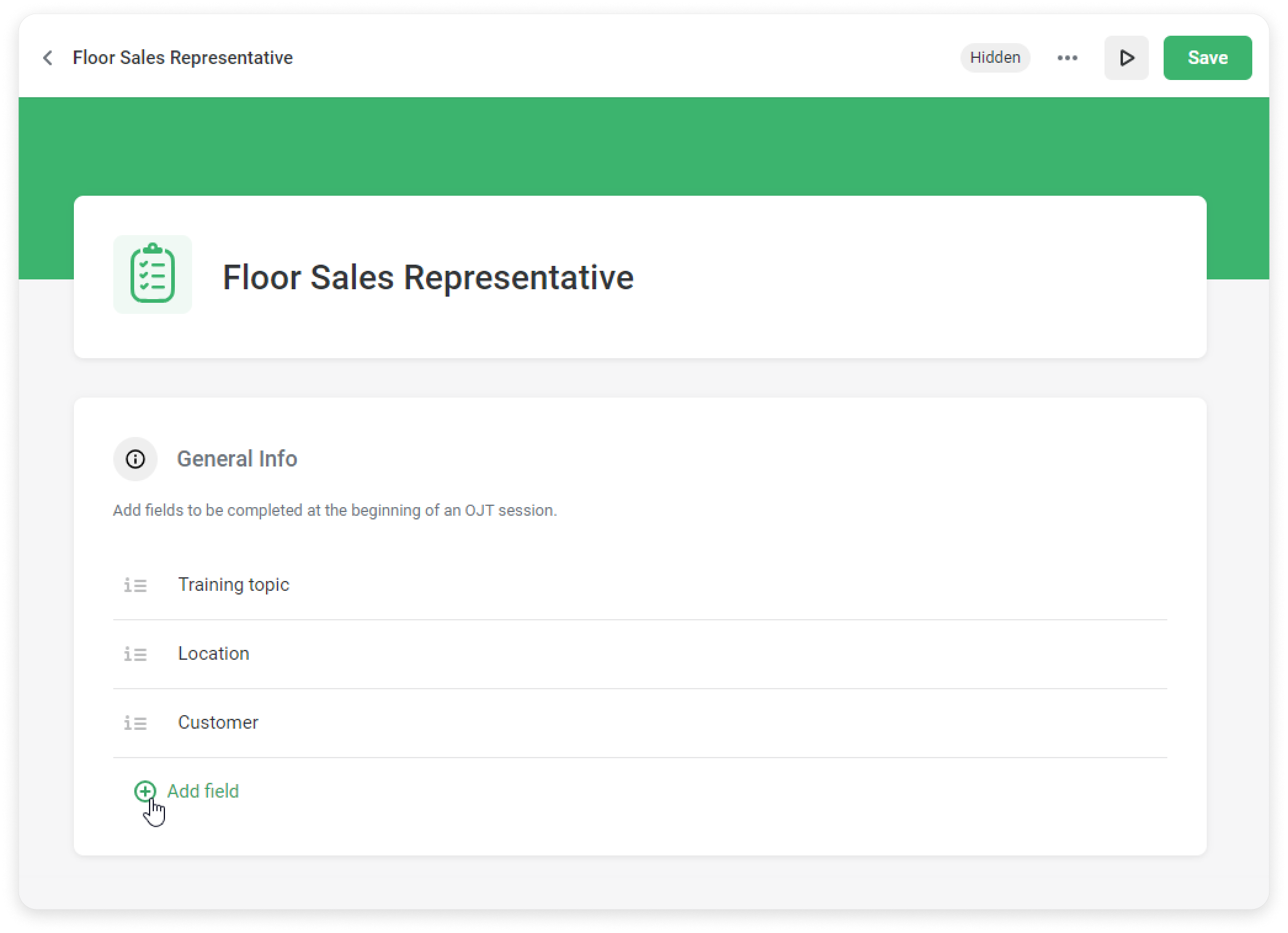
Competency Areas and their Metrics
- Fill in the Competency Area by which the observer will evaluate employees. Then, add metrics for each Competency Area.
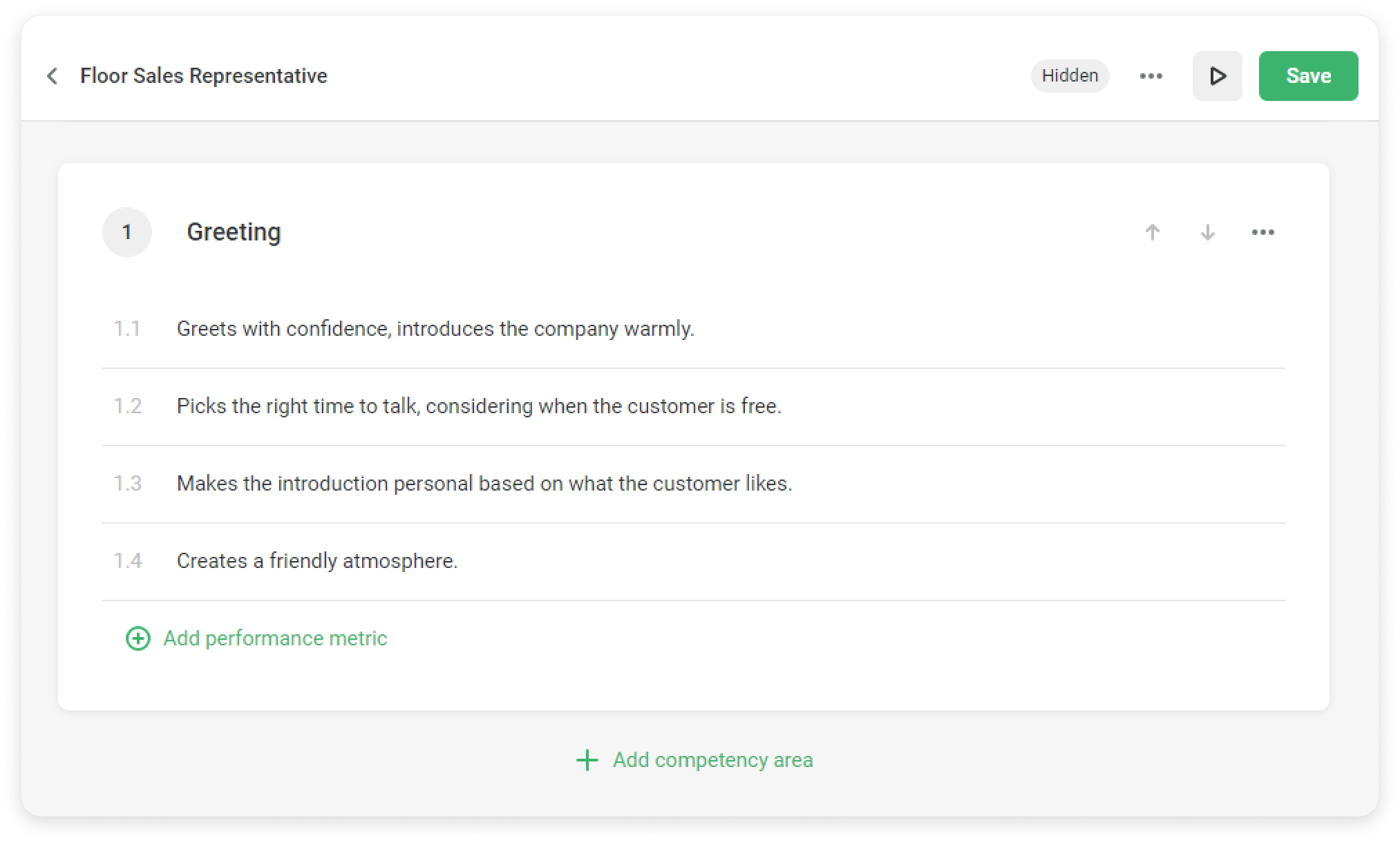
This is the way the checklist will look like:
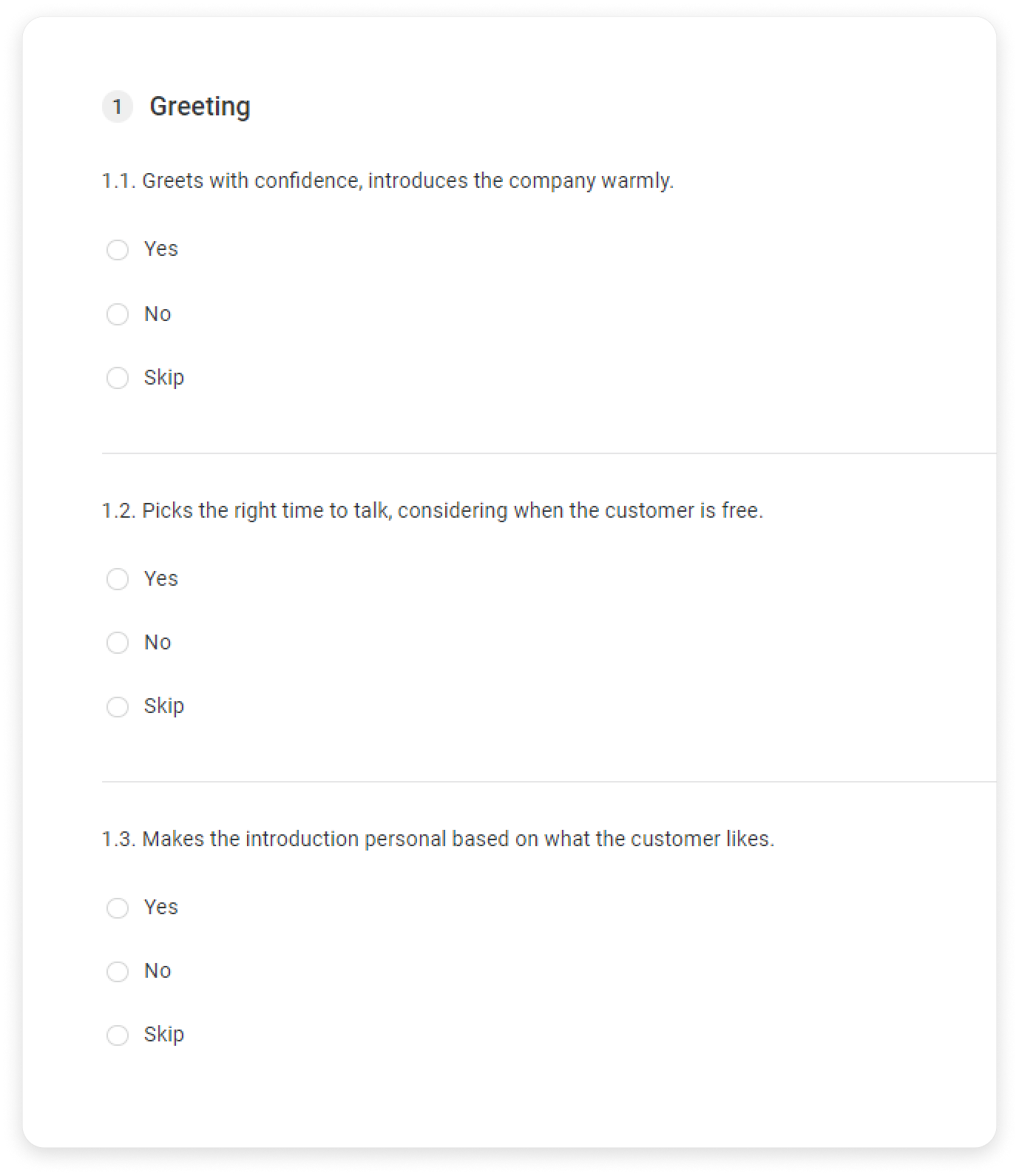
You can copy and drag Competency Areas.
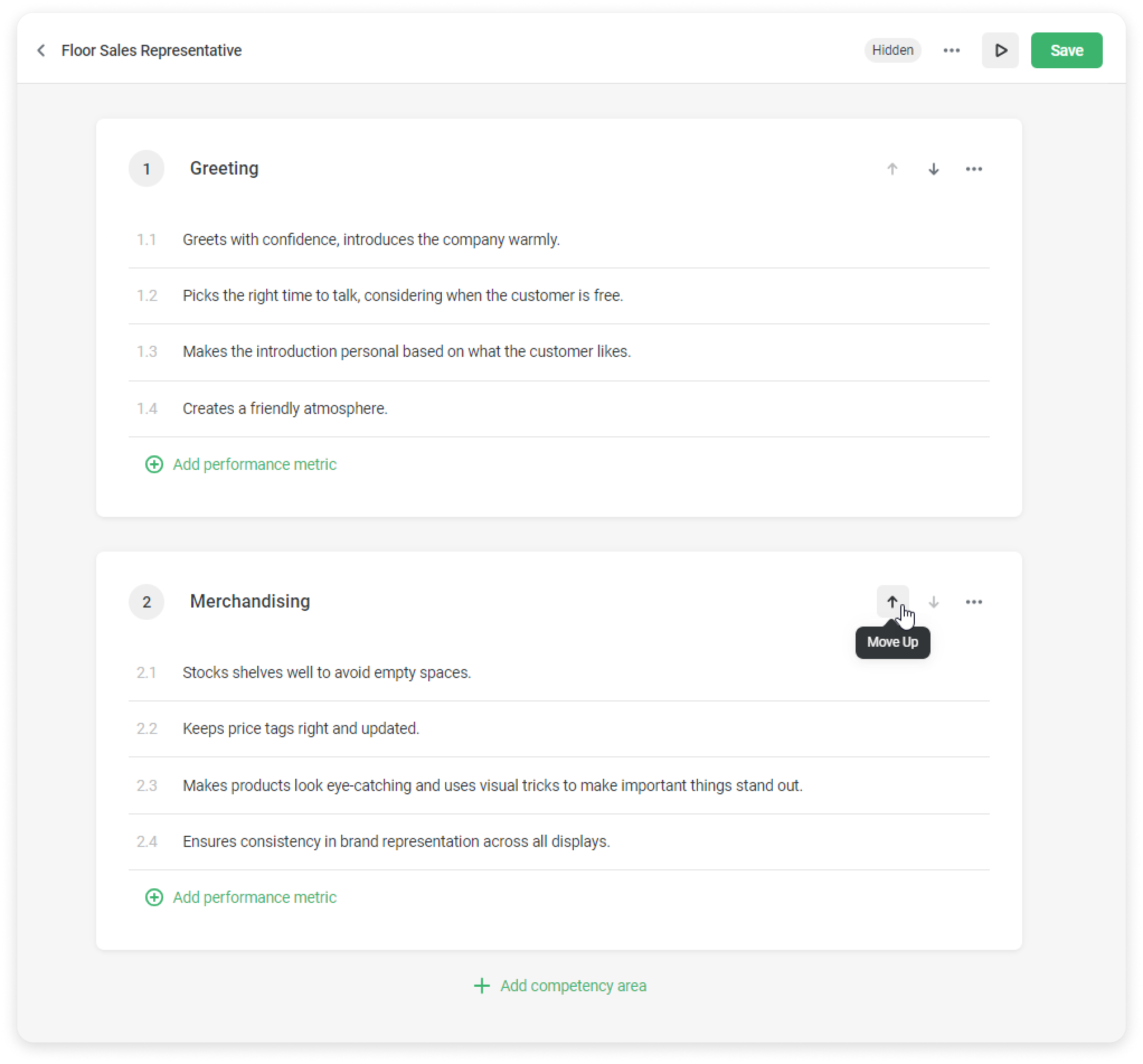
- Click Preview to see what the checklist looks like.
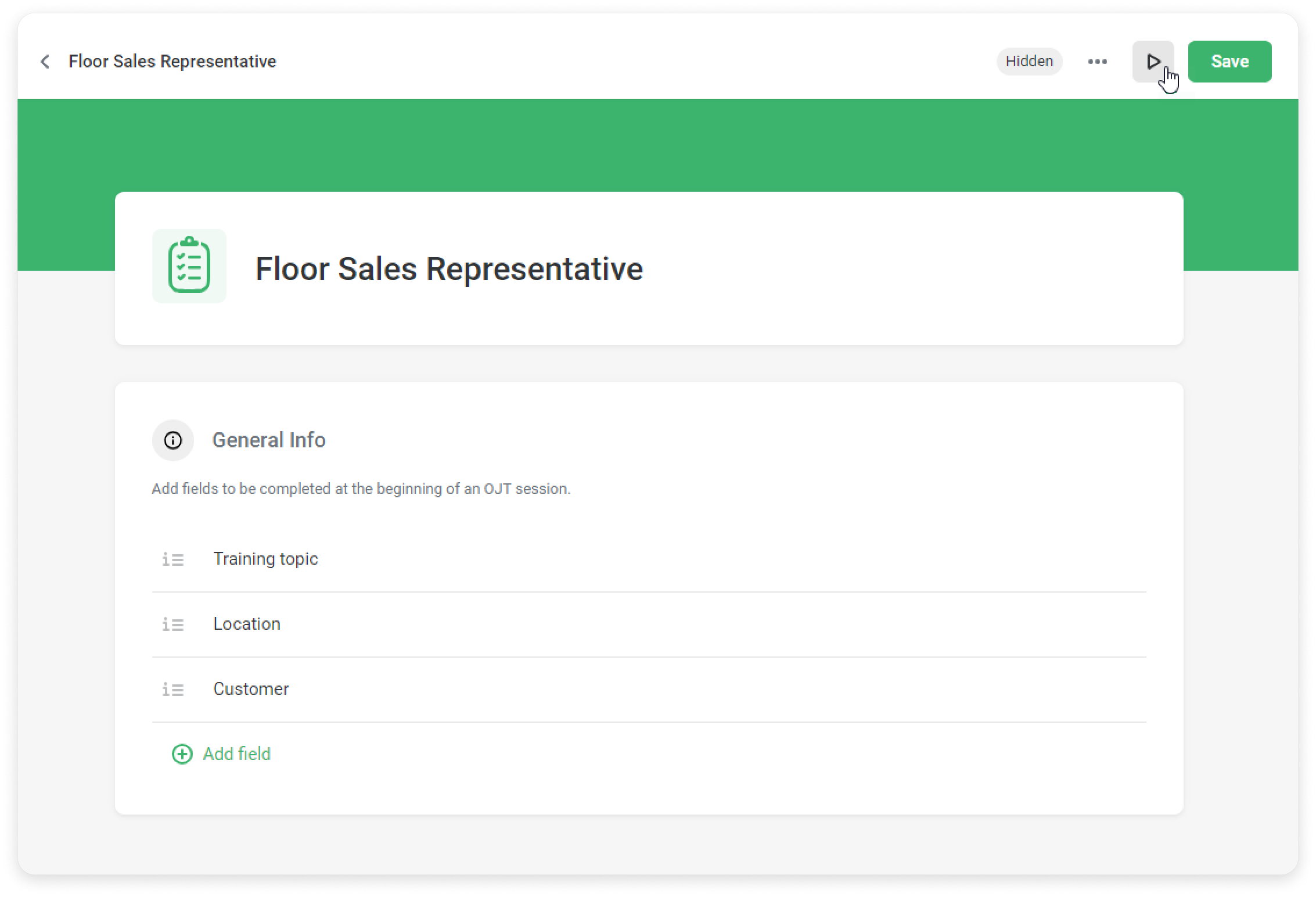
- Next, click Save.
Now the checklist is hidden. You can publish it so that it becomes available when creating a Training Session.
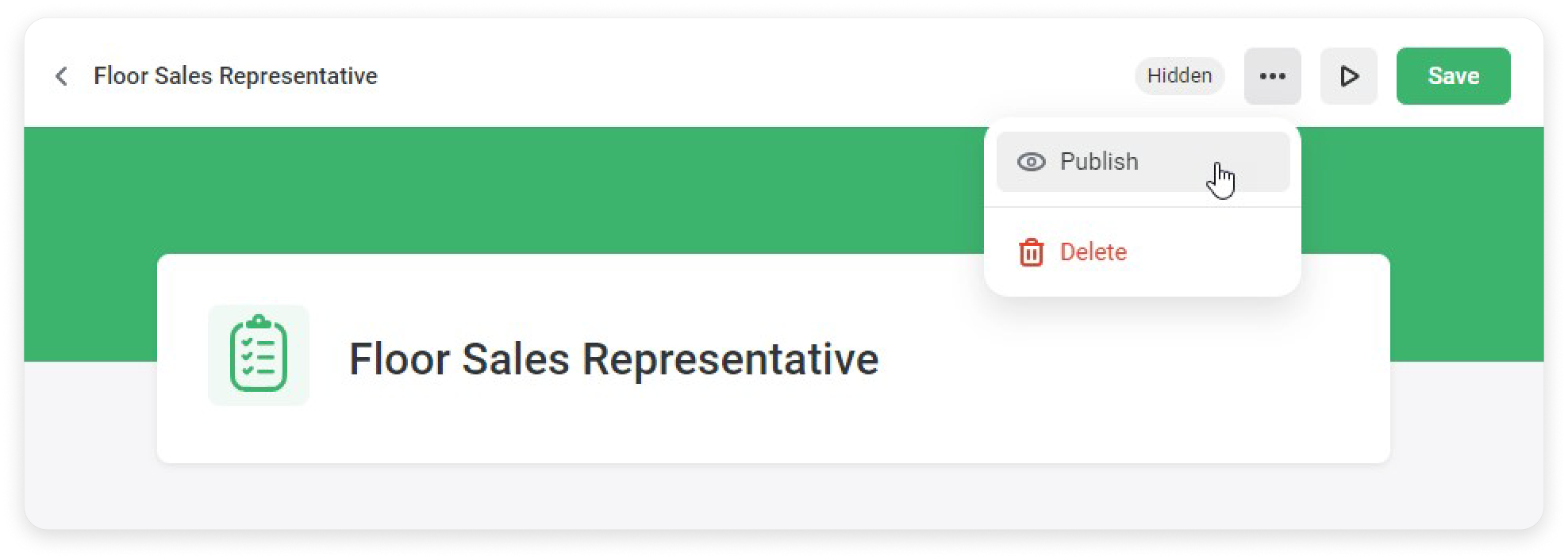
Once the checklist is created, you will see it in the general list.
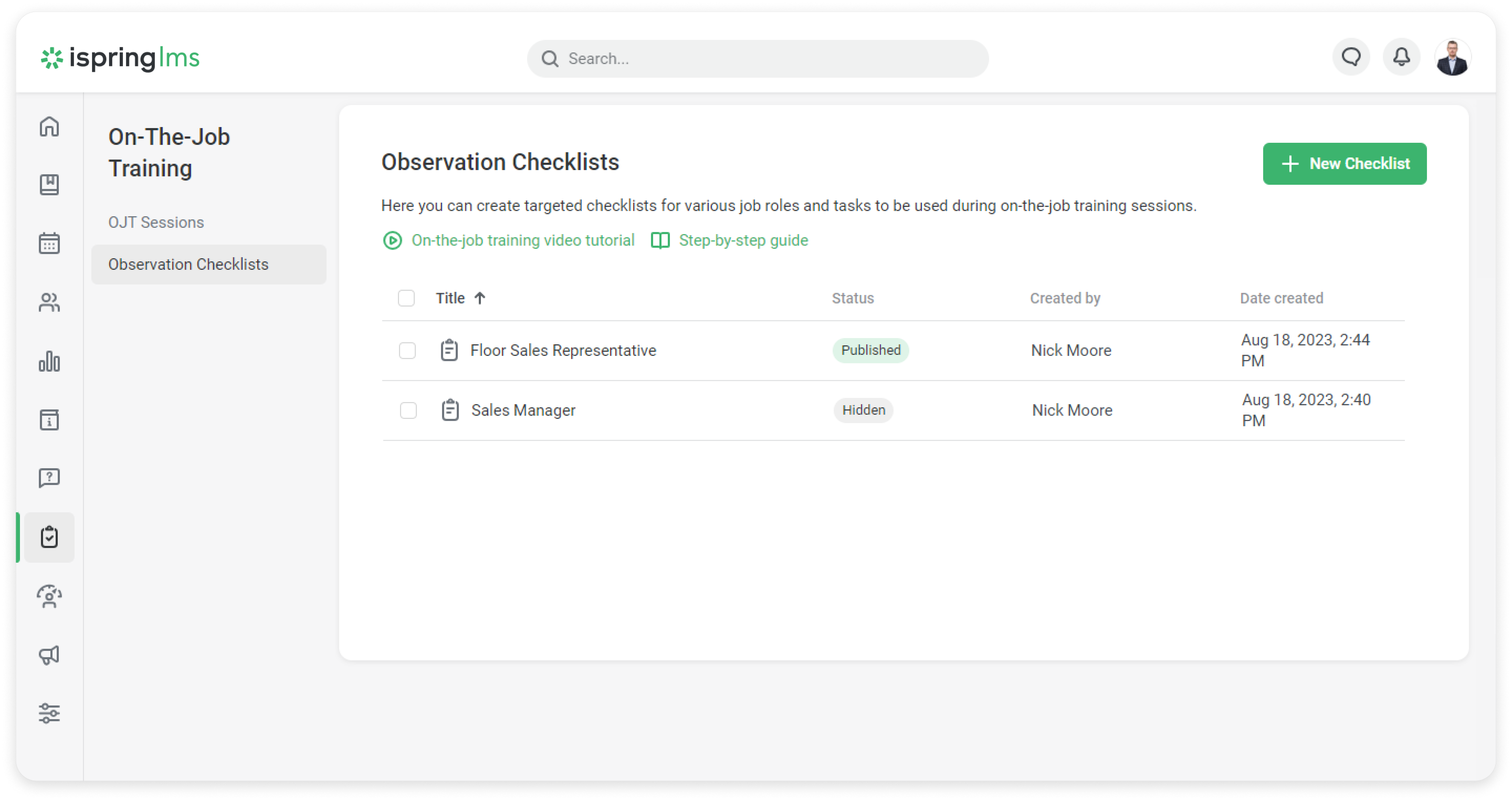
Perfect! The observation checklist is created, now you can create an OJT Session.