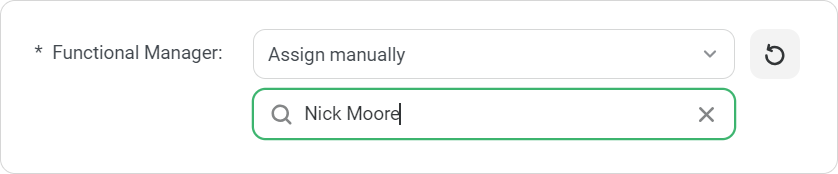How to Assign a Supervisor
To see a supervisor dashboard, the user should be assigned a supervisor role.
To do this:
- Open the Users section and go to the Departments tab.
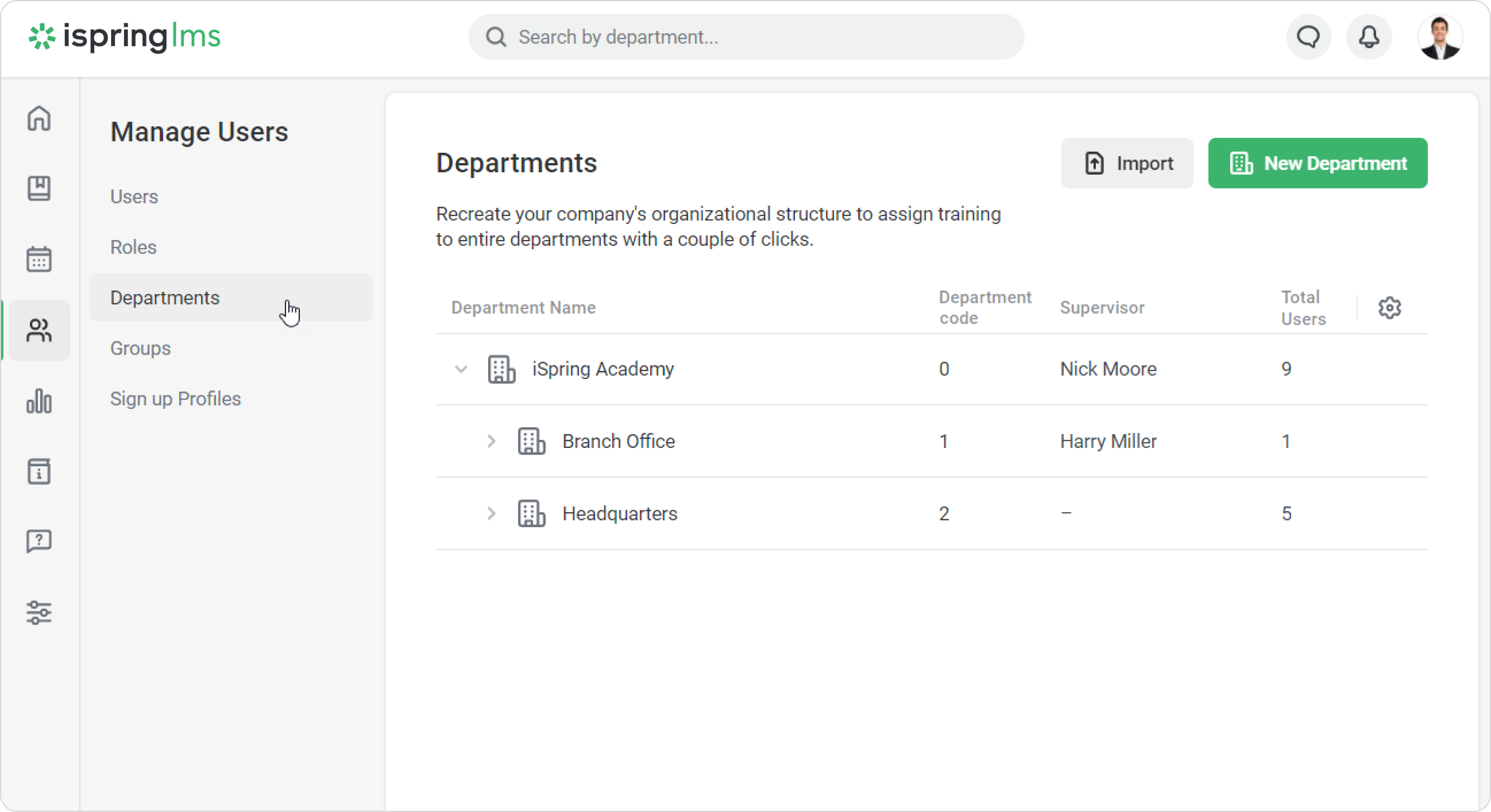
- Select the department you want to add a supervisor to and then click Edit Department.

- In the Edit Department window, edit the department title and code, choose a new parent department and specify a supervisor.
- Under the Supervisor section, you can choose to inherit a supervisor from a parent department or assign a new one manually. Choose Assign manually and search with the name.
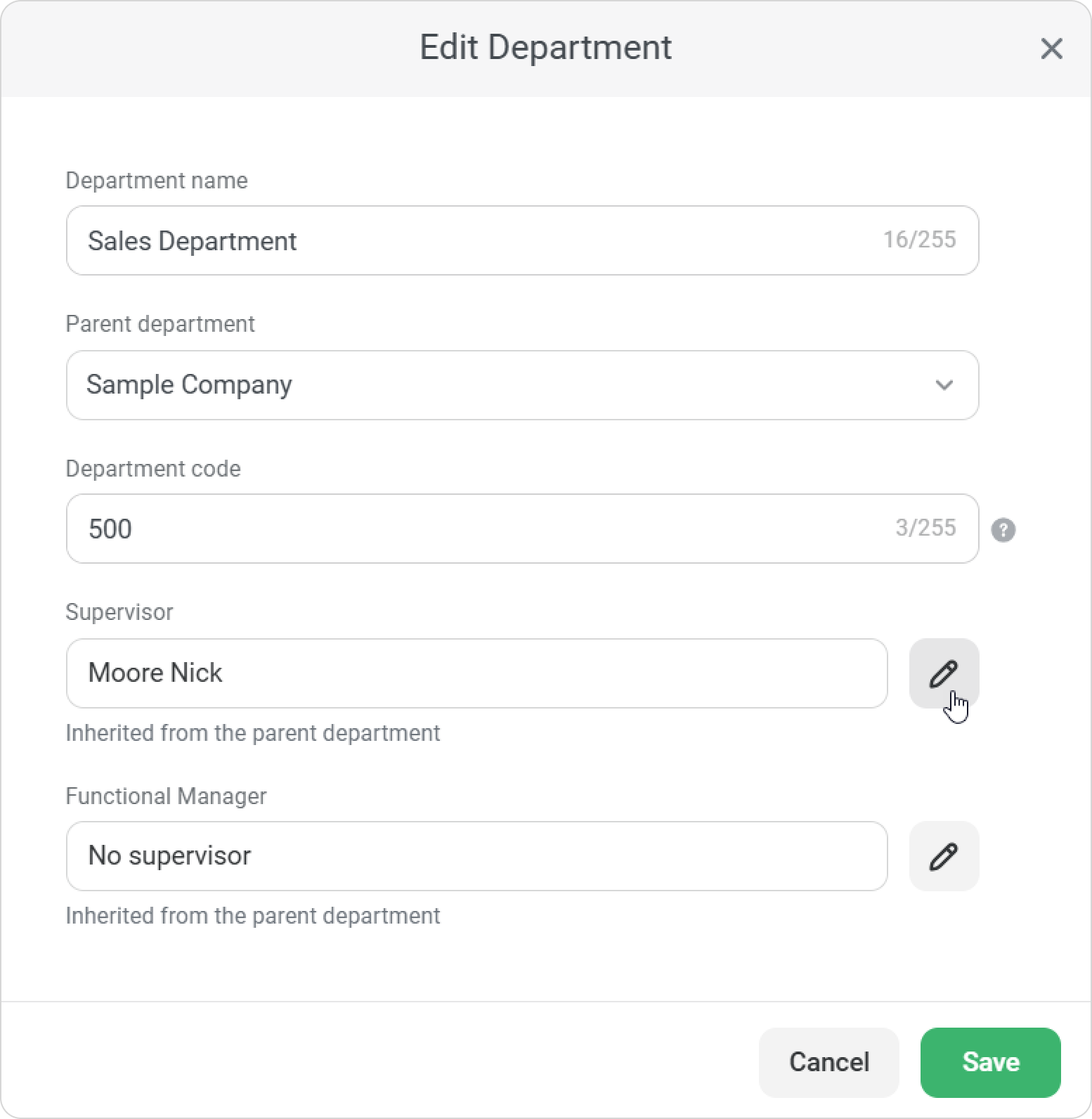
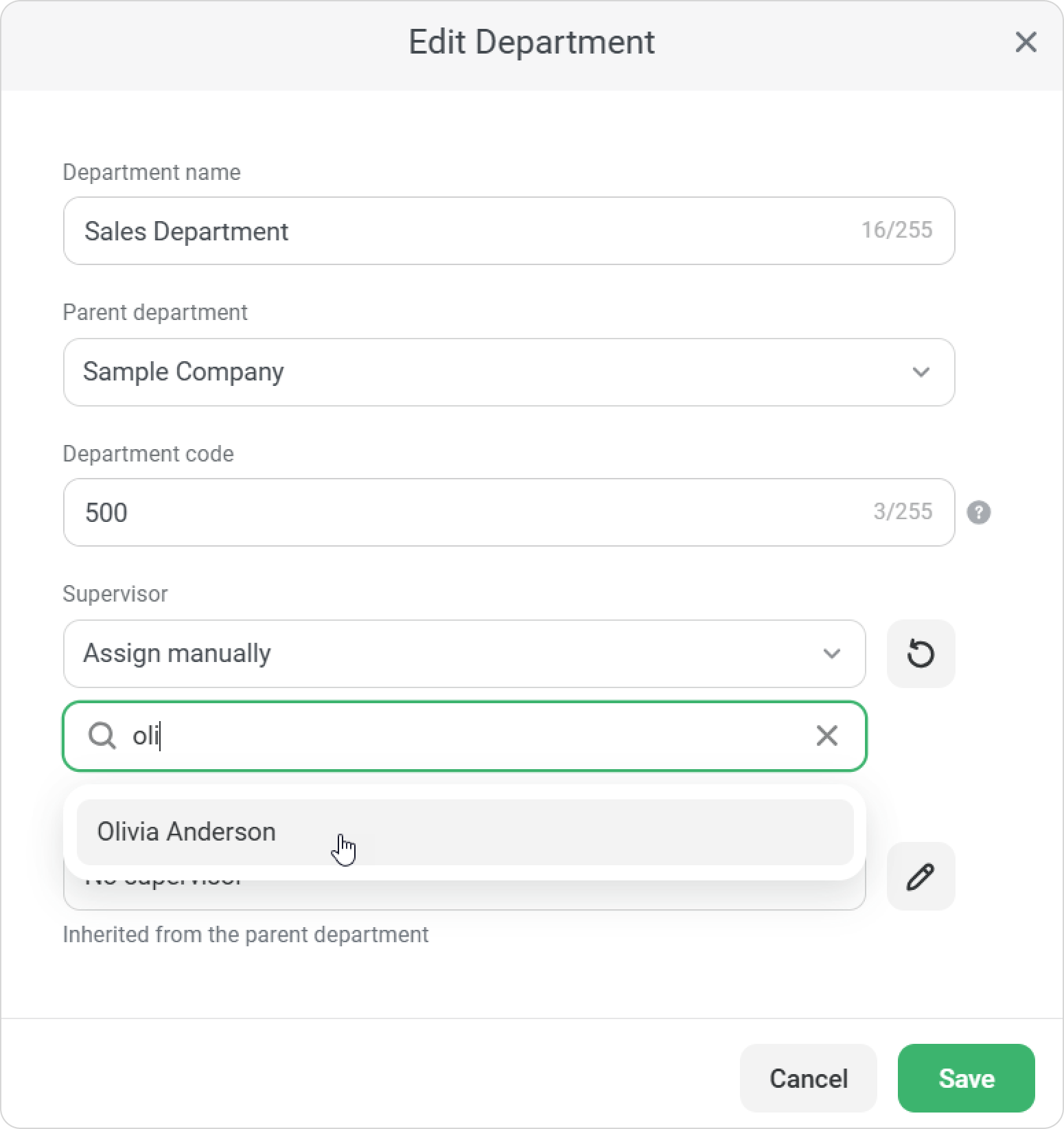
- You can assign someone as the department’s functional manager. This person is usually in charge of a specific training course or manages a particular area of work.
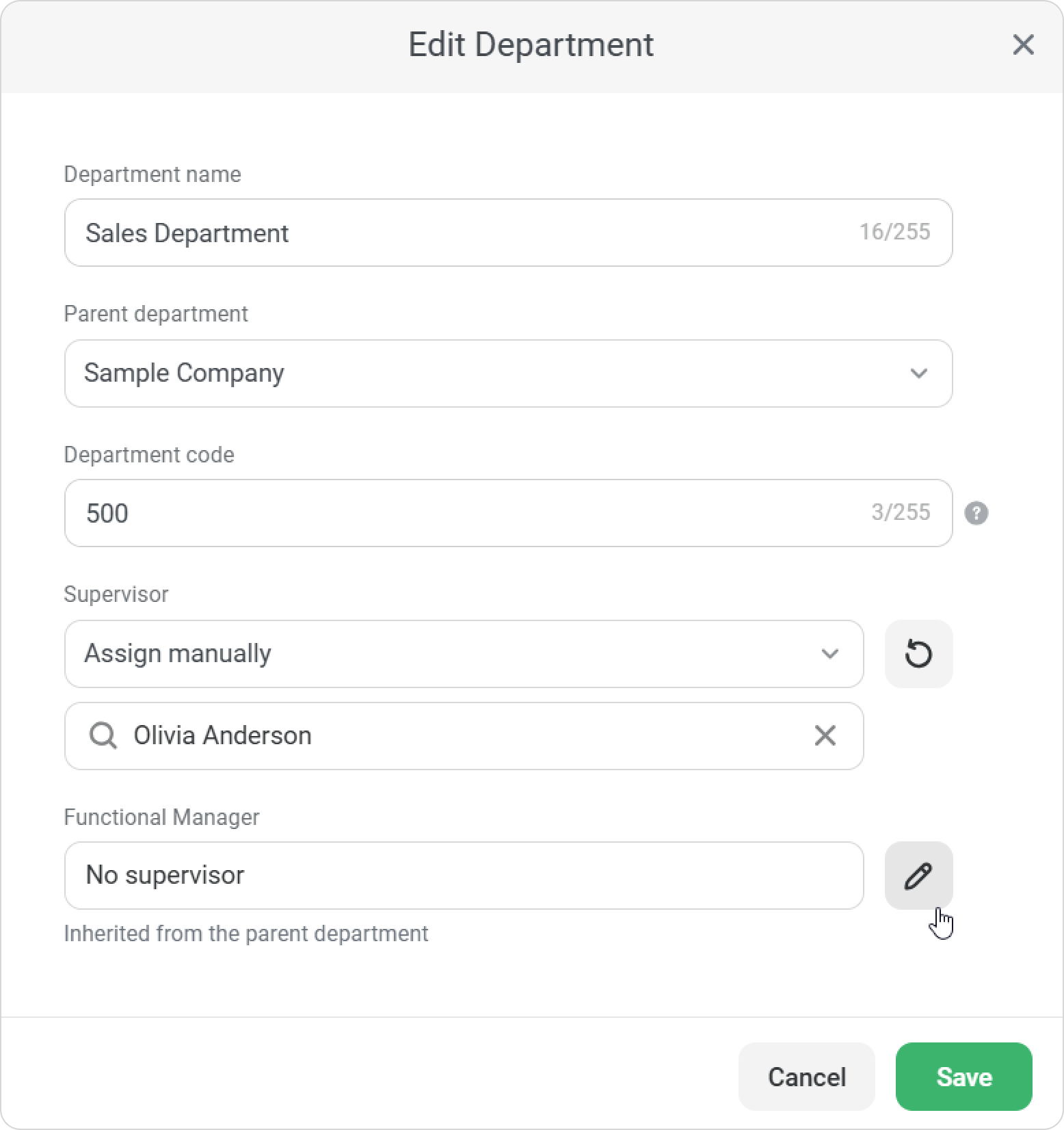
- Click Save.
Done! The user now has the Supervisor role.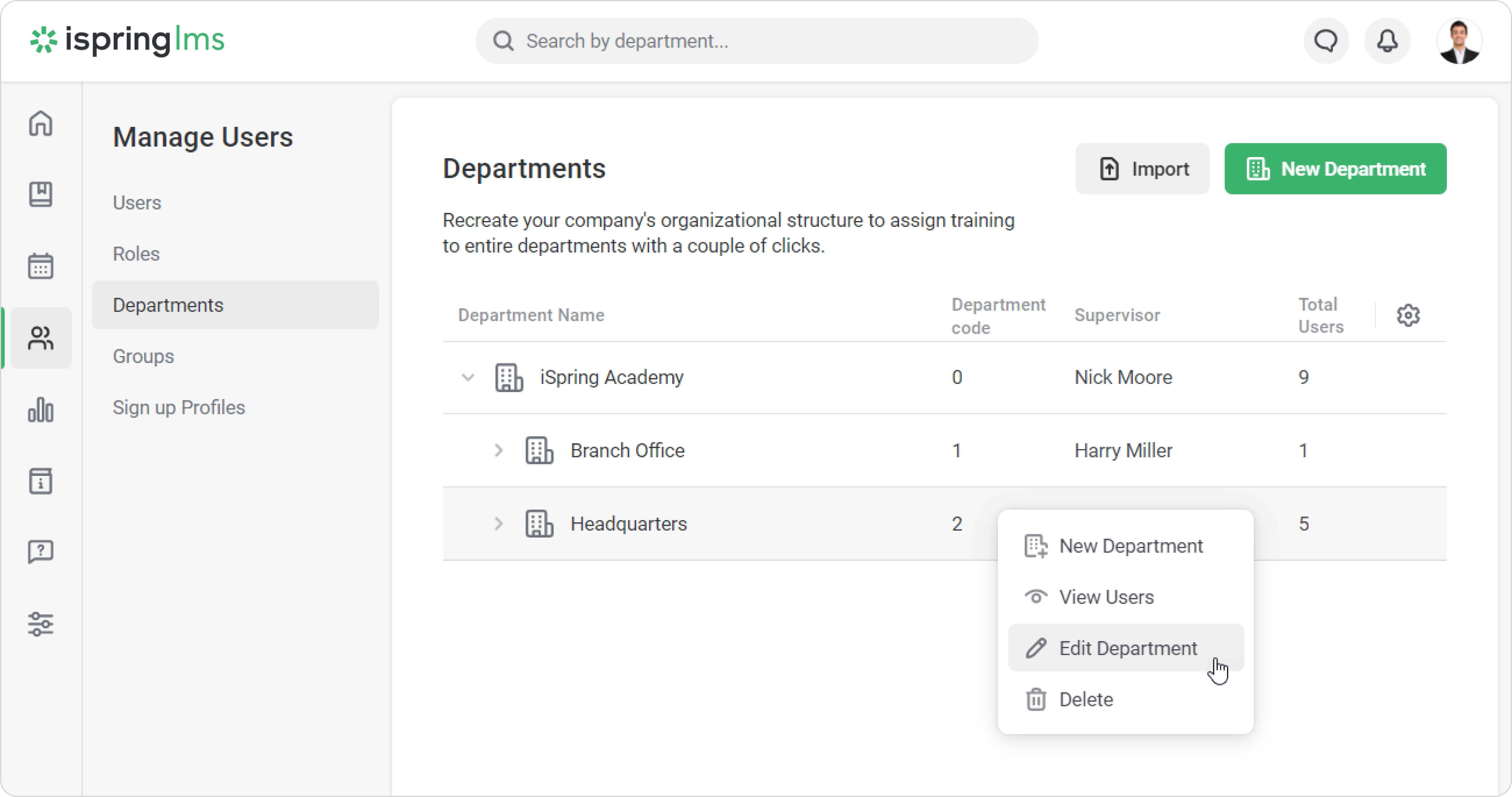
You can manage supervisor access, e.g., allow them to enroll employees in content. To do that, go to Users > Roles > Supervisor and click on Edit Role.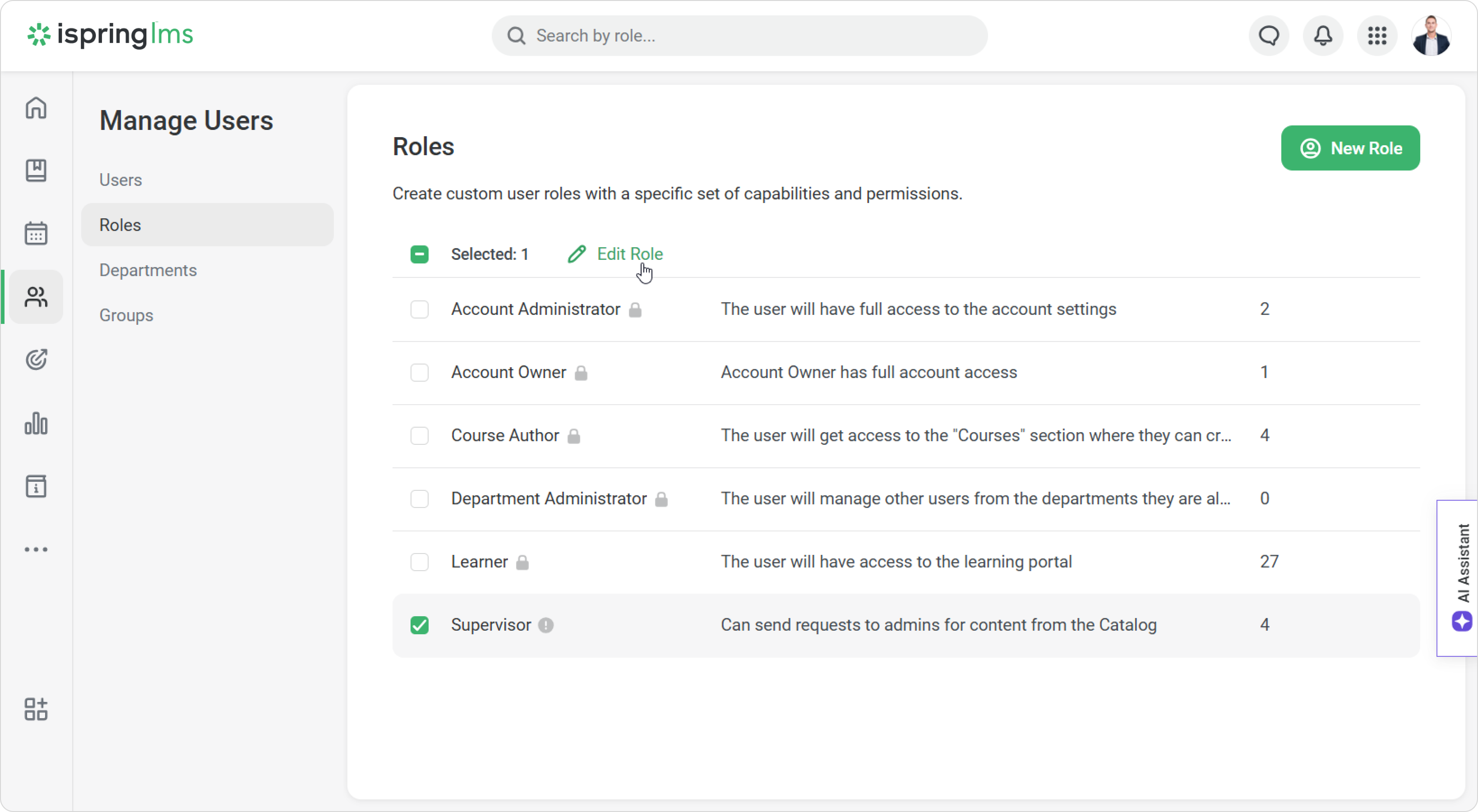
Make your changes, then click on Save.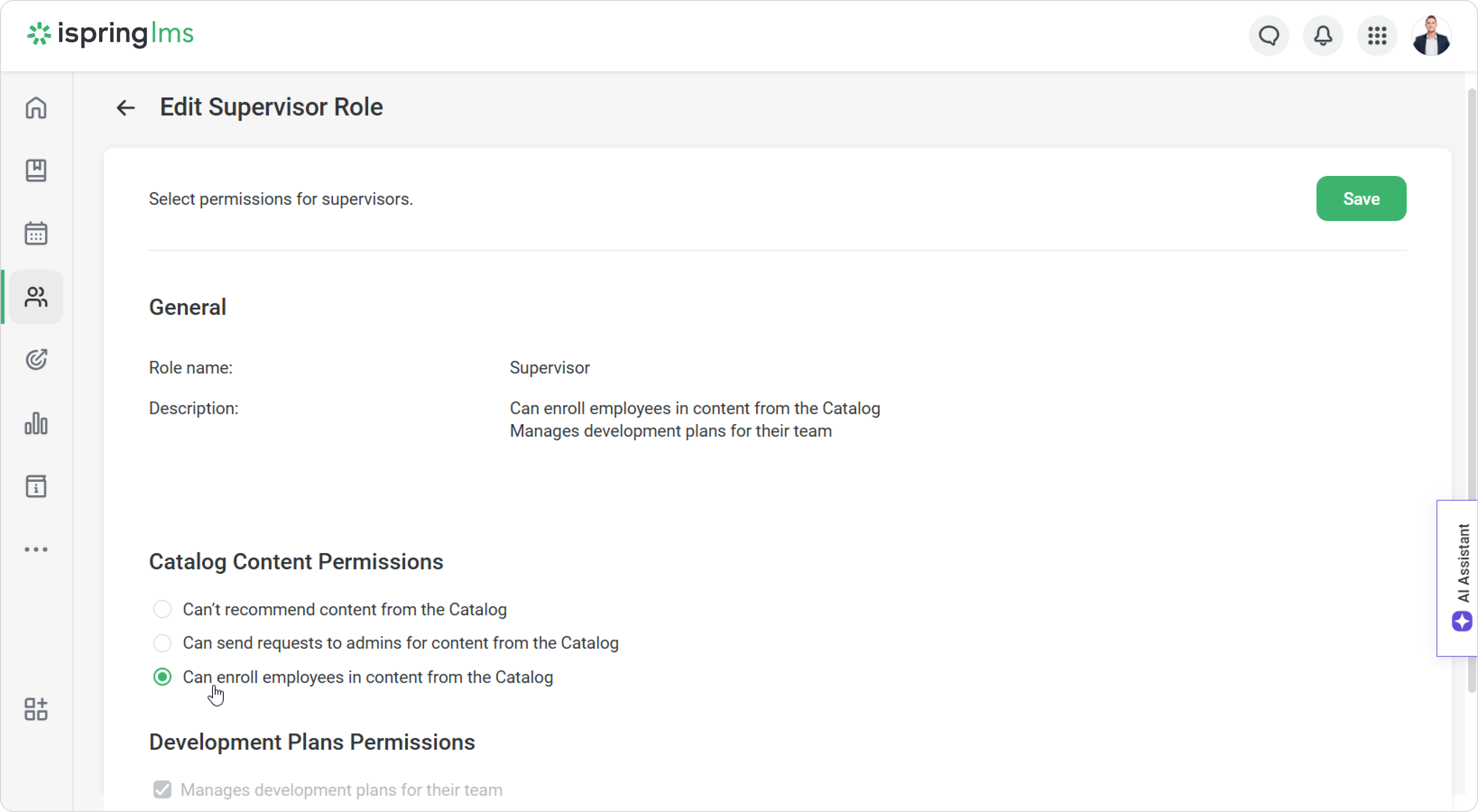
The Supervisor role cannot be deleted. It will be deleted automatically if you delete the department.
User Information
You will see information about the supervisor on the User Information page.
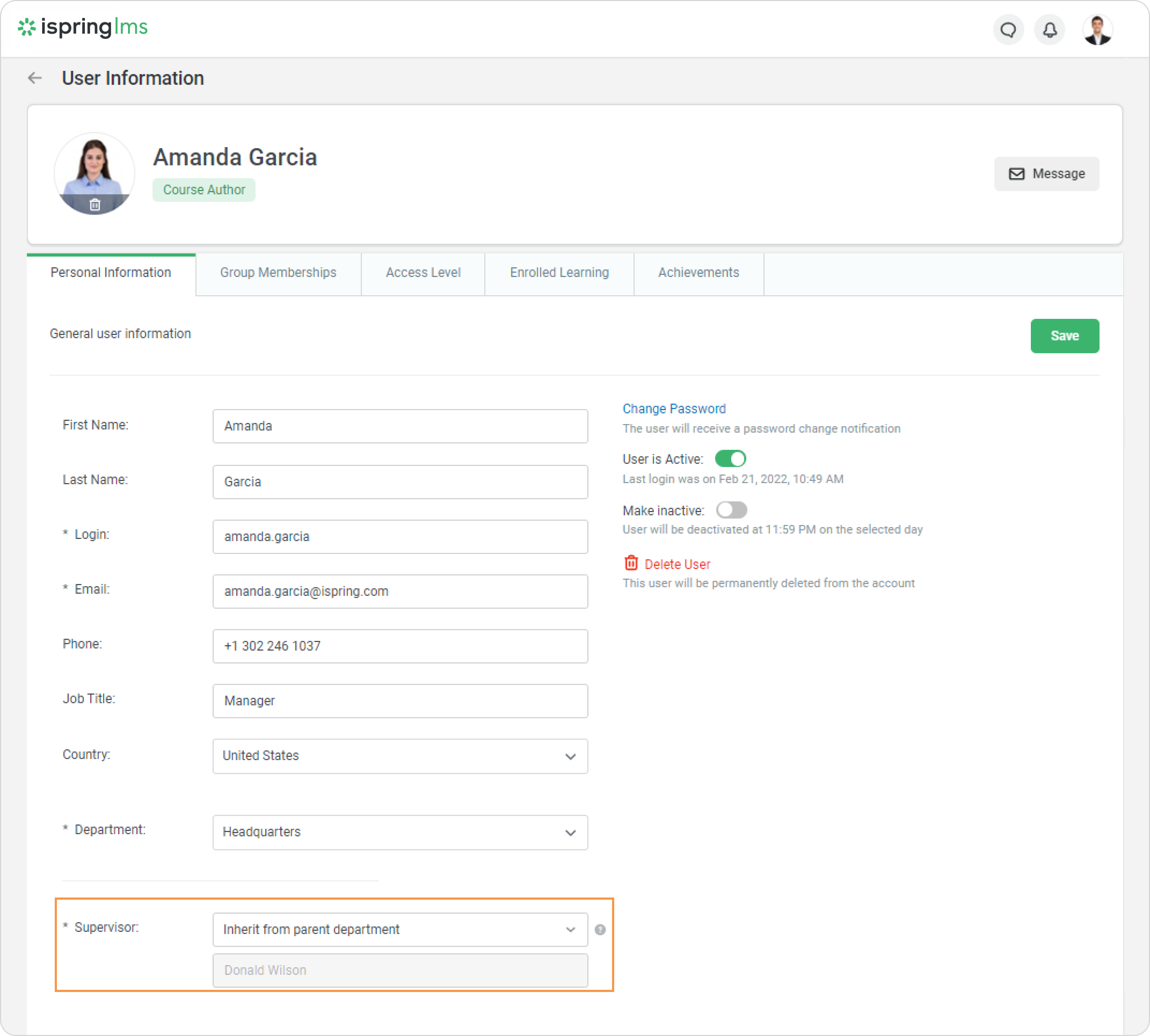
You can assign a supervisor manually or select No supervisor option.
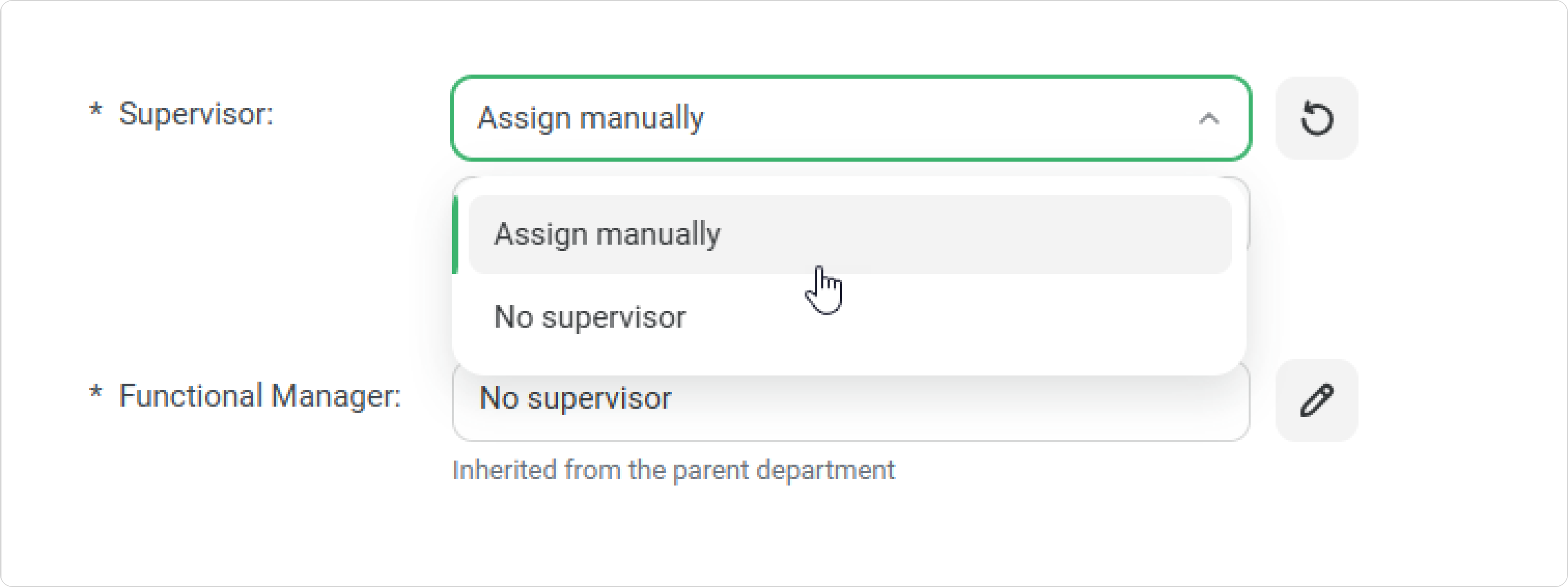
- If you choose the No supervisor option, then the information about the user will not be displayed in the Supervisor Dashboard.
- The Account Owner and Account Administrator can assign themselves or any active user as the Supervisor.
- Department Administrator can assign any user from their managed Departments as the Supervisor.
- If Account Administrator assigns a Supervisor manually, the Department Administrator cannot change them in the User Profile.
Visibility of Departments
In iSpring LMS, a higher-level manager can track the training progress of a subordinate department.
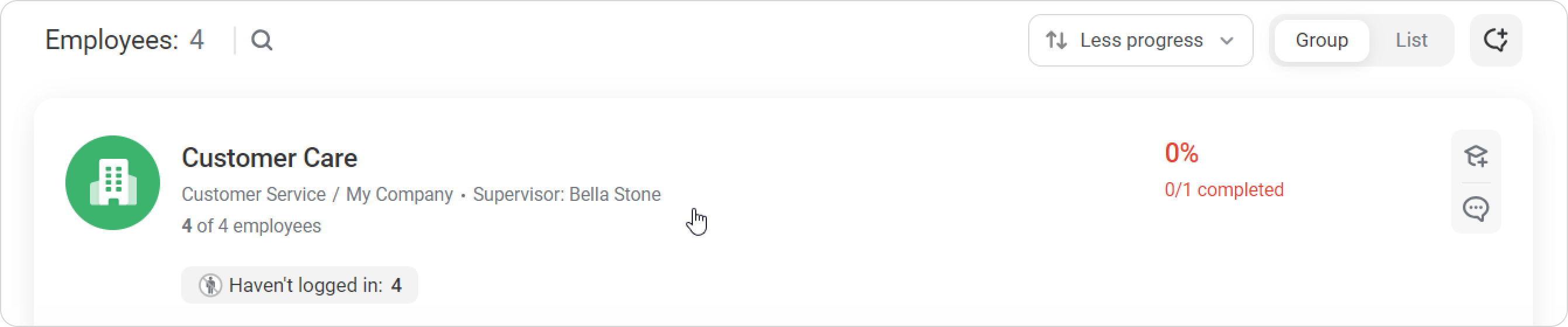
You can set who reports to whom in the user info card.
- If the user is a line manager, enter their manager's name in the 'Supervisor' field.
- If the user is a functional manager, enter their manager's name in the 'Functional Manager' field.
For example, Nick is a department head, and Bella is a team leader in Nick's department. Bella reports directly to Nick. The system automatically assigns Nick as Bella's supervisor. Nick can see how training is progressing with Bella's team.
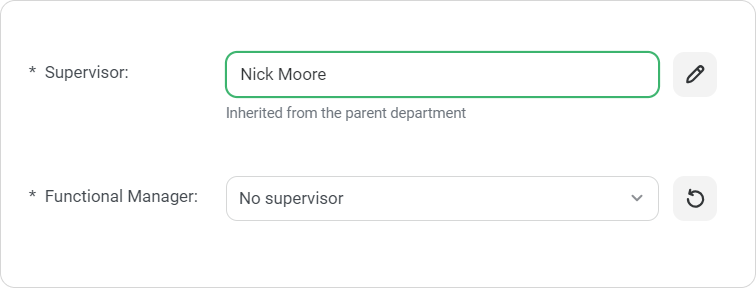
If Nick is a department head and Bella is a functional manager in a different department, Nick will not see Bella's team on the Supervisor Dashboard. You’ll need to assign Nick as Bella's functional manager on Bella's user info card manually.