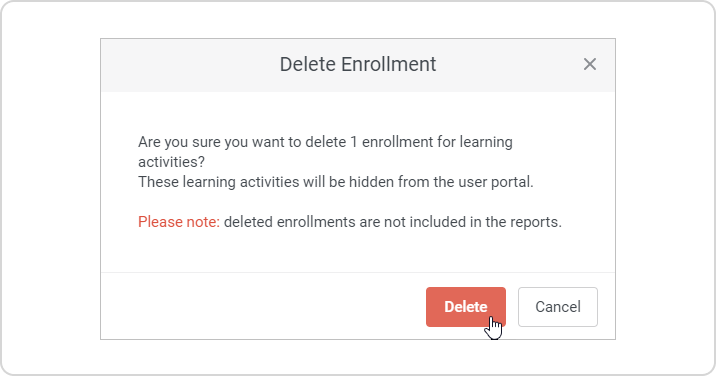You can delete enrollment for specific users.
On the Edit Course page
- In the Courses section, click on a course that you would like to delete enrollments for.
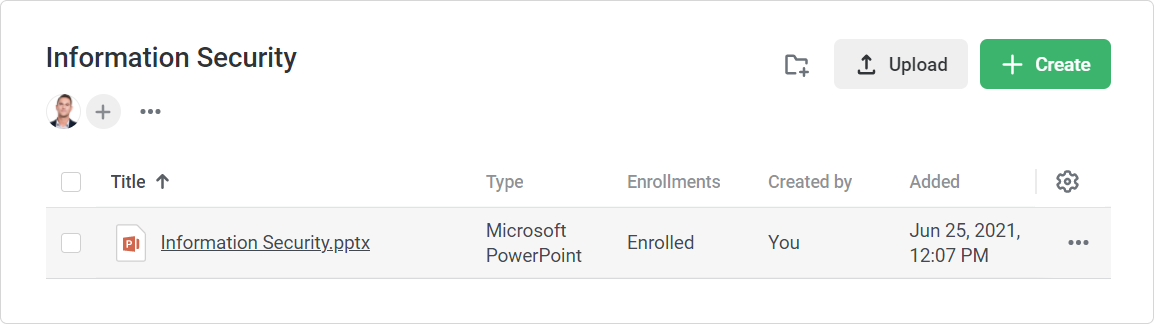
- On the Edit Course page, open the Enrollments tab. Here you will see all users who are enrolled in the course.
- Check users for whom you want to delete the enrollment and click the Delete Enrollment link in the top menu.
- In the Delete Enrollment window, click Delete enrollment to confirm your choice.

On the Edit user page
- Go to the Users section and click on a user's name.
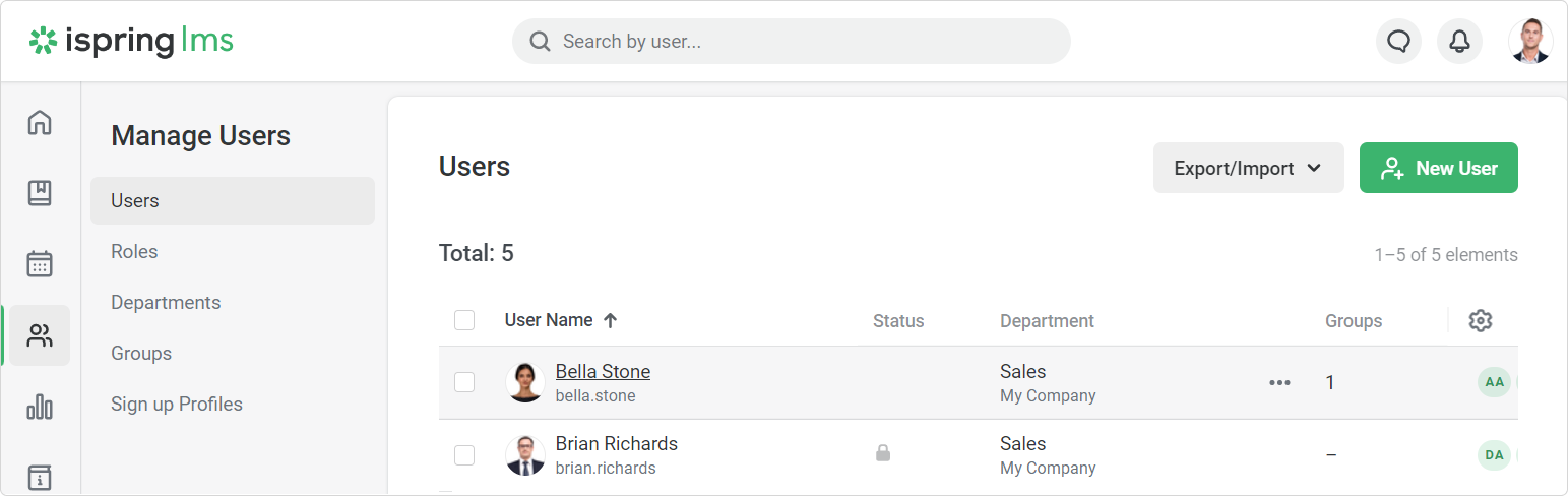
On the Edit user page, open the Enrolled Learning tab.
- Next, select a course and click Delete enrollment.
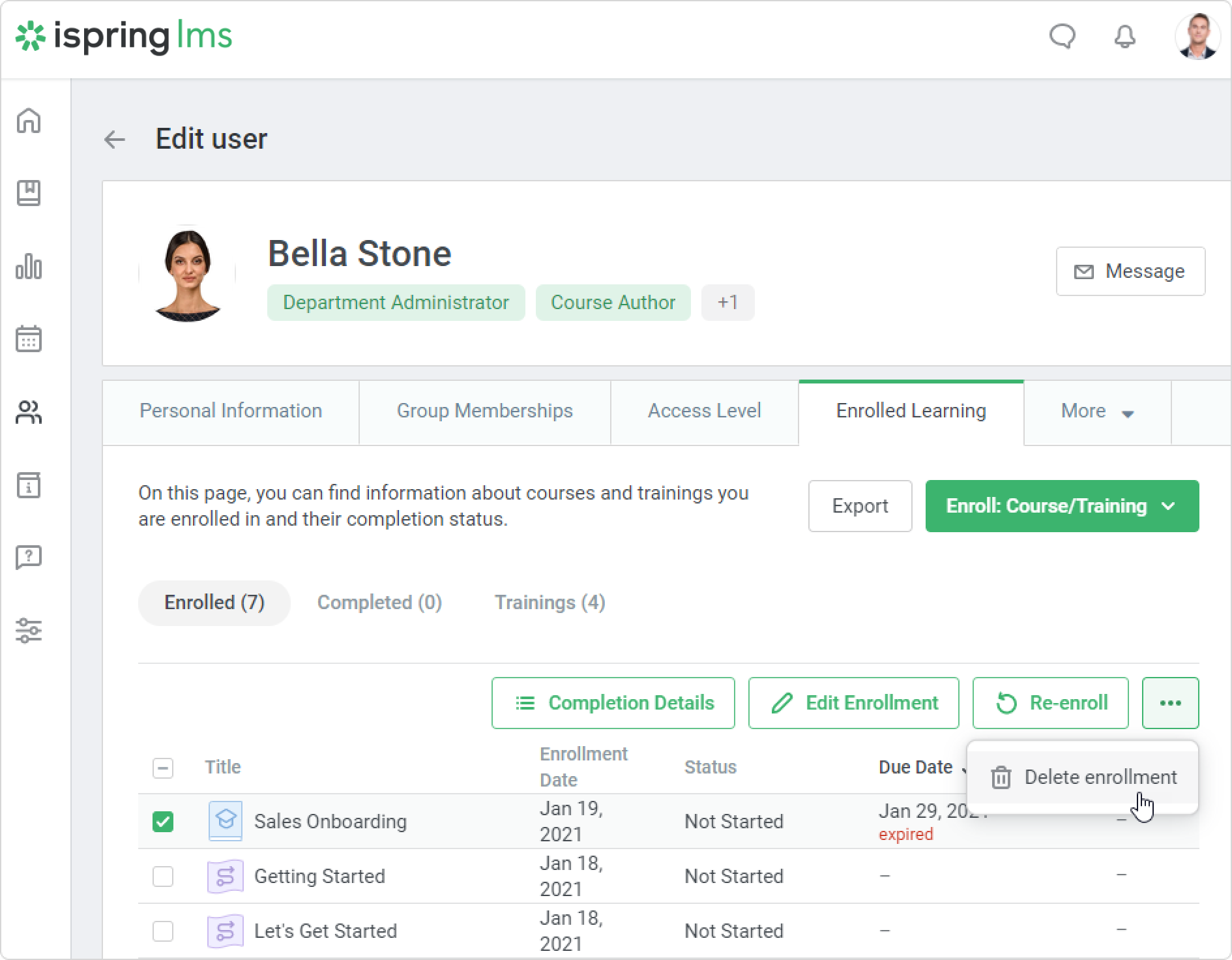
- In the Delete Enrollment window, click Delete enrollment to confirm your choice.